Are you struggling with network discovery being turned off in Windows 11? You’re not alone! Many users encounter this frustrating issue that can hinder their ability to connect to printers, shared files, and other devices on the same network. In this article, we will explore the reasons behind the Windows 11 network discovery off problem and provide you with simple, effective solutions to unlock seamless connectivity.
Imagine trying to access a shared document only to find that your Windows 11 system can’t detect other devices. This can be particularly annoying for those working from home or in a collaborative environment. Don’t worry! Fixing this issue is easier than you think. By following our step-by-step guide, you’ll discover how to enable network discovery and restore your device’s ability to see and communicate with others on your network. Are you ready to enhance your connectivity experience?
Stay tuned as we dive into the top tips and tricks to turn your network discovery back on in Windows 11. From adjusting your settings to troubleshooting common problems, you’ll be equipped with the knowledge you need to fix the Windows 11 network discovery off situation once and for all. Let’s unlock the potential of your Windows 11 device and ensure you can effortlessly connect with all your networked devices!
Top 7 Proven Solutions to Fix Windows 11 Network Discovery Issues for Effortless File Sharing

Network discovery issues in Windows 11 can be pretty frustrating, especially when you trying to share files effortlessly. If your network discovery is off, it makes it harder to connect with other devices. Thankfully, there are multiple solutions to fix Windows 11 network discovery issues. Below are the top 7 proven solutions that can help you unlock seamless connectivity.
1. Enable Network Discovery
First things first, you got to enable network discovery if it’s turned off. To do this, go to the Control Panel, click on “Network and Sharing Center,” then select “Change advanced sharing settings.” Here, you will find the option to turn on network discovery. Make sure both the private and public network settings are set to “Turn on network discovery.”
2. Check Your Firewall Settings
Sometimes, firewall settings can block network discovery. You should check if Windows Firewall is allowing network discovery. Go to Control Panel, choose “Windows Defender Firewall,” and click on “Allow an app or feature through Windows Defender Firewall.” Ensure that “Network Discovery” is checked for both private and public networks.
3. Restart Network Services
You can also fix Windows 11 network discovery off issues by restarting some services. Open the Run dialog by pressing Win + R, type “services.msc,” and hit Enter. Look for “Function Discovery Resource Publication,” “SSDP Discovery,” and “UPnP Device Host.” Right-click on each service and click “Restart.” This can sometimes refresh the network settings.
4. Update Network Drivers
Having outdated or incompatible network drivers can cause connectivity issues. You should regularly check for updates. To do this, right-click on the Start button, select “Device Manager,” and expand the “Network adapters” section. Right-click your network adapter and choose “Update driver.” Follow the prompts to search automatically for updated driver software.
5. Run the Network Troubleshooter
Windows 11 comes with a built-in network troubleshooter that can help diagnose and fix issues. To run it, go to “Settings,” select “System,” then “Troubleshoot,” and click on “Other troubleshooters.” Find “Network Adapter” and click “Run.” The troubleshooter will guide you through the steps to identify and fix common problems.
6. Reset Network Settings
If none of the above works, you might consider resetting your network settings. This will remove all network adapters and set everything back to its original state. To reset the settings, go to “Settings,” then “Network & Internet,” scroll down, and click on “Advanced network settings.” Here, you will find the option to “Network reset.” Be aware, you’ll need to reconnect to your Wi-Fi afterwards.
7. Check for Windows Updates
Sometimes, Microsoft releases updates that fix bugs in the operating system. Make sure your Windows 11 is fully updated. Go to “Settings,” select “Windows Update,” and click “Check for updates.” Download and install any available updates, then restart your system.
Here’s a quick summary of what you can do to fix Windows 11 network discovery issues:
- Enable network discovery in the Control Panel.
- Check firewall settings to ensure they’re allowing discovery.
- Restart network services via the services.msc tool.
- Update network drivers using Device Manager.
- Run the built-in Network Troubleshooter.
- Reset your network settings if nothing else works.
- Ensure Windows is up-to-date with the latest updates.
By following these steps, you should be able to fix Windows 11 network discovery issues and enjoy seamless connectivity for effortless file sharing. Don’t let connectivity issues hold you back—take action and get your network discovery back on track!
Why Is Network Discovery Off in Windows 11? 5 Common Causes and How to Fix Them
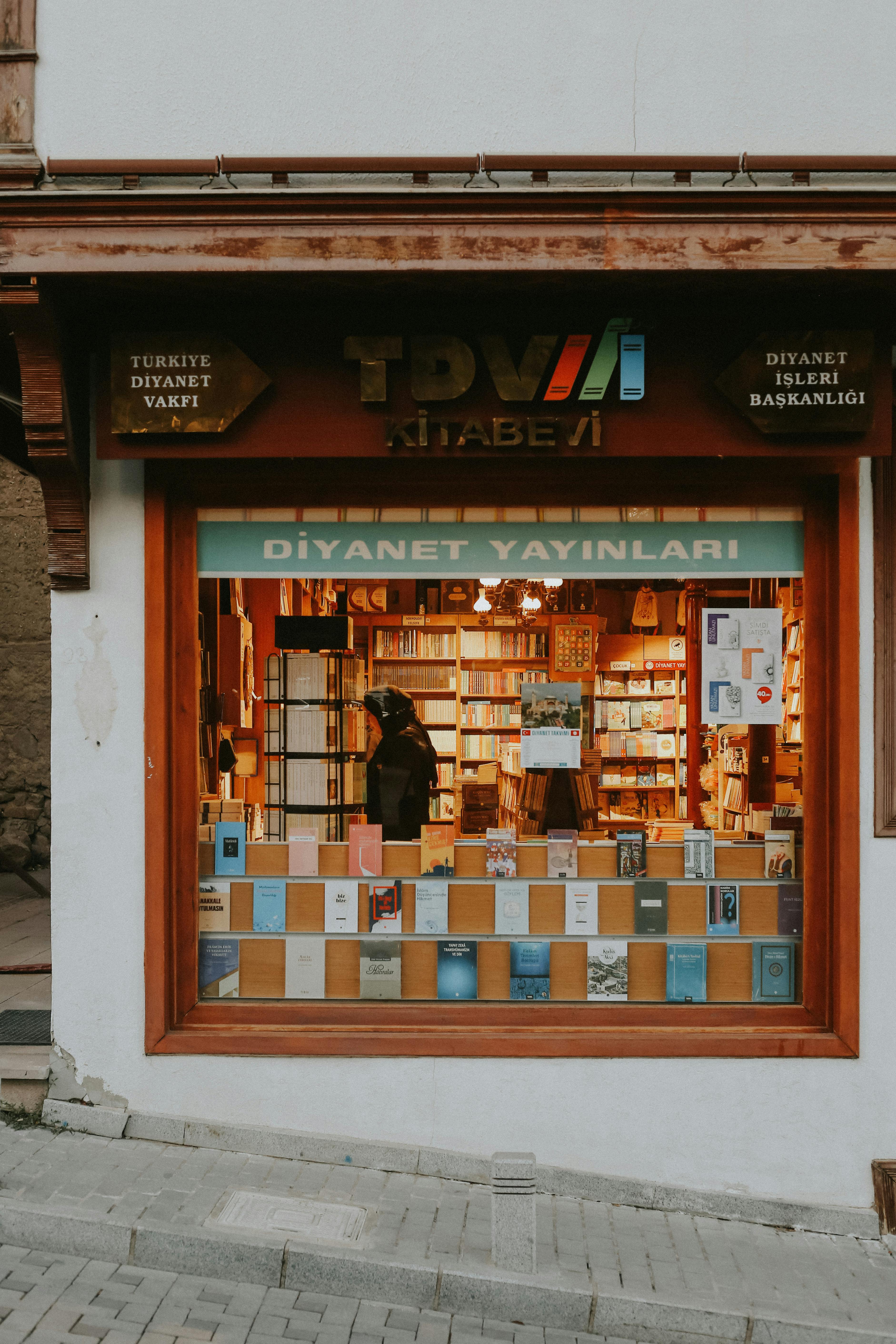
Network discovery on Windows 11 is critical for seamless connectivity between devices. When this feature is off, users might face difficulties in sharing files, printers, and other resources across their network. So, why is network discovery off in Windows 11? Let’s explore five common causes and how to fix them.
Common Causes of Network Discovery Being Off
-
Network Type Misconfiguration
Windows 11 can switch between network types: Public, Private, and Domain. If your network is set to Public, network discovery will be turned off by default for security reasons. This happens often when users connect to unfamiliar networks, like coffee shops or public Wi-Fi. -
Network Discovery Settings Disabled
Sometimes users might accidentally disable network discovery in the settings. This can happen after a system update or just by navigating through the settings too quickly. One might not even notice that a toggle was switched off! -
Windows Firewall Blocking Network Discovery
The built-in Windows Firewall is designed to protect your computer but can also block network discovery. If the firewall settings are too strict, it may prevent your PC from discovering devices on the network. Many users don’t even realize the firewall is the culprit. -
Outdated Network Drivers
Drivers are essential for hardware to communicate with your operating system. If your network drivers are outdated or corrupted, it might cause issues with network discovery. This situation can arise especially after a Windows update when new hardware is introduced but drivers are not updated accordingly. -
Network Services Not Running
There are several services that need to be running for network discovery to function properly. If these services are stopped or disabled, then network discovery won’t work. Some services include the “Function Discovery Provider Host” and “Function Discovery Resource Publication.”
How to Fix Windows 11 Network Discovery Being Off
-
Change Network Type to Private
- Go to Settings > Network & Internet > Status.
- Click on “Properties” of your connected network.
- Set the network type to Private.
This step allows your PC to discover other devices.
-
Enable Network Discovery
- Open Control Panel and select Network and Sharing Center.
- Click on “Change advanced sharing settings.”
- Ensure “Turn on network discovery” is selected.
Save changes and exit.
-
Adjust Windows Firewall Settings
- Open the Control Panel and find Windows Defender Firewall.
- Click on “Allow an app or feature through Windows Defender Firewall.”
- Make sure “Network Discovery” is checked for both private and public networks.
-
Update Network Drivers
- Right-click the Start menu and select Device Manager.
- Expand the Network adapters section, right-click your adapter, and choose “Update driver.”
Follow the prompts to check for updates.
Restart your computer after updating.
-
Ensure Network Services are Running
- Press
Windows + Rto open the Run dialog, typeservices.msc, and press Enter. - Look for “Function Discovery Provider Host” and “Function Discovery Resource Publication.”
- Right-click each service, select Properties, and set the Startup type to Automatic.
Start the services if they are stopped.
- Press
By following these steps, you can fix the issue of network discovery being off in Windows 11. Connectivity is important, and with proper adjustments, your devices can communicate seamlessly. Don’t let network issues hinder your productivity—take action today!
Step-by-Step Guide: How to Enable Network Discovery in Windows 11 for Seamless Connectivity

In the world of technology, having a seamless connection between devices is crucial for productivity, especially in a bustling place like New York. If you recently upgraded to Windows 11, you might have noticed that network discovery is off by default. This feature allows your computer to find other devices on the network, which is important for file sharing and printer access. So, let’s dive into this step-by-step guide on how to enable network discovery in Windows 11. You’ll be unlocking seamless connectivity in no time!
Understanding Network Discovery
Network discovery is a Windows feature that allows your PC to see other computers and devices on the same network. When network discovery is enabled, your devices can communicate with each other, making it easier to share files, folders, and printers. If you have network discovery turned off, it can lead to frustration when trying to access shared resources.
Key Benefits of Network Discovery:
- Easy file sharing between devices
- Access to network printers without issues
- Improved connection to other devices like smart TVs or game consoles
- Enhanced collaboration when working in teams
Step-by-Step Guide to Enable Network Discovery
Enabling network discovery in Windows 11 is a straightforward process. Follow these steps closely to ensure everything is done correctly:
-
Open Settings:
- Press
Windows key + Ito open the Settings app. - You can also click on the Start button and select Settings from the menu.
- Press
-
Navigate to Network & Internet:
- In the Settings window, click on “Network & Internet.”
- You’ll see options related to your current network connection.
-
Select Advanced Network Settings:
- Scroll down and click on “Advanced network settings.”
- Here, you’ll find various options including network troubleshooter.
-
Go to Network and Sharing Center:
- Under More settings, click on “Network and Sharing Center.”
- This will take you to a classic control panel view.
-
Change Advanced Sharing Settings:
- On the left side, click on “Change advanced sharing settings.”
- You will see options for Private, Guest or Public, and All Networks.
-
Enable Network Discovery:
- Under the Private section, select “Turn on network discovery.”
- Make sure to also check the box for “Turn on automatic setup of network connected devices.”
-
Save Changes:
- Scroll down and click on “Save changes” to apply the settings.
-
Restart Your Computer:
- To ensure changes take effect, it’s best to restart your computer.
Troubleshooting Network Discovery Issues
Sometimes, even after enabling network discovery, you might still face issues. Here are some common fixes:
-
Check Firewall Settings:
Ensure that your Windows Firewall isn’t blocking network discovery. Go to Windows Security and check under Firewall & network protection. -
Network Type:
Make sure your network is set to Private. If it’s set to Public, switch it to Private for better connectivity. -
Network Adapter Settings:
Update your network adapter drivers. You can do this in Device Manager under Network adapters. -
Services:
Check if the “Function Discovery Resource Publication” service is running. This service helps your PC to be discoverable on the network.
Final Notes
By following these simple steps, you should be able to enable network discovery in Windows 11 and enjoy a smoother, more connected experience with your devices. Whether you’re sharing files with colleagues or connecting to a printer, having this feature activated is essential. Don’t hesitate to reach out for additional help if you encounter any issues along the way. With network discovery enabled, the world of seamless connectivity awaits you!
5 Expert Tips to Troubleshoot and Fix Network Discovery Off in Windows 11

Network discovery is a critical feature in Windows 11 that lets devices find each other on a local network. Sometimes, though, this feature gets turned off, and it can be frustrating trying to figure out how to fix it. If you are in New York and facing issues with Windows 11 network discovery off, you’re in the right place. Here are 5 expert tips that can help you troubleshoot and fix this problem, allowing you to unlock seamless connectivity in your digital life.
1. Check Network Profile Settings
One of the first things to do when facing network discovery issues is to check your network profile settings. Windows 11 has different network types: Public and Private. If your network is set to Public, network discovery will be off by default. Here is how you can change it:
- Click on the Start button and select Settings.
- Go to Network & Internet.
- Select Wi-Fi or Ethernet, depending on your connection.
- Click on your network name, then change the network profile to Private.
This should enable network discovery automatically.
2. Enable Network Discovery in the Control Panel
Sometimes, changing settings through the Settings app isn’t enough. You might need to go into the Control Panel to enable network discovery manually. Here’s how:
- Open the Control Panel and navigate to Network and Sharing Center.
- On the left, click on Change advanced sharing settings.
- Expand the Private section and ensure Turn on network discovery is selected.
- Save changes and exit.
3. Restart Network Services
If the above methods don’t work, restarting network services can help. Many services run in the background, and if they are not functioning correctly, network discovery will be affected. Open the Run dialog by pressing Windows + R, then type services.msc. Look for these services:
- Function Discovery Resource Publication
- UPnP Device Host
- SSDP Discovery
Right-click on each service and select Restart. This can refresh the connections and resolve issues.
4. Check Firewall Settings
Sometimes, a strict firewall can block network discovery. Windows Defender Firewall might be preventing devices from being discovered. Here’s how to check:
- Go to Control Panel and click on Windows Defender Firewall.
- On the left, select Allow an app or feature through Windows Defender Firewall.
- Find Network Discovery in the list and make sure both Private and Public boxes are checked.
If it’s not listed, you may need to allow it manually.
5. Update Network Drivers
Outdated network drivers can also cause network discovery to be off. Keeping your drivers up to date is essential for the best performance. To do this:
- Right-click on the Start button and select Device Manager.
- Expand the Network adapters section.
- Right-click on your network device and select Update driver.
- Choose Search automatically for updated driver software.
Windows will search for and install any available updates.
When you face issues like network discovery off in Windows 11, it can be a hassle, but these tips can help you troubleshoot and fix the problem efficiently. It’s always good to keep your system updated and check your settings regularly. Embracing these practices can save you time and frustration in the long run, ensuring your network operates smoothly. So, if you’re in New York and needing digital solutions, keep these tips in mind for a seamless experience.
Unlocking Seamless Connectivity: What to Do When Windows 11 Network Discovery Keeps Turning Off

Unlocking seamless connectivity with Windows 11 is crucial for a smooth user experience, especially if you rely on network resources like printers or shared files. However, many users find themselves in a frustrating situation when Windows 11 Network Discovery keeps turning off. This issue can disrupt your workflow and is annoying, but there are ways to fix it.
Understanding Network Discovery in Windows 11
Network Discovery is a feature that allows your computer to find other devices on the network and allows other devices to find your computer. It’s important for tasks like sharing files or using printers connected to the same network. When this feature keeps turning off, it can lead to connectivity issues and hinder collaboration.
Here’s a list of common reasons why Network Discovery might be turning off:
- Power Settings: Sometimes, power-saving settings can interfere with the network settings.
- Windows Updates: Certain updates can cause settings to revert.
- Firewall Configuration: Firewalls might block necessary network discovery functionalities.
- Network Profile Settings: If the network profile is set to public, Network Discovery is typically disabled.
Fix Windows 11 Network Discovery Off: Step-by-Step Solutions
If you are facing this issue, don’t worry. There are several steps you can take to troubleshoot and fix the problem when Windows 11 Network Discovery turns off.
1. Check Network Profile Settings
- Open Settings and go to Network & Internet.
- Click on Status and then Properties of your network.
- Ensure that the network profile is set to Private. If it is set to Public, change it to Private.
2. Enable Network Discovery Manually
- Go to Control Panel and select Network and Sharing Center.
- On the left side, click on Change advanced sharing settings.
- Under your current profile, find Network Discovery and select Turn on network discovery.
- Save the changes.
3. Adjust Power Settings
- Type Control Panel in the search box and open it.
- Go to System and Security, then select Power Options.
- Click on Change plan settings next to your selected plan.
- Choose Change advanced power settings and look for Wireless Adapter Settings. Set it to Maximum Performance.
4. Check Windows Firewall Settings
- Open Control Panel and navigate to System and Security.
- Click on Windows Defender Firewall and select Allow an app or feature through Windows Defender Firewall.
- Make sure Network Discovery is checked for both Private and Public networks.
Troubleshooting Tips
- Restart your computer after making changes. This simple step often resolves many issues.
- Ensure that your network drivers are up-to-date. Outdated drivers can cause connectivity issues.
- If you are using a VPN, disconnect and check if Network Discovery works without it.
Final Thoughts
Dealing with Windows 11 Network Discovery turning off can be a hassle, but with these steps, you can restore connectivity and ensure that your devices communicate effectively. Regular maintenance of network settings, staying updated with Windows updates, and being mindful of your network’s security settings can help prevent this issue from reoccurring. If problems persist, it might be a good idea to reach out to technical support or consult community forums for additional troubleshooting. Remember, seamless connectivity is just a few adjustments away!
Conclusion
In conclusion, resolving the issue of network discovery being turned off in Windows 11 is crucial for seamless file sharing and device connectivity within your local network. We explored several effective methods to enable network discovery, including adjusting your network settings, modifying Group Policy, and utilizing the Command Prompt for advanced users. Each approach caters to different levels of expertise, ensuring that everyone can find a suitable solution. Remember to check your firewall settings, as they can often interfere with network visibility. Regularly updating your system and drivers can also prevent future connectivity issues. As a final thought, don’t hesitate to revisit these steps if you encounter problems down the line, and consider sharing this guide with friends or colleagues who might be facing similar challenges. By taking control of your network settings, you can enhance your Windows 11 experience and ensure smooth communication between devices.

