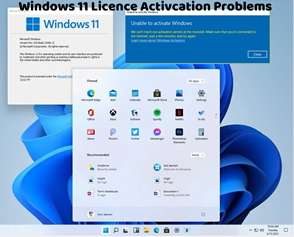Encountering the Windows 11 activation error code 0x8007232D can be frustrating, as it indicates an issue with activating your operating system. This error typically occurs when there’s a problem with the product key or when Windows can’t connect to the activation server. Here’s how to troubleshoot and fix this activation error:
Verify Product Key:
Double-check the product key you entered to ensure it’s correct. Even minor typos can lead to activation errors.
Use a Valid Product Key:
Ensure that you’re using a valid product key for Windows 11. If you obtained the product key from a retailer, make sure it hasn’t been used on another device.
Run Activation Troubleshooter:
Windows 11 includes a built-in Activation Troubleshooter that can diagnose and fix common activation issues. Go to Settings > Update & Security > Activation, then click on “Troubleshoot” to run the troubleshooter.
Check Internet Connection:
Ensure that your device is connected to the internet. A stable internet connection is necessary for Windows 11 activation.
Reapply Product Key:
If you suspect that the product key is incorrect, try reapplying it. Go to Settings > Update & Security > Activation and click on “Change product key” to enter the correct product key.
Use Command Prompt for Activation:
Open Command Prompt as an administrator.
Type the following command and press Enter:
bash
Copy code
slmgr.vbs /ipk <your_product_key>
Replace <your_product_key> with your valid product key.
Next, enter the following command and press Enter:
bash
Copy code
slmgr.vbs /ato
This command activates Windows using the entered product key.
Restart Your Computer:
Sometimes, a simple restart can resolve activation-related issues. Restart your computer and attempt activation again.
Contact Microsoft Support:
If you continue to encounter the “Windows 11 Activation Error 0x8007232D” after trying the above steps, consider contacting Microsoft Support for further assistance. They can provide personalized support and guidance to help you resolve the activation error.
By following these troubleshooting steps, you can effectively address the Windows 11 activation error 0x8007232D and activate your operating system successfully. It’s crucial to ensure that you’re using a valid product key obtained from a legitimate source and that your internet connection is stable to facilitate the activation process. If you continue to experience activation issues or require additional assistance, don’t hesitate to seek help from Microsoft Support or consult with a knowledgeable individual for further guidance.