Are you frustrated with Windows 11 OneDrive sync slow issues? You’re not alone! Many users have reported sluggish syncing that can disrupt productivity and cause headaches. In this article, we’ll dive deep into effective Windows 11 OneDrive sync slow fixes that can help you get back on track quickly. With the right solutions, you can enhance your OneDrive experience and ensure your files are always up-to-date without the annoying lag.
So what causes this OneDrive sync slow problem in Windows 11? Sometimes it’s due to your internet connection, or maybe too many files are trying to sync at once. Whatever the reason, we’ll explore quick solutions that are simple to implement and can lead to significant improvements. Are you tired of waiting for files to sync? Are you seeking hassle-free tips to boost your OneDrive performance? Look no further!
In this guide, we’ll cover a variety of strategies, from adjusting settings in the OneDrive app to optimizing your network connection. Plus, we’ll help you understand how to leverage advanced features in Windows 11 to make the most of your OneDrive service. Whether you’re a casual user or a business professional, these OneDrive sync slow fixes will empower you to take control of your cloud storage. Let’s get started on resolving those sync issues and unlocking a smoother OneDrive experience today! Stay tuned for our in-depth solutions that promise to revolutionize how you use OneDrive on Windows 11.
Top 7 Proven Strategies to Boost OneDrive Sync Speed on Windows 11 Today

If you’re one of the many Windows 11 users struggling with OneDrive sync speed, you’re not alone. Many people facing slow sync issues often feel frustrated. Fortunately, there are proven strategies to help you boost your OneDrive sync speed. Here’s a look at the top 7 strategies that can help you today and provide you with some quick fixes for that annoying slow sync problem.
1. Check Your Internet Speed
First things first, your internet connection plays a huge role in sync speed. If your speed is slow, so will your OneDrive. You can use websites like Speedtest to measure your internet speed. Ideally, you should have a stable connection of at least 5 Mbps for smooth sync.
2. Adjust OneDrive Sync Settings
OneDrive has settings that can throttle your upload and download speeds. You can manually adjust these settings. Right-click on the OneDrive cloud icon in your taskbar, go to Settings, select the Network tab, and under Upload and Download rates, set it to “Don’t limit.” This simple change can increase your sync speed significantly.
3. Update Windows and OneDrive
Keeping your Windows and OneDrive up to date is crucial. Microsoft often release updates that fix bugs and improve performance. You can check for Windows updates by going to Settings > Update & Security > Windows Update. For OneDrive, make sure you have the latest version by visiting the Microsoft Store or checking the OneDrive app for updates.
4. Reduce the Number of Files Being Synced
If you have a large number of files or very large files, it can slow down the sync process. Try to limit the number of files being synced. You can do this by right-clicking the OneDrive cloud icon, selecting Settings, and going to the Account tab. From there, choose “Choose folders” to only sync the folders you need.
5. Disable Files On-Demand
Files On-Demand is a feature that allows you to see all your files in OneDrive without downloading them. While it can save space, it may also slow down sync. To disable it, go to the OneDrive settings, find the Settings tab, and uncheck the “Save space and download files as you use them” option. This will force OneDrive to download files completely, which may improve sync speed.
6. Clear OneDrive Cache
Sometimes, a corrupted cache can lead to sync issues. You can clear the OneDrive cache by closing OneDrive, navigating to the OneDrive folder in your user profile, and deleting the cache files. After that, restart OneDrive, and it should build a new cache, which might fix speed issues.
7. Check Firewall and Antivirus Settings
Your firewall and antivirus software can sometimes interfere with OneDrive sync. Ensure that OneDrive is allowed through your Windows Firewall. You can do this by searching for “Windows Firewall” in the Start menu, selecting “Allow an app or feature,” and making sure OneDrive is checked. Also, check your antivirus settings to ensure it’s not blocking OneDrive.
By implementing these strategies, you can significantly improve your OneDrive sync speed on Windows 11. With a little bit of effort, you can resolve the OneDrive sync slow fix issue and enjoy a seamless experience. Don’t let slow sync speeds hold you back; take action today and experience the difference!
Is Your OneDrive Sync Slow? Discover 5 Essential Fixes You Can Try Right Now!
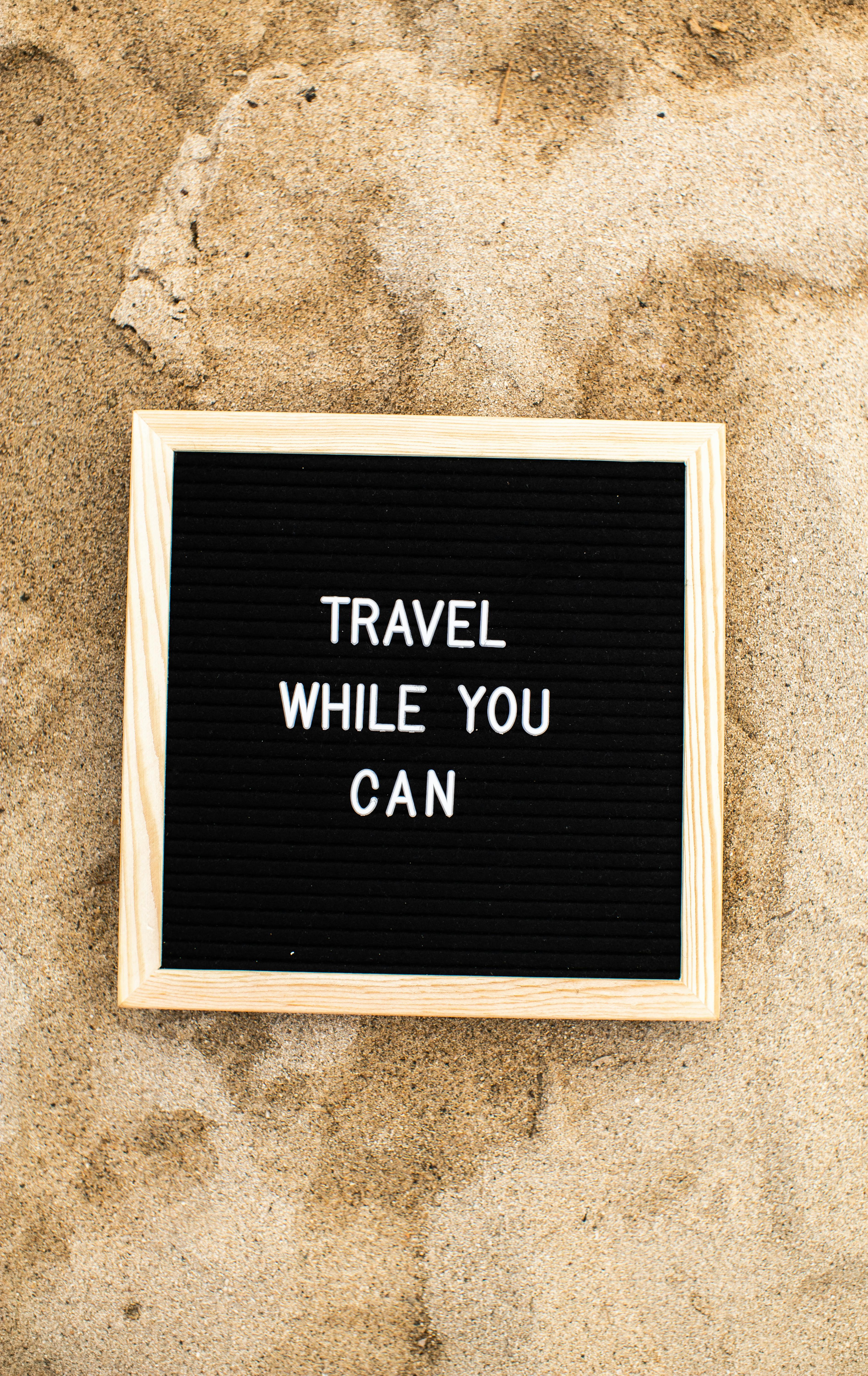
Is your OneDrive sync slow? You’re not alone! Many Windows 11 users face this frustrating issue. When you try to get your files synced, it feels like time stops, right? Whether you’re working from home or just trying to share files, a sluggish OneDrive can be a real headache. So, what’s causing the slowdown? Let’s dive into five essential fixes you can try right now to speed things up!
Check Your Internet Connection
First things first, slow internet connection is often the main culprit behind OneDrive syncing issues. If you’re on Wi-Fi, try switching to a wired connection if it’s possible. Wired connections can provide a more stable and faster syncing experience. You can also test your internet speed using websites like Speedtest.net. If your speed is below what your plan offers, consider resetting your router or contacting your internet service provider.
Pause and Resume Syncing
Sometimes, OneDrive needs a little break, just like us! You can pause and then resume syncing to refresh the connection. To do this, right-click the OneDrive cloud icon in your taskbar, select “Pause syncing,” and choose a duration. After a few minutes, go back to the same menu and select “Resume syncing.” This simple action can sometimes shake things loose and get your sync back on track.
Adjust OneDrive Sync Settings
Another effective way to tackle slow sync issues is by adjusting your OneDrive settings. Here’s how:
- Right-click the OneDrive cloud icon on your taskbar.
- Click “Settings.”
- Navigate to the “Account” tab.
- Click “Choose folders.”
- Uncheck folders that you don’t need to sync.
Reducing the number of folders can significantly improve the sync speed. Remember, only sync what you truly need!
Update OneDrive and Windows
Keeping your software updated is crucial for performance. Sometimes, a slow sync can be attributed to outdated software. Check for updates by following these steps:
-
For OneDrive: Right-click the OneDrive cloud icon and select “Settings.” In the “About” tab, click “Version.” If an update is available, it will prompt you to install it.
-
For Windows: Go to “Settings,” then “Windows Update,” and click “Check for updates.”
Keeping both OneDrive and Windows updated ensures you have the latest improvements and bug fixes to enhance performance.
Clear the OneDrive Cache
Last but not least, clearing the OneDrive cache can work wonders for speed. Here’s a quick guide on how to do it:
- Close OneDrive by right-clicking the cloud icon and selecting “Close OneDrive.”
- Press Windows + R to open the Run dialog.
- Type
%localappdata%\Microsoft\OneDrive\cacheand hit Enter. - Delete all files in the cache folder.
Once you’ve done that, restart OneDrive and see if it significantly improves the sync speed.
If your OneDrive sync is slow, don’t let it put a damper on your productivity. Try these five fixes today! From adjusting settings to clearing the cache, you have several ways to tackle this issue. It’s all about finding what works best for you. By following these simple steps, you can enjoy smooth and speedy syncing on Windows 11. So get to it, and enjoy hassle-free file management!
Unlock Lightning-Fast OneDrive Syncing: 6 Simple Tweaks for Windows 11 Users

Are you tired of waiting for OneDrive to sync your files on Windows 11? You’re not alone! Many users experience slow syncing, which can be really frustrating. Luckily, there are some simple tweaks that can help unlock lightning-fast syncing for OneDrive. Here’s a look at six easy fixes that can make your file syncing experience much smoother.
Optimize Your OneDrive Settings
First things first, check your OneDrive settings. Sometimes, changing a few options can make a huge difference. Open OneDrive, right-click the cloud icon in your taskbar, and select “Settings”. Go to the “Settings” tab, and ensure that you have the option “Use Office applications to sync Office files that I open” unchecked. This option tends to slow down the syncing process for many users.
Check Your Internet Connection
A reliable internet connection is vital for quick syncing. If your connection is slow or inconsistent, OneDrive will struggle to keep up with syncing tasks. You can perform a speed test using websites like Speedtest.net. If your speed is low, try resetting your router, or consider switching to a wired connection if you’re using Wi-Fi.
Limit Bandwidth Usage
OneDrive has settings that allow you to limit how much bandwidth it uses. This can actually slow down your syncing. To check this, open OneDrive settings again, navigate to the “Network” tab, and make sure the upload and download speed limits are set to “Don’t limit”. This will help OneDrive use all available bandwidth for syncing, which can result in faster uploads and downloads.
Disable Files On-Demand
Files On-Demand is a feature that saves space by keeping files in the cloud instead of downloading them all to your device. While it’s useful, it can also slow down syncing. To disable it, go to OneDrive settings, select the “Settings” tab, and uncheck the box next to “Save space and download files as you use them”. Just remember, this will use more local storage on your device.
Update Windows and OneDrive
Keeping your software up to date can solve many performance issues. Make sure your Windows 11 is up to date. You can check for updates by going to “Settings”, then “Windows Update”. Also, ensure that your OneDrive app is on the latest version. An outdated app can have bugs that affect sync speeds.
Restart OneDrive
Sometimes, all you need is a fresh start. Restarting the OneDrive app can resolve syncing issues. Right-click the OneDrive icon in the taskbar and select “Exit”. After that, reopen OneDrive from the Start menu. This simple step often clears up any small glitches that might be affecting sync performance.
If you apply these tweaks, you should see an improvement in your OneDrive syncing speeds. Remember, each of these steps addresses common issues that Windows 11 users face when using OneDrive. With a little patience and some adjustments, you can enjoy a much faster syncing experience.
In summary, slow syncing can be a real hassle, but thankfully, there are effective solutions available. With the right adjustments to your OneDrive settings and ensuring your system is optimized for performance, you can unlock the potential of fast syncing. Give these tweaks a try and watch how your OneDrive experience improves!
The Ultimate Guide to Troubleshooting OneDrive Sync Issues on Windows 11

OneDrive is a powerful tool for storing and syncing files across devices, but sometimes it can be a real headache for users on Windows 11. Many folks have experienced issues with OneDrive sync, and this can lead to frustration. If your OneDrive is running slow or not syncing at all, you’re not alone. This guide is here to help you troubleshoot those pesky sync issues and get your files moving again.
Common OneDrive Sync Problems
When it comes to OneDrive sync issues, there are several common problems you might encounter. Understanding these can help you pinpoint the cause of your troubles. Here are some frequent issues:
- Files not syncing: Sometimes, OneDrive just fails to sync certain files. This can be due to file size, file type, or even permissions.
- Slow sync speed: If your OneDrive is syncing incredibly slow, it might be a bandwidth issue or too many files trying to sync at once.
- OneDrive not starting: Occasionally, OneDrive won’t even start, and that can be very aggravating.
Quick Fixes for Slow Syncing
If you find that your OneDrive sync is slow, there are some quick fixes that you can try out today. Here’s a list of steps you can take:
- Check Your Internet Connection: Make sure your internet connection is stable. A weak connection can cause slow syncing.
- Pause and Resume Syncing: Right-click the OneDrive cloud icon in your taskbar and select “Pause syncing.” Wait a few minutes, then resume syncing to see if speed improves.
- Selective Syncing: Sometimes you don’t need to sync everything. Go into your OneDrive settings and choose which folders to sync. This can speed things up.
Advanced Troubleshooting Techniques
If the simple fixes don’t work, you might want to try some more advanced troubleshooting methods. OneDrive can be a bit finicky, and sometimes it needs a little extra attention:
- Reset OneDrive: This can resolve many issues. To reset, press Windows + R, type in %localappdata%MicrosoftOneDriveonedrive.exe /reset, and hit Enter. It might take a few minutes, but this can help.
- Update Windows: Keeping your Windows 11 updated might fix compatibility issues. Head to Settings > Windows Update and check for updates.
- Check for Conflicting Applications: Some third-party applications can interfere with OneDrive. Try temporarily disabling any security software to see if that helps.
Frequently Asked Questions
Here are some questions users often have about OneDrive sync issues:
-
What should I do if my file is stuck on “Syncing”?
You can right-click on the file and choose “View sync problems” to get more details. -
Why does my OneDrive show a red “X”?
A red “X” means there’s a syncing issue, often due to file size or type restrictions. -
Can I sync files larger than 100 GB?
No, OneDrive has a limit of 100 GB per file. You need to split larger files into smaller parts.
OneDrive sync issues can be frustrating, but with these tips and tricks, you can tackle them head-on. By understanding the common problems and applying the quick fixes or advanced techniques, you can ensure your OneDrive runs smoother. Keep your files accessible and in sync, making your digital life easier. Don’t let sync issues slow you down; take action today to ensure your OneDrive experience is a positive one!
Why Is OneDrive Sync So Slow? 8 Common Causes and How to Solve Them Fast!

OneDrive has become a popular choice for file storage and sharing, especially with Windows 11 users. However, many users often wonder, “Why is OneDrive sync so slow?” It’s frustrating when you are trying to access your files quickly, but the sync process takes forever. Below, we explore eight common causes of slow OneDrive sync and provide fast solutions to fix these issues.
1. Internet Connection Issues
Your internet connection is a major factor. Slow speeds or unstable connections can greatly affect OneDrive’s performance. If you are on Wi-Fi, try switching to a wired connection. You can also do a speed test to see your current internet speed.
2. Large Files or Folders
When you are trying to sync large files or folders, it can take a long time. OneDrive has a file size limit of 100GB, but syncing large files still takes time. Instead of syncing everything at once, try breaking down large uploads into smaller parts.
3. Too Many Files to Sync
If you have a lot of files in your OneDrive, it can slow down the syncing process. OneDrive tries to sync everything, which takes bandwidth and time. You can choose specific folders to sync instead of everything in your account.
4. Background Apps or Services
Sometimes, other apps running in the background can affect OneDrive’s performance. Programs that use a lot of bandwidth, like streaming services or downloads, can slow things down. Close unnecessary applications while using OneDrive to improve sync speeds.
5. Outdated OneDrive Client
Using an outdated version of the OneDrive application can also lead to slow sync issues. Microsoft often releases updates that improve performance. Check for updates and install the latest version to avoid problems.
6. File Path Length Issues
Windows has a maximum file path length limit of 260 characters. If your file names or folder structures are too long, OneDrive might struggle to sync them. Try shortening file names or reorganizing folders to fix this issue.
7. Antivirus or Firewall Settings
Sometimes, antivirus software or firewall settings can block OneDrive from working properly. They may mistakenly consider OneDrive sync as a threat. You can try temporarily disabling your antivirus or adding OneDrive as an exception to see if that helps.
8. Sync Conflicts
If you are editing files simultaneously from different devices, this can cause sync conflicts. OneDrive might get confused and slow down as it tries to resolve these conflicts. Make sure to finish editing on one device before accessing the file on another.
Quick Solutions for Windows 11 OneDrive Sync Slow Fix
- Check Internet Speed: Use a speed test to ensure your connection is stable.
- Limit File Size: Break large files into smaller sizes for easier syncing.
- Selective Sync: Only sync necessary folders to improve speed.
- Close Background Apps: Shut down unnecessary applications during sync.
- Update OneDrive: Regularly check for and install updates for the application.
- Shorten Paths: Simplify file names and folder structures to avoid path issues.
- Adjust Security Settings: Review antivirus and firewall settings for OneDrive.
By addressing these common causes, you can fix and speed up OneDrive sync on Windows 11 effectively. Remember that maintaining a smooth sync process requires regular attention to your settings and files. With these tips, you should see a noticeable improvement in your OneDrive performance. If problems persist, consider reaching out to Microsoft support for further assistance.
Conclusion
In conclusion, addressing slow OneDrive sync issues on Windows 11 involves several effective strategies that can significantly enhance your cloud storage experience. By ensuring that your internet connection is stable, adjusting sync settings, and pausing or resuming sync as needed, you can often resolve lagging performance. Additionally, optimizing your device’s settings and keeping your software up to date are crucial steps for maintaining efficiency. If you’ve tried these solutions and still face challenges, consider reaching out to Microsoft support for further assistance. Remember, a smooth syncing experience not only saves you time but also enhances your productivity. Take the initiative today to implement these fixes, and enjoy seamless access to your files across all devices. Your data deserves the best performance, so don’t hesitate to take action and optimize your OneDrive experience now!

