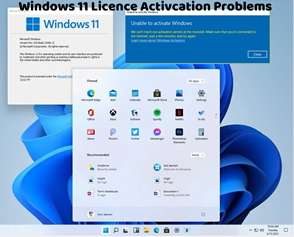If you’re upgrading to a new computer and want to transfer your Windows 11 license to the new device, you can do so with a few simple steps. Here’s how to transfer your Windows 11 license:
Check License Type:
Determine the type of Windows 11 license you have. If your license is a retail or digital license, you can transfer it to a new computer. However, if it’s an OEM license (pre-installed on a computer by the manufacturer), it’s tied to the original hardware and cannot be transferred.
Deactivate Windows on the Old Computer:
Before transferring your Windows 11 license to a new computer, deactivate Windows on the old computer to ensure compliance with licensing terms. To do this, go to Settings > Update & Security > Activation on the old computer, then select “Deactivate.”
Retrieve Product Key (if applicable):
If you have a retail product key for Windows 11, ensure that you have it handy for activation on the new computer. You can typically find the product key on a sticker attached to the packaging or in the email confirmation if you purchased a digital license.
Install Windows 11 on the New Computer:
Install Windows 11 on the new computer using the installation media or by downloading the ISO file from the Microsoft website. During the installation process, you may be prompted to enter a product key. If you have a retail product key, enter it at this stage.
Activate Windows on the New Computer:
Once Windows 11 is installed on the new computer, go to Settings > Update & Security > Activation and click on “Change product key.” Enter your retail product key, if applicable, and follow the prompts to activate Windows.
Contact Microsoft Support (if needed):
If you encounter any issues during the transfer process or if you’ve reached the limit of activations allowed for your product key, consider contacting Microsoft Support for assistance. They can provide guidance and help resolve any activation-related issues.
By following these steps, you can transfer your Windows 11 license to a new computer and activate it successfully. It’s important to ensure that you comply with Microsoft’s licensing terms and use valid product keys for activation. If you have any questions or encounter difficulties during the transfer process, don’t hesitate to seek assistance from Microsoft Support or consult with a knowledgeable professional.