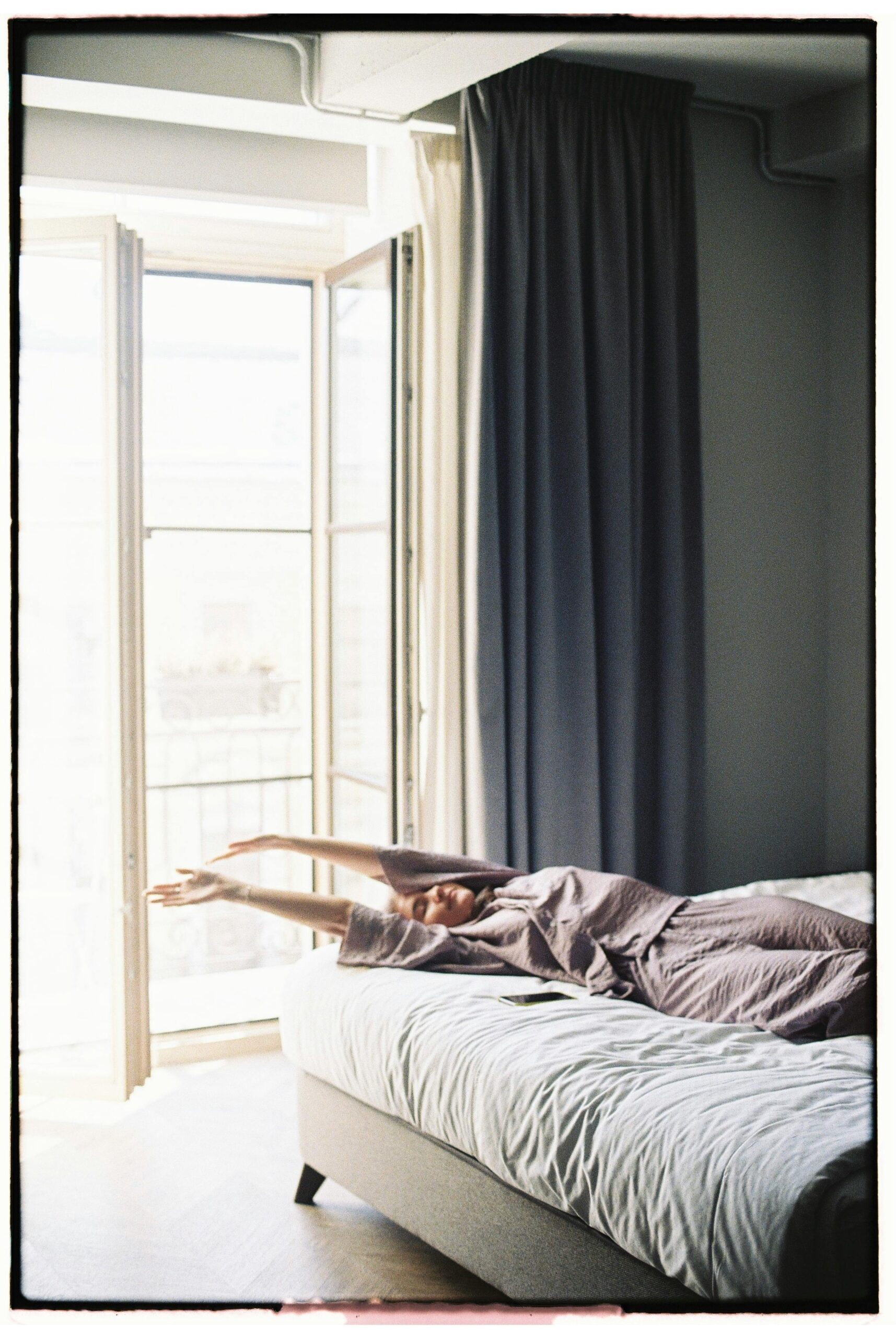Are you experiencing a Windows 11 crash on wake from sleep? You’re not alone! Many users have reported this frustrating issue, where their PCs unexpectedly crash or freeze after coming out of sleep mode. This can be incredibly annoying, especially if you rely on your computer for work or entertainment. In this article, we’ll dive deep into the common causes of this problem and provide you with practical solutions to fix it once and for all.
Windows 11 crash on wake from sleep can stem from various factors, including outdated drivers, power settings, or system conflicts. It’s crucial to address these issues to ensure your device operates smoothly. Have you ever wondered why your computer behaves this way? Understanding the root causes can empower you to tackle the problem effectively.
In the following sections, we’ll guide you through step-by-step troubleshooting methods to resolve the Windows 11 crash on wake from sleep issue. From updating your drivers to adjusting your power settings, we’ll cover it all! Whether you’re a tech-savvy user or a beginner, our user-friendly tips will help you regain control of your computer and enhance your overall experience. Say goodbye to the frustration of unexpected crashes and hello to a seamless computing experience. Don’t let this annoying issue hold you back—read on to discover how to fix your Windows 11 crash on wake from sleep problem today!
Top 7 Proven Solutions to Fix Windows 11 Crash on Wake from Sleep – Say Goodbye to Frustration!

Windows 11 has brought a lot of new features and improvements, but sometimes it also brings along some annoying issues. One major frustration that many users experience is the Windows 11 crash on wake from sleep. This problem can be inconvenient, especially when you need to access your computer quickly. If you’re one of those who find themselves battling this issue, you’re not alone. Below are the top 7 proven solutions to fix Windows 11 crash on wake from sleep, helping you say goodbye to this frustration!
1. Update Your Drivers
Outdated drivers can cause all sorts of problems, including crashes on wake from sleep. Make sure your graphics and chipset drivers are up to date. You can do this by going to Device Manager, right-clicking on the devices, and selecting “Update driver.” Sometimes, manufacturers release updates that fix bugs causing crashes, so its important to check regularly.
2. Adjust Power Settings
Windows power settings contribute significantly to issues like this. To adjust your power settings, go to Control Panel, then Power Options. Choose “Change plan settings” next to your selected plan, then “Change advanced power settings.” Look for the “Sleep” option and make sure that “Allow hybrid sleep” is set to “Off.” This simple change can often resolve wake issues.
3. Disable Fast Startup
Fast startup is a feature that helps your PC boot faster, but it can also lead to problems like crashes. To disable it, go to Control Panel, select “Power Options,” and then click “Choose what the power buttons do.” You might need to click on “Change settings that are currently unavailable” to see the option. Uncheck “Turn on fast startup” and save your changes.
4. Run the Power Troubleshooter
Windows 11 includes a built-in troubleshooter specifically for power issues. To run it, go to Settings, then System, and select “Troubleshoot.” Click on “Other troubleshooters” and find the “Power” troubleshooter. Running this tool can help identify and fix any underlying problems with your power settings.
5. Check for Windows Updates
Keeping your Windows 11 updated is crucial for preventing crashes. Microsoft regularly releases updates that can fix bugs and improve system performance. Go to Settings, then “Windows Update,” and click on “Check for updates.” If there are any pending updates, install them and see if that resolves your wake-from-sleep issues.
6. Disable Sleep Mode Temporarily
As a temporary solution, you can disable sleep mode altogether. Go to Settings, then System, and select “Power & battery.” Under “Screen and sleep,” set both options to “Never.” This isn’t a long-term solution, but it can help you avoid crashes while you troubleshoot the problem.
7. Perform a System Restore
If all else fails, consider performing a system restore. This can revert your computer to a state before the crashes began. Go to Control Panel, select “Recovery,” and then “Open System Restore.” Follow the prompts to choose a restore point that predates the issue. Keep in mind, you will lose any changes made after that point, so backup necessary files.
In essence, dealing with Windows 11 crash on wake from sleep can be frustrating, but it’s often fixable through these methods. Regularly updating your drivers and Windows, adjusting settings, and utilizing built-in tools can keep your system running smoothly. If you’re still facing issues, it might be wise to seek professional help or consider a fresh install. This way, you can get back to enjoying all the features Windows 11 has to offer without interruptions.
Is Your Windows 11 Crashing After Sleep? Discover the 5 Common Causes and How to Resolve Them

Experiencing crashes when waking your computer from sleep can be really frustrating, especially with Windows 11. You might be wondering, “Is Your Windows 11 Crashing After Sleep?” Many users has reported this annoying issue, and it’s not just a rare occurrence. There are common causes behind this problem, and luckily, ways to fix it too. If you want to resolve the crashes when waking from sleep, you are in the right place.
1. Outdated Drivers
One of the most frequent causes of Windows 11 crashing on wake from sleep is outdated or incompatible drivers. Drivers are essential for hardware to communicate with your operating system. If you haven’t updated your graphics card or chipset drivers in a while, it can create conflicts. You should check for updates regularly. Here’s how:
- Go to Device Manager.
- Find the device you want to update.
- Right-click and select “Update Driver.”
- Follow the prompts to find updates.
2. Power Settings Misconfiguration
Another common issue could be your power settings. Windows 11 has different power plans that can affect how your computer behaves when it wakes up. If your power settings are not configured right, it can lead to crashing. Here’s how to check and change your power settings:
- Open Control Panel.
- Click on “Power Options.”
- Select “Change plan settings” for your active plan.
- Look for “Change advanced power settings” and tweak settings as necessary.
3. Fast Startup Feature
Windows 11 includes a feature called Fast Startup, which can sometimes interfere with the sleep and wake process. It’s designed to help your computer boot up faster, but it can cause issues with waking up. To disable it:
- Go to Control Panel.
- Click on “Hardware and Sound.”
- Then click on “Power Options.”
- Select “Choose what the power buttons do.”
- Click on “Change settings that are currently unavailable.”
- Uncheck “Turn on fast startup.”
4. Corrupted System Files
Corrupted files may lead to Windows 11 crash on wake from sleep. If your system files has been damaged, your system may not perform as expected. You can use the System File Checker tool to fix this:
- Open Command Prompt as an administrator.
- Type “sfc /scannow” and press Enter.
- Wait for the scan to complete and follow any on-screen instructions.
5. Third-Party Software Conflicts
Sometimes, third-party applications can interfere with the normal sleep and wake cycle of your computer. Antivirus programs or system utilities can cause crashes. To identify if this is the problem, try booting your computer in Safe Mode:
- Press “Windows + R” to open Run dialog.
- Type “msconfig” and hit Enter.
- In the System Configuration window, check “Safe boot” under the Boot tab.
- Restart your computer and see if the issue persists.
If your system works fine in Safe Mode, then you may need to uninstall or update problematic software.
Fixing the issue of Windows 11 crashing after sleep can take some trial and error, but with these five common causes and their solutions, you should be able to resolve the problem. Regular maintenance, keeping your drivers updated, and being mindful of software installations can help prevent future issues. Don’t stress about crashes; with a bit of patience and the right steps, you can enjoy a more stable experience with Windows 11.
Step-by-Step Guide: 6 Effective Methods to Prevent Windows 11 from Crashing on Wake from Sleep

Windows 11 is a pretty solid operating system, but sometimes users confront a problem that can really ruin the experience: the dreaded crash on wake from sleep. If you ever find yourself staring at a black screen after waking your computer, you know how frustrating it can be. In this guide, we will explore six effective methods to prevent Windows 11 from crashing when waking up from sleep. Let’s dive into these solutions without wasting time!
Method 1: Update Your Drivers
Outdated drivers is often the root cause for many issues in Windows 11, including crashing on wake from sleep. You should always keep your device drivers up to date. Here’s how:
- Go to Device Manager by right-clicking the Start button.
- Look for Display adapters and expand it.
- Right-click your graphics card and select Update driver.
- Choose “Search automatically for updated driver software” and follow the instructions.
Doing this might solve your problem, but if it don’t, try the next method.
Method 2: Adjust Power Settings
Sometimes, incorrect power settings can lead to crashes. Here’s how you can adjust them:
- Open Control Panel and go to Hardware and Sound.
- Click on Power Options.
- Click on Change plan settings next to your current plan.
- Click on Change advanced power settings.
- Find Sleep settings and expand it.
- Set Sleep after to a longer duration or disable it temporarily.
Changing these settings can often help reduce the crashing issue.
Method 3: Disable Fast Startup
Fast Startup is a feature that helps your PC boot faster, but it can interfere with waking from sleep. Disabling it is simple:
- Go to Control Panel and select Power Options.
- Click “Choose what the power buttons do.”
- Click “Change settings that are currently unavailable.”
- Uncheck the box next to Turn on fast startup, then save changes.
This could make your Windows 11 crash less often when waking from sleep.
Method 4: Run the Power Troubleshooter
Windows 11 includes a built-in troubleshooter that can help find and fix power-related issues. Here’s how to run it:
- Go to Settings and then Update & Security.
- Click on Troubleshoot, then Additional troubleshooters.
- Find Power and click Run the troubleshooter.
Let Windows do its thing. Sometimes, it can find problems you didn’t even know existed.
Method 5: Check for Windows Updates
Keeping your system updated is crucial to avoid crashes. Here’s how to check for updates:
- Open Settings and go to Windows Update.
- Click Check for updates and install any available updates.
Regular updates can fix bugs that lead to crashes when waking from sleep.
Method 6: Scan for Corrupted Files
Corrupted system files can also cause crashes. You can use the System File Checker tool to fix them:
- Open Command Prompt as an administrator.
- Type sfc /scannow and hit Enter.
- Wait for the process to complete.
This might take some time, but it’s worth it if it helps your PC run smoother.
These methods should help you tackle the frustrating issue of Windows 11 crashing on wake from sleep. If one method don’t work, try another. It might take a little time, but with patience, you can find a solution that works for your system. Remember, technology can be unpredictable, but with the right steps, you can minimize those annoying moments.
Unlock the Secret: Why Windows 11 Fails to Wake from Sleep and 4 Simple Fixes You Need Today!

Windows 11 is known for its sleek design and improved functionality, but many users are facing a frustrating issue: Windows 11 crash on wake from sleep. This problem can leave you staring at a blank screen, wondering what went wrong. So, why does Windows 11 fails to wake from sleep? Let’s unlock the secret and explore the causes and fixes for this annoying problem.
Understanding the Problem
When a Windows 11 device goes into sleep mode, it is supposed to save power while allowing you to quickly resume work. However, some users report that their systems crash or become unresponsive when waking up. This can happen due to a variety of reasons, including:
- Outdated Drivers: Sometimes, your device drivers may not be compatible with the latest updates.
- Power Settings: Certain power settings can interfere with the sleep and wake functionalities.
- Hardware Issues: Faulty hardware can also cause problems when trying to wake a device.
- Software Conflicts: Third-party applications may have a role in causing wake failures.
Four Simple Fixes You Need Today!
If you’re experiencing a Windows 11 crash on wake from sleep, here are four straightforward fixes you can try:
-
Update Your Drivers
- Go to Device Manager.
- Right-click on your graphics and network drivers, then select “Update Driver.”
- Restart your computer after updating.
-
Change Power Settings
- Open Control Panel and select “Power Options.”
- Click on “Change plan settings” next to your current plan.
- Select “Change advanced power settings.”
- Ensure that the “Sleep” settings are configured correctly, especially the “Allow hybrid sleep” option which you might want to disable.
-
Disable Fast Startup
- Go to Control Panel, then select “Power Options.”
- Click on “Choose what the power buttons do” on the left side.
- Click on “Change settings that are currently unavailable” and uncheck “Turn on fast startup.”
- Save your changes and restart your computer.
-
Run the Power Troubleshooter
- Go to Settings, then select “Update & Security.”
- Click on “Troubleshoot” and then “Additional troubleshooters.”
- Select “Power” and run the troubleshooter to identify and fix issues.
Additional Tips to Consider
- Keep your Windows 11 updated. Microsoft frequently releases updates that address bugs and improve performance.
- Check for any BIOS updates from your device manufacturer. Sometimes, an outdated BIOS can lead to sleep mode issues.
- If you’re using a laptop, make sure the battery is functioning properly. A failing battery can cause wake problems.
- Disconnect any peripheral devices, like USB drives or external monitors, to see if they may be causing the issue.
Final Thoughts
Experiencing a Windows 11 crash on wake from sleep can be really annoying, impacting your productivity and performance. But with the above fixes, you can tackle this issue head-on. If the problem persists, consider seeking professional help or contacting Microsoft support for further assistance. Remember, keeping your system updated and troubleshooting regularly can prevent many issues down the line. Don’t let a simple wake problem derail your day—take action today!
Troubleshooting Windows 11: 8 Expert Tips to Eliminate Crashes on Wake from Sleep – Get Back to Work Fast!

Windows 11 has introduced numerous features that make computing smoother, but many users still run into issues, particularly when their devices wake from sleep. If you finding yourself facing crashes upon waking, you’re not alone. This frustrating problem can disrupt your workflow and waste valuable time. Here are eight expert tips to help you troubleshoot Windows 11 crash on wake from sleep, letting you get back to work fast!
Check for Windows Updates
Keeping your operating system updated is crucial. Microsoft often release patches and updates that fix known bugs. To check for updates:
- Go to Settings.
- Click on Windows Update.
- Select Check for updates.
Make sure all pending updates are installed. Updates can resolve many issues including sleep-related crashes.
Update Your Drivers
Outdated or incompatible drivers often cause crashes. Graphics and power management drivers are especially important. You can update your drivers by:
- Right-clicking the Start menu.
- Selecting Device Manager.
- Expanding categories like Display adapters or Network adapters.
- Right-clicking each device and choosing Update driver.
Make sure you restart your computer after updating the drivers.
Adjust Power Settings
Sometimes, power settings can lead to unexpected behavior. Adjusting these settings may help. Here’s how:
- Open Control Panel.
- Go to Power Options.
- Click on Change plan settings next to your selected plan.
- Then, click on Change advanced power settings.
Set the Sleep option to a longer duration or disable hybrid sleep, which can sometimes cause conflicts.
Disable Fast Startup
Fast Startup is a feature that can speed up boot times, but it may also cause issues with sleep states. Disabling it could lead to more stable wake times. Here’s how to turn it off:
- Open Control Panel and select Power Options.
- Click on Choose what the power buttons do.
- Select Change settings that are currently unavailable.
- Uncheck Turn on fast startup.
Save changes and restart your computer.
Check for Conflicting Software
Certain applications can conflict with Windows sleep functions. Antivirus programs, especially, can cause problems. Try temporarily disabling your antivirus software and see if the issue persists. If it resolves the crashes, consider switching to a different antivirus solution.
Run the Power Troubleshooter
Windows 11 includes a built-in troubleshooter that can help identify power-related issues. To use it:
- Go to Settings.
- Click on System and then Troubleshoot.
- Select Other troubleshooters.
- Find and run the Power troubleshooter.
This tool can help automatically fix common problems.
Perform a System File Check
Corrupted system files can lead to crashes. Run a System File Checker (SFC) scan to repair these files. Here’s how:
- Right-click the Start menu and choose Windows Terminal (Admin).
- Type
sfc /scannowand press Enter.
Wait for the scan to complete and follow any prompts to fix issues.
Adjust Graphics Settings
Sometimes the graphics settings can cause problems when waking from sleep. If you have a dedicated graphics card, make sure the settings are optimized for performance. Access your graphics control panel and adjust settings to ensure compatibility with Windows 11.
By following these tips, you can troubleshoot Windows 11 crashes on wake from sleep and enhance your overall experience. Each step is designed to address common issues that may arise in this scenario. If the problem persists, consider reaching out to Microsoft support or checking community forums for additional solutions. Remember, staying proactive with updates and system maintenance can save you from future frustrations.
Conclusion
In conclusion, experiencing crashes on wake from sleep mode in Windows 11 can be both frustrating and disruptive. Throughout this article, we explored the common causes behind this issue, including outdated drivers, power settings, and incompatible software. We also provided a range of troubleshooting steps, such as updating drivers, adjusting power settings, and performing hardware checks to help you resolve this problem effectively. Remember, keeping your system updated and regularly checking for compatibility with your hardware can significantly reduce the likelihood of encountering such issues. If you continue to face challenges, consider reaching out to Microsoft support or community forums for further assistance. Don’t let sleep mode crashes hinder your productivity; take proactive steps to ensure a smoother Windows 11 experience. Share your experiences or solutions in the comments below to help others in the community facing similar problems.