Are you struggling with a Windows 11 cumulative update hang? You’re not alone! Many users encounter frustrating delays when trying to update their systems, and it can be a real headache. In this article, we will explore simple yet effective solutions to help you resolve Windows 11 cumulative update hang issues quickly and efficiently. Whether you’re facing frozen screens or endless loading circles, you’ll find actionable tips that can save you time and restore your productivity.
First and foremost, it’s crucial to understand why these cumulative updates can cause problems. Windows 11 is designed to keep your system secure and running smoothly, but sometimes, the installation process can get stuck due to various factors like corrupted files, insufficient disk space, or conflicts with third-party software. Don’t panic! There are straightforward steps you can take to troubleshoot and overcome these issues.
To kick things off, start by checking your internet connection. A stable and fast connection can make all the difference in the update process. Next, consider running the Windows Update Troubleshooter. This built-in tool is a lifesaver and can automatically detect and fix common problems. If these initial attempts don’t resolve the issue, you might want to explore more advanced solutions, such as clearing the SoftwareDistribution folder or executing specific commands in the Command Prompt. By following our guide, you will be well-equipped to tackle any hiccup that comes with the Windows 11 cumulative updates! Keep reading to empower yourself with the knowledge to keep your system running smoothly.
7 Proven Techniques to Fix Windows 11 Cumulative Update Hang Issues Instantly

Windows 11 has brought a lot of excitement for users, but it also come with its fair share of issues. One of the common problems users face is the cumulative update hang. These updates are crucial for your system’s performance and security. If your Windows 11 is stuck during a cumulative update, it can be frustrating. But don’t worry, there are proven techniques to fix this issue. Let’s dive into 7 proven techniques to fix Windows 11 cumulative update hang issues instantly.
1. Restart Your Computer
Sometimes, a simple restart can do wonders. If your Windows 11 is hanging during an update, try restarting your computer. This can clear temporary glitches and allow the update process to start fresh. Just press Ctrl + Alt + Delete, and select “Restart”.
2. Use Windows Update Troubleshooter
Windows 11 comes with a built-in troubleshooter designed to fix update issues. To access it, go to Settings > System > Troubleshoot > Other troubleshooters. Find the Windows Update troubleshooter and click on “Run”. This tool will scan for issues and attempt to resolve them automatically.
3. Check Your Internet Connection
A stable internet connection is essential for downloading updates. If your connection is slow or drops frequently, it can cause the update to hang. You can run a speed test or try connecting to a different network to see if that resolves the issue.
4. Free Up Disk Space
Cumulative updates require sufficient disk space. If your drive is almost full, the update may not complete successfully. You can check your disk space by going to Settings > System > Storage. If it’s low, consider deleting unnecessary files or using Disk Cleanup.
5. Disable Third-party Antivirus
Sometimes, third-party antivirus software can interfere with the update process. Try disabling it temporarily while the update installs. Make sure to re-enable it afterward to protect your system.
6. Manually Download and Install Updates
If all else fails, you can download the cumulative update manually from the Microsoft Update Catalog. Here’s how:
- Go to the Microsoft Update Catalog website.
- Search for the specific Windows 11 cumulative update.
- Download the appropriate .msu file for your system architecture (32-bit or 64-bit).
- Once downloaded, double-click the file to start the installation.
7. Run System File Checker
Corrupted system files can cause various issues, including update hangs. Running the System File Checker can help fix these files. To do this, open Command Prompt as an administrator and type “sfc /scannow”. Press Enter and wait for the scan to complete. This process can take some time, so be patient.
Quick Tips to Prevent Future Issues
- Always keep your system backed up before attempting updates.
- Regularly clear temporary files and system caches.
- Set your updates to install during off-peak hours to avoid interruptions.
- Keep your drivers up to date to ensure compatibility with the latest updates.
In summary, dealing with Windows 11 cumulative update hang issues can be vexing, but these techniques can help you troubleshoot and resolve the problem effectively. Remember to stay patient and follow the steps carefully. Regular maintenance can also prevent these issues in the future, keeping your system running smoothly. If you continue to face problems after trying these methods, consider reaching out to Microsoft Support for further assistance.
What to Do When Your Windows 11 Update Freezes: Step-by-Step Solutions

If you are a Windows 11 user, you might have already faced the frustrating scenario when your update just freezes. It happens to the best of us; one minute, your computer is chugging along, and the next, it’s stuck on the same screen for what feels like an eternity. This can be especially annoying when you’re trying to complete important tasks. But don’t worry! There’s many ways to fix this issue, and we’re here to help you with step-by-step solutions on how to resolve Windows 11 cumulative update hang.
Understanding Windows 11 Update Freezes
Windows 11 updates are designed to improve system performance, security, and add new features. However, sometimes things can go wrong. A frozen update might be caused by various factors, such as corrupted files, insufficient disk space, or even hardware issues. It’s important to understand these underlying causes so you can fix the problem effectively.
Steps to Take When Your Update Freezes
If you find yourself in a situation where your Windows 11 update has frozen, here’s what you could try:
-
Be Patient: Sometimes updates take longer than expected. Wait for at least 30 minutes before doing anything drastic.
-
Force Restart Your Computer: Press and hold the power button for about 10 seconds. This will turn off your computer. Turn it back on and see if Windows can resume the update.
-
Boot into Safe Mode: If the problem continues, try booting into Safe Mode. This can be done by pressing F8 or Shift + F8 during startup (it might take a few tries). Once in Safe Mode, your system will run with minimal drivers, which might help in resolving the hang.
-
Run Windows Update Troubleshooter: This tool is designed to automatically find and fix issues with Windows Update. To access it, go to Settings > Update & Security > Troubleshoot > Additional troubleshooters > Windows Update.
-
Clear SoftwareDistribution Folder: Sometimes corrupted files in the SoftwareDistribution folder can cause update issues. You can delete its contents by navigating to C:WindowsSoftwareDistribution and deleting everything inside the folder.
-
Check Disk Space: Ensure that you have enough disk space. Windows needs a certain amount of space available to download and install updates. If your disk is nearly full, consider deleting unnecessary files or programs.
Other Useful Tips
-
Update Drivers: Outdated drivers can cause conflicts with updates. Check for any driver updates through Device Manager.
-
Disable Antivirus Temporarily: Sometimes third-party antivirus software interferes with updates. You might want to temporarily disable it during the update process.
-
Use System Restore: If previous solutions do not work, you can restore your system to a previous point when everything was working fine. Go to Control Panel > Recovery > Open System Restore.
When to Seek Professional Help
If none of these steps work, it may be time to consider professional help. Sometimes, the issue might be more complex, requiring advanced troubleshooting techniques. A technician can diagnose potential hardware failures or perform a clean installation of Windows 11.
Being proactive about updates can save you from these headaches. Regularly checking your system and maintaining it can help ensure smoother running.
Dealing with a frozen Windows 11 update can be stressful, but by following these tips and steps, you can resolve the problem effectively. Remember, the goal is to keep your system running smoothly, so don’t hesitate to take action when things goes awry.
Troubleshooting Windows 11 Cumulative Update Hangs: 5 Essential Tips You Need to Know

Windows 11 has brought a lot of new features and enhancements, but sometimes it can also lead to frustrating experiences, like when a cumulative update hangs. This can leave you staring at your screen, wondering why your computer isn’t functioning as it should. So, if you find yourself stuck in this situation, don’t panic! Below are five essential tips that could help resolve Windows 11 cumulative update hang issues.
Understand What Cumulative Updates Are
Cumulative updates are essential for keeping your Windows 11 system running smoothly. They include security patches, bug fixes, and new features. However, sometimes these updates can hang, which means they get stuck in the installation process. This can happen due to various reasons, such as insufficient disk space, corrupted files, or even third-party software interference. Knowing why updates hang is key to fixing the issue.
Check Your Internet Connection
First things first, an unstable internet connection could be the culprit behind your update troubles. A slow or intermittent connection might prevent the update from downloading or installing properly. Make sure your internet is stable. You can try:
- Restarting your router.
- Connecting to a different network.
- Using a wired connection instead of Wi-Fi.
Sometimes, just ensuring your connection is reliable can make the difference between a successful update and a frustrating hang.
Free Up Disk Space
Another common reason for cumulative updates to hang is a lack of disk space. Windows 11 requires a certain amount of free space to install updates smoothly. If your hard drive is nearly full, consider the following:
- Deleting unnecessary files.
- Uninstalling unused applications.
- Moving large media files to an external drive or cloud storage.
A general rule of thumb is to keep at least 20% of your disk space free. This can help not just with updates, but overall performance too.
Use Windows Update Troubleshooter
Windows 11 comes with a built-in troubleshooter that can help identify and fix update issues. To access it, go to Settings > System > Troubleshoot > Other troubleshooters, and run the Windows Update troubleshooter. This tool can automatically find problems and suggest fixes, making it easier for you to resolve hangs without diving into deeper settings.
Restart Windows Update Service
If your updates still hang after trying the above tips, you might want to restart the Windows Update service. This can refresh the service and sometimes resolve any glitches. Here’s how:
- Press the Windows key + R to open the Run dialog.
- Type “services.msc” and hit Enter.
- Scroll down to find Windows Update.
- Right-click on it and select Restart.
This simple action can sometimes clear up any stuck processes and get your update back on track.
Additional Tips
- Keep your drivers updated: Outdated drivers can interfere with updates. Regularly check for driver updates from device manufacturers.
- Disable third-party antivirus temporarily: Sometimes, antivirus programs can block updates. Disabling them can help, but remember to turn them back on afterward.
- Check for system file corruption: Use the System File Checker by running “sfc /scannow” in the Command Prompt to fix corrupted files.
Experiencing hangs during the Windows 11 cumulative update process can be frustrating, but with these five essential tips, you can troubleshoot effectively. Remember, staying patient and methodical is key! By following these steps, you should be able to resolve the issue and keep your system running smoothly.
How to Overcome Windows 11 Cumulative Update Stuck Problems: Expert Tricks Revealed

Windows 11 has introduced many new features and improvements, but sometimes it seems like updates can cause more trouble than they worth. One of the most common issues users face is when their cumulative updates get stuck during installation. This can be frustrating and might leave users wondering what went wrong. So, if you find yourself in this situation, don’t worry! Here’s how to overcome Windows 11 cumulative update stuck problems with some expert tricks revealed.
Understanding Cumulative Updates
Cumulative updates are designed to include all previous updates, hotfixes, and security patches. So, when you install one, you should ideally get everything up to date in one go. However, sometimes these updates can hang or get stuck, causing problems for users. This can be due to a variety of reasons like corrupted files, incompatibility with software, or even a poor internet connection.
Common Symptoms of Update Hang
When a cumulative update gets stuck, users might see several symptoms, including:
- The update progress bar seems frozen.
- The system takes longer than usual to restart.
- You may also notice error messages that pop up during the installation process.
If you experience any of these issues, it’s time to take action.
Simple Tips to Resolve Windows 11 Cumulative Update Hang
Here are some practical steps you can take to solve Windows 11 cumulative update hang:
-
Restart the Computer: Often, a simple restart can fix the issue. If your update is stuck, restart your PC and see if the installation resumes.
-
Check Internet Connection: A stable internet connection is vital. Ensure you are connected to a reliable network. If your Wi-Fi is spotty, consider switching to a wired connection.
-
Run Windows Update Troubleshooter: This built-in tool can detect and fix common problems with Windows Update. You can find it in the Settings app under System > Troubleshoot > Other troubleshooters.
-
Free Up Disk Space: Sometimes lack of disk space can cause updates to fail. Go to Settings > System > Storage to check how much space you have. Deleting unused files or apps can help.
-
Disable Antivirus Software: In some cases, antivirus software can interfere with updates. Temporarily disabling it might allow the update to proceed. Just remember to turn it back on later.
-
Manually Download Update: If nothing else works, you can always download the cumulative update manually from the Microsoft Update Catalog. Just search your specific update number and download it from there.
Additional Expert Tricks
-
Boot into Safe Mode: Reboot your computer into Safe Mode and try to install the updates from there. This can prevent other software from interfering.
-
Check for Corrupted Files: Run the System File Checker tool. Open Command Prompt as an administrator and type
sfc /scannow. This command scans and repairs corrupted files. -
Reset Windows Update Components: Sometimes, the components responsible for Windows Update can become corrupted. You can reset them using a series of commands in the Command Prompt.
When to Seek Further Help
If you’ve tried all the above and you still cannot get past the update hang, it may be time to seek professional help. This could involve reaching out to Microsoft support, or visiting forums where you can get advice from other users who faced similar issues.
Solving Windows 11 cumulative update hang problems doesn’t have to be an uphill battle. With these tips and tricks, users can often find a solution that works for them. Whether it’s restarting your PC or manually downloading updates, there’s a way out of the frustration. Stay patient and persistent, and you’ll be back to enjoying the new features of Windows 11 in no time!
Unlock Faster Updates: 6 Quick Fixes for Windows 11 Cumulative Update Hang Challenges
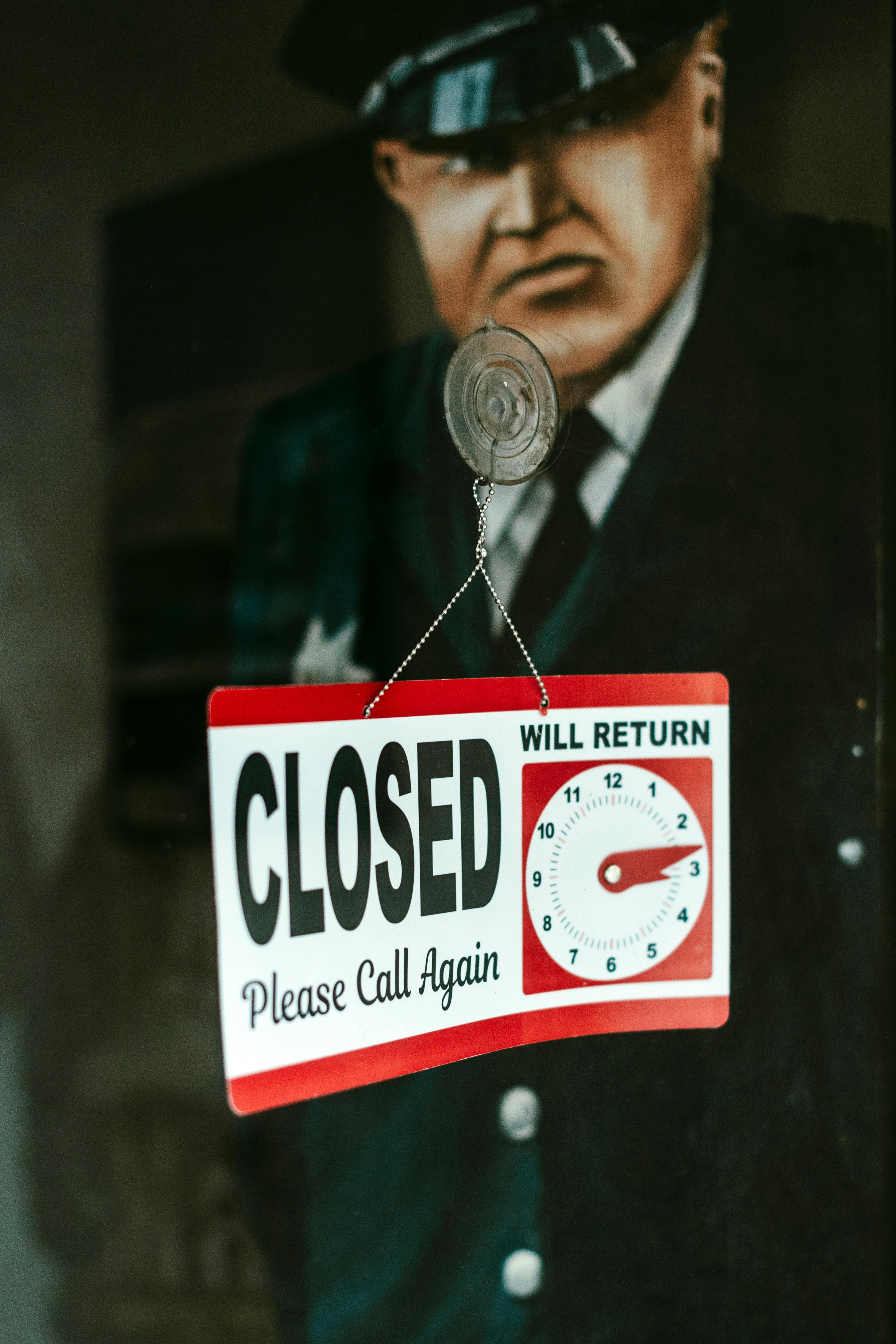
Windows 11 has brought a lot of exciting features to users, but sometimes, it can be a bit of a headache when it comes to updates. You know, those cumulative updates that hang and make you want to pull your hair out? If you ever find yourself stuck waiting for a Windows 11 cumulative update to finish, you’re not alone. Many users have faced this frustrating issue, and thankfully, there are ways to unlock faster updates. Here’s 6 quick fixes that might just resolve your Windows 11 cumulative update hang challenges.
Check Your Internet Connection
First and foremost, let’s talk about your internet connection. You need a stable and strong connection for updates to download smoothly. If your connection is weak, it can cause updates to hang or fail. Here’s what you should do:
- Run a speed test to see if your internet is working fine.
- Try switching from Wi-Fi to a wired connection if possible.
- Restart your router to refresh the connection.
Clear the Software Distribution Folder
The Software Distribution folder is where Windows stores update files. Sometimes, files in this folder can get corrupted, leading to hang issues. Here’s how to clear it out:
- Press Windows + R to open the Run dialog.
- Type
services.mscand hit Enter. - Locate the “Windows Update” service, right-click it, and select “Stop.”
- Navigate to C:WindowsSoftwareDistributionDownload and delete all the contents.
- Return to the services window, right-click “Windows Update” again, and select “Start.”
This can often solve the problem and get your updates moving again.
Run Windows Update Troubleshooter
Windows has a built-in troubleshooter that can help identify issues with updates. Here’s how to run it:
- Go to Settings > Update & Security > Troubleshoot.
- Click on “Additional troubleshooters.”
- Select “Windows Update” and then click “Run the troubleshooter.”
Follow the prompts, and it may just pinpoint the issue causing the update hang.
Disable Third-Party Antivirus Temporarily
Sometimes, third-party antivirus software can interfere with Windows updates. If you’re facing the cumulative update hang, consider disabling your antivirus temporarily. Just remember to turn it back on once the update completes. If you’re unsure how to do this, check your antivirus software’s user manual or website for detailed instructions.
Free Up Disk Space
Insufficient disk space can also cause update issues. Windows 11 needs adequate space to download and install updates. Here’s how to free up space:
- Go to Settings > System > Storage.
- Use the Storage Sense feature to clean up temporary files.
- Uninstall programs you no longer use.
Having at least 20GB of free space can make a big difference when it comes to updates.
Perform a System File Check
Lastly, if none of the above solutions work, try performing a System File Check. This tool scans for corrupted system files and attempts to repair them. Here’s how to do it:
- Open Command Prompt as an administrator.
- Type
sfc /scannowand hit Enter. - Wait for the process to complete. It can take some time.
If it finds any issues, it will let you know and attempt to fix them.
In summary, encountering a Windows 11 cumulative update hang can be annoying, but there are multiple simple tips and tricks to address this problem. By checking your internet connection, clearing the Software Distribution folder, running the troubleshooter, disabling antivirus temporarily, freeing up disk space, and performing a system file check, you can unlock faster updates. Each of these steps plays a role in ensuring your Windows updates run smoothly. Don’t let update hangs slow you down!
Conclusion
In conclusion, addressing the Windows 11 cumulative update hang issue is crucial for maintaining system performance and user productivity. We explored various effective methods, including restarting the Windows Update service, using the Windows Update Troubleshooter, and ensuring that your drivers are up-to-date. Additionally, performing a clean boot or utilizing the System File Checker can help eliminate underlying issues that may impede the update process. If these solutions do not resolve the problem, consider checking for known issues on the Microsoft support website or seeking assistance from the community forums. Remember, keeping your system updated is vital for security and functionality, so don’t let a hung update hinder your experience. Take proactive steps today to ensure a smooth update process and keep your Windows 11 system running efficiently. If you found this guide helpful, share it with others facing similar issues and help them troubleshoot effectively.

