Are you struggling with NAT errors in Windows 11 that disrupt your online experience? You’re not alone! Many users encounter frustrating connectivity issues due to Network Address Translation (NAT) errors, which can impede gaming, streaming, and other online activities. Understanding how to troubleshoot Windows 11 NAT errors is crucial for unlocking seamless connectivity and ensuring that your device communicates effectively with other devices on the network.
In this article, we will delve into practical solutions to help you resolve these pesky NAT issues and regain smooth access to the internet. Whether you’re a gamer looking to improve your connection for online multiplayer games or simply want to stream your favorite content without interruptions, mastering the art of troubleshooting is essential. Have you ever wondered why some devices connect flawlessly while others face constant NAT errors? Get ready to explore common culprits behind these issues and learn how to fix them with step-by-step guides.
From adjusting your router settings to fine-tuning your Windows 11 configuration, we’ll cover everything you need to know. You’ll discover effective methods to identify the root cause of your NAT errors and implement changes that can dramatically enhance your online experience. Don’t let connectivity woes hold you back—let’s dive in and conquer those NAT errors together! Whether you’re dealing with Strict NAT, Moderate NAT, or simply want to enhance your network’s performance, this comprehensive guide will equip you with the tools you need to troubleshoot effectively. So, are you ready to unlock the full potential of your Windows 11 connectivity? Let’s get started!
10 Proven Solutions to Fix Windows 11 NAT Errors and Enhance Your Gaming Experience
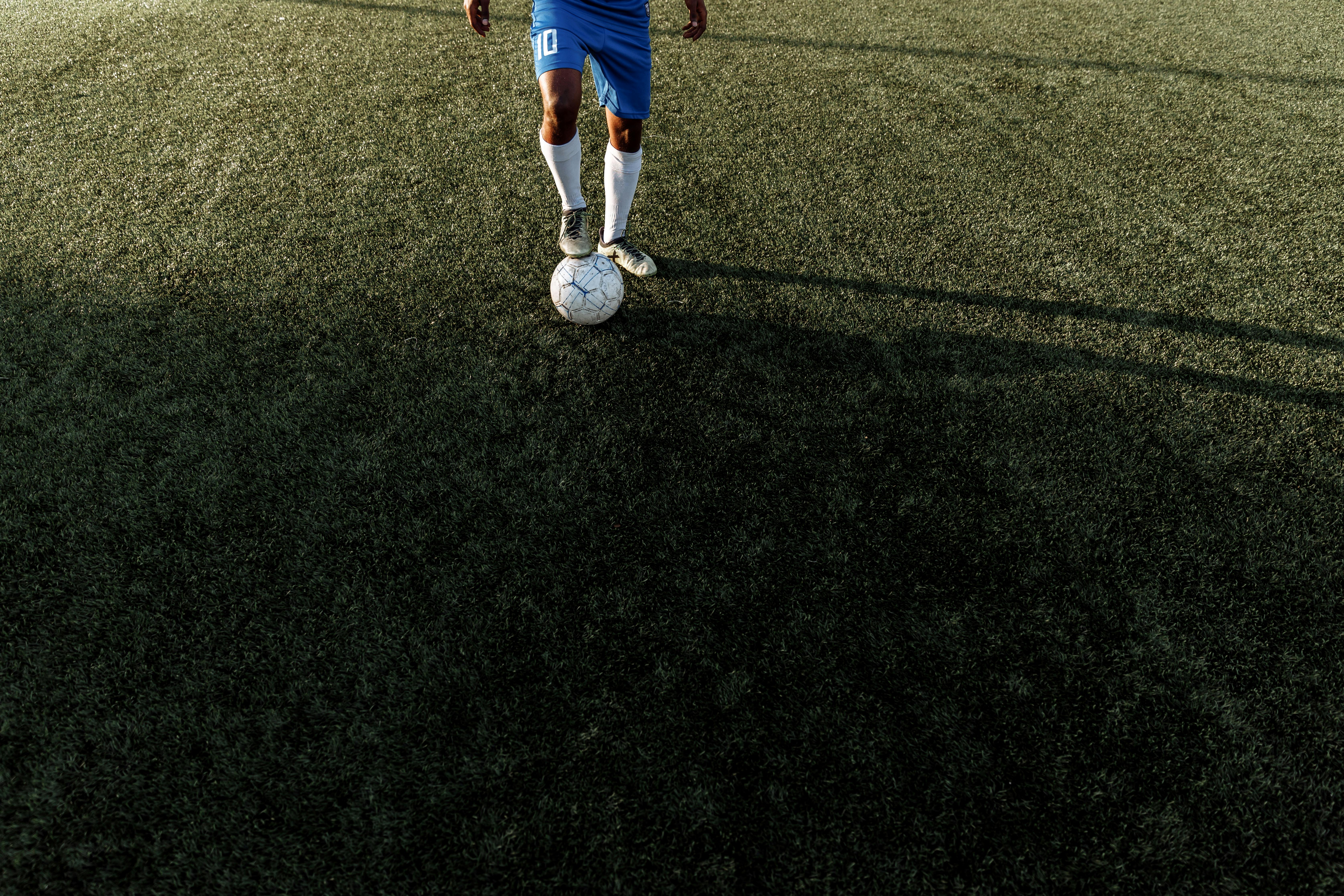
In the fast-paced world of gaming, a stable connection is essential. Windows 11, while offering an improved gaming experience overall, sometimes throws a wrench in the works with NAT (Network Address Translation) errors. These errors can lead to lag, disconnections, and a frustrating gameplay experience. If you’re struggling with NAT issues on Windows 11, you’re not alone. Let’s dive into 10 proven solutions that can help you fix these pesky NAT errors and enhance your gaming connectivity.
Understand NAT Types
Before addressing NAT errors, it’s important to understand what NAT types are. Your NAT type affects how your gaming console or PC communicates with other devices. There are three main types:
- Open NAT: Allows all connections and is best for gaming.
- Moderate NAT: Can connect to open NAT players but has some restrictions.
- Strict NAT: Limits connections and can cause major gameplay issues.
Check Your Internet Connection
First things first, check your internet connection. Sometimes, the simplest solutions are the best. Ensure your Wi-Fi or Ethernet connection is stable. You can do this by:
- Restarting your router.
- Running a speed test to confirm your speeds.
- Switching to a wired connection if you are using Wi-Fi.
Configure Network Settings
Configuring your network settings can be a game changer. Here’s what you should do:
- Open the Settings app.
- Navigate to Network & Internet.
- Select Status and then click on Network reset.
This action can help clear any misconfigurations that cause NAT issues.
Enable UPnP
Universal Plug and Play (UPnP) can automatically configure your router for gaming devices. To enable UPnP:
- Access your router’s settings via a web browser.
- Locate the UPnP option and enable it.
This allows your games to communicate freely with other players.
Port Forwarding
If UPnP doesn’t solve the problem, you might need to manually forward ports. Different games and services use specific ports. Here’s how to do it:
- Find your game’s port requirements online.
- Log into your router’s settings.
- Locate the Port Forwarding section.
- Enter the ports for your game and save changes.
Disable Windows Firewall/Antivirus Temporarily
Sometimes, your firewall or antivirus is too strict and blocks connections. Temporarily disable them to see if that resolves the NAT issue. If it does, consider adding exceptions for your games instead of keeping them disabled.
Use a Static IP Address
Using a static IP can help with NAT errors. Assign a static IP address to your gaming device by:
- Going to router settings.
- Finding the DHCP reservation section.
- Adding your device’s MAC address.
Update Network Drivers
Outdated network drivers can also cause connectivity issues. To update them:
- Open Device Manager.
- Expand Network adapters.
- Right-click your adapter and select Update driver.
Keeping drivers updated ensures better performance and connectivity.
Reset Router Settings
If all else fails, resetting your router to factory settings can help. Be cautious, though, as this will erase all custom settings. You will need to reconfigure them afterward.
Contact Your ISP
Sometimes, the problem lies with your Internet Service Provider. If you’ve tried all the solutions and still face NAT issues, contact your ISP. They might need to adjust settings on their end.
Finding and fixing Windows 11 NAT errors doesn’t have to be an uphill battle. By following these steps, you can unlock seamless connectivity and significantly enhance your gaming experience. Remember, some solutions may work better for different setups, so it’s worth trying multiple options. Happy gaming!
Understanding NAT Types in Windows 11: What They Mean and How to Fix Errors

Navigating the world of networking can be a bit tricky, especially with Windows 11. One of the major components to grasp is the concept of NAT, or Network Address Translation. Understanding NAT types in Windows 11 is essential for anyone who wants to make the most of their internet connection, whether for gaming, streaming, or general browsing. This article explores the different NAT types, what they mean, and how you can troubleshoot any errors you might encounter.
What are NAT Types?
NAT types determine how your device connects to the internet and communicates with other devices. There are three primary NAT types:
-
NAT Type 1 (Open NAT): This type allows for a direct connection to the internet without restrictions. It typically gives the best performance for online gaming and other activities that require seamless connectivity.
-
NAT Type 2 (Moderate NAT): This type is more common and allows for a decent connection with some restrictions. You can still connect with other players, but there might be some issues with certain features.
-
NAT Type 3 (Strict NAT): This type limits connectivity significantly. You may have trouble connecting to other players or accessing certain online features. It’s often a result of firewall settings or router configurations.
Why NAT Types Matter
The NAT type can impact your online experience. For example, if you are a gamer, having an Open NAT (Type 1) can mean faster matchmaking times and better performance overall. On the other hand, a Strict NAT (Type 3) can lead to frustrating lag and connection issues. Knowing your NAT type and how to troubleshoot Windows 11 NAT errors is crucial for ensuring a smooth online experience.
Common NAT Errors in Windows 11
Sometimes, users encounter NAT errors when trying to connect to the internet or specific online services. Here’s a rundown of some frequent issues:
- NAT Type Not Detected: This error often occurs when the device cannot communicate properly with the router.
- Strict NAT Detected: Indicates that your connection is overly restricted, limiting your online interactions.
- Network Unavailable: This error suggests problems with your network connection or settings.
How to Troubleshoot Windows 11 NAT Errors
Fixing NAT errors is often straightforward. Here are some steps you can take:
-
Check Your Internet Connection: Ensure that your connection is stable. Restarting your router can sometimes do wonders.
-
Adjust Windows Firewall Settings: Sometimes, the firewall can block necessary traffic. Make sure that the necessary ports are open for your applications.
-
Enable UPnP (Universal Plug and Play): This feature helps devices on your network communicate more effectively. You can find this option in your router’s settings.
-
Use Port Forwarding: If you are comfortable doing this, you can manually set up port forwarding on your router for specific applications. This can help in achieving a more open NAT type.
-
Update Network Drivers: Outdated drivers can cause connectivity issues. Check for updates through the Device Manager in Windows 11.
-
Reset Network Settings: If all else fails, resetting your network settings can resolve deep-rooted issues. Go to Settings > Network & Internet > Status > Network reset.
Key Takeaways
Understanding NAT types in Windows 11 is not just for tech enthusiasts; it’s for anyone who wants a better online experience. Knowing what each NAT type means, why they matter, and how to troubleshoot Windows 11 NAT errors can save you from future headaches. With the right tools and knowledge, you can unlock seamless connectivity and enjoy all the benefits that come with it. So, whether you are gaming, streaming, or simply browsing, take control of your NAT settings and elevate your internet experience today!
Step-by-Step Guide: How to Change NAT Type on Windows 11 for Optimal Online Gaming

Are you one of the many gamers out there struggling with NAT type issues on Windows 11? If you want to enhance your online gaming experience, it’s vital to understand how to change your NAT type effectively. NAT, or Network Address Translation, plays a significant role in how your device connects to the internet, and optimizing it can unlock seamless connectivity for multiplayer games. In this step-by-step guide, we will explore how to change NAT type on Windows 11 and troubleshoot common NAT errors that may arise.
Understanding NAT Types
Before diving into the steps, let’s briefly clarify what NAT types are. There are three main types:
- Open NAT (Type 1): This type allows unrestricted connections and is ideal for online gaming.
- Moderate NAT (Type 2): This type can connect to players with either Open or Moderate NAT but can face some restrictions.
- Strict NAT (Type 3): This type limits connections and can lead to issues like being unable to join games or connect with friends.
Knowing your current NAT type is the first step. You can usually check it through your game’s settings or network settings on Windows 11.
Step-by-Step Guide: How to Change NAT Type on Windows 11
- Open Settings: Hit the Windows key and select Settings, or press Win + I.
- Network & Internet: Click on ‘Network & Internet’ in the sidebar.
- Status: Select ‘Status’ to view your network status.
- Properties: Click on your connection type, either Wi-Fi or Ethernet, and note your IP address and DNS settings.
- Router Login: Open a web browser and enter your router’s IP address. This is often 192.168.1.1 or 192.168.0.1 but check your router label if unsure.
- Login: Enter your router’s username and password. If you haven’t changed it, it’s usually ‘admin’ for both.
- Port Forwarding: Navigate to the port forwarding section, which can be found under Advanced or Firewall settings.
- Add the necessary ports for your specific game or application. A common port for Xbox is 3074, while PlayStation uses 3478-3480.
- UPnP: Ensure Universal Plug and Play (UPnP) is enabled. This feature can automate port forwarding and help manage NAT types.
- Save Settings: After making changes, save the settings and restart your router.
Troubleshoot Windows 11 NAT Errors: Unlock Seamless Connectivity
If you still experience NAT issues, here are some troubleshooting tips:
- Check Firewall Settings: Sometimes, your firewall can block connections. Make sure it’s not blocking gaming services.
- Update Network Drivers: Outdated drivers could lead to connectivity issues. Go to Device Manager, find Network adapters, and right-click to update.
- Reset Network Settings: Go to Settings > Network & Internet > Advanced network settings. Click ‘Network reset’ to restore the original settings.
- Use a Wired Connection: Whenever possible, use an Ethernet cable instead of Wi-Fi for a more stable connection.
Common NAT Errors and Their Causes
| NAT Error | Possible Causes |
|---|---|
| Type 3 NAT | Firewall settings, router settings |
| Connection Failed | ISP restrictions, IP conflicts |
| Unable to Join Game | Strict NAT, poor internet connection |
Changing your NAT type on Windows 11 doesn’t have to be a daunting task. With a few simple steps, you can transform your online gaming experience. Don’t let NAT issues hold you back from enjoying your favorite multiplayer games. Following these instructions will help you unlock seamless connectivity and get you back in the game swiftly. So, gear up and start optimizing your setup today!
Common Windows 11 NAT Error Codes Explained: Quick Fixes for Frustrated Users

Many users find themselves scratching their heads over NAT errors when they upgrade to Windows 11. These pesky issues can disrupt your online gaming, streaming, and even general browsing experiences. Understanding these common Windows 11 NAT error codes can be a game-changer for frustrated users. In this article, we explore what these codes mean and how to troubleshoot Windows 11 NAT errors effectively.
What is NAT and Why Does It Matter?
NAT, or Network Address Translation, allows multiple devices to connect to the internet using a single public IP address. When NAT errors occur, it usually means that your device is having trouble establishing a connection with other devices on the network. This can be incredibly frustrating, especially if you’re in the middle of an online game or a crucial video call.
Common Windows 11 NAT Error Codes Explained
-
NAT Type: Strict
This error type limits your ability to connect with other players in online games or services. You might experience issues like not being able to join games or connect with friends. -
NAT Type: Moderate
This is somewhat better than strict but still limits your connectivity. You can connect to other players, but some features may be blocked. -
NAT Type: Open
This is the ideal scenario. An open NAT type allows for seamless connectivity with other players, making online gaming and streaming much more enjoyable.
Quick Fixes for Frustrated Users
If you are facing NAT issues, there are several quick fixes you can try. Here are some methods to troubleshoot Windows 11 NAT errors:
-
Restart Your Router: Sometimes, a simple restart of your router can resolve connectivity issues. Unplug it for a few seconds and then plug it back in.
-
Change Your NAT Type: To get an open NAT type, you might need to adjust settings on your router. This often involves enabling UPnP (Universal Plug and Play) or manually forwarding ports.
-
Use a Wired Connection: If you are currently using Wi-Fi, switching to a wired connection can improve stability and help resolve NAT issues.
-
Check Firewall Settings: Your Windows Defender or third-party firewall could be blocking necessary connections. Review your firewall settings and adjust them accordingly to allow traffic for your apps.
-
Update Network Drivers: Outdated or corrupted drivers may cause NAT errors. Make sure your network drivers are up to date by checking the manufacturer’s website.
Troubleshoot Windows 11 NAT Errors: Unlock Seamless Connectivity
Besides the quick fixes, there are a few more advanced troubleshooting steps you can take. Here’s a simplified outline:
-
Reset Your Network Settings: Go to Settings > Network & Internet > Advanced Network Settings > Network Reset. This will remove and reinstall your network adapters.
-
Modify Registry Settings: Be careful with this method, as it involves editing the Windows registry. Look for the keys related to your network settings and make adjustments if necessary.
-
Contact Your ISP: In some cases, the issue may not be on your end. Contact your Internet Service Provider to see if they can assist you with the NAT issues.
-
Use VPNs Wisely: Sometimes, VPNs can affect your NAT type. If you are using one, try disconnecting it to see if that resolves the issue.
Summary of Common NAT Errors and Solutions
| NAT Type | Description | Suggested Fixes |
|---|---|---|
| Strict | Limited connectivity for gaming | Enable UPnP, forward ports |
| Moderate | Some connectivity issues | Check firewall, use wired connection |
| Open | Ideal connectivity | Maintain settings, ensure updates |
NAT errors can be a pain, but understanding them and knowing how to troubleshoot Windows 11 NAT errors can lead to a smoother online experience. With a bit of patience and the right techniques, you can unlock seamless connectivity and enjoy all that the internet has to offer. So don’t let these errors get you down; tackle them head-on and get back online!
Is Your Windows 11 Device Struggling with NAT Errors? 7 Tips for a Smoother Connection

If you are using Windows 11 and experience NAT errors, you not alone. Many users face these frustrating issues which can disrupt gaming, video streaming, or any online activity. NAT stands for Network Address Translation, and it helps devices communicate over the internet. But when it’s not working right, the connection become slow, or even worse, it disconnects. Here’s some tips to help troubleshoot Windows 11 NAT errors and unlock a smoother connectivity experience.
Understanding NAT Errors
NAT errors often occur when your device cannot communicate properly with the router. There are several types of NAT configurations, including Open, Moderate, and Strict. Open NAT is the best for gaming and streaming, while Strict can lead to connection issues. The importance of having a good NAT setup can’t be understated, especially if you often play online games or use services that require robust connectivity.
Common Causes of NAT Errors
There are several reasons why NAT errors might appear on your Windows 11 device. Some common causes include:
- Router configuration issues: Sometimes, the router settings may not allow proper NAT translation.
- ISP restrictions: Your Internet Service Provider might have certain limitations that affects NAT.
- Firewall settings: Overly strict firewall settings can block necessary connections.
- Double NAT: This can happen if there’s more than one router on your network, causing confusion in the NAT process.
7 Tips for Fixing NAT Errors on Windows 11
Here are some practical tips to help troubleshoot and fix NAT errors:
-
Check Your Network Type: Ensure your network is set to “Private” rather than “Public.” This allows more open communication between devices.
-
Restart Your Router: Sometimes, a simple restart can resolve connectivity issues. Turn off your router, wait a few seconds, and turn it back on.
-
Enable UPnP: Universal Plug and Play (UPnP) can help devices connect more seamlessly. Check your router settings to ensure UPnP is enabled.
-
Port Forwarding: Manually forward specific ports that your applications or games use. This can often resolve NAT issues. You will need to access your router’s configuration page to do this.
-
Check Firewall Settings: Temporarily disable your firewall to see if it resolves the NAT error. If it does, you might need to configure the firewall to allow certain applications through.
-
Update Network Drivers: Outdated network drivers can cause connectivity issues. Make sure to check for and install any updates for your network adapter.
-
Contact Your ISP: If all else fails, it might be worth contacting your Internet Service Provider. They can provide insights or solutions specific to your connection.
Additional Considerations
When dealing with NAT errors, it’s also useful to keep your system up to date with the latest Windows updates. Sometimes, Microsoft release patches that resolve underlying issues with network connectivity.
Also, consider the type of router you using. Older models may not support certain modern networking features, which could lead to persistent NAT issues. A newer router with better support for NAT protocols can make a significant difference.
If you follow these tips, you should find it easier to troubleshoot Windows 11 NAT errors and enjoy seamless connectivity. NAT issues can be a real pain, but with a little persistence, they can often be resolved without too much hassle. Just remember that technology can be unpredictable, so don’t get discouraged if it takes a few tries to get it right.
Conclusion
In conclusion, troubleshooting NAT errors in Windows 11 can be a straightforward process when you follow the right steps. We discussed various methods to resolve these issues, including checking your network connection, updating network drivers, and configuring your router settings. Additionally, resetting your TCP/IP stack and disabling any conflicting applications can further help in eliminating NAT-related problems. Remember, ensuring that your firewall and antivirus settings are not blocking your connection is crucial for a seamless online experience. If you continue to face NAT errors, consider seeking professional assistance or reaching out to your Internet Service Provider for support. By taking these actions, you can enhance your gaming and browsing experience on Windows 11. Don’t let NAT issues hold you back—implement these solutions today and enjoy a smoother, more reliable connection.

