If you’re frustrated by Windows 11 app launch delays, you’re not alone! Many users are experiencing sluggish app performance, which can significantly hinder productivity. In this article, we will uncover fast solutions to help you fix Windows 11 app launch delays and get your system running smoothly again. Are you ready to dive into simple yet effective strategies that could transform your computing experience? Let’s explore how you can tackle this common issue and enhance your workflow.
One of the primary reasons for Windows 11 app launch delays is outdated software. Keeping your operating system and applications updated is crucial for optimal performance. You should regularly check for updates and install them promptly to ensure you’re not missing out on important fixes and enhancements. Did you know that disabling unnecessary startup programs can also speed up app launches? This simple tweak can significantly reduce boot times and allow your applications to load faster.
Another essential step in fixing these delays is to optimize your system settings. Adjusting your Windows performance settings can have a profound effect on how quickly apps launch. By prioritizing performance and disabling visual effects, you can make your computer feel snappier. Additionally, consider clearing out temporary files and running disk cleanup regularly, as this can free up valuable system resources. So, are you ready to take control of your Windows 11 experience? Let’s delve deeper into these solutions and get your apps launching at lightning speed!
5 Proven Techniques to Eliminate Windows 11 App Launch Delays Instantly!
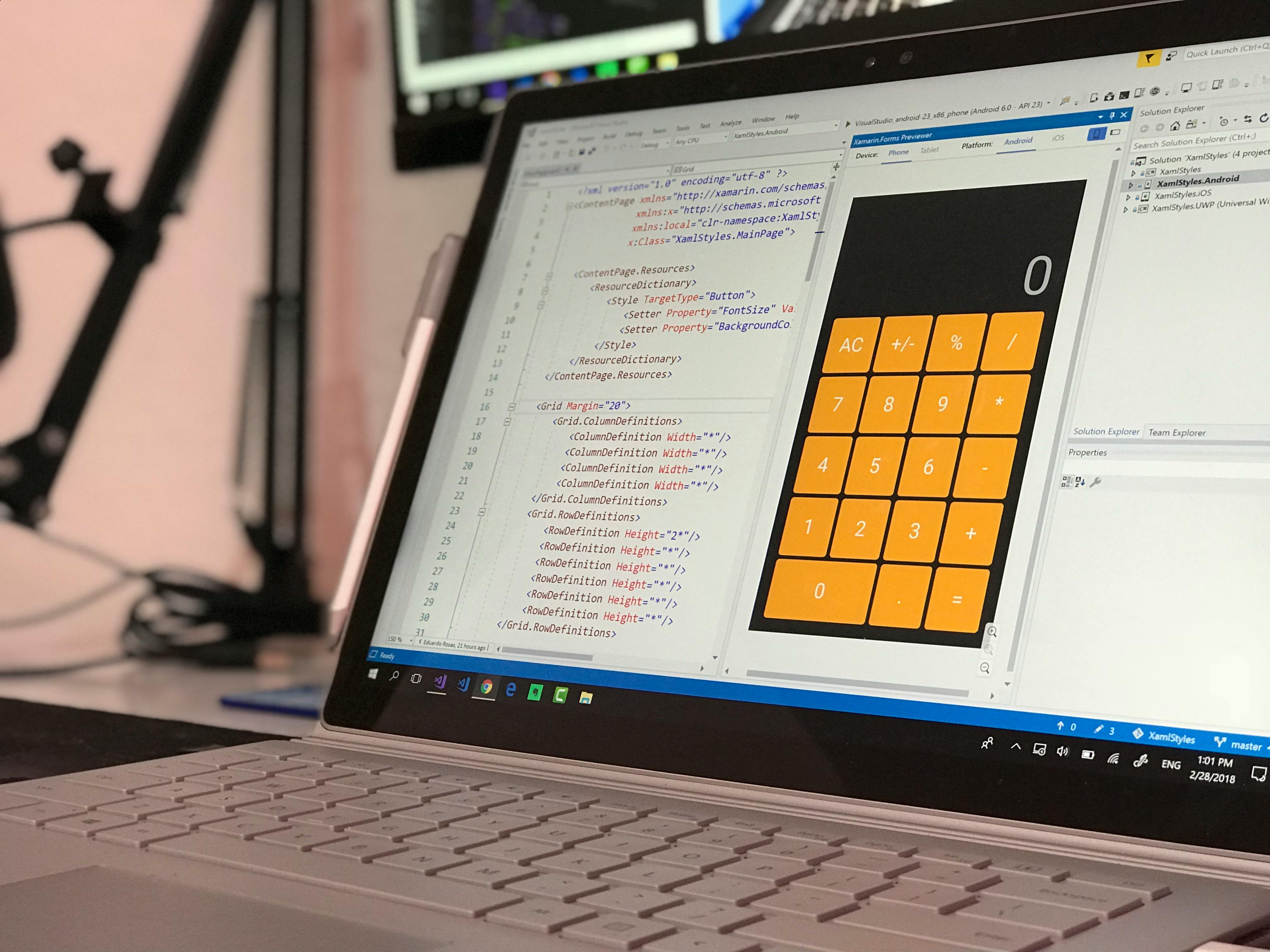
Are you tired of waiting for your apps to launch on Windows 11? You not alone! Many users experience frustrating delays when trying to open their favorite programs. Fortunately, there are several easy fixes you can try to optimize your system and get those apps running smoothly and quickly. Here are 5 proven techniques that can help you eliminate Windows 11 app launch delays instantly.
Disable Startup Programs
One major reason applications take long to launch is the number of programs that run at startup. If you have too many apps trying to start when you boot up your computer, it can slow everything down. To fix this, you can disable unnecessary startup programs.
- Press
Ctrl + Shift + Escto open Task Manager. - Click on the “Startup” tab.
- Right-click on programs you don’t need immediately and select “Disable.”
By reducing the number of programs that start up, your system may boot faster and your apps could launch quicker!
Update Your Graphics Driver
Sometimes, outdated graphics drivers can cause delays when launching apps, especially if they are graphic-intensive. Keeping your drivers updated can provide better performance overall.
- Right-click on the Start button and select “Device Manager.”
- Expand the “Display adapters” section.
- Right-click on your graphics card and choose “Update driver.”
If there are updates available, installing them could significantly improve your app launch speed.
Optimize Windows Settings
Windows 11 comes with a variety of settings that can impact performance. Adjusting these settings could help you fix Windows 11 app launch delays. Here’s how:
- Open Settings by pressing
Windows + I. - Navigate to “System” and then “About.”
- Click on “Advanced system settings” on the right.
- Under the “Performance” section, click “Settings.”
- Choose “Adjust for best performance” to disable some visual effects.
This may make your interface look a little less fancy, but it sure can boost performance.
Check for Malware
Malware can slow down your system and cause apps to launch slowly. Regularly scanning your computer for malware is essential to maintaining performance. Use Windows Defender or another trusted antivirus program to perform a full system scan.
- Run a full scan weekly.
- Keep your antivirus software updated.
- Remove any threats detected.
Keeping your system clean from malware can help you enjoy a smoother experience overall.
Clean Up Disk Space
Another reason for sluggish app launches could be cluttered storage. Regularly cleaning up your disk can free up space and improve performance. Here’s some steps to follow:
- Type “Disk Cleanup” in the Start menu search bar and open it.
- Select the drive you want to clean (usually C:).
- Select the file types you want to delete like temporary files and system files.
- Click “OK” to start the cleanup process.
Regularly performing disk cleanups can keep your system running smoothly and efficiently.
Try these 5 proven techniques to eliminate Windows 11 app launch delays instantly! By taking the time to adjust your settings, manage your startup programs, keep your drivers updated, check for malware, and clean up your disk space, you can uncover fast solutions now! If you apply these tips, you should notice a significant improvement in how quickly your applications open. So, let’s get started and enjoy a smoother Windows experience!
Is Your Windows 11 Slow? Top 7 Fixes for App Launch Delays You Need to Try!
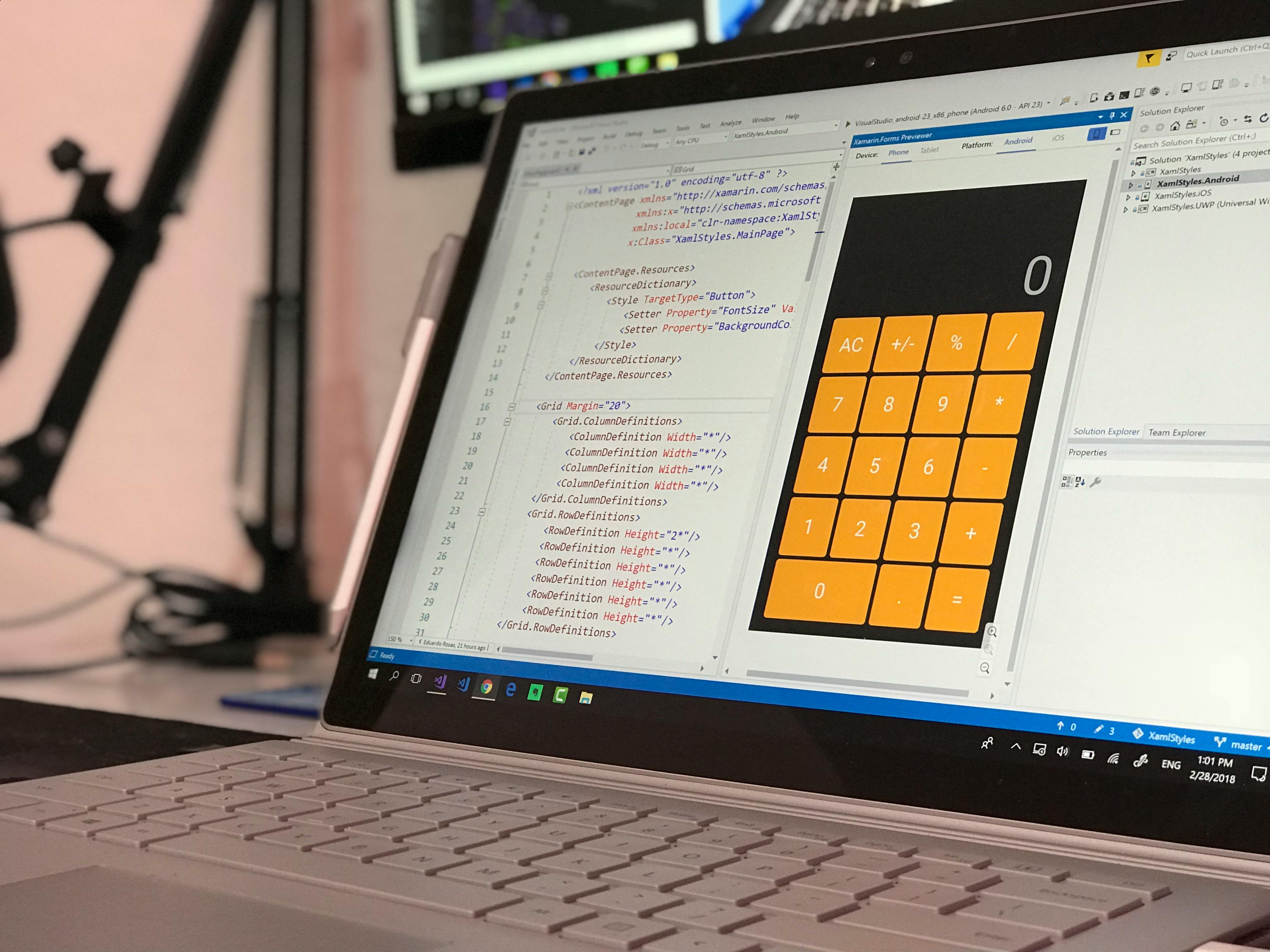
Is your Windows 11 slow? You’re not alone! Many users experiance frustrating app launch delays that can make your work or gaming feel sluggish and unresponsive. If your computer takes forever to load programs, you might be wondering what to do about it. Don’t worry! Here’s a list of the top 7 fixes for app launch delays you need to try right now!
1. Disable Unnecessary Startup Programs
When you turn on your computer, it tries to load everything at once. This can lead to slowdowns. To fix this, you can disable programs that you don’t need on startup. Just press Ctrl + Shift + Esc to open the Task Manager, then go to the Startup tab. Here, you can see all the programs starting up with Windows and disable the ones you don’t need.
2. Update Windows Regularly
Windows 11 is always getting updates. Sometimes, these updates can fix bugs that slow down your apps. Go to Settings > Windows Update and check for any updates. It’s like a fresh coat of paint; it can make everything run smoother. Make sure to restart your computer after updates for them to take effect.
3. Check Your Hard Drive Health
A failing hard drive can cause major slowdowns. You can use a tool called CHKDSK. To do this, open Command Prompt as an administrator and type “chkdsk /f”. This will check for errors on your hard drive and fix them. If your hard drive is old, consider replacing it with a solid-state drive (SSD). SSDs are much faster than traditional hard drives.
4. Clean Up Disk Space
If your disk is almost full, it can slow down your system. It’s important to clean out temporary files and other junk. You can use the built-in Disk Cleanup tool in Windows 11. Just search for “Disk Cleanup” in the Start menu, select the drive you want to clean, and let it do its thing. Removing unnecessary files can free up space and improve performance.
5. Adjust Visual Effects
Windows 11 comes with many visual effects that make it look good but can slow things down. To improve performance, you can adjust these settings. Go to Settings > System > About > Advanced system settings and under Performance, click Settings. Here, you can choose “Adjust for best performance” or customize which effects to keep.
6. Scan for Malware
Sometimes, slow apps can be a sign of malware. Running a full system scan using Windows Defender or another trusted antivirus software can help. If your system is infected, it can cause significant slowdowns. Make sure you regularly scan your computer to keep it safe and running fast.
7. Reinstall Problematic Apps
If one specific app is slow, it might be corrupted. Uninstalling and then reinstalling the app can often resolve issues. Go to Settings > Apps > Apps & features, find the app that is giving you trouble, and click Uninstall. Then, download it again from the Microsoft Store or the official website.
These seven fixes can help address the pesky delays you may experience when launching applications on Windows 11. It might take a bit of time, but implementing these strategies can lead to a significant improvement in your system’s performance. Remember, a well-maintained computer not only runs faster but also provides a better overall experience. Don’t let slow app launches ruin your day!
Unlock Lightning-Fast App Launches: 9 Essential Tips for Windows 11 Users!

Are you tired of waiting for your apps to launch on Windows 11? You not alone! Many users experience app launch delays that can be frustrating. But don’t worry! We got you covered with nine essential tips that could help you fix Windows 11 app launch delays and unlock lightning-fast app launches. You can improve your experience and make your workflow smoother.
1. Update Windows Regularly
Keeping your Windows 11 up to date is very important. Microsoft often releases updates that can fix bugs and improve performance. To check for updates, open the Settings app, go to “Windows Update,” then click “Check for updates.” Regular updates can make a significant difference.
2. Manage Startup Programs
Sometimes, too many programs launching at startup can slow down your system. You can manage these by pressing Ctrl + Shift + Esc to open Task Manager. Under the “Startup” tab, you can disable unnecessary apps. This can free up resources and improve app launch speed.
3. Optimize Your Hard Drive
A cluttered hard drive can also lead to delays. Use the built-in Disk Cleanup tool to remove temporary files, system files, and more. Just search for “Disk Cleanup” in the Start menu, select the drive you want to clean, and follow the prompts. This can help your apps launch faster.
4. Use SSD Instead of HDD
If you still using a traditional Hard Disk Drive (HDD), consider upgrading to a Solid State Drive (SSD). SSDs are much faster and can significantly reduce app launch times. This investment can greatly improve your overall system performance.
5. Check for Malware
Malware can slow down your system drastically. Ensure you have a reliable antivirus program installed and run regular scans. If you suspect malware is affecting your app launches, take action immediately to remove it.
6. Adjust Visual Effects
Windows 11 has many visual effects that can strain your system. You can adjust these by going to “System Properties” > “Advanced” > “Performance Settings.” Choose “Adjust for best performance” to minimize these effects. It can make a noticeable difference in app launch times.
7. Reinstall Problematic Apps
Sometimes, specific apps may cause delays. If you notice that one app is particularly slow, try uninstalling it and then reinstalling it. This can fix bugs that may be causing the delays.
8. Disable Background Apps
Windows 11 allows apps to run in the background, which can consume resources. To disable background apps, go to “Settings” > “Privacy” > “Background apps.” Turn off apps that you don’t need running all the time. It can free up valuable memory and processing power.
9. Increase RAM
If your system is running low on RAM, it can affect overall performance and app launch times. Consider upgrading your RAM if possible. More RAM can help your computer handle multiple tasks more efficiently.
By implementing these tips, you can fix Windows 11 app launch delays and enjoy a much smoother experience. Each of these suggestions can be beneficial on their own, but using them together will give you the best results.
So why wait? Start optimizing your Windows 11 today and see the difference it makes in your app launching speed. Your workflow can become more efficient with just a few adjustments. You deserve a better experience!
Why Are Your Windows 11 Apps Taking Forever to Open? Find Out the 6 Common Causes!

Are you tired of staring at the loading screen every time you try to open an app on Windows 11? You are not alone! Many users have been facing this frustrating issue, which seems to drag on forever. So, let’s dive into why your Windows 11 apps might be taking forever to open and discover six common causes that might be slowing you down. Plus, we will explore some fast solutions to speed things up!
1. Insufficient System Resources
One of the main reasons for app launch delays is a lack of system resources. If your computer is low on RAM or CPU power, it could struggle to open apps quickly. Windows 11 demands more resources than previous versions, so if you are running on an older machine, it might be time for an upgrade. Here’s what to check:
- Check your RAM usage in Task Manager.
- Look for background processes that consume CPU.
2. Background Applications
Sometimes, other applications run in the background, consuming valuable resources. This can lead to significant delays when you try to open new programs. You can manage this by:
- Closing unnecessary apps.
- Disabling startup programs that you don’t need immediately.
3. Outdated Drivers
Outdated or corrupt drivers can also cause issues with app performance. Keeping your drivers up to date ensures that your hardware and software work seamlessly together. You should:
- Regularly check for driver updates.
- Use Device Manager to update drivers manually.
4. Hard Drive Issues
If you have a traditional spinning hard drive (HDD) instead of a Solid State Drive (SSD), you may experience slower load times. HDDs are much slower when it comes to reading and writing data compared to SSDs. Consider these options:
- Upgrade to an SSD for faster boot and load times.
- Run a disk cleanup to remove unnecessary files.
5. Software Conflicts
Conflicting software or applications can lead to delays in launching your apps. Sometimes, antivirus programs or system utilities interfere with normal operations. To fix this, you can:
- Temporarily disable your antivirus and check if performance improves.
- Uninstall or update conflicting applications.
6. Windows Updates
Neglecting Windows updates can lead to various performance issues, including slow app launches. Keeping your system updated not only fixes bugs but also improves overall performance. To ensure you are up to date:
- Check Windows Update settings regularly.
- Schedule updates to install during off-hours.
Fast Solutions for App Launch Delays
Here are some quick fixes you can try to improve app launch speed:
- Restart Your Computer: Sometimes, a simple restart can resolve many issues.
- Adjust Performance Settings: Go to System Properties and adjust for best performance.
- Run the Windows Troubleshooter: This can help identify and fix common problems.
By identifying the causes of why your Windows 11 apps are taking forever to open, you can tackle the issues head-on. The solutions provided above should help you reclaim that speedy app launch experience. Make sure to keep an eye on your system’s performance regularly. With these tips, you can enjoy a smoother experience on Windows 11 without the frustration of slow loading times.
Speed Up Your Workflow: 8 Quick Fixes for Windows 11 App Launch Delays!

Are you tired of waiting forever for Windows 11 apps to launch? You’re not alone. Many users experiencing slow app launch times will find themselves wishing for a quicker way to get things done. Luckily, there are several effective methods to fix Windows 11 app launch delays. Let’s explore eight quick fixes that can speed up your workflow and help you get back to being productive.
1. Disable Startup Programs
One common reason apps take forever to launch is the number of programs that start with Windows. Lots of these programs run in the background when your computer boots up. To disable them, follow these steps:
- Press Ctrl + Shift + Esc to open Task Manager.
- Go to the “Startup” tab.
- Right-click on any unnecessary apps and select “Disable.”
This simple action can free up resources and speed up your app launches.
2. Update Your Drivers
Outdated drivers can cause all sorts of issues, including slow app launches. If you haven’t updated your drivers in a while, it might be time to do so. Here’s how:
- Type “Device Manager” in the Windows search bar.
- Expand categories like Display adapters or Network adapters.
- Right-click on a driver and choose “Update driver.”
Updating drivers regularly can solve many performance issues.
3. Adjust Visual Effects
Windows 11 has many visual effects that can slow down your system. To optimize performance, you can adjust these settings:
- Right-click on “This PC” and select “Properties.”
- Click on “Advanced system settings.”
- Under the “Performance” section, click “Settings” and choose “Adjust for best performance.”
This will disable fancy animations and speed things up.
4. Clear Temporary Files
Over time, temporary files can clutter your system, leading to slower performance. To clear these files:
- Press Windows key + R to open the Run dialog.
- Type “temp” and delete all files in the folder.
- Repeat this process for “%temp%” and “prefetch.”
Clearing these files can help your apps launch faster.
5. Check for Windows Updates
Sometimes, Microsoft releases updates that fix bugs and improve performance. Keeping Windows 11 updated is essential:
- Go to Settings > Update & Security.
- Click “Check for updates” and install any available updates.
Regular updates ensure your system runs smoothly.
6. Use Disk Cleanup
Windows comes with a built-in tool called Disk Cleanup that can help you free up space and speed up app launches. Here’s how to use it:
- Search for “Disk Cleanup” in the Start menu.
- Select the drive you want to clean.
- Check the boxes for the file types you want to delete and click “OK.”
This helps remove unnecessary files, improving overall performance.
7. Optimize Your Hard Drive
If you have a traditional hard drive (HDD), defragmenting it can improve performance. Here’s how you do it:
- Search for “Defragment and Optimize Drives.”
- Select your HDD and click “Optimize.”
This process rearranges fragmented data, making it easier for your system to access files quickly.
8. Upgrade Your Hardware
If you’ve tried everything and your apps still take ages to launch, it might be time for a hardware upgrade. Consider upgrading to a Solid-State Drive (SSD) or increasing your RAM. Both upgrades can drastically improve app launch times and overall performance.
By implementing these eight quick fixes, you can fix Windows 11 app launch delays and streamline your workflow. It’s not only about speed but also about creating a more efficient and enjoyable computing experience. For anyone looking to enhance their productivity in New York or anywhere else, these solutions are quick and effective. So, don’t wait any longer—get started today!
Conclusion
In conclusion, addressing app launch delays in Windows 11 can significantly enhance your overall user experience. We explored several effective strategies, such as updating your system, managing startup programs, and optimizing your storage, which can help improve performance. Additionally, we discussed the importance of keeping drivers up to date and utilizing built-in troubleshooting tools to diagnose potential issues. By implementing these solutions, you can minimize delays and enjoy a smoother, more efficient workflow. If the problem persists, consider seeking professional support or engaging with the Microsoft community for further assistance. Don’t let app launch delays hinder your productivity; take action today and reclaim the speed and efficiency of your Windows 11 experience. Whether you’re a casual user or a dedicated professional, a responsive system is just a few adjustments away.

