Are you frustrated because your Windows 11 hotspot is not working? You’re not alone! Many users have encountered issues with their Wi-Fi hotspot feature, leaving them disconnected and scrambling for solutions. In this comprehensive guide, we’ll dive deep into the Windows 11 hotspot not working fix, providing you with simple solutions to get your internet sharing back on track. Whether you’re trying to share your connection with friends or need to connect your devices for work, we’ve got you covered!
In the ever-evolving world of technology, having a reliable Wi-Fi hotspot is crucial. This feature allows you to turn your laptop into a mobile hotspot, making it easier to connect your phones, tablets, or other devices on the go. However, several users have reported that their Windows 11 hotspot doesn’t function properly, leading to frustration. Are you experiencing the same? Don’t worry! We will explore common issues and simple fixes that can help you restore your hotspot functionality in no time.
From adjusting your network settings to checking compatibility issues, we’ll walk you through the steps to troubleshoot and fix the problem. Are you ready to uncover the secrets behind a functioning Windows 11 hotspot? Stay tuned as we reveal proven methods that can solve your connectivity woes. Whether it’s a driver problem, a configuration mishap, or something else entirely, we’re here to help you navigate through the fixes like a pro! So let’s jump right in and get your Windows 11 hotspot working again!
Top 7 Troubleshooting Tips to Resolve Windows 11 Hotspot Issues Quickly

If you’re using Windows 11 and trying to connect devices via a hotspot, you might run into some frustrating issues. Many users in New York and beyond report hotspots not working, making it hard to share internet connections. Fortunately, there are several troubleshooting tips that can help you resolve these problems quickly. Here’s a list of the top 7 troubleshooting tips to fix your Windows 11 hotspot issues.
1. Check Your Network Settings
First, make sure your network settings are configured properly. Sometimes, the hotspot feature might be turned off. Go to Settings > Network & Internet > Mobile hotspot and ensure that the “Share my Internet connection with other devices” toggle is on. The correct settings help you avoid many common issues.
2. Update Network Drivers
Outdated or incompatible network drivers can cause your hotspot to malfunction. It’s important to keep your drivers updated. You can do this by going to Device Manager, finding your network adapter, right-clicking, and selecting “Update driver.” Choose “Search automatically for updated driver software” and follow the prompts. This is a simple step, but it can resolve many hotspot issues.
3. Restart Your Computer and Devices
Sometimes, a simple restart can fix many problems. If your hotspot is not working, restart your Windows 11 PC and any devices trying to connect to the hotspot. This clears temporary glitches and could potentially re-establish the connection.
4. Check for Windows Updates
Keeping Windows updated is essential for your system’s performance and security. Check for any available updates by navigating to Settings > Windows Update and clicking “Check for updates.” Installing the latest updates can fix bugs that may interfere with hotspot functionality.
5. Disable VPN or Firewall
If you’re using a VPN or a third-party firewall, they may be blocking the hotspot connection. Temporarily disable them to see if this resolves the issue. Remember to turn them back on after testing, as they are important for your online security.
6. Use the Network Troubleshooter
Windows 11 comes with a built-in Network Troubleshooter that can help identify and fix issues. You can access it by going to Settings > System > Troubleshoot > Other troubleshooters, and then selecting “Network Adapter.” Just follow the prompts, and it may find and fix the hotspot problem for you.
7. Reset Network Settings
If none of the above solutions work, resetting your network settings might be the last resort. This action will remove all saved networks and their passwords, so make sure you have that information available. To reset, go to Settings > Network & Internet > Advanced network settings > Network reset. Click on “Reset now” and confirm. Your PC will restart, and you might find that the hotspot works again.
Here’s a quick recap of the tips:
- Check your network settings.
- Update your network drivers.
- Restart your computer and devices.
- Check for Windows updates.
- Disable VPN or firewall temporarily.
- Use the Network Troubleshooter.
- Reset your network settings.
Windows 11 hotspot issues can be annoying, but with these troubleshooting tips, you can get your hotspot working again in no time. Whether you’re trying to connect your phone or another device, these simple solutions will help you share your internet connection seamlessly. Remember, technology can be tricky, but a few adjustments can often lead to quick resolutions. Don’t let hotspot issues slow you down!
Is Your Windows 11 Hotspot Not Working? 5 Common Causes and Solutions Revealed

If you’re using Windows 11 and suddenly your hotspot stop working, it can be pretty frustrating. You might be trying to share your internet connection with other devices, but nothing happens. Don’t worry, you’re not alone in this. Many users face issues with the Windows 11 hotspot feature. In this article, we will explore five common causes and easy solutions for when your Windows 11 hotspot not working.
Check Your Network Settings
One of the first things you should do is to check your network settings. Sometimes, the settings might have been changed without you even realizing it. Here’s what you can do:
- Go to Settings > Network & Internet > Mobile hotspot.
- Ensure that the toggle for Share my Internet connection with other devices is turned on.
- Make sure the network type is set correctly. You can choose between Wi-Fi or Bluetooth.
If you see that everything looks alright but it still doesn’t work, don’t lose hope yet!
Driver Issues
Another common reason for the hotspot not working in Windows 11 is outdated or incompatible drivers. Drivers are software that helps your hardware communicate with the operating system. If they’re not updated, your hotspot might not function. Here’s how to check for driver updates:
- Right-click on the Start Menu and select Device Manager.
- Expand the Network adapters section.
- Right-click on your network adapter and choose Update driver.
If an update is available, follow the prompts to install it. After that, restart your computer and check if the hotspot works again.
Firewall and Antivirus Settings
Sometimes, your Windows Firewall or antivirus software could be blocking the hotspot feature. They are designed to protect your computer, but they can also mistakenly block legitimate connections. Here’s how to check:
- Go to Settings > Privacy & Security > Windows Security.
- Click on Firewall & network protection.
- Temporarily disable the firewall and see if the hotspot starts working.
If it does, you might need to add an exception for the hotspot feature in your firewall settings. Always remember to turn the firewall back on afterwards for your security.
Internet Connection Sharing Not Enabled
For the hotspot to work, Internet Connection Sharing (ICS) must be enabled on your PC. Sometimes, this gets turned off. To check this:
- Press Windows + R to open the Run dialog.
- Type in services.msc and press Enter.
- Find Internet Connection Sharing (ICS) in the list and make sure it is running. If it’s not, right-click and select Start.
After enabling this, try to activate your hotspot again.
Windows Updates
Lastly, make sure your Windows 11 is fully updated. Microsoft frequently releases updates that include bug fixes and improvements. To check for updates:
- Go to Settings > Windows Update.
- Click on Check for updates.
If there are any pending updates, install them and then restart your computer. This could resolve any underlying issues affecting your hotspot.
In summary, if your Windows 11 hotspot not working, there are several common causes that you can troubleshoot. Checking your network settings, updating drivers, adjusting firewall settings, enabling Internet Connection Sharing, and keeping your system updated are all steps you can take. By following these simple solutions, you should be able to get your hotspot up and running again. Don’t let connectivity issues hold you back from sharing your internet!
Step-by-Step Guide: How to Enable and Optimize Your Windows 11 Hotspot for Better Performance

If you’re in New York and struggling to get your Windows 11 hotspot working correctly, you’re not alone. Many users face issues when trying to enable and optimize their hotspot features. This guide is here to help you through the process step by step, while also providing some useful fixes for common problems that arise with Windows 11 hotspots.
Step 1: Enable Mobile Hotspot
First thing you need to do is make sure your mobile hotspot is enabled. To do this, go to your “Settings” by clicking on the Start menu, then select “Settings.” From there, click on “Network & Internet.” You should see an option for “Mobile hotspot.” Turn it on. But, make sure you’ve selected the correct internet connection you wanna share, whether it’s Wi-Fi or Ethernet.
Step 2: Configure Your Hotspot Settings
After enabling the hotspot, you may wanna configure the settings. Click on “Edit” under the Mobile hotspot section. Here you can set a network name and password. It’s important to choose a strong password to protect your connection. You should also decide if you want to share the connection over Wi-Fi or Bluetooth. Once you finish, click “Save.”
Step 3: Connect Your Device
Now that your hotspot is set up, connect another device to it. Search for the network name you created, enter the password, and connect. If all goes well, your device should connect without problems. But if it doesn’t, don’t panic yet.
Windows 11 Hotspot Not Working Fix: Discover Simple Solutions!
If your hotspot isn’t working, here’s a list of potential fixes you can try:
- Check Airplane Mode: Sometimes, Airplane mode might be enabled. Turn it off if it is.
- Update Drivers: Go to Device Manager, find your network adapter, right-click, and select “Update driver.” Outdated drivers may cause connectivity issues.
- Network Reset: In Settings, go to “Network & Internet,” scroll down to “Network reset,” and follow the instructions. This will reset all network adapters and their settings.
- Firewall Settings: Sometimes, your firewall may block the hotspot. Make sure to allow hotspot features through the firewall settings.
- Disable VPN: If you’re using a VPN, turn it off temporarily to see if that resolves the issue.
Additional Tips for Better Performance
To enhance your hotspot’s performance, consider these additional tips:
- Limit Connected Devices: Too many devices connected can slow down performance. Limit the number of devices sharing the hotspot.
- Distance Matters: Keep the devices within a reasonable distance to get a stronger signal. Walls and other barriers can degrade signal strength.
- Monitor Data Usage: Keep an eye on your data consumption, especially if you’re on a limited plan. High data usage can lead to throttling by your provider.
Understanding Hotspot Limitations
Hotspots have their limitations, especially in urban areas like New York. Network congestion can lead to slower speeds, and your mobile data plan may have restrictions. Understanding these factors can help you manage your expectations and troubleshooting efforts.
In summary, activating and optimizing your Windows 11 hotspot can be straightforward if you follow these steps. And if you run into trouble, the fixes listed can often resolve issues quickly. Remember to keep your system updated and monitor your settings regularly for the best performance.
Expert-Approved: 6 Innovative Fixes for Windows 11 Hotspot Not Working Problems

Are you struggling with your Windows 11 hotspot not working? You’re not alone, many users in New York and beyond have faced this frustrating issue. The capability to share your internet connection via a hotspot is essential, especially when you’re on the go or need to connect multiple devices. Luckily, there are some simple solutions that can help you get your hotspot up and running again. Let’s dive into six expert-approved fixes that could resolve your Windows 11 hotspot problems.
Check Your Network Adapter Settings
Sometimes, the problem lies within your network adapter settings. You should:
- Open Settings and go to Network & Internet.
- Click on Mobile hotspot.
- Ensure that Share my internet connection with other devices is toggled on.
If this still doesn’t work, try resetting your network adapter. Go to Network Reset in the Advanced network settings. This will reinstall your network adapters and set everything back to default.
Update Your Drivers
Outdated drivers can lead to connectivity issues. Make sure your network drivers are up to date. You can do this by:
- Right-clicking the Start button.
- Selecting Device Manager.
- Expanding the Network adapters section.
- Right-clicking on your network adapter and selecting Update driver.
Choose the option to search automatically for updated driver software. This can often solve many connectivity problems, including hotspot issues.
Disable Battery Saver Mode
Windows 11’s battery saver mode can sometimes interfere with hotspot functionality. If you’re using a laptop, try disabling the battery saver:
- Go to Settings, then System, and click on Power & battery.
- Under Battery saver, toggle it off.
This fix could help restore your hotspot connection, especially during high-demand times.
Check for Windows Updates
Keeping your Windows 11 system updated is crucial for optimal performance. Sometimes, Microsoft releases updates that fix connectivity issues. To check for updates:
- Go to Settings.
- Click on Windows Update.
- Select Check for updates.
Install any available updates and restart your computer. This step alone can resolve many hotspot problems.
Disable VPN or Proxy Settings
If your machine is using a VPN or proxy, this could be causing your hotspot connection to fail. You can check this by:
- Go to Settings and then Network & Internet.
- Click on VPN and ensure no active connections are interfering.
If you’re using a proxy, you can disable it by going to Proxy settings in the same menu and turning off any active configurations.
Firewall and Antivirus Settings
Sometimes, your firewall or antivirus software might block your hotspot functionality. Here’s how to check:
- Go to Control Panel and select Windows Defender Firewall.
- Choose Allow an app or feature through Windows Defender Firewall.
- Ensure that your mobile hotspot is allowed through the firewall.
If you have third-party antivirus software, check its settings to make sure it’s not blocking your internet sharing.
Finding that your Windows 11 hotspot not working can be a hassle, but with these six expert-approved solutions, you can troubleshoot and fix the issue effectively. Whether it’s as simple as updating drivers or adjusting your settings, these steps can get you back online in no time. Remember, technology can be unpredictable, but you don’t have to be stuck without a connection. Take these steps, and you’ll be sharing your internet smoothly again!
Windows 11 Hotspot Not Connecting? 4 Simple Hacks to Boost Your Network Connectivity
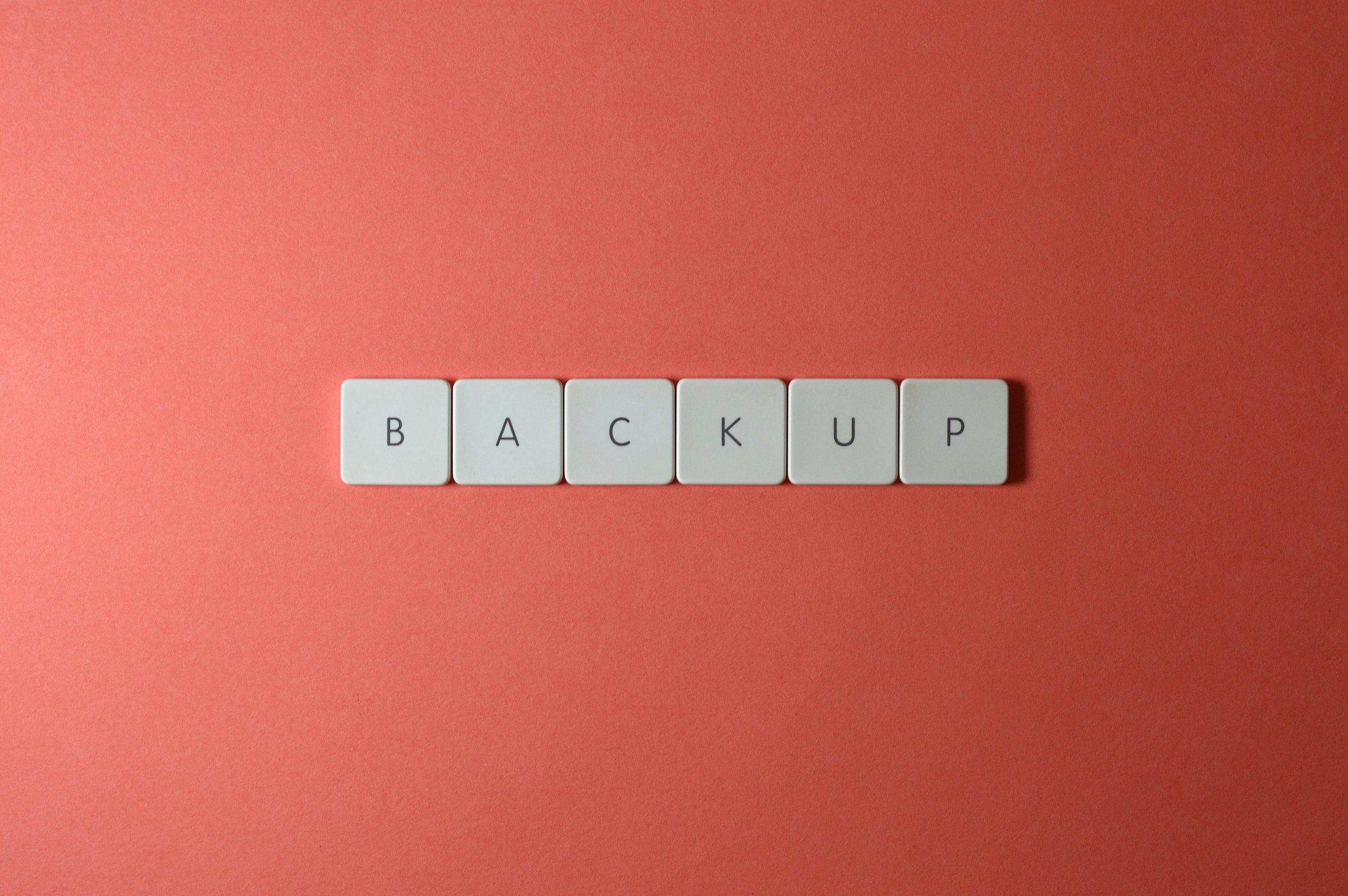
Are you experiencing issues with your Windows 11 hotspot not connecting? You’re not alone! Many users in New York and beyond have faced this frustrating problem. Whether you’re trying to share your internet connection with friends or need it for work, a malfunctioning hotspot can be a real headache. Luckily, there are some simple hacks that you can try to boost your network connectivity and get your hotspot back on track.
Check Your Network Settings
First things first, it’s important to check your network settings. Sometimes, the simplest solution is the best one. Navigate to the Settings app on your Windows 11 device, go to “Network & Internet,” and then select “Mobile hotspot.” Make sure that the hotspot is turned on. Also, confirm that you’ve selected the correct connection to share. If you previously changed your network name or password, ensure that those are correct too. A slight typo can prevent devices from connecting.
Update Network Drivers
Outdated or corrupt network drivers can be a major cause of connectivity issues. To update your drivers, follow these steps:
- Right-click on the Start menu and select “Device Manager.”
- Expand the “Network adapters” section.
- Right-click on your wireless adapter and choose “Update driver.”
- Select “Search automatically for updated driver software.”
If Windows finds a new driver, it will install it. If not, you might want to consider visiting the manufacturer’s website for the latest drivers. Keeping your drivers updated is crucial for smooth performance.
Restart Network Services
Sometimes, the problem lies with network services that need a good restart. This can be a quick fix to resolve connection issues. Here are the steps to restart network services:
- Press Windows + R to open the Run dialog.
- Type
services.mscand hit Enter. - Look for services named “Network Connections” and “Network List Service.”
- Right-click each service and select “Restart.”
Doing this can refresh your network settings and possibly resolve the hotspot connectivity issues.
Adjust Power Settings
Windows 11 has power-saving features that can affect your wireless adapter’s performance. If your hotspot is not working properly, it might be because of these settings. Here’s how to adjust them:
- Go to Settings > System > Power & battery.
- Click on “Additional power settings.”
- Choose “Change plan settings” next to your selected plan.
- Click on “Change advanced power settings.”
- Expand the “Wireless Adapter Settings” and set it to “Maximum Performance.”
This change can help your device maintain a stable connection while using the hotspot.
Additional Tips
- Check Device Compatibility: Ensure the device you’re trying to connect is compatible with Windows 11 hotspots.
- Firewall and Antivirus Checks: Sometimes, security software can block connections. Disable them temporarily to check if they’re the culprits.
- Try Different Channels: If your hotspot is set to a crowded channel, it might struggle to maintain a connection. Changing to a less crowded channel can help.
- Use Airplane Mode: Turning on Airplane mode and then turning it off can reset your network connections.
If your Windows 11 hotspot is still not working after attempting these fixes, you might consider reaching out to Microsoft support or visiting forums where other users share their experiences. Remember, technology can sometimes be unpredictable, but with a bit of patience and troubleshooting, your connectivity problems can often be resolved. Don’t let a faulty hotspot slow you down—implement these hacks and get back online!
Conclusion
In conclusion, resolving the issue of a non-functioning hotspot in Windows 11 can often be achieved through a series of straightforward troubleshooting steps. We explored various potential fixes, including ensuring your network drivers are up to date, checking your network settings for proper configurations, and resetting your network adapter. Additionally, we discussed the importance of verifying that your mobile hotspot feature is enabled and functioning correctly. If these steps do not yield results, consider running the built-in network troubleshooter or even performing a system update to ensure your OS is operating smoothly. By following these solutions, you can restore your hotspot functionality and enjoy seamless internet access across your devices. Don’t hesitate to share your experience or any further tips in the comments below, and keep your Windows 11 system running efficiently!

