Are you an avid gamer struggling with the Windows 11 Vulkan API fail? If so, you’re not alone! Many players are experiencing frustrating issues that hinder their gaming performance, making it impossible to enjoy the latest titles. In this article, we’ll explore how to fix Windows 11 Vulkan API fail and unlock a seamless gaming experience that every gamer dreams of. Whether you’re facing graphical glitches or crashes, understanding the Vulkan API is crucial for optimizing your gaming setup.
The Vulkan API is a powerful graphics API that offers enhanced performance and efficiency for gaming on Windows 11. However, its complexity can lead to various problems, especially if your drivers aren’t up to date or if there are compatibility issues with certain games. Don’t worry! We’ll provide you with easy-to-follow steps that will help you troubleshoot and fix these issues in no time. From updating your graphics drivers to adjusting game settings, we’ve got you covered.
Imagine diving into your favorite game without the nagging fear of crashes or poor performance! By addressing the Vulkan API errors, you can transform your gaming experience and enjoy smoother graphics, faster load times, and overall better performance. So, are you ready to tackle the Windows 11 Vulkan API fail and elevate your gaming to the next level? Let’s dive into the solutions that will help you reclaim your gaming throne!
5 Proven Steps to Resolve Windows 11 Vulkan API Fail for Uninterrupted Gameplay

Gaming on Windows 11 can be a thrilling experience, but sometimes, you may run into issues like the Vulkan API fail which can really ruin your fun. This problem can prevent games from running smoothly and might leave you feeling frustrated. But don’t worry! There are 5 proven steps to resolve Windows 11 Vulkan API fail. By following these steps, you can unlock seamless gaming experience and enjoy uninterrupted gameplay.
Understanding Vulkan API Fail
Vulkan is a graphics API that allows developers to access the GPU more efficiently, which leads to improved performance in games. When the Vulkan API fails, it can be due to several reasons: outdated graphics drivers, corrupted game files, or even system compatibility issues. Knowing the root cause can help you fix the problem faster.
Step 1: Update Your Graphics Drivers
Outdated drivers are often the main culprits behind the Vulkan API fail. Here’s how to update your graphics drivers:
- Press Windows + X and select Device Manager.
- Expand the Display Adapters section.
- Right-click on your graphics card and select Update driver.
- Choose Search automatically for updated driver software.
Updating your drivers can solve many issues, so don’t skip this step!
Step 2: Verify Game Files
Corrupted game files can also lead to Vulkan issues. If you’re using platforms like Steam or Epic Games, you can easily verify the game files:
-
For Steam:
- Right-click the game in your library.
- Select Properties, then go to the Local Files tab.
- Click on Verify integrity of game files.
-
For Epic Games:
- Open your library, click on the three dots next to the game.
- Select Verify.
This process will check and replace any damaged files.
Step 3: Reinstall Vulkan Runtime Libraries
Sometimes, the Vulkan Runtime Libraries may need to be reinstalled. To do this:
- Go to the Vulkan official website.
- Download the latest version of the Vulkan Runtime Libraries.
- Install it, following the on-screen instructions.
This can refresh the system’s access to Vulkan and fix any underlying issues.
Step 4: Adjust Game Settings
Sometimes, the settings in-game can conflict with Vulkan. You can try adjusting the graphics settings:
- Lower the graphics quality.
- Disable any advanced features like Ray Tracing or Anti-Aliasing.
- Change the resolution to a lower setting.
These adjustments can help stabilize your gameplay and eliminate Vulkan errors.
Step 5: Check System Requirements
Ensure your system meets the minimum requirements for the game you are trying to play. Vulkan API requires a compatible GPU and sufficient RAM. If your system is underpowered, it may lead to performance issues. Here’s a simple checklist:
- Operating System: Windows 11, 64-bit
- CPU: Minimum dual-core processor
- RAM: At least 8 GB
- GPU: DirectX 12 compatible graphics card
If your system doesn’t meet these requirements, it could be time for an upgrade.
By following these steps, you can effectively fix the Windows 11 Vulkan API fail. It’s crucial to keep your system and drivers updated, and also to verify game files regularly. This way, you can enjoy your games without interruptions. Remember, gaming should be a fun experience, so take the time to troubleshoot and ensure everything is running smoothly. Happy gaming!
Is Your Game Crashing? Discover How to Fix Vulkan API Fail in Windows 11 Now!

Are you tired of your games crashing unexpectedly? Well, you’re not alone. Many gamers experience issues with the Vulkan API on Windows 11, leading to frustrating interruptions during gameplay. If you’re asking yourself, “Is Your Game Crashing? Discover How to Fix Vulkan API Fail in Windows 11 Now!”, you’re in the right place. With the right steps, you can fix Windows 11 Vulkan API fail, unlocking a seamless gaming experience that you’ve been craving.
Understanding Vulkan API
First, let’s talk about what Vulkan API is. Vulkan is a high-performance graphics API developed by the Khronos Group, designed to give developers more control over graphics processing units (GPUs). It’s widely used in gaming and offers better performance and efficiency in many cases compared to older APIs. However, not every system is optimized for Vulkan, and that can lead to issues like crashing. This happens often when drivers are outdated, or there is a conflict with other software.
Common Causes of Vulkan API Fail in Windows 11
There are multiple reasons why Vulkan API might fail on your system. Here’s a list of common causes:
- Outdated Graphics Drivers: If you haven’t updated your graphics drivers in a while, that could be the root of the problem.
- Incompatible Game Settings: Sometimes, game settings can be too demanding for your current setup.
- Corrupted Game Files: If the game files are corrupted, it can lead to crashes.
- Software Conflicts: Other software running in the background might conflict with Vulkan.
How to Fix Vulkan API Fail
Now that you know what might cause the failure, here are some practical steps to fix Windows 11 Vulkan API fail:
-
Update Graphics Drivers:
- Go to the manufacturer’s website (like NVIDIA, AMD, or Intel).
- Download and install the latest driver for your GPU.
-
Check Game Settings:
- Lower the graphics settings in the game.
- Disable any advanced features that are not necessary.
-
Verify Game Files:
- For platforms like Steam, right-click on the game, go to Properties, and click on the “Verify Integrity of Game Files” option.
-
Disable Background Applications:
- Close any unnecessary applications that might interfere with your game.
-
Reinstall Vulkan Runtime:
- Sometimes, reinstalling the Vulkan runtime can solve the issue. You can download it from the official Vulkan website.
Additional Tips for a Seamless Gaming Experience
- Optimize Windows 11 Settings: Make sure your power settings are set to high performance.
- Use DirectX Instead: If Vulkan keeps failing, consider switching to DirectX, which might provide a more stable experience for some games.
- Check for Windows Updates: Ensure your Windows 11 is up to date, as updates can resolve compatibility issues.
Why You Shouldn’t Ignore Vulkan API Failures
If you keep experiencing Vulkan API failures, it can lead to a poor gaming experience overall. This can also result in loss of progress in games, and nobody wants that. Fixing this issue is important for not just enjoyment but also for maintaining the integrity of your gaming setup.
In the world of gaming, performance is key. If your game keeps crashing due to Vulkan API fail, take these steps to troubleshoot and resolve the problem. It’s always better to address issues like this sooner rather than later, especially in a digital age where seamless gaming experience is the norm. Happy gaming!
Boost Your Gaming Performance: Troubleshooting Vulkan API Failures on Windows 11

Gaming on Windows 11 can be a thrilling experience, but sometimes technical issues can arise, especially with the Vulkan API. This powerful graphics API can enhance your gaming performance significantly, but what happens when it fails? If you’re one of the gamers feeling frustrated by Vulkan API failures, worry not! Here’s a guide to help you troubleshoot and fix those pesky problems, so you can unlock a seamless gaming experience.
Understanding Vulkan API
Vulkan API, developed by the Khronos Group, is designed to provide high-efficiency access to modern graphics hardware. It allows developers to get more out of the graphics card, enabling better frame rates and improved visuals. However, improper configurations or missing drivers can lead to Vulkan API failures that disrupt your gaming sessions.
Common Causes of Vulkan API Failures
- Outdated Drivers: If your graphics drivers are not up to date, it can cause Vulkan to malfunction.
- Corrupted Files: Sometimes, game files might be corrupted, causing issues when trying to run Vulkan-dependent games.
- Windows Updates: Failing to install the latest Windows updates can lead to compatibility issues with Vulkan.
- Conflicting Software: Background applications may interfere with Vulkan API functioning.
Steps to Fix Windows 11 Vulkan API Failures
To get back to gaming without interruptions, follow these steps:
-
Update Graphics Drivers:
- Go to the official website of your GPU manufacturer (NVIDIA, AMD, Intel).
- Download the latest drivers specific for your graphics card.
- Install them and restart your computer.
-
Verify Game Files:
- Open your gaming platform (like Steam).
- Right-click on the game that’s causing issues.
- Select “Properties” then “Local Files” tab.
- Click on “Verify Integrity of Game Files.”
-
Install Windows Updates:
- Navigate to Settings > Windows Update.
- Check for updates and install any available updates.
- Restart your device afterward.
-
Disable Background Applications:
- Press Ctrl + Shift + Esc to open Task Manager.
- End unnecessary processes that could be interfering with Vulkan.
Additional Fixes to Consider
-
Reinstall Vulkan Runtime: If issues persist, reinstalling the Vulkan runtime can help. It’s usually included with your graphics driver package, but you can also download it separately from the official Vulkan website.
-
Check for DirectX Issues: Sometimes, problems with DirectX can affect Vulkan. Run the DirectX Diagnostic Tool (dxdiag) to check for issues.
-
Adjust Graphics Settings: Lowering the graphics settings in your game might help you avoid Vulkan-related crashes.
Frequently Asked Questions
-
Is Vulkan better than DirectX?
- Vulkan offers lower-level access to hardware and can deliver better performance in certain situations compared to DirectX.
-
Do all games support Vulkan?
- No, not all games support Vulkan. Check the game’s specifications to see if it utilizes this API.
-
What should I do if I still see Vulkan API failures?
- If all else fails, consider reaching out to the game’s support team or forums for specific advice related to your issue.
By following these steps, you can troubleshoot and fix Vulkan API failures, ensuring that your gaming experience on Windows 11 remains smooth and enjoyable. Don’t let technical issues hold you back – with the right approach, you can swiftly get back to diving into your favorite virtual worlds. Happy gaming!
Top 7 Easy Fixes for Vulkan API Fail on Windows 11: Gamers’ Ultimate Guide

In the ever-evolving world of gaming, players are often searching for ways to improve their experience. One common problem that gamers face is the Vulkan API fail on Windows 11. This issue can lead to frustrating gameplay interruptions and can ruin the fun. Luckily, there’s some easy fixes that gamers can try to get back to action. Here’s the top 7 easy fixes for Vulkan API fail on Windows 11.
Update Your Graphics Drivers
First thing first, always make sure your graphics drivers is up to date. Outdated drivers can cause compatibility issues with Vulkan API. You can go to your GPU manufacturer’s website, whether it’s NVIDIA, AMD, or Intel, and download the latest drivers. It’s recommended to use the automatic update tools provided by these companies for a hassle-free experience.
Check for Windows Updates
Sometimes, the problem could be with Windows itself. Make sure your Windows 11 is fully updated. Go to Settings > Windows Update and check for any pending updates. Installing these can often resolve compatibility issues and bugs, including Vulkan API failures.
Verify Game Files
Corrupted game files can also lead to Vulkan API issues. If you’re using Steam, for example, you can right-click on the game in your library and select Properties. From there, go to the Local Files tab and click on “Verify Integrity of Game Files.” This will check for any missing or corrupted files and replace them automatically.
Adjust Graphics Settings
High graphics settings might be too demanding for your system, leading to Vulkan API failures. Lowering graphics settings can sometimes help fix these issues. Try reducing resolution, turning off V-Sync, or lowering texture quality. This not only helps with Vulkan issues, but also boosts your overall gaming performance.
Reinstall Vulkan Runtime
Reinstalling the Vulkan Runtime can be a straightforward solution. You can download the latest version from the official Vulkan website. After uninstalling the current version through Control Panel, install the new one. This can help reset any settings and fix underlying issues causing the API failure.
Disable Full-Screen Optimization
Windows 11’s full-screen optimization feature can sometimes conflict with games that use the Vulkan API. You can disable this feature by right-clicking on the game’s executable file, selecting Properties, and navigating to the Compatibility tab. Check the box that says “Disable full-screen optimizations” and click OK. This might help in some cases where the game isn’t launching correctly.
Use Compatibility Mode
If all else fails, you can run the game in compatibility mode. Right-click on the game’s executable and select Properties. Go to the Compatibility tab and check “Run this program in compatibility mode for:” and choose an earlier version of Windows, like Windows 10 or 8. Sometimes, this simple change can resolve Vulkan API issues.
To sum up, Vulkan API fails can be a pain for gamers on Windows 11, but there’s several easy fixes that you can try. By updating your graphics drivers, checking for updates, verifying game files, adjusting graphics settings, reinstalling Vulkan Runtime, disabling full-screen optimization, and using compatibility mode, you can unlock a seamless gaming experience. Don’t let Vulkan API issues ruin your fun — take these steps to get back to playing your favorite games without interruption.
What is Vulkan API Fail in Windows 11? Learn How to Solve It and Level Up Your Gaming!
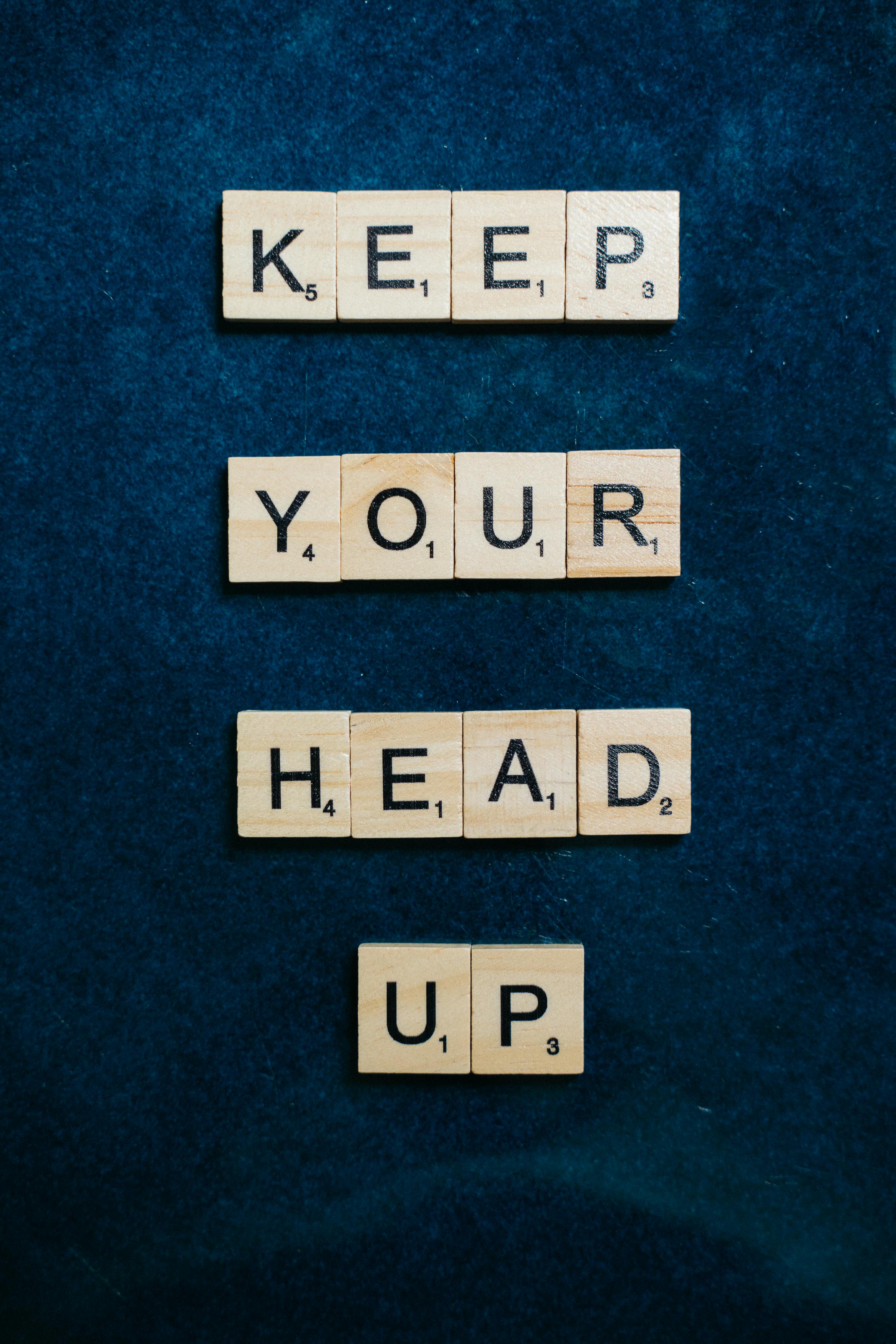
Vulkan API is a graphics API that has become popular among gamers for its ability to provide high-performance graphics and low-level hardware access. But, many Windows 11 users might encounter issues related to Vulkan API fail. This can be a real buzzkill for gamers looking to level up their gaming experience. So, what is this Vulkan API fail in Windows 11, and how do you solve it? Let’s dive into the details.
What is Vulkan API Fail?
When we talk about Vulkan API fail, it usually means that there is a problem with the Vulkan graphics drivers or the games that utilize this API. It can result in various issues such as crashes, poor performance, or even the inability to launch games that depend on Vulkan. Some users experience this failure after upgrading to Windows 11, as the new operating system may not have the necessary drivers installed or configured properly.
Common Signs of Vulkan API Fail
If you’re experiencing Vulkan API fail, you might notice the following symptoms:
- Game crashes or freezes during gameplay
- Error messages indicating a Vulkan-related issue
- Poor frame rates or stuttering graphics
- Inability to launch Vulkan-based applications
Why Does Vulkan API Fail Occur?
There are several reasons why you might experience Vulkan API fail on Windows 11:
- Outdated Graphics Drivers: If your graphics card drivers are not updated, it can lead to compatibility issues with Vulkan.
- Corrupted Files: Sometimes, game files can get corrupted during installation or updates.
- Windows 11 Compatibility: Not all hardware and software configurations work seamlessly with the new OS.
- DirectX Conflicts: Conflicts between Vulkan and DirectX can sometimes cause problems.
How to Fix Windows 11 Vulkan API Fail
Here are some practical steps you can take to fix the Vulkan API fail issue on Windows 11:
-
Update Graphics Drivers: Ensure that your graphics drivers are up-to-date. You can do this by:
- Right-clicking on the Start button and selecting Device Manager.
- Expanding the Display adapters section, right-click on your GPU, and choose Update driver.
-
Verify Game Files: If you are using platforms like Steam, you can verify the integrity of game files:
- Go to your Library, right-click on the game, and select Properties.
- Click on Local Files, then choose Verify Integrity of Game Files.
-
Reinstall Vulkan Runtime: Sometimes, reinstalling the Vulkan runtime can help resolve issues.
- Visit the official Vulkan website to download the latest version and install it.
-
Check Windows Updates: Make sure your Windows 11 is fully updated. Go to Settings > Windows Update to check for updates.
-
Adjust Graphics Settings: Lower the graphics settings in the game to see if that resolves performance issues.
Additional Tips for a Smooth Gaming Experience
- Ensure your system meets the recommended requirements for the games you play.
- Close unnecessary background applications to free up system resources.
- Monitor your system temperatures to prevent overheating, which can cause performance drops.
Having Vulkan API fail can put a damper on your gaming. By following these steps, you can fix the issues and unlock a seamless gaming experience. Don’t let technical glitches hold you back from enjoying your favorite titles. Keep your system updated and check your settings regularly for the best performance. Happy gaming!
Conclusion
In conclusion, addressing the Vulkan API fail in Windows 11 is essential for ensuring optimal gaming performance and application compatibility. We discussed various troubleshooting methods, including updating graphics drivers, verifying game files, and adjusting settings in both the Windows and graphics control panels. Additionally, performing a clean installation of the Vulkan Runtime or reinstalling affected games can often resolve persistent issues. Remember that keeping your system updated and maintaining proper driver support plays a crucial role in preventing future problems. If you encounter any further challenges, consider reaching out to community forums or seeking professional support for tailored solutions. By taking proactive steps, you can enhance your gaming experience and fully leverage the capabilities of Windows 11. Don’t let technical glitches hold you back—take action today and enjoy seamless performance in your favorite games!

