Are you frustrated with 4K video choppiness on your Windows 11 device? You’re not alone! Many users are encountering this pesky issue, which can ruin your streaming experience and leave you scratching your head for solutions. But fear not! In this article, we’ll unlock the secrets to smooth streaming and show you how to effectively fix Windows 11 4K video choppiness. Get ready to dive into the world of high-definition entertainment without interruptions!
Imagine sitting down to watch your favorite movie in stunning 4K resolution, only to be met with laggy playback that makes you want to pull your hair out. What a nightmare! If you’ve been experiencing stuttering or buffering during your videos, it’s time to take action. We’ll explore some simple yet effective solutions that can elevate your viewing experience to a whole new level. From adjusting your graphics settings to ensuring your internet connection is up to par, we’ll cover everything you need to know.
So, why does this happen? Factors like outdated drivers, insufficient hardware, or network issues can all contribute to the choppy video experience you’re facing. By addressing these underlying problems, you can achieve seamless playback and fully enjoy the breathtaking visuals that 4K streaming has to offer. Stick around as we guide you through the steps to fix Windows 11 4K video choppiness once and for all and transform your device into a powerhouse of entertainment!
Top 7 Proven Solutions to Eliminate 4K Video Choppiness on Windows 11

If you’re a Windows 11 user that loves streaming or editing 4K videos, you might of noticed some choppiness while playing. It can be really frustrating, especially when you expect smooth playback. But don’t worry, there’s many proven solutions that can help fix Windows 11 4K video choppiness. Here’s the top 7 methods you can try to unlock smooth streaming today.
1. Update Graphics Drivers
Keeping your graphics drivers updated is crucial for performance. Outdated drivers often cause issues when playing high-resolution videos. To update them, go to Device Manager, find Display Adapters, right-click on your graphics card, and select “Update driver.” You can also visit the manufacturer’s website for the latest version.
2. Adjust Graphics Settings
Windows 11 allows you to tweak graphics settings for better performance. Head to Settings > System > Display > Graphics. Here, you can set your video applications to High Performance, which can help in reducing choppiness. This might consume more battery, so it’s better for desktop users.
3. Enable Hardware Acceleration
Hardware acceleration can significantly enhance video playback. To enable it, go to Settings > System > Display > Graphics and toggle the hardware acceleration option. This will allow your GPU to handle video decoding, reducing the workload on your CPU.
4. Close Background Applications
Sometimes, other applications running in the background can hog system resources, leading to choppy video playback. You should close any unnecessary applications while streaming or editing videos. Use Task Manager (Ctrl + Shift + Esc) to see what’s using up your resources.
5. Check for Windows Updates
Often, Microsoft releases updates that fix bugs and improve performance. Make sure your Windows 11 is updated by going to Settings > Update & Security > Windows Update. Click on “Check for updates” and install any available updates. This can resolve compatibility issues that cause video choppiness.
6. Optimize Video Player Settings
The video player you are using can also contribute to playback issues. Make sure you are using a player that supports 4K playback smoothly, like VLC or MPC-HC. Check the settings in your player, and make sure hardware acceleration is enabled there too.
7. Upgrade Your Hardware
If you’ve tried all the above methods and still face issues, it might be time to consider upgrading your hardware. A better CPU, more RAM, or a dedicated graphics card can significantly improve your video playback experience. Especially for 4K, a system with at least 16GB of RAM and a recent graphics card is recommended.
Quick Checklist
- Update your graphics drivers regularly.
- Adjust graphics settings to High Performance.
- Enable hardware acceleration in Windows and your video player.
- Close background applications to free up resources.
- Keep Windows updated for the best performance.
- Use a reliable video player that supports 4K.
- Consider hardware upgrades if necessary.
By following these steps, you can effectively fix Windows 11 4K video choppiness. Whether you’re streaming your favorite shows or creating stunning video projects, smooth playback can enhance your experience dramatically. Don’t let choppiness ruin your enjoyment; instead, implement these proven solutions today and enjoy fluid 4K video playback!
Is Your Windows 11 Lagging During 4K Playback? 5 Quick Fixes You Must Try
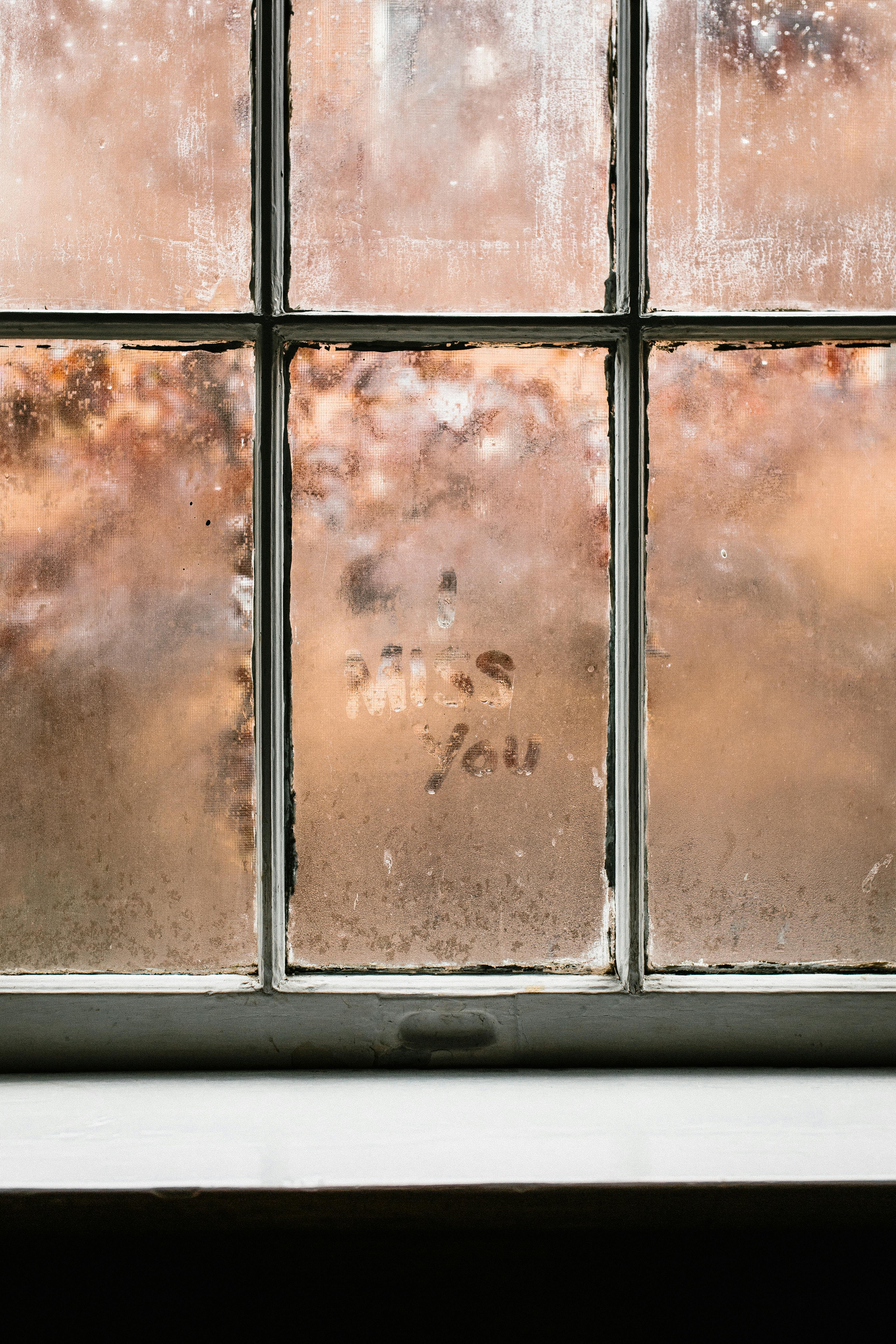
Is your Windows 11 lagging during 4K playback? If you experienced choppy videos or stuttering when trying to enjoy your favorite movies, you are not alone. Many users have reported that their systems lag when trying to stream high-definition content. This can be frustrating, especially if you invested in a high-quality display and powerful hardware. Thankfully, there are some quick fixes you can try to enhance your streaming experience. Let’s dive into five effective solutions that could help you fix Windows 11 4K video choppiness.
Check Your Hardware Specifications
Before you start troubleshooting, it’s important to know if your hardware meets the requirements for 4K playback. Windows 11 can be demanding, and not all systems are built for this level of performance. Here’s a brief list of what you should check:
- Processor (CPU): A multi-core processor is recommended for smooth playback.
- Graphics Card (GPU): Ensure that you have a compatible graphics card that supports 4K video.
- RAM: At least 8GB is ideal, but 16GB can significantly improve performance.
- Storage: Solid State Drives (SSDs) offer faster read/write speeds compared to traditional Hard Disk Drives (HDDs).
If your system lacks in any of these areas, consider upgrading to enjoy a better viewing experience.
Update Graphics Drivers
Outdated or corrupted graphics drivers can lead to stuttering and lag during playback. It’s crucial to ensure that your graphics drivers are up to date. You can do this by following these steps:
- Press Windows + X and select Device Manager.
- Expand the Display adapters section.
- Right-click on your graphics card and select Update driver.
- Choose Search automatically for updated driver software.
By keeping your drivers current, you can fix Windows 11 4K video choppiness and improve overall performance.
Adjust Video Playback Settings
Sometimes, the settings in your media player may not be optimized for 4K playback. Check these settings in your preferred video player:
- Hardware Acceleration: Ensure this feature is enabled. It allows your GPU to take over some of the processing tasks.
- Video Quality: Lowering the quality to 1080p temporarily can help you determine if the issue is with 4K content specifically.
- Full-Screen Mode: Try toggling between full-screen and windowed mode to see if performance changes.
Optimize Windows Settings
Windows 11 offers several settings that can impact video playback. Here are a few optimizations you can make:
- Power Mode: Switch to Best performance mode in the Power Options.
- Background Apps: Disable unnecessary background apps that may be consuming resources.
- Game Mode: Enable Game Mode, which prioritizes resources for gaming and streaming.
Network Connection
If you are streaming content over the internet, a poor network connection can also cause lag. Here’s what you can do:
- Wired Connection: Whenever possible, use an Ethernet cable instead of Wi-Fi. Wired connections offer more stability.
- Bandwidth: Check if other devices are using your internet. Streaming on multiple devices can slow down your connection.
- Router Settings: Restart your router and check for firmware updates.
By addressing these areas, you can unlock smooth streaming and enjoy your 4K content without interruptions.
If you’ve tried all these fixes and still experiencing issues, it might be time to assess if your hardware can handle 4K playback. Invest in upgrades if necessary, so you can fully enjoy your media experience on Windows 11. Don’t let lag ruin your viewing pleasure; with these steps, you can enhance your 4K playback and enjoy seamless streaming.
Unlock the Secret: How to Optimize Windows 11 for Seamless 4K Video Streaming

Are you tired of choppy video playback when streaming content in 4K on your Windows 11 device? You’re not alone. Many users encounter issues with smooth video performance, especially when it comes to high-resolution formats like 4K. Fortunately, there are several ways to optimize your Windows 11 for seamless 4K video streaming. Let’s dive into how you can fix Windows 11 4K video choppiness and unlock smooth streaming today!
Understanding 4K Streaming
First of all, 4K resolution, which is also known as Ultra HD or UHD, offers a stunning 3840 x 2160 pixels, providing four times the resolution of traditional 1080p HD. But with higher resolution comes heavier data requirements. Streaming 4K content demands a robust internet connection, a capable graphics card, and a well-optimized system. If you don’t meet these requirements, you may experience buffering, lag, or choppiness.
Check Your Internet Speed
Before making any tweaks to your system, it’s essential to check your internet speed. For 4K streaming, a minimum speed of 25 Mbps is generally recommended. You can use online speed test tools like Speedtest.net. If your speed is below this threshold, consider upgrading your internet plan or optimizing your network.
Here are some tips to ensure maximum internet performance:
- Use a wired Ethernet connection instead of Wi-Fi.
- Ensure no other devices are hogging bandwidth during streaming.
- Restart your router to refresh the connection.
Optimize Windows 11 Settings
Windows 11 comes with various settings that can hinder your streaming experience. Here’s how to optimize them:
- Update Drivers: Ensure your graphics and network drivers are up to date. Manufacturers frequently release updates that improve performance.
- Adjust Video Playback Settings: Go to the Settings app, then navigate to Apps > Video Playback. Set the streaming quality to “Best” for 4K content.
- Disable Background Apps: Some applications may run in the background, consuming resources. Go to Settings > Apps > Startup and disable unnecessary apps.
Adjust Power Settings
Sometimes, power settings can affect performance. Here’s how you can change them:
- Go to Settings > System > Power & battery.
- Select “Best performance” to ensure your computer is ready to handle intensive tasks like streaming 4K video.
Use Hardware Acceleration
Enabling hardware acceleration can significantly improve video playback performance. Here’s how to do it:
- Open the app you use for streaming (like Netflix or YouTube).
- Go to Settings within the app and look for hardware acceleration options.
- Enable this feature if it’s available.
Manage Your Storage
Freeing up storage space can also help:
- Delete unnecessary files and apps.
- Use disk cleanup tools to remove temporary files.
- Consider upgrading your storage to an SSD for faster read/write speeds.
Check for Windows Updates
Keeping your operating system updated is vital for performance. Go to Settings > Windows Update and check for updates. Installing the latest updates can fix bugs that may be causing video playback issues.
Use a Dedicated Video Player
If you’re still experiencing choppiness, consider using a dedicated video player like VLC Media Player. VLC supports a multitude of formats and often handles high-resolution playback better than standard web players.
Troubleshoot Hardware Limitations
Lastly, if all else fails, your hardware may be the issue. Ensure your computer meets the minimum requirements for 4K video playback, including:
- A compatible graphics card (like NVIDIA GTX 960 or higher).
- At least 8GB of RAM.
- A modern processor (Intel Core i5 or equivalent).
By following these steps, you can unlock the secret to smooth 4K video streaming on Windows 11. With a combination of optimized settings, a solid internet connection, and the right hardware, you can enjoy your favorite shows and movies without interruption. So don’t let choppy video playback ruin your experience; take control of your streaming today!
The Ultimate Guide to Fixing 4K Video Choppiness in Windows 11: 6 Expert Tips
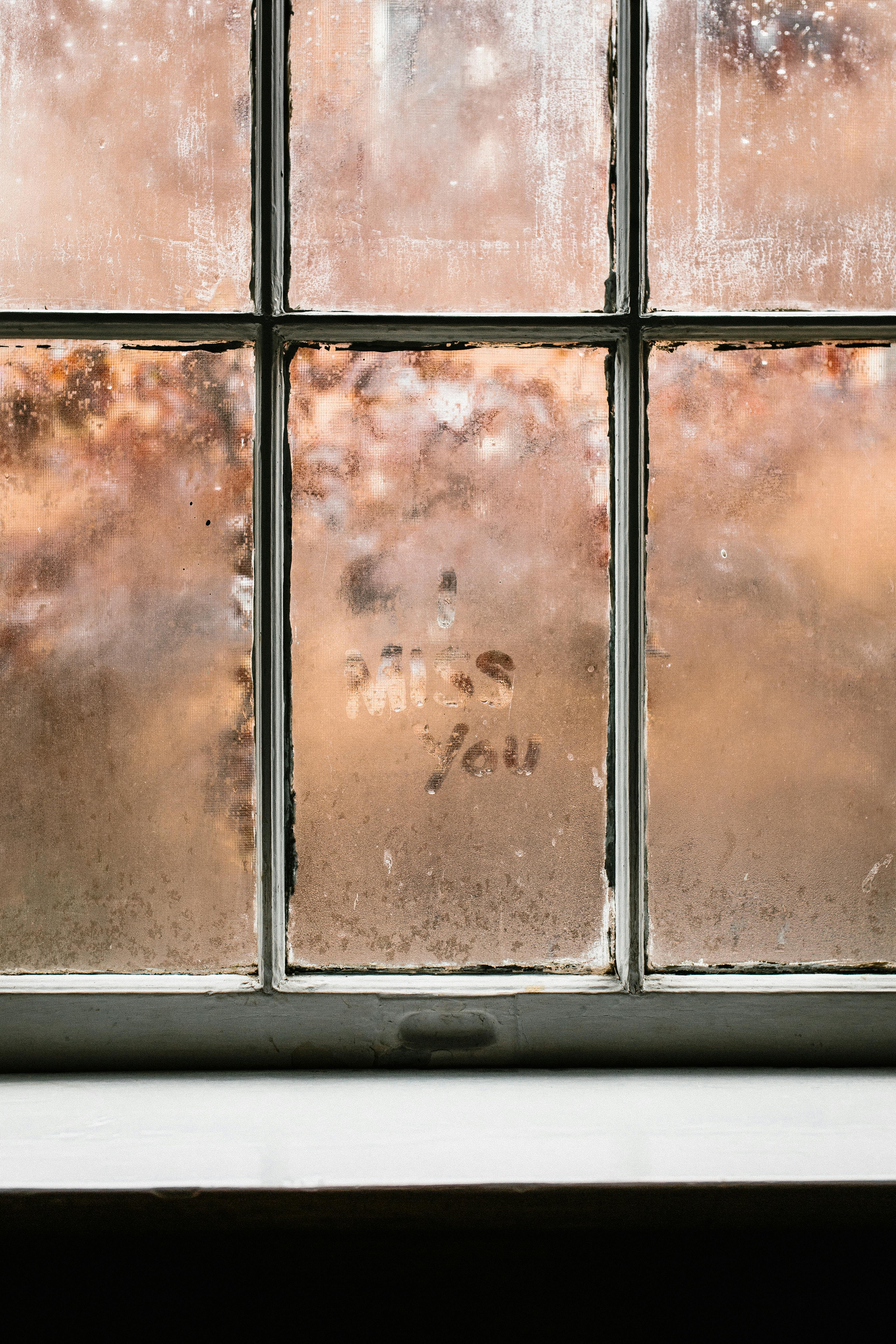
Windows 11 has made a big splash with its sleek design and advanced features, but not every user is enjoying a smooth experience, especially when it comes to playing 4K videos. If you find your videos choppy and laggy, don’t worry! We got you covered with the ultimate guide to fixing 4K video choppiness in Windows 11. Here are six expert tips to help you unlock smooth streaming today.
Update Your Graphics Drivers
First thing you should do is to ensure your graphics drivers are up to date. Old drivers can cause conflicts and performance issues, making your 4K videos choppy. To update, follow these steps:
- Right-click on the Start menu and select Device Manager.
- Expand the Display adapters section.
- Right-click on your graphics card and choose “Update driver.”
- Follow the prompts to search automatically for updated driver software.
Updating drivers can often solve many playback issues and enhance performance.
Check Your Hardware Specifications
Next, it’s important to check if your computer’s hardware can handle 4K video playback. Sometimes, older machines or those with lower specs struggle to keep up. Here are the recommended specifications for smooth 4K playback:
- Processor: Intel Core i5 or equivalent
- RAM: At least 8GB
- Graphics Card: NVIDIA GTX 960 or AMD equivalent
- Storage: SSD for faster read/write speeds
If your hardware falls short, it may be time to consider an upgrade.
Adjust Video Playback Settings
Another fix for Windows 11 4K video choppiness is adjusting your video playback settings. You can often change the video quality settings in the app you’re using. For instance, streaming platforms like Netflix and YouTube let you choose lower resolutions if your internet connection is slow.
- Open the video settings in your app.
- Select a lower resolution, like 1080p, to see if playback improves.
Sometimes, lowering the resolution can drastically improve playback fluidity.
Disable Hardware Acceleration
Sometimes hardware acceleration can cause more problems than it solves. Disabling it might help resolve choppy video playback. Here’s how to do it:
- Open the settings of the app you’re using for video playback.
- Look for an option that says “Hardware Acceleration” and turn it off.
- Restart the app and check if the issue persists.
This is a simple tweak but can make a big difference.
Optimize Windows 11 for Performance
Windows 11 has various settings that can be adjusted for better performance. Here is a quick checklist you can follow:
- Go to Settings → System → About and click on “Advanced system settings.”
- Under the Performance section, select “Adjust for best performance.”
- Disable unnecessary startup programs via Task Manager.
These tweaks can free up resources that help in smooth video playback.
Check Your Internet Connection
Finally, a choppy video experience could be due to a slow or unstable internet connection. Run a speed test and ensure your connection speeds are adequate for streaming 4K content. If you’re using Wi-Fi, consider switching to a wired connection for greater stability.
- Optimal Speed for 4K Streaming: At least 25 Mbps
- Recommended Connection Type: Ethernet over Wi-Fi
If your internet fails to meet these requirements, you might experience interruptions or buffering.
By applying these expert tips, you can effectively fix Windows 11 4K video choppiness and enjoy smooth, high-definition streaming. With the right adjustments, your multimedia experience will elevate, allowing you to bask in the beauty of 4K content without frustrating interruptions. So, follow these steps and watch your videos flow seamlessly today!
Curious About 4K Performance on Windows 11? Here’s What You Need to Know!

Curious About 4K Performance on Windows 11? Here’s What You Need to Know!
With the rise of 4K content, many users wonder how well Windows 11 can handle it. It’s not just about having a 4K monitor; it’s also about the performance of your system. Windows 11 offers a more modern experience compared to its predecessors, but does it really deliver when it comes to 4K video playback? Let’s dive into the details!
Understanding 4K Resolution
4K resolution, also known as Ultra High Definition (UHD), measures 3840 x 2160 pixels. This density provides four times the pixelation of 1080p. The benefits of 4K are clear: sharper images, better colors, and an overall immersive experience. But, to enjoy 4K content, your hardware needs to be up to par. Here’s what you need to consider:
- Graphics Card: A powerful GPU is essential for smooth 4K playback. Look for NVIDIA RTX or AMD equivalents.
- RAM: A minimum of 16GB RAM is recommended for high-res video tasks.
- Storage: SSDs can provide faster load times, which is crucial when dealing with large 4K files.
Fix Windows 11 4K Video Choppiness: Unlock Smooth Streaming Today
Experiencing choppy playback while watching 4K videos can be frustrating. There are several potential reasons for this issue, and fortunately, multiple ways to fix it. Here’s some common culprits and their solutions:
-
Outdated Drivers: Always make sure your graphics drivers are updated. To do this:
- Open Device Manager.
- Locate Display Adapters.
- Right-click your GPU and select “Update driver.”
-
Power Settings: Windows 11 might be set to a power-saving mode, which can limit performance. Change this by:
- Go to Settings.
- Click on System, then Power & battery.
- Select “Best performance” under Power mode.
-
Background Applications: Too many applications running can hog resources. Consider closing any unnecessary programs when streaming 4K content.
-
Video Player: Not all video players are created equal. Some might struggle with high-res files. Try using VLC or PotPlayer, which are known for handling various formats efficiently.
-
Internet Speed: If you’re streaming, your internet connection must be robust. Aim for at least 25 Mbps for 4K streaming.
Additional Tips for Optimal 4K Performance
-
Hardware Acceleration: Enable hardware acceleration in your video player settings. It can offload some of the decoding work to your GPU.
-
Disable Windows Game Mode: Sometimes, Game Mode can interfere with video playback. You can disable it by:
- Going to Settings.
- Click on Gaming, then Game Mode.
- Toggle it off.
-
Monitor Settings: Ensure that your display settings are optimized for 4K. Right-click on your desktop, go to Display settings, and make sure your resolution is set to 3840 x 2160.
Troubleshooting Common Issues
Here’s a quick checklist of issues and their fixes in tabular format:
| Issue | Possible Fix |
|---|---|
| Choppy playback | Update drivers |
| Low FPS | Change power settings |
| Video not loading | Check internet speed |
| Player crashes | Switch players |
| Colors not displaying correctly | Adjust display settings |
In summary, running 4K videos on Windows 11 can be a smooth experience provided you have the right setup and tweaks in place. Whether its updating drivers or optimizing settings, little adjustments can go a long way. With the right tools and knowledge, you can enjoy stunning visuals without interruptions. If you’re planning to watch the latest 4K movies or play video games, make sure your system is ready to handle the demands of high-resolution content.
Conclusion
In conclusion, addressing 4K video choppiness on Windows 11 involves a multi-faceted approach that begins with ensuring your hardware meets the necessary requirements for high-resolution playback. We discussed key strategies such as updating graphics drivers, adjusting video settings, and optimizing system performance through power management and background application control. Additionally, utilizing dedicated media players and checking for Windows updates can significantly enhance video playback quality. It’s crucial to remember that a well-maintained system not only improves your 4K viewing experience but also boosts overall performance. If you’re still experiencing issues after trying these solutions, consider consulting with a professional or exploring hardware upgrades. Don’t let choppy video disrupt your enjoyment; take action today to enjoy seamless 4K content on your Windows 11 device.

