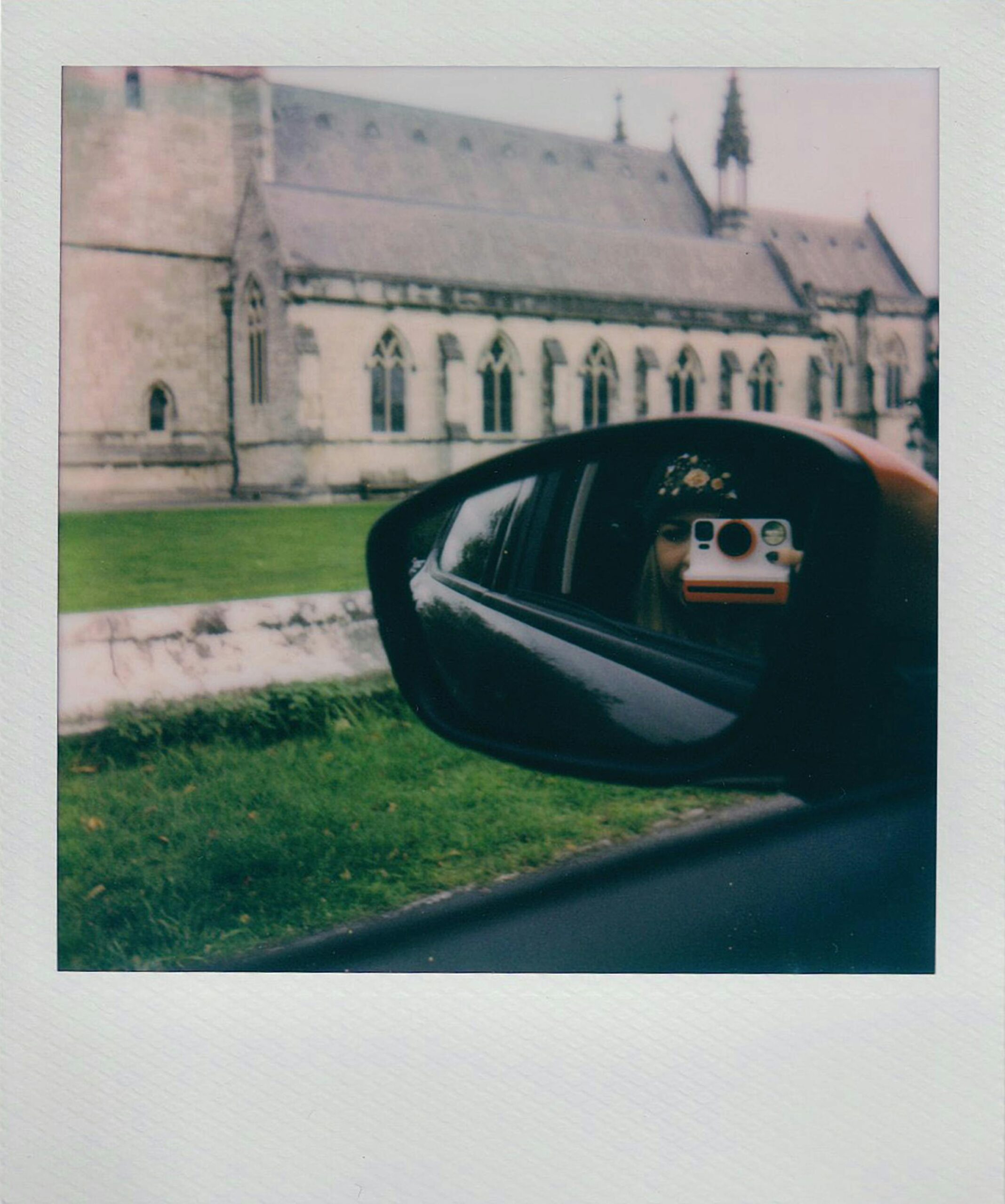Are you frustrated because your Windows 11 USB drive label change fails? You’re not alone! Many users encounter this puzzling issue, leaving them questioning why their efforts to customize their USB drive labels seem futile. In this article, we’ll explore the common reasons behind this label change failure and provide you with effective solutions. Whether you’re a tech newbie or a seasoned pro, understanding this issue can save you time and hassle.
When attempting to change the label of a USB drive in Windows 11, several factors can lead to this failure. One frequent culprit is the file system format of the USB drive. For instance, if your USB drive is formatted with a file system that doesn’t support labeling changes, you might be left scratching your head. Additionally, issues with permissions or corrupted files could also prevent you from making this seemingly simple adjustment. But don’t worry! We’ll walk you through practical steps to troubleshoot and fix these problems.
So, why let a USB label change fail hold you back? Whether you’re looking to organize your drives or simply want to add a personal touch, fixing this issue is easier than you think. In the following sections, we’ll delve into actionable fixes and tips to ensure your USB drive label reflects your desired name, transforming your experience with Windows 11. Get ready to take control of your USB drives and streamline your digital life!
Understanding the Common Causes of Windows 11 USB Drive Label Change Failures: What You Need to Know
If you ever tried to change the label of a USB drive on Windows 11, you might have encountered some frustrating issues. You’re not alone. Many users face the same problems when it comes to renaming their USB drives. Understanding the common causes of Windows 11 USB drive label change failures can help you navigate these challenges more effectively. So, let’s dive into what you need to know about why these failures happen and how to fix them.
Causes of USB Drive Label Change Failures
There are several reasons why your USB drive label change might not go through successfully. Here is a few of the most common culprits:
-
File System Issues: If the USB drive has a corrupted file system, Windows may have trouble updating its label. The file system is like the foundation of your data storage; if it’s damaged, it can cause all sorts of headaches.
-
User Permissions: Sometimes, the user account you’re logged into doesn’t have the right permissions to modify the drive. This can happen if you’re using a work computer or if the drive was previously used on another machine with different settings.
-
Drive Errors: Bad sectors or other physical issues on the USB drive can prevent label changes. You might not even notice these problems until you try to rename the drive.
-
Software Conflicts: Other programs running in the background can interfere with Windows’ ability to change the label. Antivirus software, for example, might be locking files on the drive, leading to failures.
-
Windows Updates: Occasionally, a new update can cause temporary glitches in how Windows interacts with external devices, including USB drives.
Fixes for Windows 11 USB Drive Label Change Failures
If you find yourself facing a label change failure, don’t panic. Here’s a list of solutions that can help you get your USB drive back on track:
-
Check File System: You can run a disk check to see if there are any errors. To do this, open Command Prompt and type:
chkdsk X: /f(replace X with your drive letter). This command scans and repairs the file system. -
Change Permissions: Make sure you have the appropriate permissions to modify the USB drive. You can do this by right-clicking the drive, selecting Properties, and then navigating to the Security tab.
-
Format the Drive: If nothing else works and you’re okay with losing the data on the drive, formatting it can reset the label. Right-click on the drive, select Format, and choose the desired file system.
-
Disable Background Applications: Close any unnecessary programs and especially antivirus software that might interfere with the drive. After doing this, try changing the label again.
-
Update Windows: Make sure your Windows 11 is up to date. Sometimes, a simple update can resolve underlying issues with the system.
-
Use Disk Management: You could also try using the Disk Management tool. Right-click on the Start button and select Disk Management. Find your USB drive, right-click on it, and choose Change Drive Letter and Paths.
Why Does This Matter?
Understanding these causes and fixes is vital for anyone who relies on USB drives for storage. Whether you’re a student transferring files or a professional storing sensitive data, knowing how to troubleshoot these issues can save you time and frustration. Plus, being aware of potential problems can help you take preventive measures for the future.
In conclusion, facing a Windows 11 USB drive label change failure can be annoying, but it’s not insurmountable. With a little knowledge and the right steps, you can easily overcome these hurdles and get back to your work.
Step-by-Step Guide: How to Fix USB Drive Label Change Issues in Windows 11
When you try to change the label of your USB drive on Windows 11, you might run into some annoying issues. It can be frustrating when something so simple, like renaming a drive, doesn’t go as planned. This guide is gonna walk you through why these problems happen and how to fix them step-by-step. So, if you’ve faced a Windows 11 USB Drive Label Change Fail, keep reading.
Common Reasons for USB Drive Label Change Failures
There are several reasons why you might not be able to rename your USB drive in Windows 11. Understanding these can help you troubleshoot better.
- File System Issues: If your USB drive is formatted with a file system that doesn’t support naming, like FAT32, you may face trouble.
- Permissions Problems: Sometimes, the drive might be write-protected or you may not have enough permissions to change the label.
- Corrupted Drive: If the USB drive is corrupted, it might not allow any changes, including renaming.
- Windows Bugs: Occasionally, Windows 11 itself may have bugs or glitches that cause these issues.
Step-by-Step Guide to Fix USB Drive Label Change Issues
Now, let’s dive into how you can fix this problem, one step at a time.
-
Check File System:
- Plug your USB drive into your computer.
- Right-click on the drive in File Explorer and select “Properties.”
- Look for the file system type. If it’s FAT32, consider reformatting it to NTFS or exFAT (but remember this will erase data, so back it up first).
-
Change Drive Label Through File Explorer:
- Open File Explorer and locate your USB drive.
- Right-click on it and select “Rename.”
- Type the new name and hit Enter. If it doesn’t work, go to the next step.
-
Use Disk Management:
- Press Win + X and select “Disk Management.”
- Find your USB drive in the list, right-click on it, and choose “Change Drive Letter and Paths.”
- You might be able to change the label here.
-
Check Permissions:
- Right-click on the USB drive and choose “Properties.”
- Go to the “Security” tab and check if your user account has “Full Control.”
- If not, click “Edit” and change the permissions.
-
Run CHKDSK:
- Open Command Prompt as an administrator.
- Type
chkdsk X: /f(replace X with your USB drive letter) and hit Enter. - This will scan and fix any errors on the drive.
-
Format the Drive (Last Resort):
- If nothing else works, formatting may be the only option.
- Right-click the drive in File Explorer and select “Format.”
- Choose the file system (NTFS or exFAT) and click “Start.” Remember to back up anything important first, as this will erase all data.
Troubleshooting Tips
If your USB drive label change still fails, consider these troubleshooting tips:
- Make sure your Windows 11 is up to date.
- Try a different USB port or computer.
- Check if the USB drive is physically damaged.
Renaming a USB drive in Windows 11 should be a straightforward process, but issues can arise for various reasons. By following this guide, you can hopefully resolve the USB Drive Label Change Fail and enjoy a hassle-free experience. Don’t let these minor setbacks frustrate you; with the right steps, you’ll be back on track in no time.
Top 5 Solutions for Resolving Windows 11 USB Drive Label Change Failures Effectively
If you’re using Windows 11, you might have faced issues with changing USB drive labels. This can be frustrating, particularly when you want your drives to have unique identifiers. The problem can arise for various reasons, and resolving it can feel like a daunting task. In this article, we will explore the top 5 solutions for resolving Windows 11 USB drive label change failures effectively.
Understanding Windows 11 USB Drive Label Change Failures
When you try to change a USB drive label in Windows 11 and it fails, it can be due to several factors. These can include file system errors, permissions issues, or even software conflicts. Often, users may not even realize why the label won’t change, which leads to confusion.
Here’s a brief overview of the common reasons for this issue:
- File System Format: If your USB drive is formatted in a certain file system, it might restrict label changes.
- Permissions: Sometimes, user permissions can block changes.
- Drive Errors: Corrupted file systems can lead to label change failures.
- Software Conflicts: Third-party security or management software could interfere with the operation.
- System Bugs: Occasionally, bugs in Windows 11 itself can cause unexpected behavior.
Top 5 Solutions for Resolving USB Drive Label Change Failures
-
Check Drive Format
- Right-click on the USB drive in File Explorer.
- Select “Properties” and check the file system type.
- If it’s NTFS or FAT32, it should allow label changes. If it’s exFAT, it might be more restrictive.
-
Run Error Checking
- Open “This PC” and right-click on the USB drive.
- Select “Properties” then go to the “Tools” tab.
- Click on “Check” under the Error checking section.
- Follow the prompts to scan and fix any file system errors.
-
Change Permissions
- Navigate to the drive in File Explorer.
- Right-click the drive and select “Properties”.
- Go to the “Security” tab and click on “Edit”.
- Ensure your user account has full control permissions. If not, modify them.
-
Use Command Prompt
- Press the Windows key, type “cmd,” and select “Run as administrator”.
- Type the command:
label X: NewLabel(replace X with your USB drive letter and NewLabel with your desired name). - Hit Enter and check if it succeeded.
-
Format the USB Drive
- Note: This will erase all data on the drive, so back up files first.
- Right-click on the drive in File Explorer and select “Format”.
- Choose the file system (FAT32 or NTFS), and ensure the “Quick Format” option is selected.
- After formatting, try changing the label again.
Additional Tips
- Always ensure your Windows 11 is updated. Sometimes, a simple update could fix bugs causing these issues.
- If you have third-party software managing your USB drives, try disabling it temporarily to see if it allows label changes.
- In some cases, trying a different USB port or computer can help isolate the problem.
These solutions should help you tackle the Windows 11 USB drive label change fail issue effectively. Remember, understanding why the problem arises is crucial, and having a few troubleshooting methods up your sleeve can save you time and frustration. Embrace the quirks of technology — they often lead to innovative fixes!
Troubleshooting Windows 11: Why Your USB Drive Label Won’t Change and How to Fix It
Troubleshooting Windows 11: Why Your USB Drive Label Won’t Change and How to Fix It
Have you ever tried changing the label of your USB drive on Windows 11, only to find out that it just won’t budge? Frustrating, right? You’re not alone in this struggle. Many Windows 11 users experience the same issue. It can feel like your computer is playing tricks on you, but luckily, there are some solid explanations and fixes for this problem.
Understanding the Issue
When you connect a USB drive to your computer, you expect to have full control over it, including the ability to rename it. For some reason, however, Windows 11 sometimes refuse to let you change that label. Here are some common reasons why this can happen:
- File System Restrictions: If your USB drive is formatted in a file system that doesn’t support label changes, then you’ll run into trouble. NTFS and exFAT generally allow renaming, but FAT32 can be tricky.
- Drive Errors: Corrupted files or drive issues can also lead to the inability to rename. If the drive isn’t functioning properly, it may not allow changes.
- Permissions: Sometimes, the problem can be related to user permissions. If your user account doesn’t have the right privileges, you might find yourself locked out.
- Windows Bugs: Every now and then, Windows 11 might have glitches that can interfere with basic operations, including renaming drives.
Common Fixes for USB Drive Label Change Fail
So what can you do when you’re facing a Windows 11 USB drive label change fail? Here’s a list of effective solutions you can try:
-
Check the File System: Right-click on the USB drive in File Explorer, choose ‘Properties’, and check the file system. If it’s FAT32, consider backing up your data and reformatting to NTFS or exFAT.
-
Run Disk Error Checking:
- Plug in your USB drive.
- Right-click on it and select ‘Properties’.
- Click on the ‘Tools’ tab and then ‘Check’. This will scan for errors and may fix them.
-
Use Command Prompt:
- Open Command Prompt as administrator.
- Type
diskpartand press Enter. - Type
list volumeto see all drives. - Find your USB drive, note its number, and then type
select volume X(replace X with the number of your USB). - Finally, type
label X: NewLabel(replace X: with your drive letter and NewLabel with the desired name).
-
Check Permissions: Ensure your user account has the necessary permissions. This can be checked by right-clicking the USB drive, selecting ‘Properties’, and looking in the ‘Security’ tab.
-
Update Windows: Sometimes, a simple update can resolve bugs. Go to Settings, then Update & Security, and check for updates.
Additional Tips
- Backup Important Data: Always ensure that you have backups of your data before performing any significant changes like formatting.
- Third-Party Tools: If all else fails, consider using third-party software designed for disk management. These can often bypass Windows limitations.
When to Seek Professional Help
If you tried all these steps and still can’t change the label on your USB drive, it might be time to consult a professional. Sometimes hardware issues can also play a role, and they can provide a diagnostic that might save you a lot of hassle.
Navigating technical issues like USB drive label changes can be annoying, especially when you just want to customize your device. Windows 11, while powerful, is not exempt from quirks and bugs. By understanding the potential causes and applying the fixes listed above, you can regain control over your USB drive and keep your digital workspace organized.
Expert Tips: Preventing Future USB Drive Label Change Failures in Windows 11 for Smooth Operation
In the world of technology, managing USB drives is something everyone do, and with Windows 11, it’s not exception. You might be wanting to rename your USB drive, only to be hit with an unexpected “label change fail.” Why does this happen, and how can you prevent it from happening again? Let’s dive into it.
Understanding USB Drive Label Change Failures in Windows 11
USB drive label change failures can occur for several reasons. Sometimes, the file system of the drive is corrupted, or there could be a permission issue that prevents you from making changes. Other times, it’s just a temporary glitch in Windows 11. Knowing the root cause can help you avoid similar problems in the future.
Here’s a list of common reasons for label change failures:
- File System Errors: If the USB drive has corrupted files, it could restrict your ability to change the label.
- Insufficient Permissions: Sometimes, the user account might not have the right permissions to modify the drive.
- Drive in Use: If files on the USB drive are currently in use by another program, it may block any renaming attempts.
- Windows Glitches: Occasionally, the operating system might just hiccup and not allow changes.
Expert Tips for Preventing Future USB Drive Label Change Failures
To make sure you don’t keep running into label change issues, here are some expert tips to keep in mind:
-
Regularly Check and Repair Disk Errors: You can use Windows built-in tool to fix errors on the USB drive. Just open Command Prompt as an administrator and run
chkdsk X: /f(replace “X” with the drive letter). -
Safely Eject USB Drives: Always make sure to properly eject your USB drives before removing them. This can avoid corrupting the file system.
-
Keep Windows Updated: Microsoft frequently releases updates to fix bugs and enhance system performance. Make sure your Windows 11 is always up to date.
-
Check Permissions: If you find yourself unable to change labels, check if your account has full control over the USB drive. Right-click the drive, select ‘Properties’, then go to the ‘Security’ tab to adjust permissions.
-
Avoid Using USB Drives on Multiple Systems: Using the same drive on different operating systems can sometimes lead to compatibility issues. Stick to one system if you can.
-
Format the Drive: If problems persists, sometimes starting fresh is the best option. Back up the data, then format the drive to a compatible file system like NTFS or FAT32.
Practical Example: Fixing a USB Drive Label Change Fail
Say you tried to rename your USB drive but Windows 11 throw an error. First, check if the drive is corrupted. Use the chkdsk command mentioned earlier. If that doesn’t work, verify that no files are in use. Close any programs accessing the drive.
If everything seems clear but the error still pop up, consider reformatting as a last resort. Just remember to back up any important files first!
Quick Troubleshooting Steps
- Restart your computer: Sometimes, this simple step can solve many issues.
- Try a different USB port: It may sound silly, but sometimes ports can fail.
- Test the drive on another computer: This can help determine if the issue is with the drive or your specific system.
Understanding the reasons behind USB drive label change failures in Windows 11 can save you a lot of headaches. By following these expert tips, you can help ensure smooth operation and avoid the frustration of label change errors in the future. It’s all about being proactive and taking the right steps to keep your USB drives functioning properly.
Conclusion
In conclusion, the inability to change USB drive labels in Windows 11 can be a frustrating experience for users. We explored various reasons for this issue, including system permissions, file system limitations, and potential software conflicts. Solutions such as running the Disk Management tool, checking for system updates, and using command-line utilities like Diskpart can help users regain control over their USB drive labels. Additionally, ensuring that the USB drive is free from errors and formatted correctly can prevent these issues from arising in the future. If you find yourself struggling with USB drive label changes, don’t hesitate to implement these troubleshooting steps. As a proactive measure, it’s always wise to keep your system updated and regularly check for any potential conflicts that could hinder functionality. Share your experiences or additional tips in the comments, and together we can navigate these challenges in Windows 11 more effectively.