Are you tired of experiencing frustrating game stutter lag on your Windows 11 PC? You’re not alone! Many gamers are facing this annoying issue that can ruin the gaming experience, especially when you’re in the heat of battle. In this article, we’ll unveil proven tips to help you fix Windows 11 game stutter lag easily and get back to smooth, immersive gameplay. Whether you’re playing the latest AAA title or an indie gem, stutter lag can significantly impact your performance and enjoyment.
In the quest to improve your gaming experience, it’s crucial to understand that lag can stem from a variety of factors, including outdated drivers, system settings, and even hardware limitations. If you’re wondering, “How can I optimize my system to eliminate this lag?” we’ve got you covered! Our comprehensive guide will walk you through several effective solutions that you can implement right now, without needing to be a tech whiz. From adjusting graphics settings to tweaking your system performance, these steps can dramatically enhance your gaming experience.
Don’t let Windows 11 game stutter lag hold you back. Imagine diving into your favorite game without the interruptions that disrupt your flow, leaving you frustrated and defeated. Whether you’re a casual gamer or a competitive player, implementing these tips will not only improve your gameplay but also increase your competitive edge. So, grab your controller, follow our guide, and say goodbye to lag once and for all! Ready to transform your gaming experience? Let’s dive in!
Discover 10 Essential Tweaks to Eliminate Game Stutter and Lag in Windows 11
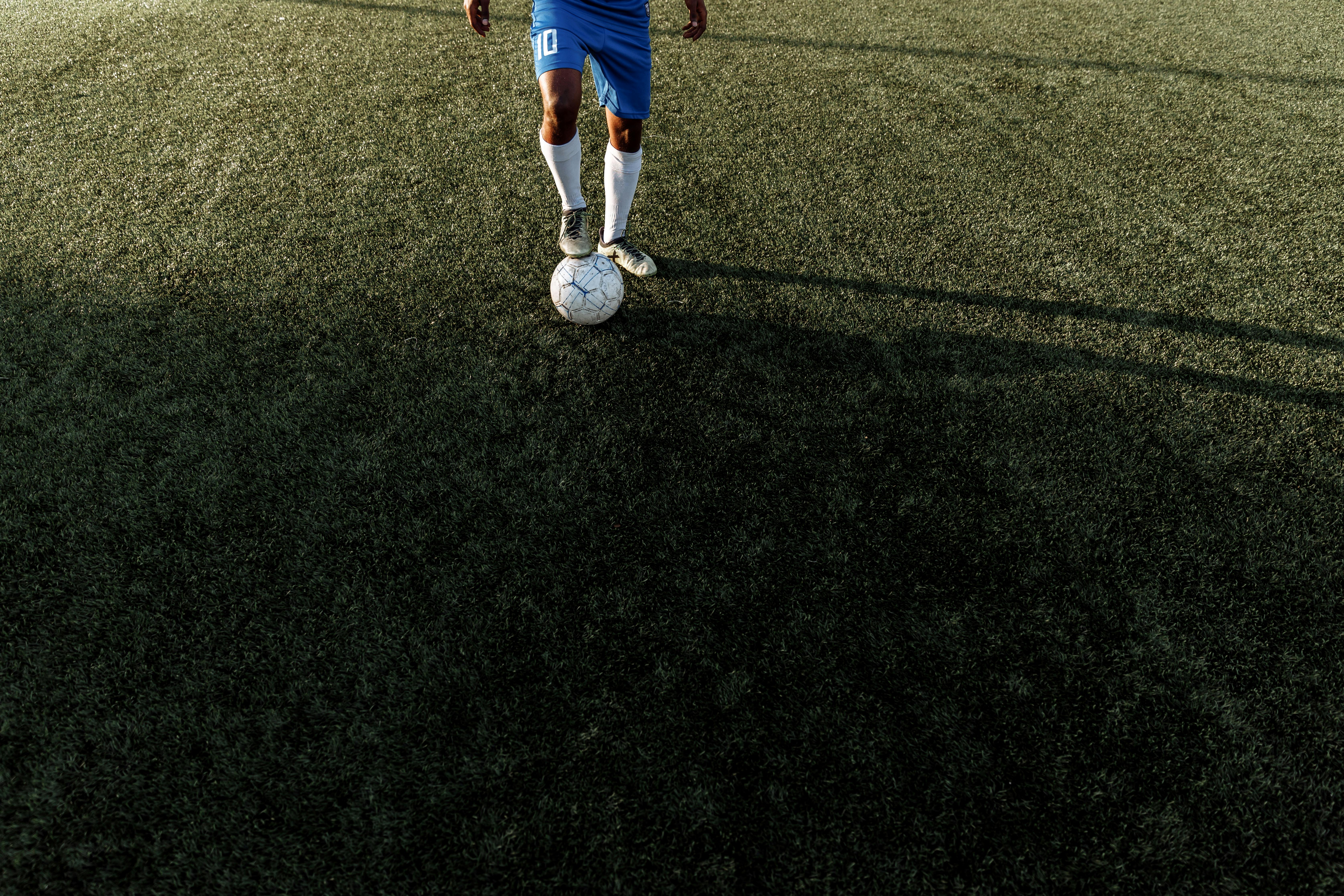
When it comes to gaming on Windows 11, many gamers find themselves frustrated with game stutter and lag issues. If you’re one of them, don’t worry, you’re not alone. These glitches can ruin the gaming experience, making it less enjoyable. Thankfully, there are ways to fix Windows 11 game stutter lag that are both simple and effective. Here are 10 essential tweaks to eliminate game stutter and lag in Windows 11.
1. Update Your Graphics Drivers
Outdated graphics drivers often causes performance issues. Make sure you check for updates regularly. You can do this through the Device Manager or by visiting the manufacturer’s website.
2. Adjust Visual Effects
Windows 11 comes with a host of visual effects that can slow down performance. To improve gameplay, go to System Properties, then to Performance Settings, and select “Adjust for best performance.” This can help to reduce lag during intense moments in your game.
3. Enable Game Mode
Windows 11 has a built-in Game Mode that prioritizes your gaming experience by allocating more resources to your game. You can enable Game Mode in the Settings app under Gaming. This simple setting can make a noticeable difference.
4. Disable Background Apps
Background applications can eat up valuable resources. Check your Task Manager and close any unnecessary applications that running while you game. It frees up memory and CPU usage which is crucial for a smooth gaming experience.
5. Optimize Power Settings
Your power settings can impact performance too. Changing your power plan to “High Performance” can increase the power used by your CPU and GPU, reducing stutter and lag during gameplay. You can find this option in the Control Panel under Power Options.
6. Check for Windows Updates
Not all Windows updates are just about the new features. Some updates contains important fixes that can improve system performance. Make sure your Windows 11 is up to date by checking in the Settings under Update & Security.
7. Limit Frame Rate
Sometimes, your system might struggle to keep up with high frame rates. If you experience persistent lag, setting a limit on the frame rate in your game settings can smooth out gameplay. This can be particularly helpful for older hardware.
8. Use a Wired Connection
If you’re playing online games, a wired Ethernet connection usually offers more stability than Wi-Fi. This can minimize lag spikes and improve overall latency. If possible, switch to a wired connection for a more reliable gaming experience.
9. Clean Your Hard Drive
A cluttered hard drive can slow down your system. Regularly clean your hard drive by uninstalling unused programs and deleting unnecessary files. Tools like Disk Cleanup can help you free up space and improve performance.
10. Defragment Your Hard Drive
If you’re still using a traditional HDD (not an SSD), defragmenting your hard drive can help improve performance. This process rearranges fragmented data so your system can access files more quickly. You can do this using the built-in defragmentation tool in Windows.
These tweaks are proven to help fix Windows 11 game stutter lag easily. Each adjustment can make a difference, so consider trying them out one by one to see what works best for your setup. Don’t let stutter and lag ruin your gaming experience anymore. With a little effort, you can enjoy smooth, uninterrupted gameplay and get back to what you love most—gaming!
How to Optimize Your Graphics Settings for Smooth Gaming on Windows 11

Are you tired of experiencing lag and stutter while gaming on Windows 11? Many gamers face this frustrating issue, especially when trying to enjoy high-performance games. Optimizing your graphics settings can drastically improve your gaming experience. This article will provide you with valuable tips and tricks on how to optimize your graphics settings for smooth gameplay, and fix Windows 11 game stutter lag easily using proven methods.
Understanding Game Stutter Lag
Game stutter lag mainly happens due to poor hardware performance, insufficient graphics settings, or even software conflicts. It can ruin your gaming sessions, leaving you feeling annoyed and unsatisfied. Knowing the causes can help you address them effectively. Some common reasons include:
- Outdated drivers
- High graphics settings exceeding hardware capabilities
- Background processes consuming resources
- Network issues during online gaming
Tips to Optimize Graphics Settings
To ensure a smoother gaming experience, you can tweak various graphics settings. Here are some essential adjustments to try:
-
Lower Resolution: Sometimes, lowering the screen resolution can significantly enhance performance. If your game is running at 4K, try switching to 1080p or even lower.
-
Adjust Graphics Quality: Most games allow you to change settings like texture quality, shadows, and effects. Set these to medium or low to reduce the strain on your graphics card.
-
Turn Off V-Sync: While V-Sync can help eliminate screen tearing, it can also introduce input lag. Experiment with turning it off and see if your gameplay improves.
-
Disable Background Applications: Close any unnecessary programs running in the background. Applications using system resources can lead to lag and stutter.
-
Update Graphics Drivers: Keeping your graphics drivers up to date can fix bugs and improve performance. Visit the manufacturer’s website or use software like GeForce Experience for NVIDIA or Radeon Software for AMD.
Additional Performance Fixes
To further tackle Windows 11 game stutter lag, consider these additional tips:
-
Game Mode: Enable Game Mode in Windows 11. This feature prioritizes gaming applications, ensuring they receive more resources.
-
Power Settings: Change your power plan to High Performance. This setting can help your PC run at maximum capability but may consume more energy.
-
Use SSD: If you haven’t already, install your games on a Solid State Drive (SSD). It can dramatically reduce load times and improve overall performance.
-
DirectStorage: If your game supports DirectStorage, enabling it can lead to faster load times and reduced stutter during gameplay.
Troubleshooting Network Issues
If you are experiencing lag in online games, network stability is crucial. Here are some tips for optimizing your internet connection:
-
Wired Connection: If possible, use a wired Ethernet connection rather than Wi-Fi, as it provides a more stable connection.
-
Close Unused Devices: Disconnect any devices that are not in use. More devices on the network can lead to bandwidth issues.
-
Prioritize Gaming Traffic: Some routers have Quality of Service (QoS) settings that allow you to prioritize gaming traffic over other types of data, which can help reduce lag.
Keeping Your Windows 11 Updated
Windows updates often include performance improvements and bug fixes that can enhance gaming. Make sure your operating system is up to date to take advantage of these enhancements. Check for updates regularly and install them as needed.
By applying these optimization strategies, you can fix Windows 11 game stutter lag and enjoy a much smoother gaming experience. Remember that every system is different, so it might take some experimentation to find the perfect settings for you. Don’t get discouraged if you don’t see immediate results; sometimes, a combination of tweaks is necessary for the best outcome. Happy gaming!
The Ultimate Guide to Updating Drivers: Fix Game Stutter in Windows 11 Fast

Are you tired of dealing with game stutter on Windows 11? Many gamers experience this frustrating issue, and it can ruin your gaming experience. Updating drivers is often the key to fixing these performance lags. In this ultimate guide, we will explore how to quickly and efficiently update your drivers to fix game stutter in Windows 11. With these proven tips, you can easily enhance your gaming performance and enjoy seamless gameplay.
Understanding Driver Updates
Drivers are essential software that allows your operating system to communicate with hardware components, like your graphics card and sound card. If your drivers are outdated or incompatible, it can lead to performance issues, including game stutter and lag. Keeping your drivers updated is crucial for optimal performance, especially when playing demanding games on Windows 11.
Why Updating Drivers Fixes Game Stutter
Outdated drivers can cause a range of performance issues, including stuttering and lag. This happens because the software is not able to fully utilize the capabilities of your hardware. When you update your drivers, you get the latest performance enhancements, bug fixes, and compatibility improvements. Here are some benefits of updating drivers:
- Improved performance in games
- Enhanced graphics quality
- Reduced system crashes
- Better compatibility with the latest games and applications
How to Update Drivers in Windows 11
Updating drivers in Windows 11 can be simple if you follow the right steps. Here’s a guide to help you through the process:
-
Open Device Manager: Right-click the Start button and select Device Manager from the menu.
-
Locate the Device: Expand the categories to find the device you want to update, like Display Adapters for your graphics card.
-
Update Driver: Right-click the device name and select Update Driver. You can choose to search automatically for updated driver software or browse your computer for the driver files.
-
Restart Your Computer: After the driver is installed, restart your computer to apply the changes.
Additional Tips to Fix Windows 11 Game Stutter Lag
Besides updating drivers, there are other methods you can employ to reduce game stutter. Here are some powerful tips:
-
Adjust Graphics Settings: Lowering the graphics settings in-game can help alleviate stuttering. This is especially useful if your system is struggling to keep up with higher settings.
-
Close Background Applications: Make sure to close any unnecessary applications running in the background. This frees up system resources for your game.
-
Check for Windows Updates: Sometimes, updating your operating system can help resolve compatibility issues that lead to stuttering. Go to Settings > Windows Update to check for updates.
-
Use Game Mode: Windows 11 has a built-in Game Mode that optimizes your PC for gaming. Turn this feature on by going to Settings > Gaming > Game Mode.
-
Monitor Temperatures: Overheating can also cause performance issues. Use software to monitor your CPU and GPU temperatures to ensure they are running at safe levels.
Tools for Driver Updates
If you prefer a more automated approach, there are various tools available that can help you update your drivers. Some popular options include:
- Driver Booster: This tool scans your system for outdated drivers and updates them automatically.
- Snappy Driver Installer: A free and open-source driver updater that can work offline.
- DriverPack Solution: This is another popular tool that offers a simple interface for updating drivers.
By following these tips, you can effectively fix Windows 11 game stutter lag and enjoy your gaming sessions without interruptions. Regularly updating your drivers and optimizing your settings will not only improve performance but also extend the lifespan of your gaming hardware. So don’t let stutter ruin your gaming experience; take action today!
7 Proven Techniques to Boost Game Performance and Reduce Lag in Windows 11

Are you tired of game lag ruining your experience on Windows 11? Well, you’re not alone. Many gamers around New York and beyond face this frustrating issue. But don’t worry! There are proven techniques you can use to boost your game performance and fix those annoying stutters. Here are 7 effective tips that can help you get back to smooth gaming without the hassle.
1. Update Your Graphics Drivers
One of the first things you should do is update your graphics drivers. Outdated drivers can cause significant lag and stuttering during gameplay. To do this, go to the manufacturer’s website, like NVIDIA or AMD, and download the latest drivers for your graphics card. It’s a simple step that often brings noticeable improvements.
2. Optimize In-Game Settings
Many games allow you to tweak settings for better performance. Lowering graphics quality, disabling anti-aliasing, and adjusting resolution can drastically improve your frame rates. Check the game’s options menu and experiment with different settings to find what works best for your system.
3. Enable Game Mode
Windows 11 includes a feature known as Game Mode. When enabled, it prioritize system resources for gaming. You can turn it on by going into the settings, navigating to Gaming, and toggling on Game Mode. This could help reduce lag and stutter in your favorite titles.
4. Adjust Power Settings
Windows 11 power settings can impact gaming performance. Switch your power plan to “High Performance” to ensure your PC is running at its best. To do this, go to Control Panel, click on Power Options, and select the High-Performance plan. This small change can lead to better resource allocation during gameplay.
5. Disable Background Applications
Running multiple applications in the background can hog valuable resources. Before starting your game, close unnecessary applications and processes. You can also use Task Manager to see what’s consuming your CPU and memory. Less clutter means more power for your gaming.
6. Use SSD for Faster Load Times
If you haven’t already, consider installing your games on a Solid State Drive (SSD). Unlike traditional Hard Disk Drives (HDD), SSDs offer faster data access speeds. This means quicker load times and less lag when transitioning between game scenes. It’s a worthy investment for serious gamers.
7. Optimize Network Settings
Lag can also be caused by poor internet connectivity. For online games, using a wired connection instead of Wi-Fi can reduce latency. Additionally, ensure your router firmware is up to date and consider changing your DNS settings for a faster connection. You can use services like Google DNS for potentially better performance.
Practical Example
Let’s say you’re playing a high-intensity multiplayer game and you notice stuttering. You could first check if Game Mode is activated. If it is, try lowering the graphics settings. If stuttering persists, see if there are any background applications running. This straightforward approach can often fix the issue without complicated troubleshooting.
Quick Recap
- Update Graphics Drivers: Stay current for optimal performance.
- Optimize In-Game Settings: Adjust for better frames.
- Enable Game Mode: Free up resources for gaming.
- Adjust Power Settings: Use High Performance mode.
- Disable Background Applications: Close unnecessary programs.
- Use SSD: Faster load times mean less lag.
- Optimize Network Settings: Wired connections are often better.
By applying these techniques, you should be able to improve your gaming experience on Windows 11 significantly. No more stuttering and lag! Just smooth, enjoyable gameplay. Happy gaming!
Is Your Hardware Slowing You Down? Key Upgrades to Fix Windows 11 Game Stutter Issues

Is your hardware slowing you down? If you’re experiencing stutter issues while gaming on Windows 11, you’re not alone. Many gamers find themselves frustrated by lag and performance hiccups, often leading to a subpar gaming experience. Thankfully, there are key upgrades and proven tips to fix Windows 11 game stutter lag easily. Let’s dive into what might be causing these issues and how you can resolve them with effective solutions.
Common Causes of Game Stutter in Windows 11
Understanding what cause stutter is crucial. Several factors can lead to laggy gameplay, including:
- Insufficient RAM: Many games require more memory than your system can provide, leading to stutter.
- Old or Incompatible Drivers: Outdated graphics drivers can cause performance issues.
- Hard Drive Speed: Mechanical hard drives often slow down load times compared to SSDs.
- Background Processes: Other applications running can hog system resources.
- Overheating: Dust and poor airflow can lead to overheating, throttling your hardware performance.
Key Upgrades to Fix Windows 11 Game Stutter Issues
To combat these issues, consider these upgrades and fixes:
-
Upgrade Your RAM
- Increasing your RAM can significantly improve performance. Games today often recommend at least 16GB for optimal performance. If you currently have 8GB, upgrading may solve many of your stuttering problems.
-
Install an SSD
- If you’re still using an HDD, switching to an SSD can drastically reduce load times and improve overall system responsiveness. This can help in reducing stutter during gameplay as textures and assets load quicker.
-
Update Graphics Drivers
- Keeping your graphic drivers updated is essential. Manufacturers like NVIDIA and AMD frequently release updates that optimize performance for new games. Check their websites regularly for the latest drivers.
-
Optimize In-Game Settings
- Lowering graphics settings in games can help reduce lag. Consider turning off V-Sync, lowering texture quality, or adjusting resolution until you find a balance between aesthetics and performance.
-
Close Background Applications
- Before launching your game, make sure to close unnecessary applications running in the background. Use Task Manager to see what’s consuming your resources.
-
Check for Overheating
- Ensure that your PC is well-ventilated. Cleaning dust from fans and ensuring proper airflow can prevent throttling. Consider adding additional cooling solutions if necessary.
Proven Tips to Fix Windows 11 Game Stutter Lag
Here’s a quick list of additional tips that can help improve your gaming experience:
- Adjust Power Settings: Set your PC to “High Performance” in the power settings.
- Disable Game Mode: Sometimes, Windows’ Game Mode can cause more issues than it solves.
- Use Performance Monitoring Tools: Software like MSI Afterburner lets you track your hardware performance in real-time.
- Check Internet Connection: A slow or unstable internet connection can cause lag in online games, so make sure you’re connected properly.
Quick Comparison of Upgrade Options
| Upgrade Option | Cost Estimate | Performance Impact | Difficulty to Install |
|---|---|---|---|
| RAM Upgrade | $50-$200 | High | Moderate |
| SSD Installation | $50-$300 | Very High | Moderate |
| Graphics Driver | Free | High | Easy |
Making the right upgrades can transform your gaming experience. If you’re serious about gaming on Windows 11, investing in your hardware will be essential. Each small upgrade can lead to significant improvements in performance, allowing you to enjoy your games without interruptions. So, don’t let hardware issues hold you back; take these steps and game on!
Conclusion
In conclusion, addressing game stutter and lag in Windows 11 requires a multifaceted approach that targets both software and hardware optimizations. By ensuring your graphics drivers are up to date, adjusting in-game settings for optimal performance, and utilizing tools like the Game Mode and Hardware-Accelerated GPU Scheduling, you can significantly enhance your gaming experience. Additionally, managing background processes, checking for system updates, and fine-tuning your power settings can further reduce lag and stuttering. Remember to also consider hardware upgrades if you find that your system is consistently underperforming. As gaming technology continues to evolve, staying informed and proactive about system maintenance is crucial. Don’t let lag hinder your gaming adventures; take these steps today to achieve smoother gameplay and immerse yourself fully in your favorite titles. If you found this guide helpful, share it with fellow gamers and help them enjoy an uninterrupted gaming experience!

