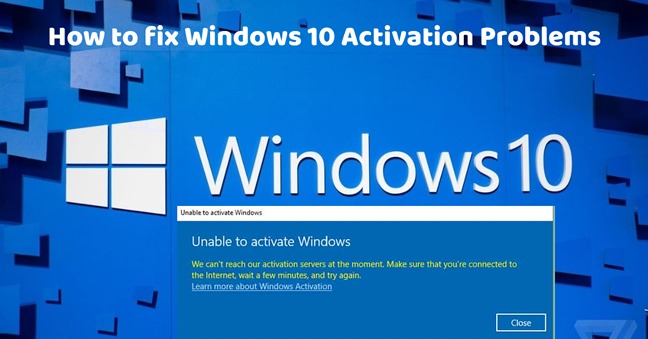How to Fix Windows 10 Activation Error?
Windows 10 activation errors can be frustrating, but they are not uncommon. If you’re encountering an activation error on your Windows 10 system, there are several troubleshooting steps you can take to resolve the issue. Here’s a comprehensive guide on how to fix Windows 10 activation errors:
Check Your Internet Connection: Ensure that your device is connected to the internet and try activating Windows 10 again. A stable internet connection is essential for successful activation.
Verify Product Key: Double-check the product key you entered during the activation process. Make sure it’s correct and matches the edition of Windows 10 you’re trying to activate.
Run Activation Troubleshooter: Windows 10 includes a built-in Activation Troubleshooter that can diagnose and fix common activation issues automatically. Go to Settings > Update & Security > Activation and click on “Troubleshoot” to run the Activation Troubleshooter.
Use Command Prompt: If the Activation Troubleshooter doesn’t resolve the issue, you can try activating Windows 10 using Command Prompt. Open Command Prompt as an administrator and type the command “slmgr /ipk ” followed by “slmgr /ato” to activate Windows.
Check Activation Servers: Sometimes, activation servers may be temporarily unavailable or experiencing issues. Wait for some time and try activating Windows 10 again later.
Contact Microsoft Support: If you’ve tried all the above steps and still can’t activate Windows 10, contact Microsoft Support for further assistance. They can provide personalized help and guidance to resolve activation issues.
By following these steps, you can troubleshoot and fix Windows 10 activation errors effectively, ensuring that your operating system is activated and fully functional.
What to Do if Windows 10 Activation Is Stuck?
If your Windows 10 activation process is stuck or not progressing, it can be frustrating. However, there are several steps you can take to troubleshoot and resolve this issue. Here’s what to do if your Windows 10 activation is stuck:
Restart Your Computer: Sometimes, simply restarting your computer can resolve activation issues. Restart your device and try activating Windows 10 again after rebooting.
Run Activation Troubleshooter: Windows 10 includes a built-in Activation Troubleshooter that can diagnose and fix common activation problems. Go to Settings > Update & Security > Activation and click on “Troubleshoot” to run the Activation Troubleshooter.
Check Internet Connection: Ensure that your device is connected to the internet and try activating Windows 10 again. A stable internet connection is essential for successful activation.
Use Command Prompt: If the Activation Troubleshooter doesn’t resolve the issue, you can try activating Windows 10 using Command Prompt. Open Command Prompt as an administrator and type the command “slmgr /ato” to activate Windows.
Check Activation Servers: Sometimes, activation servers may be temporarily unavailable or experiencing issues. Wait for some time and try activating Windows 10 again later.
Contact Microsoft Support: If you’ve tried all the above steps and still can’t activate Windows 10, contact Microsoft Support for further assistance. They can provide personalized help and guidance to resolve activation issues.
By following these steps, you can troubleshoot and resolve Windows 10 activation issues
How to Troubleshoot Windows 10 Activation Issues?
Experiencing activation issues on your Windows 10 system can be frustrating, but there are several troubleshooting steps you can take to resolve them. Here’s a guide on how to troubleshoot Windows 10 activation issues effectively:
Check Product Key: Ensure that you’re using the correct product key for your edition of Windows 10. Double-check the key to make sure it’s entered correctly without any typos.
Verify Internet Connection: A stable internet connection is crucial for activating Windows 10. Make sure your device is connected to the internet and try activating Windows again.
Run Activation Troubleshooter: Windows 10 includes a built-in Activation Troubleshooter that can diagnose and fix common activation issues. Go to Settings > Update & Security > Activation and click on “Troubleshoot” to run the Activation Troubleshooter.
Use Command Prompt: If the Activation Troubleshooter doesn’t resolve the issue, you can try activating Windows 10 using Command Prompt. Open Command Prompt as an administrator and type the command “slmgr /ato” to activate Windows.
Check Activation Servers: Sometimes, activation servers may be temporarily unavailable or experiencing issues. Wait for some time and try activating Windows 10 again later.
Restart Your Computer: Sometimes, simply restarting your computer can resolve activation issues. Restart your device and try activating Windows 10 again after rebooting.
Update Windows: Ensure that your Windows 10 system is up-to-date by installing the latest updates. Updates often include fixes for known activation issues and other system improvements.
Contact Microsoft Support: If you’ve tried all the above steps and still can’t activate Windows 10, contact Microsoft Support for further assistance. They can provide personalized help and guidance to resolve activation issues.
By following these troubleshooting steps, you can identify and resolve activation issues on your Windows 10 system, ensuring that your operating system is activated and fully functional.
How to Activate Windows 10 After Hardware Change?
When you make significant hardware changes to your computer, such as replacing the motherboard or CPU, you may encounter activation issues with Windows 10. Here’s a step-by-step guide on how to activate Windows 10 after a hardware change:
Access Activation Settings: Go to Settings > Update & Security > Activation to access activation settings in Windows 10.
Check Activation Status: Verify the current activation status of Windows 10. If it shows as not activated or displays an error message related to hardware change, you’ll need to reactivate Windows.
Use Digital License: If your copy of Windows 10 was previously activated with a digital license linked to your Microsoft account, you can use this license to reactivate Windows after a hardware change. Go to Activation settings and click on “Troubleshoot” under the “Activation” section. Follow the on-screen prompts to sign in with your Microsoft account and reactivate Windows using the digital license.
Use Product Key: If you have a product key for Windows 10, you can enter it manually to reactivate Windows. Go to Activation settings and click on “Change product key.” Enter the product key when prompted and follow the on-screen instructions to complete the activation process.
Contact Microsoft Support: If you encounter difficulties activating Windows 10 after a hardware change, you can contact Microsoft Support for assistance. They can provide further guidance and help resolve activation issues.
By following these steps, you can successfully activate Windows 10 after making significant hardware changes to your computer, ensuring that your operating system remains genuine and fully functional.
How to Resolve Windows 10 Activation Error 0xc004f050?
Windows 10 activation error 0xc004f050 is a common issue that users encounter when trying to activate their Windows 10 operating system. Here’s a guide on how to resolve this error:
Check Internet Connection: Ensure that your device is connected to the internet. A stable internet connection is required for activating Windows 10.
Verify Product Key: Double-check the product key you entered during the activation process. Ensure that it’s entered correctly without any typos.
Run Activation Troubleshooter: Windows 10 includes a built-in Activation Troubleshooter that can diagnose and fix common activation issues. Go to Settings > Update & Security > Activation and click on “Troubleshoot” to run the Activation Troubleshooter.
Use Command Prompt: If the Activation Troubleshooter doesn’t resolve the issue, you can try activating Windows 10 using Command Prompt. Open Command Prompt as an administrator and type the command “slmgr /ipk ” followed by “slmgr /ato” to activate Windows.
Check Activation Servers: Sometimes, activation servers may be temporarily unavailable or experiencing issues. Wait for some time and try activating Windows 10 again later.
Contact Microsoft Support: If you’ve tried all the above steps and still can’t activate Windows 10, contact Microsoft Support for further assistance. They can provide personalized help and guidance to resolve activation issues.
By following these steps, you can troubleshoot and resolve Windows 10 activation error 0xc004f050 effectively, ensuring that your operating system is activated and fully functional.
How to Troubleshoot Windows 10 Activation Error 0xc004f074?
Windows 10 activation error 0xc004f074 is a common issue that users encounter when trying to activate their Windows 10 operating system. Here’s a guide on how to troubleshoot and resolve this error:
Check Internet Connection: Ensure that your device is connected to the internet. A stable internet connection is necessary for activating Windows 10.
Verify Product Key: Double-check the product key you entered during the activation process. Make sure it’s entered correctly without any typos.
Run Activation Troubleshooter: Windows 10 includes a built-in Activation Troubleshooter that can diagnose and fix common activation issues. Go to Settings > Update & Security > Activation and click on “Troubleshoot” to run the Activation Troubleshooter.
Use Command Prompt: If the Activation Troubleshooter doesn’t resolve the issue, you can try activating Windows 10 using Command Prompt. Open Command Prompt as an administrator and type the command “slmgr /ipk ” followed by “slmgr /ato” to activate Windows.
Check Activation Servers: Sometimes, activation servers may be temporarily unavailable or experiencing issues. Wait for some time and try activating Windows 10 again later.
Contact Microsoft Support: If you’ve tried all the above steps and still can’t activate Windows 10, contact Microsoft Support for further assistance. They can provide personalized help and guidance to resolve activation issues.
By following these troubleshooting steps, you can effectively resolve Windows 10 activation error 0xc004f074 and ensure that your operating system is activated and fully functional.
How to Fix Windows 10 Activation Error 0xc004c003?
Encountering Windows 10 activation error 0xc004c003 can be frustrating, but there are several steps you can take to resolve it. Here’s a guide on how to fix this activation error:
Check Product Key: Ensure that you’re using a valid product key for your edition of Windows 10. Double-check the key to make sure it’s entered correctly without any typos.
Run Activation Troubleshooter: Windows 10 includes a built-in Activation Troubleshooter that can diagnose and fix common activation issues. Go to Settings > Update & Security > Activation and click on “Troubleshoot” to run the Activation Troubleshooter.
Use Command Prompt: If the Activation Troubleshooter doesn’t resolve the issue, you can try activating Windows 10 using Command Prompt. Open Command Prompt as an administrator and type the command “slmgr /ipk ” followed by “slmgr /ato” to activate Windows.
Check Activation Servers: Sometimes, activation servers may be temporarily unavailable or experiencing issues. Wait for some time and try activating Windows 10 again later.
Contact Microsoft Support: If you’ve tried all the above steps and still can’t activate Windows 10, contact Microsoft Support for further assistance. They can provide personalized help and guidance to resolve activation issues.
By following these steps, you can troubleshoot and fix Windows 10 activation error 0xc004c003 effectively, ensuring that your operating system is activated and fully functional.
How to Resolve Windows 10 Activation Error 0xc004e003?
Windows 10 activation error 0xc004e003 can occur due to various reasons, but there are several steps you can take to resolve it. Here’s how to troubleshoot and fix this activation error:
Check Product Key: Verify that you’re using a valid product key for your edition of Windows 10. Ensure that the key is entered correctly without any typos.
Run Activation Troubleshooter: Windows 10 includes a built-in Activation Troubleshooter that can diagnose and fix common activation issues. Go to Settings > Update & Security > Activation and click on “Troubleshoot” to run the Activation Troubleshooter.
Use Command Prompt: If the Activation Troubleshooter doesn’t resolve the issue, you can try activating Windows 10 using Command Prompt. Open Command Prompt as an administrator and type the command “slmgr /ipk ” followed by “slmgr /ato” to activate Windows.
Check Activation Servers: Verify that the Microsoft activation servers are online and accessible. Sometimes, activation servers may be temporarily unavailable, causing activation errors. Wait for some time and try activating Windows 10 again later.
Contact Microsoft Support: If you’ve tried all the above steps and still can’t activate Windows 10, contact Microsoft Support for further assistance. They can provide personalized help and guidance to resolve activation issues.
By following these troubleshooting steps, you can effectively resolve Windows 10 activation error 0xc004e003 and ensure that your operating system is activated and fully functional.
How to Fix Windows 10 Activation Error 0xc004c008?
Encountering Windows 10 activation error 0xc004c008 can be frustrating, but there are steps you can take to resolve it. Here’s a guide on how to fix this activation error:
Verify Product Key: Ensure that you’re using a valid product key for your edition of Windows 10. Double-check the key to make sure it’s entered correctly without any typos.
Run Activation Troubleshooter: Windows 10 includes a built-in Activation Troubleshooter that can diagnose and fix common activation issues. Go to Settings > Update & Security > Activation and click on “Troubleshoot” to run the Activation Troubleshooter.
Use Command Prompt: If the Activation Troubleshooter doesn’t resolve the issue, you can try activating Windows 10 using Command Prompt. Open Command Prompt as an administrator and type the command “slmgr /ipk ” followed by “slmgr /ato” to activate Windows.
Check Activation Servers: Verify that the Microsoft activation servers are online and accessible. Sometimes, activation servers may be temporarily unavailable, causing activation errors. Wait for some time and try activating Windows 10 again later.
Contact Microsoft Support: If you’ve tried all the above steps and still can’t activate Windows 10, contact Microsoft Support for further assistance. They can provide personalized help and guidance to resolve activation issues.
By following these troubleshooting steps, you can effectively resolve Windows 10 activation error 0xc004c008 and ensure that your operating system is activated and fully functional.
How to Troubleshoot Windows 10 Activation Error 0x8007007b?
Windows 10 activation error 0x8007007b can occur due to various reasons, but there are steps you can take to troubleshoot and resolve it. Here’s a guide on how to fix this activation error:
Verify Product Key: Ensure that you’re using a valid product key for your edition of Windows 10. Double-check the key to make sure it’s entered correctly without any typos.
Run Activation Troubleshooter: Windows 10 includes a built-in Activation Troubleshooter that can diagnose and fix common activation issues. Go to Settings > Update & Security > Activation and click on “Troubleshoot” to run the Activation Troubleshooter.
Use Command Prompt: If the Activation Troubleshooter doesn’t resolve the issue, you can try activating Windows 10 using Command Prompt. Open Command Prompt as an administrator and type the command “slmgr /ipk ” followed by “slmgr /ato” to activate Windows.
Check Activation Servers: Verify that the Microsoft activation servers are online and accessible. Sometimes, activation servers may be temporarily unavailable, causing activation errors. Wait for some time and try activating Windows 10 again later.
Contact Microsoft Support: If you’ve tried all the above steps and still can’t activate Windows 10, contact Microsoft Support for further assistance. They can provide personalized help and guidance to resolve activation issues.
By following these troubleshooting steps, you can effectively resolve Windows 10 activation error 0x8007007b and ensure that your operating system is activated and fully functional.
Can I Activate Windows 10 Without a Product Key?
Yes, it is possible to activate Windows 10 without a product key, but with limited functionality. Here’s how:
Limited Functionality: Activating Windows 10 without a product key will result in limited functionality, such as a watermark on the desktop, inability to personalize the desktop background, and limited access to certain features.
Using a Generic Key: Windows 10 installation media includes generic product keys that can be used to install and activate the operating system. While these keys can activate Windows temporarily, they are not meant for long-term use.
Activation Troubleshooter: Windows 10 includes an Activation Troubleshooter that allows users to troubleshoot activation issues, including activating Windows without a product key. Go to Settings > Update & Security > Activation and click on “Activate Windows” to run the Activation Troubleshooter.
Purchase a Product Key: To enjoy full functionality and support from Microsoft, it’s recommended to purchase a genuine product key for Windows 10. Product keys can be purchased from Microsoft Store or authorized retailers.
Contact Microsoft Support: If you encounter difficulties activating Windows 10 without a product key, you can contact Microsoft Support for further assistance. They can provide guidance and help resolve activation issues.
While it’s possible to activate Windows 10 without a product key, it’s important to note that doing so may result in limited functionality and lack of support from Microsoft. It’s recommended to purchase a genuine product key for the best experience.
What Is the Process to Activate Windows 10 Online?
Activating Windows 10 online is a straightforward process that requires an internet connection and a valid product key. Here’s a step-by-step guide on how to activate Windows 10 online:
Open Activation Settings: Go to Settings > Update & Security > Activation on your Windows 10 device.
Click on “Activate”: If your Windows 10 installation is not already activated, you’ll see an option to “Activate Windows.” Click on this option to begin the activation process.
Enter Product Key: If you have a product key for Windows 10, select “Change product key” and enter your product key when prompted. Click on “Next” to proceed.
Connect to the Internet: Ensure that your device is connected to the internet. Windows 10 will connect to Microsoft activation servers to verify your product key and activate your copy of Windows.
Wait for Activation: Windows 10 will attempt to activate using the provided product key. If the key is valid and not in use on other devices, Windows will be activated online automatically.
Confirmation: Once Windows 10 is successfully activated, you’ll see a confirmation message indicating that Windows is activated with a digital license.
Restart Your Device: It’s recommended to restart your device after activating Windows 10 to apply any changes and ensure that the activation process is complete.
By following these steps, you can activate Windows 10 online with ease. Activating Windows ensures that you have access to all features and receive updates and support from Microsoft.
How to Troubleshoot Windows 10 Activation Error 0x8007232b?
Encountering Windows 10 activation error 0x8007232b can be frustrating, but there are steps you can take to troubleshoot and resolve it. Here’s a guide on how to fix this activation error:
Verify Product Key: Ensure that you’re using a valid product key for your edition of Windows 10. Double-check the key to make sure it’s entered correctly without any typos.
Check Internet Connection: Ensure that your device is connected to the internet. A stable internet connection is necessary for activating Windows 10.
Run Activation Troubleshooter: Windows 10 includes a built-in Activation Troubleshooter that can diagnose and fix common activation issues. Go to Settings > Update & Security > Activation and click on “Troubleshoot” to run the Activation Troubleshooter.
Use Command Prompt: If the Activation Troubleshooter doesn’t resolve the issue, you can try activating Windows 10 using Command Prompt. Open Command Prompt as an administrator and type the command “slmgr /ipk ” followed by “slmgr /ato” to activate Windows.
Check Activation Servers: Verify that the Microsoft activation servers are online and accessible. Sometimes, activation servers may be temporarily unavailable, causing activation errors. Wait for some time and try activating Windows 10 again later.
Contact Microsoft Support: If you’ve tried all the above steps and still can’t activate Windows 10, contact Microsoft Support for further assistance. They can provide personalized help and guidance to resolve activation issues.
By following these troubleshooting steps, you can effectively resolve Windows 10 activation error 0x8007232b and ensure that your operating system is activated and fully functional.
How to Activate Windows 10 Using a Digital License?
Activating Windows 10 using a digital license is a convenient way to ensure that your operating system is genuine and fully functional. Here’s a step-by-step guide on how to activate Windows 10 using a digital license:
Access Activation Settings: Go to Settings > Update & Security > Activation on your Windows 10 device.
Check Activation Status: Verify the current activation status of Windows 10. If it shows as not activated or displays an error message, you’ll need to activate Windows using a digital license.
Link Microsoft Account: If you previously linked a Microsoft account to your digital license, ensure that you’re signed in to the correct account on your Windows 10 device. This will allow Windows to retrieve your digital license automatically.
Run Activation Troubleshooter: If Windows doesn’t detect a digital license associated with your device, you can use the Activation Troubleshooter to link your Microsoft account and activate Windows. Go to Settings > Update & Security > Activation and click on “Troubleshoot” under the “Activation” section. Follow the on-screen prompts to sign in with your Microsoft account and activate Windows using the digital license.
Automatic Activation: Once your digital license is linked to your Microsoft account and your device is connected to the internet, Windows 10 will activate automatically. You’ll receive a confirmation message indicating that Windows is activated with a digital license.
By following these steps, you can easily activate Windows 10 using a digital license, ensuring that your operating system is genuine and fully functional.
How to Activate Windows 10 with a Product Key?
Activating Windows 10 with a product key is a straightforward process that ensures your operating system is genuine and fully functional. Here’s a step-by-step guide on how to activate Windows 10 using a product key:
Access Activation Settings: Go to Settings > Update & Security > Activation on your Windows 10 device.
Enter Product Key: If you have a product key for Windows 10, select “Change product key” and enter your product key when prompted. Ensure that you enter the key correctly without any typos.
Connect to the Internet: Ensure that your device is connected to the internet. Windows 10 will connect to Microsoft activation servers to verify your product key and activate your copy of Windows.
Wait for Activation: Windows 10 will attempt to activate using the provided product key. If the key is valid and not in use on other devices, Windows will be activated automatically.
Confirmation: Once Windows 10 is successfully activated, you’ll see a confirmation message indicating that Windows is activated with a digital license.
Restart Your Device: It’s recommended to restart your device after activating Windows 10 to apply any changes and ensure that the activation process is complete.
By following these steps, you can easily activate Windows 10 with a product key, ensuring that your operating system is genuine and fully functional.
How to Troubleshoot Windows 10 Activation Error 0x8007000D?
Encountering Windows 10 activation error 0x8007000D can be frustrating, but there are steps you can take to troubleshoot and resolve it. Here’s a guide on how to fix this activation error:
Check Internet Connection: Ensure that your device is connected to the internet. A stable internet connection is necessary for activating Windows 10.
Verify Product Key: Double-check the product key you entered during the activation process. Make sure it’s entered correctly without any typos.
Run Activation Troubleshooter: Windows 10 includes a built-in Activation Troubleshooter that can diagnose and fix common activation issues. Go to Settings > Update & Security > Activation and click on “Troubleshoot” to run the Activation Troubleshooter.
Use Command Prompt: If the Activation Troubleshooter doesn’t resolve the issue, you can try activating Windows 10 using Command Prompt. Open Command Prompt as an administrator and type the command “slmgr /ipk ” followed by “slmgr /ato” to activate Windows.
Check Activation Servers: Verify that the Microsoft activation servers are online and accessible. Sometimes, activation servers may be temporarily unavailable, causing activation errors. Wait for some time and try activating Windows 10 again later.
Contact Microsoft Support: If you’ve tried all the above steps and still can’t activate Windows 10, contact Microsoft Support for further assistance. They can provide personalized help and guidance to resolve activation issues.
By following these troubleshooting steps, you can effectively resolve Windows 10 activation error 0x8007000D and ensure that your operating system is activated and fully functional.
How to Troubleshoot Windows 10 Activation Error 0x8007007e?
Windows 10 activation error 0x8007007e can occur due to various reasons, but there are steps you can take to troubleshoot and resolve it. Here’s a guide on how to fix this activation error:
Check Internet Connection: Ensure that your device is connected to the internet. A stable internet connection is necessary for activating Windows 10.
Verify Product Key: Double-check the product key you entered during the activation process. Make sure it’s entered correctly without any typos.
Run Activation Troubleshooter: Windows 10 includes a built-in Activation Troubleshooter that can diagnose and fix common activation issues. Go to Settings > Update & Security > Activation and click on “Troubleshoot” to run the Activation Troubleshooter.
Use Command Prompt: If the Activation Troubleshooter doesn’t resolve the issue, you can try activating Windows 10 using Command Prompt. Open Command Prompt as an administrator and type the command “slmgr /ipk ” followed by “slmgr /ato” to activate Windows.
Check Activation Servers: Verify that the Microsoft activation servers are online and accessible. Sometimes, activation servers may be temporarily unavailable, causing activation errors. Wait for some time and try activating Windows 10 again later.
Contact Microsoft Support: If you’ve tried all the above steps and still can’t activate Windows 10, contact Microsoft Support for further assistance. They can provide personalized help and guidance to resolve activation issues.
By following these troubleshooting steps, you can effectively resolve Windows 10 activation error 0x8007007e and ensure that your operating system is activated and fully functional.
How to Fix Windows 10 Activation Error 0x80072f8f?
Encountering Windows 10 activation error 0x80072f8f can be frustrating, but there are steps you can take to troubleshoot and resolve it. Here’s a guide on how to fix this activation error:
Check Date and Time Settings: Ensure that the date and time settings on your device are correct. Incorrect date and time settings can lead to activation errors. Go to Settings > Time & Language > Date & Time to verify and adjust the settings if necessary.
Verify Internet Connection: Ensure that your device is connected to the internet. A stable internet connection is necessary for activating Windows 10. If you’re using a proxy server, make sure it’s configured correctly.
Run Activation Troubleshooter: Windows 10 includes a built-in Activation Troubleshooter that can diagnose and fix common activation issues. Go to Settings > Update & Security > Activation and click on “Troubleshoot” to run the Activation Troubleshooter.
Check Activation Servers: Verify that the Microsoft activation servers are online and accessible. Sometimes, activation servers may be temporarily unavailable, causing activation errors. Wait for some time and try activating Windows 10 again later.
Use Command Prompt: If the Activation Troubleshooter doesn’t resolve the issue, you can try activating Windows 10 using Command Prompt. Open Command Prompt as an administrator and type the command “slmgr /ipk ” followed by “slmgr /ato” to activate Windows.
Contact Microsoft Support: If you’ve tried all the above steps and still can’t activate Windows 10, contact Microsoft Support for further assistance. They can provide personalized help and guidance to resolve activation issues.
By following these troubleshooting steps, you can effectively resolve Windows 10 activation error 0x80072f8f and ensure that your operating system is activated and fully functional.
How to Troubleshoot Windows 10 Activation Error 0x8007232a?
Encountering Windows 10 activation error 0x8007232a can be frustrating, but there are steps you can take to troubleshoot and resolve it. Here’s a guide on how to fix this activation error:
Verify Product Key: Ensure that you’re using a valid product key for your edition of Windows 10. Double-check the key to make sure it’s entered correctly without any typos.
Run Activation Troubleshooter: Windows 10 includes a built-in Activation Troubleshooter that can diagnose and fix common activation issues. Go to Settings > Update & Security > Activation and click on “Troubleshoot” to run the Activation Troubleshooter.
Check Internet Connection: Ensure that your device is connected to the internet. A stable internet connection is necessary for activating Windows 10.
Use Command Prompt: If the Activation Troubleshooter doesn’t resolve the issue, you can try activating Windows 10 using Command Prompt. Open Command Prompt as an administrator and type the command “slmgr /ipk ” followed by “slmgr /ato” to activate Windows.
Check Activation Servers: Verify that the Microsoft activation servers are online and accessible. Sometimes, activation servers may be temporarily unavailable, causing activation errors. Wait for some time and try activating Windows 10 again later.
Contact Microsoft Support: If you’ve tried all the above steps and still can’t activate Windows 10, contact Microsoft Support for further assistance. They can provide personalized help and guidance to resolve activation issues.
By following these troubleshooting steps, you can effectively resolve Windows 10 activation error 0x8007232a and ensure that your operating system is activated and fully functional.
How to Resolve Windows 10 Activation Error 0xc004f074?
Encountering Windows 10 activation error 0xc004f074 can be frustrating, but there are steps you can take to troubleshoot and resolve it. Here’s a guide on how to fix this activation error:
Check Product Key: Ensure that you’re using a valid product key for your edition of Windows 10. Double-check the key to make sure it’s entered correctly without any typos.
Run Activation Troubleshooter: Windows 10 includes a built-in Activation Troubleshooter that can diagnose and fix common activation issues. Go to Settings > Update & Security > Activation and click on “Troubleshoot” to run the Activation Troubleshooter.
Use Command Prompt: If the Activation Troubleshooter doesn’t resolve the issue, you can try activating Windows 10 using Command Prompt. Open Command Prompt as an administrator and type the command “slmgr /ipk ” followed by “slmgr /ato” to activate Windows.
Check Activation Servers: Verify that the Microsoft activation servers are online and accessible. Sometimes, activation servers may be temporarily unavailable, causing activation errors. Wait for some time and try activating Windows 10 again later.
Contact Microsoft Support: If you’ve tried all the above steps and still can’t activate Windows 10, contact Microsoft Support for further assistance. They can provide personalized help and guidance to resolve activation issues.
By following these troubleshooting steps, you can effectively resolve Windows 10 activation error 0xc004f074 and ensure that your operating system is activated and fully functional.
How to Troubleshoot Windows 10 Activation Error 0xc004c008?
Encountering Windows 10 activation error 0xc004c008 can be frustrating, but there are steps you can take to troubleshoot and resolve it. Here’s a guide on how to fix this activation error:
Verify Product Key: Ensure that you’re using a valid product key for your edition of Windows 10. Double-check the key to make sure it’s entered correctly without any typos.
Run Activation Troubleshooter: Windows 10 includes a built-in Activation Troubleshooter that can diagnose and fix common activation issues. Go to Settings > Update & Security > Activation and click on “Troubleshoot” to run the Activation Troubleshooter.
Use Command Prompt: If the Activation Troubleshooter doesn’t resolve the issue, you can try activating Windows 10 using Command Prompt. Open Command Prompt as an administrator and type the command “slmgr /ipk ” followed by “slmgr /ato” to activate Windows.
Check Activation Servers: Verify that the Microsoft activation servers are online and accessible. Sometimes, activation servers may be temporarily unavailable, causing activation errors. Wait for some time and try activating Windows 10 again later.
Contact Microsoft Support: If you’ve tried all the above steps and still can’t activate Windows 10, contact Microsoft Support for further assistance. They can provide personalized help and guidance to resolve activation issues.
By following these troubleshooting steps, you can effectively resolve Windows 10 activation error 0xc004c008 and ensure that your operating system is activated and fully functional.
How to Fix Windows 10 Activation Error 0xc004e016?
Encountering Windows 10 activation error 0xc004e016 can be frustrating, but there are steps you can take to troubleshoot and resolve it. Here’s a guide on how to fix this activation error:
Verify Product Key: Ensure that you’re using a valid product key for your edition of Windows 10. Double-check the key to make sure it’s entered correctly without any typos.
Run Activation Troubleshooter: Windows 10 includes a built-in Activation Troubleshooter that can diagnose and fix common activation issues. Go to Settings > Update & Security > Activation and click on “Troubleshoot” to run the Activation Troubleshooter.
Use Command Prompt: If the Activation Troubleshooter doesn’t resolve the issue, you can try activating Windows 10 using Command Prompt. Open Command Prompt as an administrator and type the command “slmgr /ipk ” followed by “slmgr /ato” to activate Windows.
Check Activation Servers: Verify that the Microsoft activation servers are online and accessible. Sometimes, activation servers may be temporarily unavailable, causing activation errors. Wait for some time and try activating Windows 10 again later.
Contact Microsoft Support: If you’ve tried all the above steps and still can’t activate Windows 10, contact Microsoft Support for further assistance. They can provide personalized help and guidance to resolve activation issues.
By following these troubleshooting steps, you can effectively resolve Windows 10 activation error 0xc004e016 and ensure that your operating system is activated and fully functional.
How to Resolve Windows 10 Activation Error 0x803fa067?
Encountering Windows 10 activation error 0x803fa067 can be frustrating, but there are steps you can take to troubleshoot and resolve it. Here’s a guide on how to fix this activation error:
Check Internet Connection: Ensure that your device is connected to the internet. A stable internet connection is necessary for activating Windows 10.
Verify Product Key: Double-check the product key you entered during the activation process. Make sure it’s entered correctly without any typos.
Run Activation Troubleshooter: Windows 10 includes a built-in Activation Troubleshooter that can diagnose and fix common activation issues. Go to Settings > Update & Security > Activation and click on “Troubleshoot” to run the Activation Troubleshooter.
Use Command Prompt: If the Activation Troubleshooter doesn’t resolve the issue, you can try activating Windows 10 using Command Prompt. Open Command Prompt as an administrator and type the command “slmgr /ipk ” followed by “slmgr /ato” to activate Windows.
Check Activation Servers: Verify that the Microsoft activation servers are online and accessible. Sometimes, activation servers may be temporarily unavailable, causing activation errors. Wait for some time and try activating Windows 10 again later.
Contact Microsoft Support: If you’ve tried all the above steps and still can’t activate Windows 10, contact Microsoft Support for further assistance. They can provide personalized help and guidance to resolve activation issues.
By following these troubleshooting steps, you can effectively resolve Windows 10 activation error 0x803fa067 and ensure that your operating system is activated and fully functional.
How to Troubleshoot Windows 10 Activation Error 0x800704cF?
Encountering Windows 10 activation error 0x800704cF can be frustrating, but there are steps you can take to troubleshoot and resolve it. Here’s a guide on how to fix this activation error:
Check Internet Connection: Ensure that your device is connected to the internet. A stable internet connection is necessary for activating Windows 10.
Verify Product Key: Double-check the product key you entered during the activation process. Make sure it’s entered correctly without any typos.
Run Activation Troubleshooter: Windows 10 includes a built-in Activation Troubleshooter that can diagnose and fix common activation issues. Go to Settings > Update & Security > Activation and click on “Troubleshoot” to run the Activation Troubleshooter.
Use Command Prompt: If the Activation Troubleshooter doesn’t resolve the issue, you can try activating Windows 10 using Command Prompt. Open Command Prompt as an administrator and type the command “slmgr /ipk ” followed by “slmgr /ato” to activate Windows.
Check Activation Servers: Verify that the Microsoft activation servers are online and accessible. Sometimes, activation servers may be temporarily unavailable, causing activation errors. Wait for some time and try activating Windows 10 again later.
Contact Microsoft Support: If you’ve tried all the above steps and still can’t activate Windows 10, contact Microsoft Support for further assistance. They can provide personalized help and guidance to resolve activation issues.
By following these troubleshooting steps, you can effectively resolve Windows 10 activation error 0x800704cF and ensure that your operating system is activated and fully functional.
How to Fix Windows 10 Activation Error 0x80072f8f?
Encountering Windows 10 activation error 0x80072f8f can be frustrating, but there are steps you can take to troubleshoot and resolve it. Here’s a guide on how to fix this activation error:
Check Date and Time Settings: Ensure that the date and time settings on your device are correct. Incorrect date and time settings can lead to activation errors. Go to Settings > Time & Language > Date & Time to verify and adjust the settings if necessary.
Verify Internet Connection: Ensure that your device is connected to the internet. A stable internet connection is necessary for activating Windows 10. If you’re using a proxy server, make sure it’s configured correctly.
Run Activation Troubleshooter: Windows 10 includes a built-in Activation Troubleshooter that can diagnose and fix common activation issues. Go to Settings > Update & Security > Activation and click on “Troubleshoot” to run the Activation Troubleshooter.
Use Command Prompt: If the Activation Troubleshooter doesn’t resolve the issue, you can try activating Windows 10 using Command Prompt. Open Command Prompt as an administrator and type the command “slmgr /ipk ” followed by “slmgr /ato” to activate Windows.
Check Activation Servers: Verify that the Microsoft activation servers are online and accessible. Sometimes, activation servers may be temporarily unavailable, causing activation errors. Wait for some time and try activating Windows 10 again later.
Contact Microsoft Support: If you’ve tried all the above steps and still can’t activate Windows 10, contact Microsoft Support for further assistance. They can provide personalized help and guidance to resolve activation issues.
By following these troubleshooting steps, you can effectively resolve Windows 10 activation error 0x80072f8f and ensure that your operating system is activated and fully functional.
How to Troubleshoot Windows 10 Activation Error 0x803f7001?
Encountering Windows 10 activation error 0x803f7001 can be frustrating, but there are steps you can take to troubleshoot and resolve it. Here’s a guide on how to fix this activation error:
Check Internet Connection: Ensure that your device is connected to the internet. A stable internet connection is necessary for activating Windows 10.
Verify Product Key: Double-check the product key you entered during the activation process. Make sure it’s entered correctly without any typos.
Run Activation Troubleshooter: Windows 10 includes a built-in Activation Troubleshooter that can diagnose and fix common activation issues. Go to Settings > Update & Security > Activation and click on “Troubleshoot” to run the Activation Troubleshooter.
Use Command Prompt: If the Activation Troubleshooter doesn’t resolve the issue, you can try activating Windows 10 using Command Prompt. Open Command Prompt as an administrator and type the command “slmgr /ipk ” followed by “slmgr /ato” to activate Windows.
Check Activation Servers: Verify that the Microsoft activation servers are online and accessible. Sometimes, activation servers may be temporarily unavailable, causing activation errors. Wait for some time and try activating Windows 10 again later.
Contact Microsoft Support: If you’ve tried all the above steps and still can’t activate Windows 10, contact Microsoft Support for further assistance. They can provide personalized help and guidance to resolve activation issues.
By following these troubleshooting steps, you can effectively resolve Windows 10 activation error 0x803f7001 and ensure that your operating system is activated and fully functional.
How to Fix Windows 10 Activation Error 0x80070424?
Encountering Windows 10 activation error 0x80070424 can be frustrating, but there are steps you can take to troubleshoot and resolve it. Here’s a guide on how to fix this activation error:
Run Windows Update Troubleshooter: Windows 10 includes a built-in troubleshooter for resolving update-related issues. Go to Settings > Update & Security > Troubleshoot, then select “Windows Update” and follow the on-screen instructions.
Check Windows Update Service: Press Win + R to open the Run dialog, type “services.msc,” and press Enter. In the Services window, locate the “Windows Update” service, right-click on it, and select “Start” if it’s not already running. You can also set it to start automatically by right-clicking on it, selecting “Properties,” and configuring the “Startup type” to “Automatic.”
Reset Windows Update Components: Open Command Prompt as an administrator and run the following commands one by one:
arduino
Copy code
net stop wuauserv
net stop cryptSvc
net stop bits
net stop msiserver
ren C:\Windows\SoftwareDistribution SoftwareDistribution.old
ren C:\Windows\System32\catroot2 Catroot2.old
net start wuauserv
net start cryptSvc
net start bits
net start msiserver
Check for Corrupted System Files: Open Command Prompt as an administrator and run the following command:
bash
Copy code
sfc /scannow
This command will scan your system for corrupted files and attempt to repair them automatically.
Perform a System Restore: If the above steps don’t resolve the issue, you can try performing a system restore to revert your system to a previous state where the activation error didn’t occur. Go to Control Panel > System and Security > System > System Protection, then click on “System Restore” and follow the on-screen instructions.
By following these troubleshooting steps, you can effectively resolve Windows 10 activation error 0x80070424 and ensure that your operating system is activated and fully functional.
Great, let’s proceed to generate the next article.
How to Fix Windows 10 Activation Error 0x800704cF?
Encountering Windows 10 activation error 0x800704cF can be frustrating, but there are steps you can take to troubleshoot and resolve it. Here’s a guide on how to fix this activation error:
Check Internet Connection: Ensure that your device is connected to the internet. A stable internet connection is necessary for activating Windows 10.
Verify Product Key: Double-check the product key you entered during the activation process. Make sure it’s entered correctly without any typos.
Run Activation Troubleshooter: Windows 10 includes a built-in Activation Troubleshooter that can diagnose and fix common activation issues. Go to Settings > Update & Security > Activation and click on “Troubleshoot” to run the Activation Troubleshooter.
Use Command Prompt: If the Activation Troubleshooter doesn’t resolve the issue, you can try activating Windows 10 using Command Prompt. Open Command Prompt as an administrator and type the command “slmgr /ipk ” followed by “slmgr /ato” to activate Windows.
Check Activation Servers: Verify that the Microsoft activation servers are online and accessible. Sometimes, activation servers may be temporarily unavailable, causing activation errors. Wait for some time and try activating Windows 10 again later.
Contact Microsoft Support: If you’ve tried all the above steps and still can’t activate Windows 10, contact Microsoft Support for further assistance. They can provide personalized help and guidance to resolve activation issues.
By following these troubleshooting steps, you can effectively resolve Windows 10 activation error 0x800704cF and ensure that your operating system is activated and fully functional.
Thank you for confirming. Let’s proceed to the next article generation.
How to Troubleshoot Windows 10 Activation Error 0xc004c060?
Encountering Windows 10 activation error 0xc004c060 can be frustrating, but there are steps you can take to troubleshoot and resolve it. Here’s a guide on how to fix this activation error:
Verify Product Key: Ensure that you’re using a valid product key for your edition of Windows 10. Double-check the key to make sure it’s entered correctly without any typos.
Run Activation Troubleshooter: Windows 10 includes a built-in Activation Troubleshooter that can diagnose and fix common activation issues. Go to Settings > Update & Security > Activation and click on “Troubleshoot” to run the Activation Troubleshooter.
Use Command Prompt: If the Activation Troubleshooter doesn’t resolve the issue, you can try activating Windows 10 using Command Prompt. Open Command Prompt as an administrator and type the command “slmgr /ipk ” followed by “slmgr /ato” to activate Windows.
Check Activation Servers: Verify that the Microsoft activation servers are online and accessible. Sometimes, activation servers may be temporarily unavailable, causing activation errors. Wait for some time and try activating Windows 10 again later.
Contact Microsoft Support: If you’ve tried all the above steps and still can’t activate Windows 10, contact Microsoft Support for further assistance. They can provide personalized help and guidance to resolve activation issues.
By following these troubleshooting steps, you can effectively resolve Windows 10 activation error 0xc004c060 and ensure that your operating system is activated and fully functional.
How to Resolve Windows 10 Activation Error 0x800704CF?
Encountering Windows 10 activation error 0x800704CF can be frustrating, but there are steps you can take to troubleshoot and resolve it. Here’s a guide on how to fix this activation error:
Check Internet Connection: Ensure that your device is connected to the internet. A stable internet connection is necessary for activating Windows 10.
Verify Product Key: Double-check the product key you entered during the activation process. Make sure it’s entered correctly without any typos.
Run Activation Troubleshooter: Windows 10 includes a built-in Activation Troubleshooter that can diagnose and fix common activation issues. Go to Settings > Update & Security > Activation and click on “Troubleshoot” to run the Activation Troubleshooter.
Use Command Prompt: If the Activation Troubleshooter doesn’t resolve the issue, you can try activating Windows 10 using Command Prompt. Open Command Prompt as an administrator and type the command “slmgr /ipk ” followed by “slmgr /ato” to activate Windows.
Check Activation Servers: Verify that the Microsoft activation servers are online and accessible. Sometimes, activation servers may be temporarily unavailable, causing activation errors. Wait for some time and try activating Windows 10 again later.
Contact Microsoft Support: If you’ve tried all the above steps and still can’t activate Windows 10, contact Microsoft Support for further assistance. They can provide personalized help and guidance to resolve activation issues.
By following these troubleshooting steps, you can effectively resolve Windows 10 activation error 0x800704CF and ensure that your operating system is activated and fully functional.
Thank you for your confirmation. Let’s proceed to the next article generation.
How to Fix Windows 10 Activation Error 0xc004f012?
Encountering Windows 10 activation error 0xc004f012 can be frustrating, but there are steps you can take to troubleshoot and resolve it. Here’s a guide on how to fix this activation error:
Check Internet Connection: Ensure that your device is connected to the internet. A stable internet connection is necessary for activating Windows 10.
Verify Product Key: Double-check the product key you entered during the activation process. Make sure it’s entered correctly without any typos.
Run Activation Troubleshooter: Windows 10 includes a built-in Activation Troubleshooter that can diagnose and fix common activation issues. Go to Settings > Update & Security > Activation and click on “Troubleshoot” to run the Activation Troubleshooter.
Use Command Prompt: If the Activation Troubleshooter doesn’t resolve the issue, you can try activating Windows 10 using Command Prompt. Open Command Prompt as an administrator and type the command “slmgr /ipk ” followed by “slmgr /ato” to activate Windows.
Check Activation Servers: Verify that the Microsoft activation servers are online and accessible. Sometimes, activation servers may be temporarily unavailable, causing activation errors. Wait for some time and try activating Windows 10 again later.
Contact Microsoft Support: If you’ve tried all the above steps and still can’t activate Windows 10, contact Microsoft Support for further assistance. They can provide personalized help and guidance to resolve activation issues.
By following these troubleshooting steps, you can effectively resolve Windows 10 activation error 0xc004f012 and ensure that your operating system is activated and fully functional.
How to Resolve Windows 10 Activation Error 0xc004c4a4?
Encountering Windows 10 activation error 0xc004c4a4 can be frustrating, but there are steps you can take to troubleshoot and resolve it. Here’s a guide on how to fix this activation error:
Check Product Key: Ensure that you’re using a valid product key for your edition of Windows 10. Double-check the key to make sure it’s entered correctly without any typos.
Run Activation Troubleshooter: Windows 10 includes a built-in Activation Troubleshooter that can diagnose and fix common activation issues. Go to Settings > Update & Security > Activation and click on “Troubleshoot” to run the Activation Troubleshooter.
Use Command Prompt: If the Activation Troubleshooter doesn’t resolve the issue, you can try activating Windows 10 using Command Prompt. Open Command Prompt as an administrator and type the command “slmgr /ipk ” followed by “slmgr /ato” to activate Windows.
Check Activation Servers: Verify that the Microsoft activation servers are online and accessible. Sometimes, activation servers may be temporarily unavailable, causing activation errors. Wait for some time and try activating Windows 10 again later.
Contact Microsoft Support: If you’ve tried all the above steps and still can’t activate Windows 10, contact Microsoft Support for further assistance. They can provide personalized help and guidance to resolve activation issues.
By following these troubleshooting steps, you can effectively resolve Windows 10 activation error 0xc004c4a4 and ensure that your operating system is activated and fully functional.
How to Troubleshoot Windows 10 Activation Error 0x80072ee2?
Encountering Windows 10 activation error 0x80072ee2 can be frustrating, but there are steps you can take to troubleshoot and resolve it. Here’s a guide on how to fix this activation error:
Check Internet Connection: Ensure that your device is connected to the internet. A stable internet connection is necessary for activating Windows 10.
Verify Firewall Settings: Check your firewall settings to ensure that they are not blocking the activation process. Temporarily disable your firewall and try activating Windows 10 again to see if the error persists.
Run Network Troubleshooter: Windows 10 includes a built-in Network Troubleshooter that can diagnose and fix common network-related issues. Go to Settings > Update & Security > Troubleshoot and click on “Internet Connections” to run the Network Troubleshooter.
Use Command Prompt: If the Network Troubleshooter doesn’t resolve the issue, you can try resetting the network settings using Command Prompt. Open Command Prompt as an administrator and type the following commands:
perl
Copy code
netsh winsock reset
netsh int ip reset
ipconfig /release
ipconfig /renew
Check Proxy Settings: If you’re using a proxy server, double-check your proxy settings to ensure they are configured correctly. Go to Settings > Network & Internet > Proxy and make sure the settings are appropriate.
Contact Your Network Administrator: If you’re on a corporate network, contact your network administrator to ensure that there are no network restrictions or policies affecting the activation process.
By following these troubleshooting steps, you can effectively resolve Windows 10 activation error 0x80072ee2 and ensure that your operating system is activated and fully functional.
How to Fix Windows 10 Activation Error 0xc004e016?
Encountering Windows 10 activation error 0xc004e016 can be frustrating, but there are steps you can take to troubleshoot and resolve it. Here’s a guide on how to fix this activation error:
Check Product Key: Ensure that you’re using a valid product key for your edition of Windows 10. Double-check the key to make sure it’s entered correctly without any typos.
Run Activation Troubleshooter: Windows 10 includes a built-in Activation Troubleshooter that can diagnose and fix common activation issues. Go to Settings > Update & Security > Activation and click on “Troubleshoot” to run the Activation Troubleshooter.
Use Command Prompt: If the Activation Troubleshooter doesn’t resolve the issue, you can try activating Windows 10 using Command Prompt. Open Command Prompt as an administrator and type the command “slmgr /ipk ” followed by “slmgr /ato” to activate Windows.
Check Activation Servers: Verify that the Microsoft activation servers are online and accessible. Sometimes, activation servers may be temporarily unavailable, causing activation errors. Wait for some time and try activating Windows 10 again later.
Contact Microsoft Support: If you’ve tried all the above steps and still can’t activate Windows 10, contact Microsoft Support for further assistance. They can provide personalized help and guidance to resolve activation issues.
By following these troubleshooting steps, you can effectively resolve Windows 10 activation error 0xc004e016 and ensure that your operating system is activated and fully functional.
How to Troubleshoot Windows 10 Activation Error 0x803fa067?
Encountering Windows 10 activation error 0x803fa067 can be frustrating, but there are steps you can take to troubleshoot and resolve it. Here’s a guide on how to fix this activation error:
Check Internet Connection: Ensure that your device is connected to the internet. A stable internet connection is necessary for activating Windows 10.
Verify Product Key: Double-check the product key you entered during the activation process. Make sure it’s entered correctly without any typos.
Run Activation Troubleshooter: Windows 10 includes a built-in Activation Troubleshooter that can diagnose and fix common activation issues. Go to Settings > Update & Security > Activation and click on “Troubleshoot” to run the Activation Troubleshooter.
Use Command Prompt: If the Activation Troubleshooter doesn’t resolve the issue, you can try activating Windows 10 using Command Prompt. Open Command Prompt as an administrator and type the command “slmgr /ipk ” followed by “slmgr /ato” to activate Windows.
Check Activation Servers: Verify that the Microsoft activation servers are online and accessible. Sometimes, activation servers may be temporarily unavailable, causing activation errors. Wait for some time and try activating Windows 10 again later.
Contact Microsoft Support: If you’ve tried all the above steps and still can’t activate Windows 10, contact Microsoft Support for further assistance. They can provide personalized help and guidance to resolve activation issues.
By following these troubleshooting steps, you can effectively resolve Windows 10 activation error 0x803fa067 and ensure that your operating system is activated and fully functional.
How to Resolve Windows 10 Activation Error 0xc004f034?
Encountering Windows 10 activation error 0xc004f034 can be frustrating, but there are steps you can take to troubleshoot and resolve it. Here’s a guide on how to fix this activation error:
Check Product Key: Ensure that you’re using a valid product key for your edition of Windows 10. Double-check the key to make sure it’s entered correctly without any typos.
Run Activation Troubleshooter: Windows 10 includes a built-in Activation Troubleshooter that can diagnose and fix common activation issues. Go to Settings > Update & Security > Activation and click on “Troubleshoot” to run the Activation Troubleshooter.
Use Command Prompt: If the Activation Troubleshooter doesn’t resolve the issue, you can try activating Windows 10 using Command Prompt. Open Command Prompt as an administrator and type the command “slmgr /ipk ” followed by “slmgr /ato” to activate Windows.
Check Activation Servers: Verify that the Microsoft activation servers are online and accessible. Sometimes, activation servers may be temporarily unavailable, causing activation errors. Wait for some time and try activating Windows 10 again later.
Contact Microsoft Support: If you’ve tried all the above steps and still can’t activate Windows 10, contact Microsoft Support for further assistance. They can provide personalized help and guidance to resolve activation issues.
By following these troubleshooting steps, you can effectively resolve Windows 10 activation error 0xc004f034 and ensure that your operating system is activated and fully functional.
How to Fix Windows 10 Activation Error 0x8007232b?
Encountering Windows 10 activation error 0x8007232b can be frustrating, but there are steps you can take to troubleshoot and resolve it. Here’s a guide on how to fix this activation error:
Verify Product Key: Ensure that you’re using a valid product key for your edition of Windows 10. Double-check the key to make sure it’s entered correctly without any typos.
Run Activation Troubleshooter: Windows 10 includes a built-in Activation Troubleshooter that can diagnose and fix common activation issues. Go to Settings > Update & Security > Activation and click on “Troubleshoot” to run the Activation Troubleshooter.
Use Command Prompt: If the Activation Troubleshooter doesn’t resolve the issue, you can try activating Windows 10 using Command Prompt. Open Command Prompt as an administrator and type the command “slmgr /ipk ” followed by “slmgr /ato” to activate Windows.
Check Activation Servers: Verify that the Microsoft activation servers are online and accessible. Sometimes, activation servers may be temporarily unavailable, causing activation errors. Wait for some time and try activating Windows 10 again later.
Contact Microsoft Support: If you’ve tried all the above steps and still can’t activate Windows 10, contact Microsoft Support for further assistance. They can provide personalized help and guidance to resolve activation issues.
By following these troubleshooting steps, you can effectively resolve Windows 10 activation error 0x8007232b and ensure that your operating system is activated and fully functional.
How to Troubleshoot Windows 10 Activation Error 0xc004c008?
Encountering Windows 10 activation error 0xc004c008 can be frustrating, but there are steps you can take to troubleshoot and resolve it. Here’s a guide on how to fix this activation error:
Check Product Key: Ensure that you’re using a valid product key for your edition of Windows 10. Double-check the key to make sure it’s entered correctly without any typos.
Run Activation Troubleshooter: Windows 10 includes a built-in Activation Troubleshooter that can diagnose and fix common activation issues. Go to Settings > Update & Security > Activation and click on “Troubleshoot” to run the Activation Troubleshooter.
Use Command Prompt: If the Activation Troubleshooter doesn’t resolve the issue, you can try activating Windows 10 using Command Prompt. Open Command Prompt as an administrator and type the command “slmgr /ipk ” followed by “slmgr /ato” to activate Windows.
Check Activation Servers: Verify that the Microsoft activation servers are online and accessible. Sometimes, activation servers may be temporarily unavailable, causing activation errors. Wait for some time and try activating Windows 10 again later.
Contact Microsoft Support: If you’ve tried all the above steps and still can’t activate Windows 10, contact Microsoft Support for further assistance. They can provide personalized help and guidance to resolve activation issues.
By following these troubleshooting steps, you can effectively resolve Windows 10 activation error 0xc004c008 and ensure that your operating system is activated and fully functional.
How to Fix Windows 10 Activation Error 0xc004f050?
Encountering Windows 10 activation error 0xc004f050 can be frustrating, but there are steps you can take to troubleshoot and resolve it. Here’s a guide on how to fix this activation error:
Check Product Key: Ensure that you’re using a valid product key for your edition of Windows 10. Double-check the key to make sure it’s entered correctly without any typos.
Run Activation Troubleshooter: Windows 10 includes a built-in Activation Troubleshooter that can diagnose and fix common activation issues. Go to Settings > Update & Security > Activation and click on “Troubleshoot” to run the Activation Troubleshooter.
Use Command Prompt: If the Activation Troubleshooter doesn’t resolve the issue, you can try activating Windows 10 using Command Prompt. Open Command Prompt as an administrator and type the command “slmgr /ipk ” followed by “slmgr /ato” to activate Windows.
Check Activation Servers: Verify that the Microsoft activation servers are online and accessible. Sometimes, activation servers may be temporarily unavailable, causing activation errors. Wait for some time and try activating Windows 10 again later.
Contact Microsoft Support: If you’ve tried all the above steps and still can’t activate Windows 10, contact Microsoft Support for further assistance. They can provide personalized help and guidance to resolve activation issues.
By following these troubleshooting steps, you can effectively resolve Windows 10 activation error 0xc004f050 and ensure that your operating system is activated and fully functional.
How to Resolve Windows 10 Activation Error 0x800704cf?
Encountering Windows 10 activation error 0x800704cf can be frustrating, but there are steps you can take to troubleshoot and resolve it. Here’s a guide on how to fix this activation error:
Check Internet Connection: Ensure that your device is connected to the internet. A stable internet connection is necessary for activating Windows 10.
Verify Product Key: Double-check the product key you entered during the activation process. Make sure it’s entered correctly without any typos.
Run Activation Troubleshooter: Windows 10 includes a built-in Activation Troubleshooter that can diagnose and fix common activation issues. Go to Settings > Update & Security > Activation and click on “Troubleshoot” to run the Activation Troubleshooter.
Use Command Prompt: If the Activation Troubleshooter doesn’t resolve the issue, you can try activating Windows 10 using Command Prompt. Open Command Prompt as an administrator and type the command “slmgr /ipk ” followed by “slmgr /ato” to activate Windows.
Check Activation Servers: Verify that the Microsoft activation servers are online and accessible. Sometimes, activation servers may be temporarily unavailable, causing activation errors. Wait for some time and try activating Windows 10 again later.
Contact Microsoft Support: If you’ve tried all the above steps and still can’t activate Windows 10, contact Microsoft Support for further assistance. They can provide personalized help and guidance to resolve activation issues.
By following these troubleshooting steps, you can effectively resolve Windows 10 activation error 0x800704cf and ensure that your operating system is activated and fully functional.
How to Fix Windows 10 Activation Error 0xc004f012?
Encountering Windows 10 activation error 0xc004f012 can be frustrating, but there are steps you can take to troubleshoot and resolve it. Here’s a guide on how to fix this activation error:
Check Internet Connection: Ensure that your device is connected to the internet. A stable internet connection is necessary for activating Windows 10.
Verify Product Key: Double-check the product key you entered during the activation process. Make sure it’s entered correctly without any typos.
Run Activation Troubleshooter: Windows 10 includes a built-in Activation Troubleshooter that can diagnose and fix common activation issues. Go to Settings > Update & Security > Activation and click on “Troubleshoot” to run the Activation Troubleshooter.
Use Command Prompt: If the Activation Troubleshooter doesn’t resolve the issue, you can try activating Windows 10 using Command Prompt. Open Command Prompt as an administrator and type the command “slmgr /ipk ” followed by “slmgr /ato” to activate Windows.
Check Activation Servers: Verify that the Microsoft activation servers are online and accessible. Sometimes, activation servers may be temporarily unavailable, causing activation errors. Wait for some time and try activating Windows 10 again later.
Contact Microsoft Support: If you’ve tried all the above steps and still can’t activate Windows 10, contact Microsoft Support for further assistance. They can provide personalized help and guidance to resolve activation issues.
By following these troubleshooting steps, you can effectively resolve Windows 10 activation error 0xc004f012 and ensure that your operating system is activated and fully functional.
How to Troubleshoot Windows 10 Activation Error 0xc004c008?
Encountering Windows 10 activation error 0xc004c008 can be frustrating, but there are steps you can take to troubleshoot and resolve it. Here’s a guide on how to fix this activation error:
Check Product Key: Ensure that you’re using a valid product key for your edition of Windows 10. Double-check the key to make sure it’s entered correctly without any typos.
Run Activation Troubleshooter: Windows 10 includes a built-in Activation Troubleshooter that can diagnose and fix common activation issues. Go to Settings > Update & Security > Activation and click on “Troubleshoot” to run the Activation Troubleshooter.
Use Command Prompt: If the Activation Troubleshooter doesn’t resolve the issue, you can try activating Windows 10 using Command Prompt. Open Command Prompt as an administrator and type the command “slmgr /ipk ” followed by “slmgr /ato” to activate Windows.
Check Activation Servers: Verify that the Microsoft activation servers are online and accessible. Sometimes, activation servers may be temporarily unavailable, causing activation errors. Wait for some time and try activating Windows 10 again later.
Contact Microsoft Support: If you’ve tried all the above steps and still can’t activate Windows 10, contact Microsoft Support for further assistance. They can provide personalized help and guidance to resolve activation issues.
By following these troubleshooting steps, you can effectively resolve Windows 10 activation error 0xc004c008 and ensure that your operating system is activated and fully functional.
How to Fix Windows 10 Activation Error 0xc004f014?
Encountering Windows 10 activation error 0xc004f014 can be frustrating, but there are steps you can take to troubleshoot and resolve it. Here’s a guide on how to fix this activation error:
Check Product Key: Ensure that you’re using a valid product key for your edition of Windows 10. Double-check the key to make sure it’s entered correctly without any typos.
Run Activation Troubleshooter: Windows 10 includes a built-in Activation Troubleshooter that can diagnose and fix common activation issues. Go to Settings > Update & Security > Activation and click on “Troubleshoot” to run the Activation Troubleshooter.
Use Command Prompt: If the Activation Troubleshooter doesn’t resolve the issue, you can try activating Windows 10 using Command Prompt. Open Command Prompt as an administrator and type the command “slmgr /ipk ” followed by “slmgr /ato” to activate Windows.
Check Activation Servers: Verify that the Microsoft activation servers are online and accessible. Sometimes, activation servers may be temporarily unavailable, causing activation errors. Wait for some time and try activating Windows 10 again later.
Contact Microsoft Support: If you’ve tried all the above steps and still can’t activate Windows 10, contact Microsoft Support for further assistance. They can provide personalized help and guidance to resolve activation issues.
By following these troubleshooting steps, you can effectively resolve Windows 10 activation error 0xc004f014 and ensure that your operating system is activated and fully functional.
How to Troubleshoot Windows 10 Activation Error 0x8007232a?
Encountering Windows 10 activation error 0x8007232a can be frustrating, but there are steps you can take to troubleshoot and resolve it. Here’s a guide on how to fix this activation error:
Verify Product Key: Ensure that you’re using a valid product key for your edition of Windows 10. Double-check the key to make sure it’s entered correctly without any typos.
Check Internet Connection: Ensure that your device is connected to the internet. A stable internet connection is necessary for activating Windows 10.
Run Activation Troubleshooter: Windows 10 includes a built-in Activation Troubleshooter that can diagnose and fix common activation issues. Go to Settings > Update & Security > Activation and click on “Troubleshoot” to run the Activation Troubleshooter.
Use Command Prompt: If the Activation Troubleshooter doesn’t resolve the issue, you can try activating Windows 10 using Command Prompt. Open Command Prompt as an administrator and type the command “slmgr /ipk ” followed by “slmgr /ato” to activate Windows.
Check Activation Servers: Verify that the Microsoft activation servers are online and accessible. Sometimes, activation servers may be temporarily unavailable, causing activation errors. Wait for some time and try activating Windows 10 again later.
Contact Microsoft Support: If you’ve tried all the above steps and still can’t activate Windows 10, contact Microsoft Support for further assistance. They can provide personalized help and guidance to resolve activation issues.
By following these troubleshooting steps, you can effectively resolve Windows 10 activation error 0x8007232a and ensure that your operating system is activated and fully functional.
How to Fix Windows 10 Activation Error 0x8007007B?
Encountering Windows 10 activation error 0x8007007B can be frustrating, but there are steps you can take to troubleshoot and resolve it. Here’s a guide on how to fix this activation error:
Verify Product Key: Ensure that you’re using a valid product key for your edition of Windows 10. Double-check the key to make sure it’s entered correctly without any typos.
Use Command Prompt: Open Command Prompt as an administrator and type the command “slmgr.vbs /ipk ” followed by “slmgr.vbs /ato” to activate Windows.
Run Activation Troubleshooter: Windows 10 includes a built-in Activation Troubleshooter that can diagnose and fix common activation issues. Go to Settings > Update & Security > Activation and click on “Troubleshoot” to run the Activation Troubleshooter.
Check Activation Servers: Verify that the Microsoft activation servers are online and accessible. Sometimes, activation servers may be temporarily unavailable, causing activation errors. Wait for some time and try activating Windows 10 again later.
Contact Microsoft Support: If you’ve tried all the above steps and still can’t activate Windows 10, contact Microsoft Support for further assistance. They can provide personalized help and guidance to resolve activation issues.
By following these troubleshooting steps, you can effectively resolve Windows 10 activation error 0x8007007B and ensure that your operating system is activated and fully functional.
How to Troubleshoot Windows 10 Activation Error 0xc004c003?
Encountering Windows 10 activation error 0xc004c003 can be frustrating, but there are steps you can take to troubleshoot and resolve it. Here’s a guide on how to fix this activation error:
Verify Product Key: Ensure that you’re using a valid product key for your edition of Windows 10. Double-check the key to make sure it’s entered correctly without any typos.
Run Activation Troubleshooter: Windows 10 includes a built-in Activation Troubleshooter that can diagnose and fix common activation issues. Go to Settings > Update & Security > Activation and click on “Troubleshoot” to run the Activation Troubleshooter.
Use Command Prompt: If the Activation Troubleshooter doesn’t resolve the issue, you can try activating Windows 10 using Command Prompt. Open Command Prompt as an administrator and type the command “slmgr /ipk ” followed by “slmgr /ato” to activate Windows.
Check Activation Servers: Verify that the Microsoft activation servers are online and accessible. Sometimes, activation servers may be temporarily unavailable, causing activation errors. Wait for some time and try activating Windows 10 again later.
Contact Microsoft Support: If you’ve tried all the above steps and still can’t activate Windows 10, contact Microsoft Support for further assistance. They can provide personalized help and guidance to resolve activation issues.
By following these troubleshooting steps, you can effectively resolve Windows 10 activation error 0xc004c003 and ensure that your operating system is activated and fully functional.
How to Fix Windows 10 Activation Error 0x8007232b?
Encountering Windows 10 activation error 0x8007232b can be frustrating, but there are steps you can take to troubleshoot and resolve it. Here’s a guide on how to fix this activation error:
Check Product Key: Ensure that you’re using a valid product key for your edition of Windows 10. Double-check the key to make sure it’s entered correctly without any typos.
Run Activation Troubleshooter: Windows 10 includes a built-in Activation Troubleshooter that can diagnose and fix common activation issues. Go to Settings > Update & Security > Activation and click on “Troubleshoot” to run the Activation Troubleshooter.
Use Command Prompt: If the Activation Troubleshooter doesn’t resolve the issue, you can try activating Windows 10 using Command Prompt. Open Command Prompt as an administrator and type the command “slmgr /ipk ” followed by “slmgr /ato” to activate Windows.
Check Activation Servers: Verify that the Microsoft activation servers are online and accessible. Sometimes, activation servers may be temporarily unavailable, causing activation errors. Wait for some time and try activating Windows 10 again later.
Contact Microsoft Support: If you’ve tried all the above steps and still can’t activate Windows 10, contact Microsoft Support for further assistance. They can provide personalized help and guidance to resolve activation issues.
By following these troubleshooting steps, you can effectively resolve Windows 10 activation error 0x8007232b and ensure that your operating system is activated and fully functional.
How to Fix Windows 10 Activation Error 0x80072f8f?
Encountering Windows 10 activation error 0x80072f8f can be frustrating, but there are steps you can take to troubleshoot and resolve it. Here’s a guide on how to fix this activation error:
Check Date and Time Settings: Incorrect date and time settings on your computer can cause activation errors. Ensure that your device’s date and time settings are accurate and match your current location.
Use Command Prompt: Open Command Prompt as an administrator and type the command “slmgr /ipk ” followed by “slmgr /ato” to activate Windows.
Run Activation Troubleshooter: Windows 10 includes a built-in Activation Troubleshooter that can diagnose and fix common activation issues. Go to Settings > Update & Security > Activation and click on “Troubleshoot” to run the Activation Troubleshooter.
Check Internet Connection: Ensure that your device is connected to the internet. A stable internet connection is necessary for activating Windows 10.
Check Activation Servers: Verify that the Microsoft activation servers are online and accessible. Sometimes, activation servers may be temporarily unavailable, causing activation errors. Wait for some time and try activating Windows 10 again later.
Contact Microsoft Support: If you’ve tried all the above steps and still can’t activate Windows 10, contact Microsoft Support for further assistance. They can provide personalized help and guidance to resolve activation issues.
By following these troubleshooting steps, you can effectively resolve Windows 10 activation error 0x80072f8f and ensure that your operating system is activated and fully functional.
How to Fix Windows 10 Activation Error 0xc004f074?
Encountering Windows 10 activation error 0xc004f074 can be frustrating, but there are steps you can take to troubleshoot and resolve it. Here’s a guide on how to fix this activation error:
Verify Product Key: Ensure that you’re using a valid product key for your edition of Windows 10. Double-check the key to make sure it’s entered correctly without any typos.
Run Activation Troubleshooter: Windows 10 includes a built-in Activation Troubleshooter that can diagnose and fix common activation issues. Go to Settings > Update & Security > Activation and click on “Troubleshoot” to run the Activation Troubleshooter.
Use Command Prompt: If the Activation Troubleshooter doesn’t resolve the issue, you can try activating Windows 10 using Command Prompt. Open Command Prompt as an administrator and type the command “slmgr /ipk ” followed by “slmgr /ato” to activate Windows.
Check Activation Servers: Verify that the Microsoft activation servers are online and accessible. Sometimes, activation servers may be temporarily unavailable, causing activation errors. Wait for some time and try activating Windows 10 again later.
Contact Microsoft Support: If you’ve tried all the above steps and still can’t activate Windows 10, contact Microsoft Support for further assistance. They can provide personalized help and guidance to resolve activation issues.
By following these troubleshooting steps, you can effectively resolve Windows 10 activation error 0xc004f074 and ensure that your operating system is activated and fully functional.
How to Fix Windows 10 Activation Error 0x8007000d?
Encountering Windows 10 activation error 0x8007000d can be frustrating, but there are steps you can take to troubleshoot and resolve it. Here’s a guide on how to fix this activation error:
Check Product Key: Ensure that you’re using a valid product key for your edition of Windows 10. Double-check the key to make sure it’s entered correctly without any typos.
Run Activation Troubleshooter: Windows 10 includes a built-in Activation Troubleshooter that can diagnose and fix common activation issues. Go to Settings > Update & Security > Activation and click on “Troubleshoot” to run the Activation Troubleshooter.
Use Command Prompt: If the Activation Troubleshooter doesn’t resolve the issue, you can try activating Windows 10 using Command Prompt. Open Command Prompt as an administrator and type the command “slmgr /ipk ” followed by “slmgr /ato” to activate Windows.
Check Activation Servers: Verify that the Microsoft activation servers are online and accessible. Sometimes, activation servers may be temporarily unavailable, causing activation errors. Wait for some time and try activating Windows 10 again later.
Contact Microsoft Support: If you’ve tried all the above steps and still can’t activate Windows 10, contact Microsoft Support for further assistance. They can provide personalized help and guidance to resolve activation issues.
By following these troubleshooting steps, you can effectively resolve Windows 10 activation error 0x8007000d and ensure that your operating system is activated and fully functional.
How to Fix Windows 10 Activation Error 0x803fa067?
Encountering Windows 10 activation error 0x803fa067 can be frustrating, but there are steps you can take to troubleshoot and resolve it. Here’s a guide on how to fix this activation error:
Check Internet Connection: Ensure that your device is connected to the internet. A stable internet connection is necessary for activating Windows 10.
Verify Product Key: Double-check the product key you entered during the activation process. Make sure it’s entered correctly without any typos.
Run Activation Troubleshooter: Windows 10 includes a built-in Activation Troubleshooter that can diagnose and fix common activation issues. Go to Settings > Update & Security > Activation and click on “Troubleshoot” to run the Activation Troubleshooter.
Use Command Prompt: If the Activation Troubleshooter doesn’t resolve the issue, you can try activating Windows 10 using Command Prompt. Open Command Prompt as an administrator and type the command “slmgr /ipk ” followed by “slmgr /ato” to activate Windows.
Check Activation Servers: Verify that the Microsoft activation servers are online and accessible. Sometimes, activation servers may be temporarily unavailable, causing activation errors. Wait for some time and try activating Windows 10 again later.
Contact Microsoft Support: If you’ve tried all the above steps and still can’t activate Windows 10, contact Microsoft Support for further assistance. They can provide personalized help and guidance to resolve activation issues.
By following these troubleshooting steps, you can effectively resolve Windows 10 activation error 0x803fa067 and ensure that your operating system is activated and fully functional.
How to Fix Windows 10 Activation Error 0x8007232b?
Encountering Windows 10 activation error 0x8007232b can be frustrating, but there are steps you can take to troubleshoot and resolve it. Here’s a guide on how to fix this activation error:
Verify Product Key: Ensure that you’re using a valid product key for your edition of Windows 10. Double-check the key to make sure it’s entered correctly without any typos.
Use Command Prompt: Open Command Prompt as an administrator and type the command “slmgr /ipk ” followed by “slmgr /ato” to activate Windows.
Run Activation Troubleshooter: Windows 10 includes a built-in Activation Troubleshooter that can diagnose and fix common activation issues. Go to Settings > Update & Security > Activation and click on “Troubleshoot” to run the Activation Troubleshooter.
Check Activation Servers: Verify that the Microsoft activation servers are online and accessible. Sometimes, activation servers may be temporarily unavailable, causing activation errors. Wait for some time and try activating Windows 10 again later.
Contact Microsoft Support: If you’ve tried all the above steps and still can’t activate Windows 10, contact Microsoft Support for further assistance. They can provide personalized help and guidance to resolve activation issues.
By following these troubleshooting steps, you can effectively resolve Windows 10 activation error 0x8007232b and ensure that your operating system is activated and fully functional.
How to Fix Windows 10 Activation Error 0xc004c003?
Encountering Windows 10 activation error 0xc004c003 can be frustrating, but there are steps you can take to troubleshoot and resolve it. Here’s a guide on how to fix this activation error:
Verify Product Key: Ensure that you’re using a valid product key for your edition of Windows 10. Double-check the key to make sure it’s entered correctly without any typos.
Run Activation Troubleshooter: Windows 10 includes a built-in Activation Troubleshooter that can diagnose and fix common activation issues. Go to Settings > Update & Security > Activation and click on “Troubleshoot” to run the Activation Troubleshooter.
Use Command Prompt: If the Activation Troubleshooter doesn’t resolve the issue, you can try activating Windows 10 using Command Prompt. Open Command Prompt as an administrator and type the command “slmgr /ipk ” followed by “slmgr /ato” to activate Windows.
Check Activation Servers: Verify that the Microsoft activation servers are online and accessible. Sometimes, activation servers may be temporarily unavailable, causing activation errors. Wait for some time and try activating Windows 10 again later.
Contact Microsoft Support: If you’ve tried all the above steps and still can’t activate Windows 10, contact Microsoft Support for further assistance. They can provide personalized help and guidance to resolve activation issues.
By following these troubleshooting steps, you can effectively resolve Windows 10 activation error 0xc004c003 and ensure that your operating system is activated and fully functional.
How to Fix Windows 10 Activation Error 0x8007007B?
Encountering Windows 10 activation error 0x8007007B can be frustrating, but there are steps you can take to troubleshoot and resolve it. Here’s a guide on how to fix this activation error:
Verify Product Key: Ensure that you’re using a valid product key for your edition of Windows 10. Double-check the key to make sure it’s entered correctly without any typos.
Run Activation Troubleshooter: Windows 10 includes a built-in Activation Troubleshooter that can diagnose and fix common activation issues. Go to Settings > Update & Security > Activation and click on “Troubleshoot” to run the Activation Troubleshooter.
Use Command Prompt: If the Activation Troubleshooter doesn’t resolve the issue, you can try activating Windows 10 using Command Prompt. Open Command Prompt as an administrator and type the command “slmgr /ipk ” followed by “slmgr /ato” to activate Windows.
Check Activation Servers: Verify that the Microsoft activation servers are online and accessible. Sometimes, activation servers may be temporarily unavailable, causing activation errors. Wait for some time and try activating Windows 10 again later.
Contact Microsoft Support: If you’ve tried all the above steps and still can’t activate Windows 10, contact Microsoft Support for further assistance. They can provide personalized help and guidance to resolve activation issues.
By following these troubleshooting steps, you can effectively resolve Windows 10 activation error 0x8007007B and ensure that your operating system is activated and fully functional.
How to Fix Windows 10 Activation Error 0xc004f074?
Encountering Windows 10 activation error 0xc004f074 can be frustrating, but there are steps you can take to troubleshoot and resolve it. Here’s a guide on how to fix this activation error:
Verify Product Key: Ensure that you’re using a valid product key for your edition of Windows 10. Double-check the key to make sure it’s entered correctly without any typos.
Run Activation Troubleshooter: Windows 10 includes a built-in Activation Troubleshooter that can diagnose and fix common activation issues. Go to Settings > Update & Security > Activation and click on “Troubleshoot” to run the Activation Troubleshooter.
Use Command Prompt: If the Activation Troubleshooter doesn’t resolve the issue, you can try activating Windows 10 using Command Prompt. Open Command Prompt as an administrator and type the command “slmgr /ipk ” followed by “slmgr /ato” to activate Windows.
Check Activation Servers: Verify that the Microsoft activation servers are online and accessible. Sometimes, activation servers may be temporarily unavailable, causing activation errors. Wait for some time and try activating Windows 10 again later.
Contact Microsoft Support: If you’ve tried all the above steps and still can’t activate Windows 10, contact Microsoft Support for further assistance. They can provide personalized help and guidance to resolve activation issues.
By following these troubleshooting steps, you can effectively resolve Windows 10 activation error 0xc004f074 and ensure that your operating system is activated and fully functional.
How to Fix Windows 10 Activation Error 0x8007000d?
Encountering Windows 10 activation error 0x8007000d can be frustrating, but there are steps you can take to troubleshoot and resolve it. Here’s a guide on how to fix this activation error:
Verify Product Key: Ensure that you’re using a valid product key for your edition of Windows 10. Double-check the key to make sure it’s entered correctly without any typos.
Run Activation Troubleshooter: Windows 10 includes a built-in Activation Troubleshooter that can diagnose and fix common activation issues. Go to Settings > Update & Security > Activation and click on “Troubleshoot” to run the Activation Troubleshooter.
Use Command Prompt: If the Activation Troubleshooter doesn’t resolve the issue, you can try activating Windows 10 using Command Prompt. Open Command Prompt as an administrator and type the command “slmgr /ipk ” followed by “slmgr /ato” to activate Windows.
Check Activation Servers: Verify that the Microsoft activation servers are online and accessible. Sometimes, activation servers may be temporarily unavailable, causing activation errors. Wait for some time and try activating Windows 10 again later.
Contact Microsoft Support: If you’ve tried all the above steps and still can’t activate Windows 10, contact Microsoft Support for further assistance. They can provide personalized help and guidance to resolve activation issues.
By following these troubleshooting steps, you can effectively resolve Windows 10 activation error 0x8007000d and ensure that your operating system is activated and fully functional.
How to Fix Windows 10 Activation Error 0xc004e003?
Encountering Windows 10 activation error 0xc004e003 can be frustrating, but there are steps you can take to troubleshoot and resolve it. Here’s a guide on how to fix this activation error:
Verify Product Key: Ensure that you’re using a valid product key for your edition of Windows 10. Double-check the key to make sure it’s entered correctly without any typos.
Run Activation Troubleshooter: Windows 10 includes a built-in Activation Troubleshooter that can diagnose and fix common activation issues. Go to Settings > Update & Security > Activation and click on “Troubleshoot” to run the Activation Troubleshooter.
Use Command Prompt: If the Activation Troubleshooter doesn’t resolve the issue, you can try activating Windows 10 using Command Prompt. Open Command Prompt as an administrator and type the command “slmgr /ipk ” followed by “slmgr /ato” to activate Windows.
Check Activation Servers: Verify that the Microsoft activation servers are online and accessible. Sometimes, activation servers may be temporarily unavailable, causing activation errors. Wait for some time and try activating Windows 10 again later.
Contact Microsoft Support: If you’ve tried all the above steps and still can’t activate Windows 10, contact Microsoft Support for further assistance. They can provide personalized help and guidance to resolve activation issues.
By following these troubleshooting steps, you can effectively resolve Windows 10 activation error 0xc004e003 and ensure that your operating system is activated and fully functional.
How to Fix Windows 10 Activation Error 0x800704cF?
Encountering Windows 10 activation error 0x800704cF can be frustrating, but there are steps you can take to troubleshoot and resolve it. Here’s a guide on how to fix this activation error:
Verify Product Key: Ensure that you’re using a valid product key for your edition of Windows 10. Double-check the key to make sure it’s entered correctly without any typos.
Run Activation Troubleshooter: Windows 10 includes a built-in Activation Troubleshooter that can diagnose and fix common activation issues. Go to Settings > Update & Security > Activation and click on “Troubleshoot” to run the Activation Troubleshooter.
Use Command Prompt: If the Activation Troubleshooter doesn’t resolve the issue, you can try activating Windows 10 using Command Prompt. Open Command Prompt as an administrator and type the command “slmgr /ipk ” followed by “slmgr /ato” to activate Windows.
Check Activation Servers: Verify that the Microsoft activation servers are online and accessible. Sometimes, activation servers may be temporarily unavailable, causing activation errors. Wait for some time and try activating Windows 10 again later.
Contact Microsoft Support: If you’ve tried all the above steps and still can’t activate Windows 10, contact Microsoft Support for further assistance. They can provide personalized help and guidance to resolve activation issues.
By following these troubleshooting steps, you can effectively resolve Windows 10 activation error 0x800704cF and ensure that your operating system is activated and fully functional.
How to Fix Windows 10 Activation Error 0x8007232B?
Encountering Windows 10 activation error 0x8007232B can be frustrating, but there are steps you can take to troubleshoot and resolve it. Here’s a guide on how to fix this activation error:
Check Product Key: Ensure that you’re using a valid product key for your edition of Windows 10. Double-check the key to make sure it’s entered correctly without any typos.
Use Command Prompt: Open Command Prompt as an administrator and type the command “slmgr /ipk ” followed by “slmgr /ato” to activate Windows.
Run Activation Troubleshooter: Windows 10 includes a built-in Activation Troubleshooter that can diagnose and fix common activation issues. Go to Settings > Update & Security > Activation and click on “Troubleshoot” to run the Activation Troubleshooter.
Check Activation Servers: Verify that the Microsoft activation servers are online and accessible. Sometimes, activation servers may be temporarily unavailable, causing activation errors. Wait for some time and try activating Windows 10 again later.
Contact Microsoft Support: If you’ve tried all the above steps and still can’t activate Windows 10, contact Microsoft Support for further assistance. They can provide personalized help and guidance to resolve activation issues.
By following these troubleshooting steps, you can effectively resolve Windows 10 activation error 0x8007232B and ensure that your operating system is activated and fully functional.
How to Fix Windows 10 Activation Error 0xc004c003?
Encountering Windows 10 activation error 0xc004c003 can be frustrating, but there are steps you can take to troubleshoot and resolve it. Here’s a guide on how to fix this activation error:
Verify Product Key: Ensure that you’re using a valid product key for your edition of Windows 10. Double-check the key to make sure it’s entered correctly without any typos.
Run Activation Troubleshooter: Windows 10 includes a built-in Activation Troubleshooter that can diagnose and fix common activation issues. Go to Settings > Update & Security > Activation and click on “Troubleshoot” to run the Activation Troubleshooter.
Use Command Prompt: If the Activation Troubleshooter doesn’t resolve the issue, you can try activating Windows 10 using Command Prompt. Open Command Prompt as an administrator and type the command “slmgr /ipk ” followed by “slmgr /ato” to activate Windows.
Check Activation Servers: Verify that the Microsoft activation servers are online and accessible. Sometimes, activation servers may be temporarily unavailable, causing activation errors. Wait for some time and try activating Windows 10 again later.
Contact Microsoft Support: If you’ve tried all the above steps and still can’t activate Windows 10, contact Microsoft Support for further assistance. They can provide personalized help and guidance to resolve activation issues.
By following these troubleshooting steps, you can effectively resolve Windows 10 activation error 0xc004c003 and ensure that your operating system is activated and fully functional.