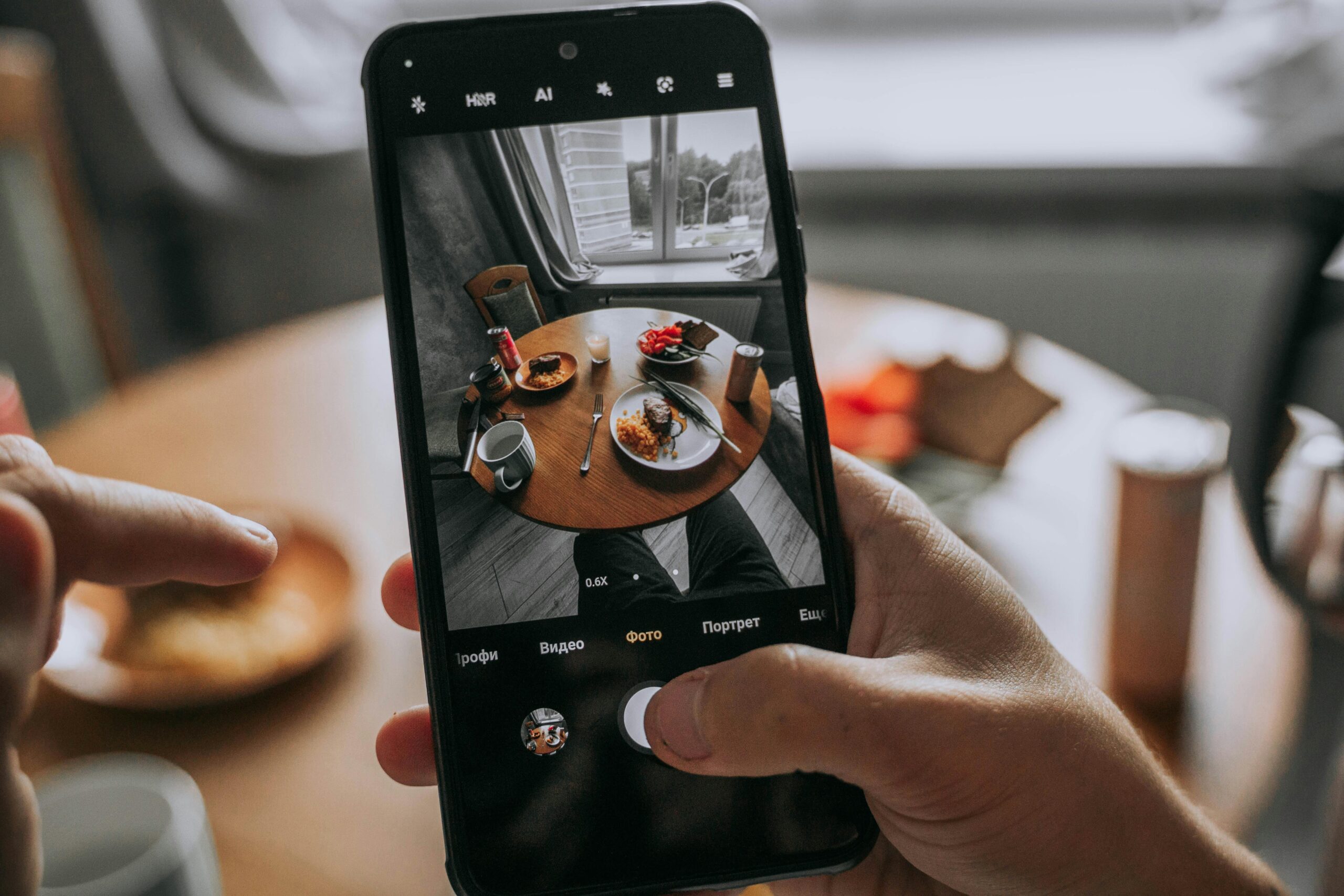Are you frustrated by the Windows 11 Camera App crashes? You’re not alone! Many users are experiencing this annoying issue, which can disrupt everything from video calls to capturing precious memories. In this article, we’re going to uncover effective solutions to help you fix Windows 11 Camera App crashes once and for all! Say goodbye to those unexpected shutdowns and hello to smooth, uninterrupted usage.
The Windows 11 Camera App is an essential tool for many, whether you’re working from home, attending virtual meetings, or simply enjoying some video chatting with friends. However, technical hiccups can turn your experience into a nightmare. If you’ve noticed the camera app crashing unexpectedly, it can be both frustrating and time-consuming to troubleshoot. Thankfully, there are several proven methods to resolve these issues and get your camera back in action.
From updating your drivers to adjusting privacy settings, we’ll dive deep into various troubleshooting techniques that will not only stabilize the app but also enhance your overall Windows experience. Whether you’re a tech guru or a casual user, these solutions are designed to be easy to implement and effective in restoring functionality. So, are you ready to reclaim your camera experience? Let’s explore these fantastic fixes and make those camera app crashes a thing of the past!
Top 7 Proven Methods to Resolve Windows 11 Camera App Crashes Instantly

In the age of remote work and virtual meetings, a functioning camera app on Windows 11 is crucial. However, many users encounter issues with the camera app crashing unexpectedly. This can be frustrating and disrupt important tasks. Let’s dive into the top 7 proven methods to resolve Windows 11 camera app crashes instantly. If you’re looking for effective solutions, keep reading!
1. Update Windows 11
The first step that users should take is ensuring their Windows 11 is up-to-date. Microsoft frequently releases updates that fix bugs and improve system stability. To check for updates, go to Settings > Windows Update > Check for updates. If updates are available, install them and restart your device.
2. Check Camera Permissions
Sometimes, the camera app crashes because it doesn’t have the necessary permissions. To check this, go to Settings > Privacy & Security > Camera. Make sure that the camera access is turned on for the apps that require it. If it’s off, turn it on, and it might resolve the crashing issue.
3. Restart Windows Camera App
It sounds simple, but restarting the camera app can work wonders. Close the app completely and then reopen it. This can reset temporary glitches that may be causing the crashing.
4. Update Camera Drivers
Outdated or corrupted camera drivers often lead to app crashes. To update your camera drivers, follow these steps:
- Right-click on the Start menu and select Device Manager.
- Locate Imaging devices and expand the list.
- Right-click on your camera and choose Update driver.
- Select Search automatically for updated driver software.
If new drivers are found, let them install and then restart your device.
5. Run the Windows Troubleshooter
Windows 11 has built-in troubleshooters that can help fix various issues, including camera app crashes. To run the troubleshooter:
- Go to Settings > System > Troubleshoot > Other troubleshooters.
- Find the Camera troubleshooter and click Run.
Follow the prompts, and let Windows diagnose and fix the problem if it can.
6. Check for Conflicting Applications
Certain applications can conflict with the camera app, causing it to crash. Programs like Skype or Zoom may take control of the camera. Make sure to close these applications and try using the camera app again. If the app works after closing them, there might be a conflict that needs resolving.
7. Reset the Camera App
If all else fails, resetting the camera app can restore it to its original state. To reset:
- Go to Settings > Apps > Apps & features.
- Scroll down to find the Camera app and click on it.
- Click Advanced options and then select Reset. This will erase all app data, so only do this if you’re comfortable.
Recap of Solutions
- Update Windows 11
- Check camera permissions
- Restart the camera app
- Update camera drivers
- Run the Windows troubleshooter
- Check for conflicting applications
- Reset the camera app
Facing issues with the Windows 11 camera app can be frustrating, but these methods provide practical solutions to get it back up and running. Remember that regularly checking for updates and maintaining your device can prevent such problems in the future. It’s always a good idea to keep your system healthy for smooth operation. If these methods doesn’t solve your problem, consider reaching out to Microsoft support for further assistance.
Why Does Your Windows 11 Camera App Keep Crashing? Common Causes and Solutions

If you’ve recently upgrade to Windows 11 and find your camera app crashing, you’re not alone. Many users face this frustrating issue, and it can be caused by several factors. Understanding why your Windows 11 camera app keeps crashing is the first step to fixing it. So, let’s dive into the common causes and effective solutions to get your camera back up and running.
Common Causes of Camera App Crashes
-
Software Conflicts: Sometimes, other applications that use the camera can interfere with the Windows 11 camera app. If you have multiple programs trying to access the camera, this can leads to conflicts, causing the app to crash.
-
Outdated Drivers: Camera drivers need to be updated regularly for optimal performance. If your drivers are outdated or corrupt, the camera app might not function properly.
-
Windows Updates: If your system hasn’t been updated for a while, this can cause compatibility issues with the camera app. Windows frequently releases updates that fix bugs and improve system performance.
-
Privacy Settings: Windows 11 has strict privacy settings that might restrict the camera app’s access. If this isn’t set up correctly, the app might not work as intended.
-
Corrupted App Files: Sometimes, the camera app itself can become corrupted. This could be due to a failed update or improper installation, leading to crashes.
Effective Solutions to Fix the Camera Crashes
If you’re experiencing crashes with your Windows 11 camera app, here’s some steps you can take to resolve the issue.
-
Check for Conflicting Apps: Close any other applications that might be using the camera. This includes video conferencing tools and photo editing software. After closing those apps, restart the camera app and see if it works.
-
Update Camera Drivers: Go to Device Manager, find your camera under “Imaging devices,” right-click, and choose “Update driver.” Follow the prompts to check for updates. Keeping drivers up to date is essential for smooth functionality.
-
Run Windows Update: Go to Settings > Windows Update and check for updates. Installing the latest updates can fix bugs and improve app performance.
-
Adjust Privacy Settings: Open Settings > Privacy & Security > Camera. Ensure that the camera access is enabled for apps. Also, check if the camera is enabled for the Windows camera app specifically.
-
Reset the Camera App: Go to Settings > Apps > Apps & Features, find the Camera app, click on it, and select “Advanced options.” Here, you can choose to reset the app, which can fix any corrupted files.
-
Reinstall the Camera App: If resetting doesn’t work, you might need to uninstall and then reinstall the camera app. You can do this from the same Apps & Features menu.
-
Check for Hardware Issues: Sometimes, the problem may not be with the software at all. If possible, test your camera on another device to make sure it’s working properly. If it’s faulty, you may need to replace it.
Additional Tips
- Regularly check for updates to both your operating system and your applications.
- Consider using third-party camera diagnostic tools if the built-in solutions fail.
- Make sure your PC meets the camera app’s system requirements.
By understanding the common causes behind the crashes of the Windows 11 camera app and implementing these solutions, you can significantly improve your experience. If problems persist, consulting with a professional might be necessary to get to the root of the issue. With a bit of troubleshooting, you should be able to enjoy all the functions of your camera again.
Step-by-Step Guide: Troubleshooting Your Windows 11 Camera App Crashes Like a Pro

If you ever find yourself in New York, and your Windows 11 camera app suddenly crashes, you’re not alone. Many users face this frustrating issue, and it can really mess up your plans, whether your recording a video call or snapping photos. But don’t worry! This step-by-step guide will help you troubleshoot those pesky crashes like a pro, giving you the effective solutions you need to get that camera app back to work.
Understanding the Problem
First, let’s understand why Windows 11 camera app crashes happen. There can be multiple reasons behind this, such as:
- Software Bugs: Just like any other software, the camera app can have bugs that cause it to crash.
- Driver Issues: Outdated or corrupt camera drivers can lead to performance problems.
- Conflicting Apps: Sometimes, other applications may interfere with the camera’s functionality.
- Insufficient Resources: If your system is running low on memory, it can cause apps to crash unexpectedly.
Step-by-Step Troubleshooting
Here’s a practical approach you can take to fix the camera app crashes.
-
Update Windows:
- Go to Settings > Windows Update > Check for updates.
- Install any available updates. This often includes bug fixes that may resolve your issue.
-
Check Camera Permissions:
- Head to Settings > Privacy & security > Camera.
- Make sure that the camera access is enabled for apps you want to use.
-
Update Camera Drivers:
- Right-click on the Start button and select Device Manager.
- Find Imaging devices, right-click on your camera, and select Update driver.
- Choose “Search automatically for updated driver software”.
-
Run the Troubleshooter:
- Navigate to Settings > Update & Security > Troubleshoot > Additional troubleshooters.
- Select “Camera” and run the troubleshooter to detect issues automatically.
-
Reset the Camera App:
- Go to Settings > Apps > Apps & features.
- Scroll down and find the Camera app, click on it, then select Advanced options.
- Click on the Reset button to restore the app to its default settings.
-
Check for Conflicting Applications:
- Close any unnecessary applications that might be using the camera.
- Check for apps like Skype or Zoom that could be accessing the camera in the background.
Additional Tips
If these steps don’t resolve your issue, try the following:
- Reinstall the Camera App: Sometimes, uninstalling and reinstalling the app can fix persistent problems.
- Use Alternative Software: If the problem persists, consider using third-party camera software temporarily until the issue is resolved.
- Check Your Hardware: Ensure your webcam is properly connected, and if possible, test it on another device.
Common Errors Users Encounter
Users often report several specific errors when dealing with the camera app. Some of these include:
- Error code 0xA00F4244: This indicates that the camera is being used by another application.
- Error code 0xA00F4243: This suggests that the camera driver might be out of date or missing.
- Black screen while using camera: This could be a result of insufficient permissions or an obstructed camera.
Final Thoughts
Troubleshooting your Windows 11 camera app crashes doesn’t have to be a daunting task. By following this step-by-step guide, you’ll be better equipped to handle the various issues that might arise. Whether it’s updating drivers, checking permissions, or running troubleshooters, these actions can lead to effective solutions. Don’t let camera crashes ruin your moments; take charge and fix it like a pro!
Quick Fixes for Windows 11 Camera App Crashes: 5 Hacks You Need to Try Today

If you’re one of the many users feeling frustrated because your Windows 11 camera app keeps crashing, you’re not alone. Many people in New York and beyond are experiencing similar issues. The camera app is important for video calls, streaming, and capturing moments. So, let’s dive into some quick fixes for Windows 11 camera app crashes that can save your day.
Check for Windows Updates
One of the first steps to take is checking if your Windows 11 is updated. Sometimes, these crashes happen because of bugs which Microsoft has fixed in newer updates. Here’s how you can check:
- Go to Settings
- Click on Update & Security
- Select Windows Update
- Click on Check for updates
If there are updates, install them and restart your computer. It’s often surprising how many problems can be solved with just a simple update.
Restart the Camera App
It might sounds simple, but sometimes, restarting the camera app resolves the crashing. Close the app completely and reopen it. You can do this by right-clicking the camera icon in the taskbar and selecting Close window. Then, find the app in the Start menu and launch it again. Sometimes, apps just need a quick refresh to run smoothly again.
Check Camera Permissions
Another common issue that leads to crashes is related to camera permissions. Windows 11 has settings that control which apps can access your camera. If the permissions aren’t set correctly, the app might crash. Here’s how to check:
- Go to Settings
- Click on Privacy and Security
- Select Camera
- Ensure that the camera access is allowed for the apps you want to use.
Making sure that your apps have the correct permissions can often fix unexpected crashes.
Update Camera Drivers
Outdated or incompatible drivers can cause all sorts of trouble, including camera app crashes. Here’s a quick guide to update your camera drivers:
- Right-click on the Start button and select Device Manager
- Expand the Imaging devices
- Right-click your camera and select Update driver
- Choose Search automatically for drivers
This process should help you find and install the latest drivers. If that doesn’t work, you may want to uninstall the driver and restart your computer, which can force Windows to reinstall the driver.
Run the Windows Troubleshooter
Sometimes, built-in tools can do wonders. Windows has a troubleshooter specifically for the camera. Here’s how to run it:
- Go to Settings
- Click on System
- Select Troubleshoot
- Click on Other troubleshooters
- Find Camera and click Run
The troubleshooter will automatically identify and fix issues. This might save you some time and headaches!
For those who are still struggling with the camera app, consider visiting forums or the Microsoft support website for more tailored advice. It’s helpful to share your experience and see if others have found additional solutions.
If all else fails, exploring third-party camera software might be a good alternative. Many users have found success with different applications that provide similar functionality.
In the end, dealing with Windows 11 camera app crashes can be annoying, but with these quick fixes, many users can restore functionality and get back to capturing those precious moments without hassle. So, give these solutions a try today, and you might just find the perfect fix for your camera woes.
Is Your Windows 11 Camera App Malfunctioning? Here’s How to Fix It in Minutes!
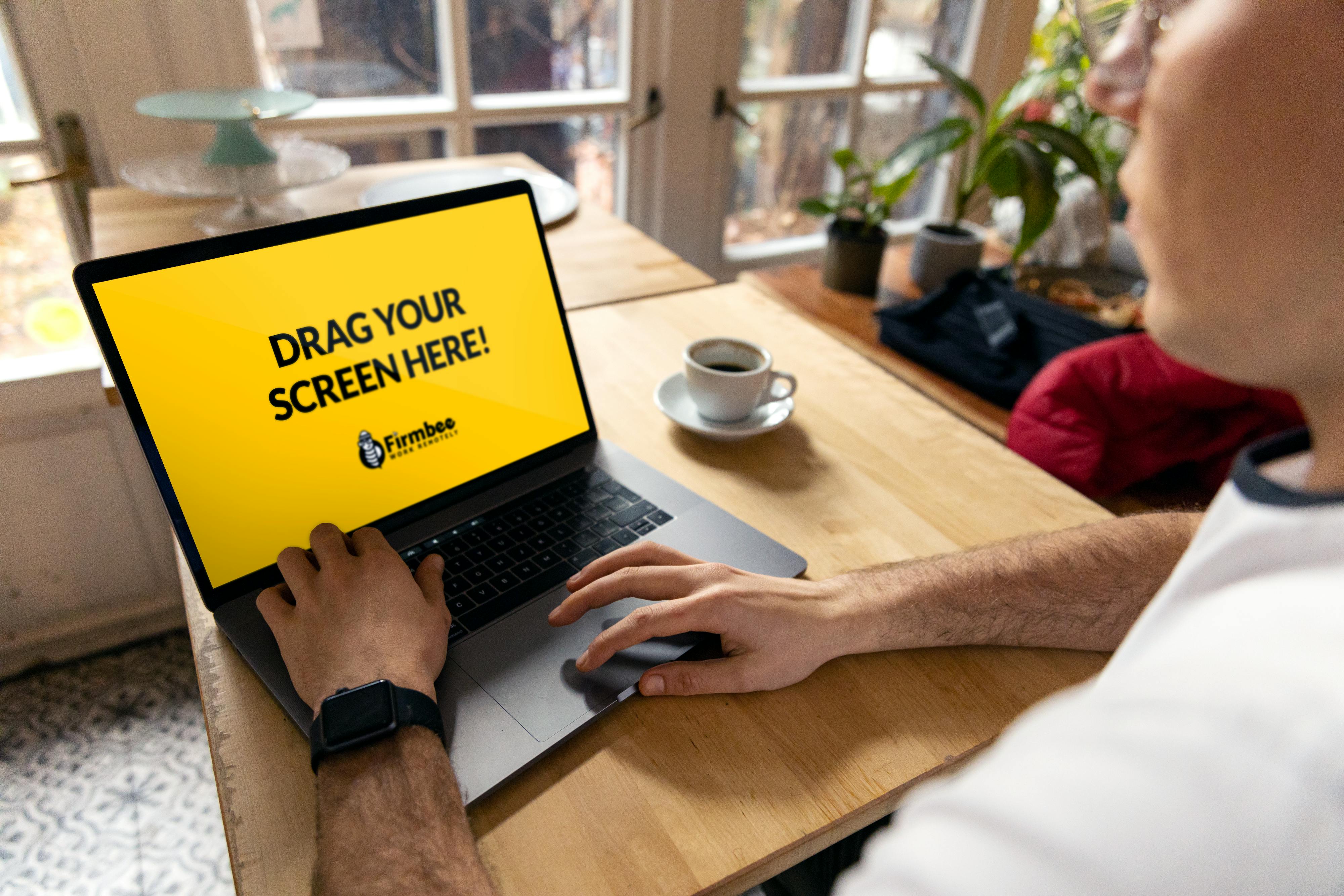
Are you facing issues with your Windows 11 Camera app? Many users in New York and around the world have reported their camera app malfunctioning. Whether it crashes unexpectedly or fails to open, it can be quite frustrating. But don’t worry! In this article, we’ll dive into some quick fixes for your Windows 11 Camera App, including reliable solutions to help you get back to video calls and photography without hassle.
Common Issues with the Windows 11 Camera App
The Windows 11 Camera app can sometimes exhibit various problems. These issues can stem from several factors, including software bugs, driver issues, or even privacy settings. Here’s a list of common problems that users face:
- App Crashes: The camera app may suddenly close when you try to use it.
- Black Screen: You might see a black screen when you open the app.
- Device Not Found: Sometimes, the app doesn’t recognize the camera hardware.
- Poor Performance: Lagging or pixelated video feed can also be a concern.
Quick Fixes for Camera App Crashes
If your Windows 11 camera app crashes, you can try several solutions that usually work in minutes. Here’s what you can do:
-
Restart Your Computer:
- A simple restart can often fix many issues. It clears temporary files and resets processes.
-
Check Camera Permissions:
- Go to Settings > Privacy & security > Camera. Make sure apps have permission to use the camera.
-
Update Camera Drivers:
- Outdated drivers can cause issues. To update, go to Device Manager > Imaging devices, right-click the camera, and select “Update driver.”
-
Run the Windows Troubleshooter:
- Head to Settings > System > Troubleshoot > Other troubleshooters. Find the Camera troubleshooter and run it. This tool can identify and fix problems automatically.
-
Reset the Camera App:
- If the app continues to crash, you can reset it. Go to Settings > Apps > Apps & features, search for the Camera app, select it, and click “Advanced options.” Then, select “Reset.”
Detailed Solutions to Try
If the basic fixes didn’t work, here are more in-depth solutions:
-
Reinstall the Camera App:
- Sometimes, uninstalling and reinstalling the app can help. You can do this through PowerShell:
- Search for PowerShell in the Start menu.
- Right-click and select “Run as administrator.”
- Type:
Get-AppxPackage *windows.camera* | Remove-AppxPackageand press Enter. - Reinstall from the Microsoft Store.
- Sometimes, uninstalling and reinstalling the app can help. You can do this through PowerShell:
-
Check for Windows Updates:
- Keeping your system updated is crucial. Go to Settings > Windows Update, and check for updates. Installing the latest patches can resolve compatibility issues.
-
Disable Conflicting Applications:
- Some applications might conflict with the camera app. Close applications like Skype or Zoom to see if that resolves the issue.
Additional Tips to Enhance Camera Performance
Here are some extra tips to improve your camera performance on Windows 11:
- Ensure Good Lighting: Poor lighting can affect the quality of your video feed.
- Clean the Camera Lens: Dust or smudges can lead to blurry images.
- Use an External Camera: If your built-in camera remains problematic, consider using an external USB camera.
With these solutions, you should be able to effectively address and fix the issues with your Windows 11 camera app. Remember that sometimes, the simplest fix can be the most effective. If problems persist, consulting with a professional might be necessary. Whether you’re taking selfies or participating in video conferences, a functional camera is important in today’s digital age. Don’t let a malfunctioning app hold you back!
Conclusion
In conclusion, addressing Windows 11 Camera App crashes requires a systematic approach to troubleshooting. We explored several effective solutions, including updating camera drivers, adjusting privacy settings, and checking for software updates. Additionally, disabling conflicting applications and resetting the Camera App can significantly enhance stability. By following these steps, users can often resolve issues that disrupt their video calls and photography experiences. Remember, keeping your system updated and regularly checking for driver updates can prevent future crashes. If you continue to experience problems, consider looking for specific error messages or consulting Microsoft’s support resources for further assistance. Don’t let camera app crashes hinder your productivity or enjoyment—implement these fixes today and ensure a seamless experience with your Windows 11 Camera App. Share your successes or additional tips in the comments below, and let’s help each other make the most out of our technology!