Are you frustrated with Windows 11 Adobe Premiere export slow speeds? You’re not alone! Many users are experiencing sluggish rendering times that can turn what should be a seamless editing process into a frustrating ordeal. In this article, we’ll uncover the fast rendering secrets that can significantly enhance your video export performance. Whether you’re a seasoned professional or just starting out, knowing how to optimize your settings can make a world of difference.
Why is your Adobe Premiere Pro export speed lagging on Windows 11? It could be due to a variety of factors, including hardware limitations, software settings, or even the complexity of your project. But don’t worry; we’ll break down the most common culprits and provide you with actionable tips to speed up your workflow. From adjusting your render settings to utilizing GPU acceleration, we’ll guide you through the essential steps to unlock the full potential of your editing software.
If you’ve been searching for solutions to make your video editing process smoother and faster, you’ve clicked on the right article! Imagine cutting your export times in half and spending less time waiting and more time creating. With our expert tips, you can transform your Adobe Premiere experience into a fluid and efficient editing journey. So, let’s dive into the world of Windows 11 optimizations and discover how to tackle those pesky slow export times once and for all!
5 Proven Techniques to Speed Up Adobe Premiere Exports on Windows 11

If you find yourself waiting forever for Adobe Premiere to finish exporting your projects on Windows 11, you’re not alone. Many users experience frustratingly slow export times. But don’t worry! There are proven techniques to speed up your Adobe Premiere exports, allowing you to get back to creating rather than waiting. Here are five effective methods.
Optimize Your Project Settings
One primary reason for slow exports is incorrect project settings. Make sure your sequence settings match your footage. If they don’t align, Premiere will work harder to convert your clips. Here are some settings to check:
- Frame Rate: Ensure it matches your source footage.
- Resolution: Use the same resolution as your clips, if possible.
- Codec: Consider using a more efficient codec for smoother playback and export.
Use Proxies for Heavy Footage
When working with high-resolution video files, your system can struggle with rendering. Proxies are lower-resolution versions of your clips that are easier to manage. To use proxies:
- Select your clips in the Project panel.
- Right-click and choose “Proxy” then “Create Proxies.”
- Choose a preset and let Premiere generate them.
This way, you’re editing and exporting faster without overloading your system.
Adjust the Export Settings
Many users overlook the export settings when they’re trying to speed up their exports. Here’s what to tweak:
- Format: Use H.264, which offers a great balance between quality and file size.
- Bitrate: Lower the bitrate for faster exports, though be cautious as this can affect quality.
- Resolution: Exporting in a lower resolution can significantly cut down on export time, especially if high resolution isn’t necessary for your project.
Leverage Hardware Acceleration
If you’re on Windows 11, make sure that hardware acceleration is enabled. This can dramatically improve your export speeds. Here’s how to check:
- Go to “File” then “Project Settings.”
- Under the “General” tab, look for the “Renderer” option.
- Select “Mercury Playback Engine GPU Acceleration” if your hardware supports it.
Using your GPU for rendering can offload some tasks from your CPU, leading to faster exports.
Clean Up Your Media Cache
Over time, your media cache can become cluttered and slow down Premiere. Regular maintenance can help speed things up. Here’s a simple cleaning process:
- Go to “Edit” then “Preferences.”
- Select “Media Cache.”
- Click on “Delete” next to “Remove Media Cache Files.”
Clearing out old cache files can reduce lag and improve performance.
To summarize, optimizing your Adobe Premiere exports on Windows 11 doesn’t have to be complicated. Start by ensuring your project settings align with your footage, use proxies for heavy files, adjust your export settings, enable hardware acceleration when possible, and clean up your media cache regularly.
With these five proven techniques, you can unlock the fast rendering secrets that will save you time and frustration. Adobe Premiere can be a powerful tool, but it’s essential to use it efficiently. Don’t wait around for your projects to export — implement these tips today and get back to your creative flow!
Is Your Windows 11 Adobe Premiere Export Slow? Here’s What You’re Doing Wrong

If you find yourself staring at a loading screen while Adobe Premiere is exporting on your Windows 11 machine, you’re not alone. Many users complain about slow export times, making them feel like their creativity is being stifled. The truth is, the reasons behind a sluggish export could be numerous, and most people don’t even realize what they’re doing wrong. Let’s explore the common pitfalls and how to speed things up so that you can get back to creating your masterpieces.
Check Your Hardware Specifications
First things first, your computer’s specs play a big role in how fast Adobe Premiere can export your projects. Here’s a quick checklist to consider:
- Processor (CPU): A multi-core processor is essential. If you’re using an outdated CPU, that could be the bottleneck.
- RAM: At least 16GB is recommended for smooth performance, but 32GB or more is even better.
- Graphics Card (GPU): Ensure you have a dedicated graphics card that supports hardware acceleration.
- Storage: SSDs are significantly faster than HDDs. If your media files are stored on an HDD, consider moving them to an SSD.
Optimize Your Project Settings
Another common mistake is not optimizing your project settings. Here’s what you should focus on:
- Sequence Settings: Make sure your sequence settings match your footage. Mismatched settings can slow down the rendering process.
- Render at Maximum Depth: Sometimes people forget to check this option. It can improve output quality but might increase rendering time.
- Use Proxies: If you’re working with high-resolution files, consider using lower-resolution proxies during editing and then export the final version in full quality.
Background Processes
Windows 11 can be resource-heavy. If you have multiple applications running, they could be hogging valuable processing power. Try these steps:
- Close Unnecessary Applications: Shut down anything you don’t need while exporting.
- Task Manager: Use Task Manager to monitor CPU and memory usage. This way, you can identify which applications are consuming resources.
Update Your Software
Keeping your software up to date is crucial. Adobe frequently releases updates that enhance performance. Here’s how to do it:
- Adobe Premiere Updates: Go to Help > Updates in Premiere to check for any available updates.
- Windows Updates: Ensure your Windows 11 OS is up to date. Sometimes, performance issues are resolved with system updates.
Export Settings
The settings you choose when exporting can significantly influence the time it takes. Here’s a list of things to consider:
- Format: H.264 is generally a good balance between quality and file size for most users.
- Bitrate: Lowering the bitrate can reduce the export time, but it may affect quality. Find a good middle ground.
- Use Adobe Media Encoder: This can free up Premiere while exporting, allowing you to continue working on other projects.
Troubleshoot Hardware Acceleration
Lastly, hardware acceleration can either speed up or slow down rendering depending on your setup. If you’re experiencing slow exports, try toggling this setting:
- Enable/Disable Hardware Acceleration: Go to File > Project Settings > General and switch between the different options to see which gives you better performance.
If you find that your Windows 11 Adobe Premiere export slow issue persists after trying these tips, you might want to consider upgrading your hardware. In the fast-paced world of video editing, every second counts and knowing what to do can save precious time and frustration. Get back to creating and let those exports fly!
Top 7 Settings in Adobe Premiere to Maximize Export Speed on Windows 11

If you ever find yourself waiting an eternity for your videos to export in Adobe Premiere on Windows 11, you’re not alone. Many users face sluggish export speeds, and it can be frustrating. But don’t worry! There are several settings you can adjust to boost your export speed dramatically. Here’s a look at the top 7 settings you can tweek to maximize your export speed and unlock fast rendering secrets.
1. Use Hardware Acceleration
Make sure your project is set to use hardware acceleration. This allows Adobe Premiere to utilize your computer’s GPU, which can speed up processing times significantly. To check this, go to File > Project Settings > General. Under the Video Rendering and Playback section, select “Mercury Playback Engine GPU Acceleration.”
2. Adjust the Render Settings
In the export settings, you can choose different render settings. Using “Use Previews” can save time, especially when your previews are already rendered. Check the “Use Previews” box in the export dialog. It’s a simple toggle but can make a big difference.
3. Optimize Export Format
The format you export to can affect the speed. For most projects, H.264 is a great option as it strikes a good balance between quality and file size. You might also consider using lower bitrates if quality isn’t your top priority. Experiment with different formats to see what works best for your needs.
4. Limit the Export Resolution
Exporting at a lower resolution can significantly speed up the process. If your final product doesn’t need to be in 4K, consider exporting in 1080p or even 720p. This can reduce the time it takes to encode the video without sacrificing too much quality.
5. Clean Your Media Cache
Over time, your media cache can fill up with unnecessary files. This not only takes up space but can slow down your application. Regularly clearing your media cache can help keep Adobe Premiere running smoothly. To do this, go to Edit > Preferences > Media Cache and click on “Delete” to remove unused cache files.
6. Close Unnecessary Programs
Running too many applications simultaneously can use up resources and slow down your exports. Close any unused applications, especially those that might be consuming CPU or RAM. This frees up your system to focus entirely on rendering your video.
7. Preview Your Work
Before you export, it can be a good idea to preview your project in the timeline. This helps identify any potential issues that could cause slow rendering later. Fixing problems before export can save you time and hassle.
Quick Tips for Faster Exports
- Use proxy files: If you’re editing high-resolution clips, consider using proxy files for a smoother editing experience.
- Keep your software updated: Ensure that your Adobe Premiere is always updated to the latest version. Updates often include performance enhancements.
- Check your system specs: Make sure your hardware meets Adobe’s recommended specifications for optimal performance.
If you are struggling with slow exports in Windows 11, these settings might really help. Each adjustment can contribute to a quicker workflow and more efficient editing. With the right configurations, you’ll find that your export times can improve significantly. So go ahead, make these tweaks, and enjoy faster rendering while using Adobe Premiere. Your patience will be rewarded!
How to Leverage Hardware Acceleration to Boost Adobe Premiere Export Speeds on Windows 11

If you’re using Windows 11 and find that Adobe Premiere export slow like molasses, you’re not alone. Many video editors face this frustration. But there’s a silver lining! You can leverage hardware acceleration to speed up those export times significantly. No more waiting around for your video to render, let’s explore how you can unlock fast rendering secrets.
What is Hardware Acceleration?
Hardware acceleration means using computer hardware, like your GPU, to perform tasks more efficiently than software running on CPU alone. For video editing, this means that instead of relying solely on the processor, you can harness the power of your graphics card. This is especially important for Adobe Premiere, where smooth playback and quick exports can be the difference between a productive session and a frustrating one.
Why is Adobe Premiere Export Slow on Windows 11?
There are several reasons why you might experience sluggish export speeds. Here’s a quick breakdown:
- Software settings: Improper settings can lead to bottlenecks.
- Outdated drivers: Using old drivers can hinder performance.
- System resources: If your computer lacks RAM, it might struggle during rendering.
- Complex projects: Heavily layered or effects-laden projects take longer to render.
Steps to Enable Hardware Acceleration in Adobe Premiere
To take advantage of hardware acceleration, follow these steps:
-
Check System Compatibility:
- Ensure your GPU supports hardware acceleration. Most modern graphics cards do, but it’s a good idea to verify.
-
Update Drivers:
- Always keep your graphics drivers updated. Visit your GPU manufacturer’s website for the latest drivers.
-
Modify Adobe Premiere Preferences:
- Open Adobe Premiere.
- Go to Edit > Preferences > Media.
- Make sure “Enable hardware acceleration” is checked.
-
Select Renderer:
- Go to File > Project Settings > General.
- Under “Renderer,” select “Mercury Playback Engine GPU Acceleration (CUDA/OpenCL/Metal)” depending on your GPU.
Tips to Boost Adobe Premiere Export Speeds
Here are some tips to maximize your export efficiency:
-
Use Proxies: If you’re working with high-resolution footage, create proxies to edit faster. This helps during the editing phase, making it easier for your system to handle the workload.
-
Simplify Sequences: Remove any unnecessary effects or layers. The simpler the sequence, the faster the export.
-
Choose the Right Format: Some formats export faster than others. For example, H.264 is usually quicker than ProRes or uncompressed formats.
-
Export During Off-Peak Times: If you can, try exporting during times when your computer isn’t being used for other heavy tasks. This can free up resources.
Comparison of Export Times: Hardware vs. Software Rendering
| Method | Average Export Time | Quality Impact |
|---|---|---|
| CPU Rendering | 30 minutes | High |
| GPU (Hardware) Rendering | 10 minutes | High |
The Importance of RAM
You should not overlook the role of RAM in video editing. Having at least 16GB of RAM is recommended for smooth performance. If you frequently work with 4K footage or complex projects, consider upgrading to 32GB or more. This can drastically reduce lag and improve overall export times.
In the fast-paced world of video editing, every second count. By leveraging hardware acceleration and optimizing your Adobe Premiere settings, you can transform a sluggish workflow into a fast and efficient one. Don’t let slow exports hinder your creative process; take control of your editing experience and watch those rendering times shrink.
Comparing Export Times: Adobe Premiere vs. Other Video Editing Software on Windows 11
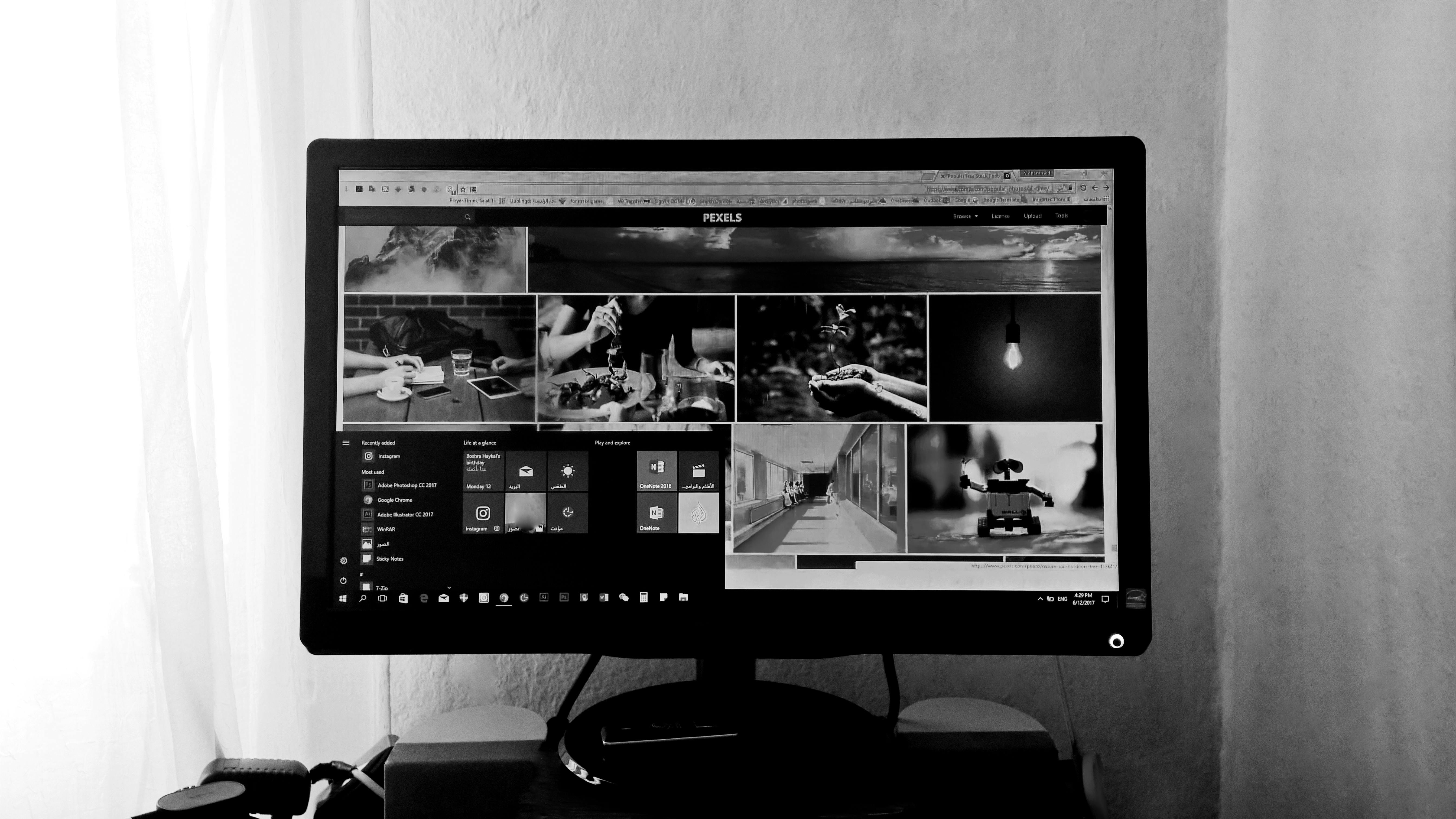
When it comes to video editing on Windows 11, Adobe Premiere stands out as a powerful tool, but many users find themself asking, “Why is my Windows 11 Adobe Premiere export slow?” This question is common among creators who rely on the software for their projects. Comparing export times between Adobe Premiere and other video editing software can give insights into performance and efficiency.
Adobe Premiere’s Export Times
Adobe Premiere Pro is known for its robust features, but this often comes with a trade-off in export times. Depending on the complexity of the project, the length of the video, and the system capabilities, export times can vary widely. Users often report frustration when their projects take longer than expected to render. This can be due to the high-resolution formats, effects, and transitions used in the video.
Other Video Editing Software
When comparing Adobe Premiere to other popular video editing software like DaVinci Resolve, Final Cut Pro, and HitFilm Express, the export times can differ significantly. Here’s a quick look at how the exporting process stacks up:
- DaVinci Resolve: Known for its color grading capabilities, often exports faster for projects that are heavy on edits and color corrections.
- Final Cut Pro: This software tends to optimize export times on Mac systems, but it’s not available on Windows, so it’s not a direct comparison.
- HitFilm Express: A free option that offers good performance, especially for indie filmmakers, but the export speed can lag behind Premiere on complex projects.
Factors Influencing Export Speed
A lot of factors can affect export speeds across different programs. Here are some of the key elements:
- Hardware Specs: The type of CPU, GPU, and RAM in your PC can greatly impact how quickly a video is exported. For instance, a high-end graphics card can significantly reduce rendering times in Adobe Premiere compared to lower-end systems.
- Resolution and Format: Exporting in 4K or higher resolutions will always take longer than 1080p. Additionally, formats like H.264 may take longer to encode than other simpler formats.
- Effects and Layers: The more effects, layers, and transitions you use, the longer the export process will take. Complex projects in Premiere with multiple layers can lead to longer wait times.
Tips to Improve Export Speed in Adobe Premiere
If you’re encountering slow exports in Adobe Premiere on Windows 11, consider these practical tips for faster rendering:
- Use Previews: Render previews before exporting to save time during the final export.
- Optimize Project Settings: Match your sequence settings to your export settings to reduce processing time.
- Close Background Applications: Ensure you close unnecessary programs to free up system resources.
- Use Hardware Acceleration: Enable GPU acceleration in Adobe Premiere’s project settings for faster exports.
Comparison Summary Table
| Software | Average Export Time | Key Features |
|---|---|---|
| Adobe Premiere Pro | Moderate to Slow | Extensive features, industry standard |
| DaVinci Resolve | Moderate | Great color grading, free version |
| Final Cut Pro (Mac) | Fast | Optimized for Mac systems |
| HitFilm Express | Moderate | Good for indie projects, free version |
By understanding these differences and factors, users can make informed choices about their editing software. If your Adobe Premiere exports are slow on Windows 11, applying these tips and knowing what to expect from other video editing tools can help streamline your workflow. It’s all about finding the right balance between capability and efficiency for your projects.
Conclusion
In conclusion, experiencing slow export times in Adobe Premiere on Windows 11 can be frustrating, but understanding the underlying factors can help optimize your workflow. We explored various potential causes, including hardware limitations, software settings, and background processes that may affect performance. Adjusting settings like enabling hardware acceleration, managing your timeline efficiently, and ensuring that your system meets or exceeds Adobe’s recommended specifications can lead to significant improvements. Additionally, keeping your software up to date and closing unnecessary applications during export can further enhance processing speeds. If you continue to face issues, consider upgrading your hardware or exploring alternative export options. By implementing these strategies, you can streamline your editing process and enjoy a more efficient video production experience. Don’t let slow exports hinder your creativity—take action today to enhance your Adobe Premiere performance on Windows 11!

