In an age where cybersecurity threats are more prevalent than ever, protecting your data is crucial. One of the most effective features in Windows 11 to enhance your security is the Controlled Folder Access. This powerful tool acts as a shield against ransomware and unauthorized access, allowing you to safeguard your important files effortlessly. Are you ready to take your Windows 11 security to the next level? Let’s dive into how you can enable and utilize this feature to keep your data safe!
Controlled Folder Access is designed to protect your documents by restricting access to specified folders. When enabled, it only allows trusted apps to make changes to files in protected folders, creating a barrier against malicious software. Imagine waking up one day to find your critical files corrupted or locked by ransomware! With Controlled Folder Access, you can avoid the nightmare of losing your data due to unexpected cyberattacks.
Setting up Controlled Folder Access is not only quick but also incredibly straightforward. You can easily manage which folders you want to protect and even add exceptions for trusted applications. With just a few clicks, you can fortify your defense against potential threats. Why not take advantage of this feature and ensure your files remain secure? Whether you’re a casual user or a business professional, implementing this security measure in Windows 11 can provide you with peace of mind. Don’t wait until it’s too late—boost your security today!
Unlock the Power of Windows 11: How Controlled Folder Access Safeguards Your Data from Ransomware Attacks

Unlocking the power of Windows 11 is more important now than ever. With ransomware attacks increasing, users must stay ahead of cyber threats. One of the most effective features in Windows 11 is Controlled Folder Access, which helps protects your data from these malicious attacks. This feature provides an extra layer of security by restricting unauthorized apps from accessing important folders. It’s like having a digital security guard for your files, ensuring that only trusted applications can modify or access your data.
What is Controlled Folder Access?
Controlled Folder Access is a security feature within Windows 11 that helps protect your files from ransomware. It works by allowing only trusted apps to reach certain folders, like Documents, Pictures, and others that you specify. When an unrecognized application tries to make changes to these folders, Windows blocks the attempt, alerting you to the potential threat. This is especially important since many ransomware variants encrypt files and demand a ransom for their release.
How does Controlled Folder Access work?
Here is how it generally operates:
- Windows checks the app trying to access the folder.
- If the app is not on the trusted list, access is denied.
- You receive a notification about the blocked attempt.
It is crucial to note that Controlled Folder Access is part of Windows Security, which comes pre-installed with Windows 11. It is available for all users, making it a valuable tool in safeguarding personal and professional data.
Setting Up Controlled Folder Access
Setting up Controlled Folder Access is a straightforward process. Here’s a quick guide to help you get started:
- Open Windows Security by searching for it in the Start Menu.
- Click on “Virus & threat protection.”
- Scroll down to “Ransomware protection.”
- Click on “Manage ransomware protection.”
- Toggle on the “Controlled folder access” option.
- You can also add specific folders you want to protect and trust apps that need access.
Benefits of Using Controlled Folder Access
Using Controlled Folder Access brings several benefits:
- Enhanced Security: It provides a robust defense against unauthorized changes.
- User Control: You get to decide which apps can access your sensitive data.
- Real-Time Notifications: You are alerted to any suspicious activity, giving you a chance to act quickly.
Quick Windows 11 Controlled Folder Access Tips
For those who want to boost their security today, here are some quick tips:
- Always keep your Windows 11 updated to ensure you have the latest security patches.
- Regularly review the apps you have allowed access to your folders and remove any that are no longer necessary.
- Educate yourself about common ransomware tactics to remain vigilant.
Comparison: Controlled Folder Access vs. Traditional Antivirus
| Feature | Controlled Folder Access | Traditional Antivirus |
|---|---|---|
| Access Control | Yes | No |
| Real-time Monitoring | Yes | Yes |
| User Customization | High | Moderate |
| Focus on Ransomware | Yes | General Malware |
This table illustrates the strengths of Controlled Folder Access when compared to traditional antivirus software. It highlights how Controlled Folder Access offers specialized protection for sensitive files, while traditional antivirus focuses more broadly on various types of malware.
In today’s digital landscape, the risk of ransomware attacks is a genuine concern. Embracing features like Controlled Folder Access in Windows 11 is essential for protecting your data. By taking proactive steps to secure your files, you can navigate the digital world with confidence, knowing that your information is safeguarded against the ever-evolving threats that lurk online. So, don’t wait any longer—boost your security today!
Step-by-Step Guide: Setting Up Controlled Folder Access in Windows 11 for Maximum Cybersecurity
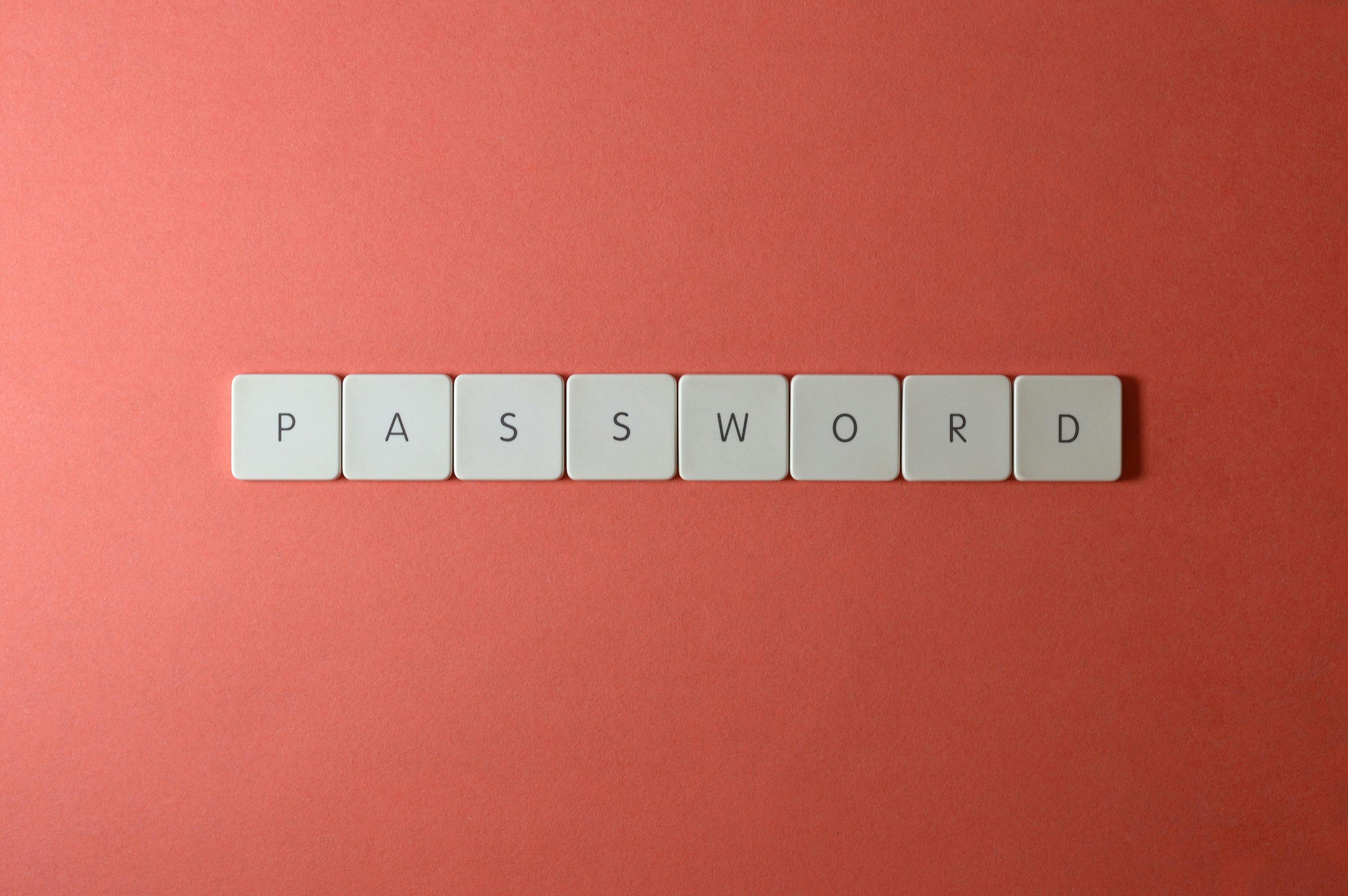
Setting up Controlled Folder Access in Windows 11 is a crucial step for anyone looking to enhance their cybersecurity measures. With the rise in cyber threats, protecting your files from unauthorized access is more important than ever. This feature, part of Windows Defender, can help shield your important documents from malicious software and ransomware attacks. Here’s a step-by-step guide to get you started.
What is Controlled Folder Access?
Controlled Folder Access is a security feature in Windows 11 that protect your files and folders from unauthorized changes. It allows only trusted applications to access your protected folders. When an unrecognized app tries to make changes, Windows will block it. This can be a lifesaver against ransomware and other threats that can encrypt or delete your files without your consent.
Why Use Controlled Folder Access?
- Ransomware Protection: It helps to prevent unauthorized apps from accessing your important files.
- Data Integrity: Keeps your files safe from external threats and ensures data remains unchanged.
- Peace of Mind: Knowing that your sensitive information is safeguarded reduces stress.
Step-by-Step Guide: Setting Up Controlled Folder Access
- Open Windows Security: Click on the Start menu, type “Windows Security,” and hit Enter.
- Navigate to Virus & threat protection: In Windows Security, click on the “Virus & threat protection” option.
- Manage Ransomware Protection: Scroll down to the “Ransomware protection” section and click on “Manage ransomware protection.”
- Turn on Controlled Folder Access: Toggle the switch to turn on Controlled Folder Access. You might need to confirm your choice.
- Add Protected Folders: Click on “Protected folders” and then “Add a protected folder.” Browse to select the folders you want to protect.
- Allow Apps Through Controlled Folder Access: Click on “Allow an app through Controlled folder access” to add trusted applications that you want to give access to.
Tips for Effective Use
- Regularly Update Your Apps: Make sure all your applications are up-to-date to minimize vulnerabilities.
- Monitor Notifications: Keep an eye on any notifications that might indicate an unrecognized app is trying to access your files.
- Review Your Protected Folders: Periodically check and update the list of protected folders to ensure everything important is covered.
Common Issues and Troubleshooting
- Trusted Apps Not Working: Sometimes, trusted applications might be blocked. Make sure you’ve added them correctly in the allowance list.
- Performance Issues: If you notice sluggish performance, check if too many folders are being protected unnecessarily. You can always scale back.
- Incompatibility with Certain Programs: Some older software may conflict with this feature. Consider alternatives or reach out to the software support.
Quick Windows 11 Controlled Folder Access: Boost Your Security Today!
By following these steps, you can quickly set up Controlled Folder Access in Windows 11 and significantly enhance your security posture. This feature is not just for tech-savvy individuals; anyone can easily implement it with the right guidance.
Remember, cybersecurity is not a one-time setup; it’s an ongoing process. Stay vigilant and keep your systems updated. As cyber threats evolve, so should your defenses. Implementing Controlled Folder Access is a proactive step toward securing your digital life.
In a world where cyber threats are constantly evolving, taking the initiative to protect your data is essential. Setting up Controlled Folder Access is a straightforward process that provides an added layer of security for your critical files. Don’t wait until it’s too late—boost your security today and safeguard your important documents against unauthorized access.
Top 5 Reasons Why Enabling Controlled Folder Access in Windows 11 is a Must for Every User

In today’s digital world, protecting your data is more important than ever. Windows 11 has introduced a feature called Controlled Folder Access, and it’s something every user should consider activating. This security feature helps in defending against ransomware and other malicious attacks that aim to corrupt or steal your files. Let’s dive into the top 5 reasons why enabling Controlled Folder Access in Windows 11 is a must for every user.
1. Protects Your Files from Ransomware
Ransomware attacks are on the rise, with many users falling victim to this type of malware. Controlled Folder Access acts like a guardian for your important files. When enabled, it restricts unauthorized applications from making changes to your protected folders. For example, if you have a folder with sensitive documents, Controlled Folder Access will block any suspicious program from accessing those files. This is crucial because once ransomware encrypts your data, it can become impossible to recover without paying a ransom, which isn’t guaranteed to work.
2. Customizable Security Settings
Another great feature of Controlled Folder Access is its flexibility. You can add specific folders that you want to protect, and also specify which applications are allowed to access these folders. This means you have complete control over what is allowed and what isn’t. For instance, if you primarily use Microsoft Word for document editing, you can allow it access while blocking any untrusted apps. This level of customization ensures that you’re not entirely at the mercy of the operating system’s default settings.
3. Easy to Activate
Many users avoid security features because they think they’re complicated to set up. But that’s not the case with Controlled Folder Access. You can enable it in just a few clicks. Here’s how:
- Go to Windows Security.
- Click on “Virus & threat protection.”
- Scroll down to “Ransomware protection.”
- Turn on Controlled Folder Access.
It’s that simple! Within minutes, you can have an extra layer of security protecting your data.
4. Alerts About Suspicious Activity
When Controlled Folder Access is enabled, you’ll receive alerts if an unauthorized application tries to access your protected folders. This can give you a heads up about potential threats before they can do any damage. The notifications can help you take immediate action, like uninstalling suspicious software or running a full system scan. Staying informed is key in the ongoing battle against cyber threats.
5. Enhanced Peace of Mind
Finally, enabling Controlled Folder Access brings a sense of security. Knowing that your important files are safer from unauthorized access lets you focus on your work without constantly worrying about potential breaches. Whether you’re a student working on assignments or a small business owner managing sensitive client data, having this layer of protection allows you to operate with less anxiety.
In summary, activating Controlled Folder Access in Windows 11 is a smart move for any user. With ransomware attacks becoming increasingly common, taking proactive steps to secure your files is essential. The customizable settings, ease of activation, alerts for suspicious activity, and overall peace of mind make it a must-have feature. Don’t wait for a cyber incident to happen; boost your security today by enabling Controlled Folder Access. Your data deserves the protection!
Is Your Data Safe? Discover How Windows 11’s Controlled Folder Access Protects Against Unauthorized Changes

In today’s digital world, the safety of your data is more important than ever. With the rise of cyber threats, protecting your sensitive information has become a top priority for many. If you are using Windows 11, there’s good news! The operating system comes equipped with a feature called Controlled Folder Access. This tool is designed to safeguard your files from unauthorized changes and potential malware attacks. But how does it work? And is your data really safe?
What is Controlled Folder Access?
Controlled Folder Access is a security feature within Windows 11 that helps to protect your files from malicious software. When it is enabled, the system only allows trusted apps to make changes to the files in specified folders. This means that if a harmful program tries to modify, delete, or even encrypt your files, Windows will block it. Isn’t that a great way to keep your data secure? It’s like having a digital bouncer at the entrance of your most important folders.
How to Enable Controlled Folder Access
Enabling Controlled Folder Access is a simple process. Here’s a step-by-step guide:
- Open Windows Security: Type “Windows Security” in the search bar and press Enter.
- Go to Virus & Threat Protection: Click on this option to access additional settings.
- Manage Ransomware Protection: Look for the Ransomware Protection section and click on it.
- Turn On Controlled Folder Access: Toggle the switch to enable it.
Once it’s activated, you can add folders that you want to protect. By default, Windows protects some important folders like Documents, Pictures, and Desktop, but you can customize this list.
Benefits of Using Controlled Folder Access
Here are some of the main benefits of using Controlled Folder Access:
- Protection Against Ransomware: Ransomware attacks can encrypt your files, making them inaccessible. Controlled Folder Access helps prevent this by blocking unauthorized access.
- User-Friendly Interface: The settings are straightforward. You don’t have to be a tech expert to enable or configure it.
- Customizable Security: You can add or remove folders as needed, adapting to your changing storage requirements.
Quick Windows 11 Controlled Folder Access: Boost Your Security Today!
If you want to enhance your security quickly, enabling Controlled Folder Access is a smart move. However, you should also combine it with other security measures. Here’s a list of complementary actions you can take:
- Regularly Update Your Software: Keeping Windows and your antivirus programs up to date is crucial.
- Use Strong Passwords: Ensure that your accounts are protected with strong, unique passwords.
- Backup Your Data: Always have a backup of important files in case of an emergency.
Example Scenarios
Let’s consider a couple of scenarios to illustrate how Controlled Folder Access works.
-
Scenario One: You download a file that looks harmless, but it contains malware. Without Controlled Folder Access, this malware could modify your files. With it enabled, the malware is blocked from making changes.
-
Scenario Two: A friend tries to accidentally delete a file in a protected folder. If Controlled Folder Access is active, Windows will prevent this action, keeping your files safe.
In summary, if you’re asking yourself “Is your data safe?” the answer is that Windows 11’s Controlled Folder Access provides an additional layer of protection. By taking these steps, you can significantly reduce the risks associated with unauthorized changes to your files. So, don’t wait! Start boosting your security today and enjoy peace of mind knowing your data is better protected.
Mastering Windows 11 Security: 7 Essential Tips to Optimize Controlled Folder Access for Enhanced Protection

Mastering Windows 11 Security: 7 Essential Tips to Optimize Controlled Folder Access for Enhanced Protection
As cyber threats keep growing more sophisticated, it’s crucial to make sure your data stays safe. Windows 11 has introduced a lot of features that helps improve security, one of which is Controlled Folder Access. This feature is designed to protect your files from unauthorized access and malicious software. If you living in New York and you looking to boost your security, here are seven essential tips to optimize Controlled Folder Access.
Understanding Controlled Folder Access
Controlled Folder Access is a feature that prevent unauthorized apps from accessing specified folders. When enabled, it can block ransomware and other malicious software from making changes to your important files. For example, if you have a folder containing sensitive documents, you can restrict access to only the trusted applications.
How to Enable Controlled Folder Access
- Open Windows Security by searching for it in the start menu.
- Click on “Virus & threat protection.”
- Scroll down to “Ransomware protection.”
- Click on “Manage ransomware protection.”
- Toggle on Controlled Folder Access.
Make sure you regularly check these settings, as updates or changes can sometimes reset your preferences.
Adding Trusted Apps
Once you enable Controlled Folder Access, you might find that some applications you use regularly are blocked. To fix this, you can add them as trusted apps:
- Go to Windows Security.
- Click on “Virus & threat protection.”
- Under “Ransomware protection,” click on “Manage ransomware protection.”
- Click on “Allow an app through Controlled folder access.”
- Click on “Add an allowed app” and select the app you want to trust.
Optimize Folder Access
You should also think about which folders you want to protect. By default, Windows protects a few key folders, but you can add more folders if needed. Consider adding:
- Your Documents folder
- Your Desktop
- Any specific project folders
Regularly Review Your Settings
It’s important that you regularly review your Controlled Folder Access settings. Cyber threats are always changing, and so should your security measures. Schedule a monthly check to see if you need to adjust your trusted apps or add new folders to protect.
Monitor Security Notifications
Windows 11 will provide notifications if an app is blocked from accessing a folder. Don’t ignore these notifications. They can help you identify potential threats before they cause serious damage. Keep an eye on your security dashboard to stay ahead of possible issues.
Backup Your Data
Even with Controlled Folder Access, it’s essential to keep backups of your important files. Use cloud services or external hard drives. This way, if something does go wrong, you still have access to your data. Remember, prevention is better than cure.
Conclusion
Mastering Windows 11 security is vital for everyone, especially if you work with sensitive information. By optimizing Controlled Folder Access, you’re taking significant steps to protect your data from unwanted access. Remember to regularly check your settings, add trusted apps, and backup your data. With these tips, you can ensure your Windows 11 experience is much safer and more secure. Don’t wait any longer—boost your security today with Controlled Folder Access!
Conclusion
In conclusion, Quick Windows 11 Controlled Folder Access is a vital security feature that provides robust protection against ransomware and unauthorized access to sensitive files. By restricting access to designated folders and allowing only trusted applications, users can significantly reduce the risk of data breaches. We explored how to enable this feature, customize permissions, and manage protected folders effectively. Additionally, we highlighted the importance of regularly reviewing and updating your security settings to stay ahead of potential threats. As cyberattacks become increasingly sophisticated, taking proactive steps to safeguard your data is more crucial than ever. We encourage you to activate Controlled Folder Access today and fortify your system against potential vulnerabilities. Stay informed about the latest security updates and best practices to ensure your digital environment remains secure and resilient against evolving threats. Your data deserves the best protection—don’t hesitate to take action now!

