Are you tired of feeling like your privacy is being compromised by Windows 11? Quick Windows 11 Telemetry Update Block is the solution you’ve been searching for! In today’s digital age, safeguarding your personal data is more important than ever, and understanding how to block telemetry updates can enhance your privacy significantly. This article dives deep into the steps you can take right now to regain control over your data and ensure that your Windows 11 experience is both secure and tailored to your preferences.
Windows 11 has brought many exciting features, but it also raises concerns about how much data Microsoft collects through telemetry. Why should you care? Well, blocking telemetry updates not only limits data collection but also improves system performance and user experience. Imagine browsing, gaming, or working without the nagging feeling that your information is being siphoned off to corporations. Wouldn’t that be liberating?
In the following sections, we will explore simple yet effective methods to quickly block Windows 11 telemetry updates, empowering you with enhanced privacy and peace of mind. You’ll learn essential tips and tricks that can be implemented in minutes, ensuring that your Windows 11 operates under your terms. So, if you’re ready to take charge of your digital footprint and enjoy a more private computing experience, read on! The key to unlocking enhanced privacy is just a few clicks away, and you won’t want to miss it!
Top 5 Steps to Effectively Block Windows 11 Telemetry and Boost Your Privacy Instantly

Windows 11 has brought many new features and improvements, but with those enhancements, there’s a rising concern about user privacy. Telemetry is a way Microsoft collects data about how you use your computer, and many users want to block this. If you’re worried about your privacy and want to take control, then these top 5 steps will help you effectively block Windows 11 telemetry and boost your privacy instantly.
1. Adjust Privacy Settings
When you first install Windows 11, it comes with default settings that are not always privacy-friendly. To begin blocking telemetry, you should go to the Settings menu. First, open Settings by clicking the Start button and then the gear icon. Then, navigate to Privacy & Security. There you can find various options.
- Disable options like “Send Microsoft your activity data.”
- Turn off “Improve inking and typing” to stop sending data about how you type.
- Make sure “Location” and “Camera” settings are reviewed to limit access.
It’s crucial to go through each of these settings carefully and uncheck any options that seem intrusive.
2. Use Group Policy Editor
If you’re running Windows 11 Pro, Group Policy Editor can be a powerful tool to block telemetry. To access it, press Windows + R, type “gpedit.msc”, and press Enter. You will be able to navigate to Computer Configuration > Administrative Templates > Windows Components > Data Collection and Preview Builds.
- Here, you can find policies like “Allow Telemetry” and set it to “Disabled.”
- Also, look for the “Allow users to send feedback” option and disable that too.
Using Group Policy Editor, you can ensure that Windows is not collecting the data you don’t want to share.
3. Disable Diagnostic Data
Windows 11 frequently collects diagnostic data, which can be a privacy concern. To block this, you can access the same Privacy & Security settings mentioned earlier. Look for “Diagnostic Data.”
- Switch the toggle to “Basic” instead of “Full.”
- You can also find “Feedback frequency” and set it to “Never.”
This will minimize the amount of information sent back to Microsoft.
4. Utilize Third-Party Applications
There are applications designed specifically for blocking Windows telemetry. One such tool is “O&O ShutUp10.” This software lets users manage privacy settings and block telemetry without having to dig through menus.
- Offers a simple interface to disable telemetry.
- Allows users to apply multiple settings with a single click.
Using such tools can save time and ensure that you don’t miss important settings.
5. Regularly Update Your Settings
Windows updates can sometimes reset your privacy settings. After every major update, it’s a good idea to revisit these settings.
- Make it a habit to check privacy settings once a month.
- Keep an eye on any new options that Microsoft might add regarding telemetry.
By regularly updating your settings, you can maintain your privacy and keep unnecessary data collection at bay.
With these steps, you can effectively block Windows 11 telemetry and enhance your privacy. The process may seem daunting at first, but it’s worth it for the peace of mind that comes with knowing your data is protected. Today, many users are taking the initiative to control their privacy, and you can too. Don’t wait any longer; unlock enhanced privacy now with these quick Windows 11 telemetry update block techniques.
How to Limit Windows 11 Telemetry: A Comprehensive Guide to Safeguarding Your Data

Windows 11, the latest operating system from Microsoft, comes with a whole lot of features designed to enhance user experience. However, one of the most talked-about aspects is the telemetry data collection. Many users feel uneasy about how Microsoft gathers information about their usage, which raises concerns about privacy. This article is gonna provide you with insights on how to limit Windows 11 telemetry and safeguard your data efficiently.
Understanding Windows 11 Telemetry
Telemetry is basically a technology that collects data remotely. In Windows 11, telemetry helps Microsoft improve performance, troubleshoot issues, and enhance the overall user experience. But, users is worried about the extent of data collected and how it is used.
Microsoft classifies telemetry data into different levels:
- Basic: Collects limited data about device and app usage.
- Enhanced: Includes more detailed information about hardware and software performance.
- Full: Gathers comprehensive data, including user interaction with the OS.
Many folks prefers to stick with Basic to minimize data sharing, but they may not be aware of other settings to further enhance their privacy.
Steps to Limit Windows 11 Telemetry
-
Adjust Privacy Settings: Go to Settings > Privacy & Security. Here, you can control what data is shared. Turn off “Let apps use advertising ID” and “Send Microsoft info about how I write.”
-
Disable Diagnostic Data: Navigate to Settings > Privacy & Security > Diagnostics & feedback. Choose the “Basic” option to limit the amount of data sent to Microsoft. You can also disable “Improve inking and typing” to stop collecting more personal data.
-
Review App Permissions: Some apps may access more data than necessary. Go to Settings > Privacy & Security > App permissions. Disable permissions that seems unnecessary for the app’s function.
-
Use Group Policy Editor: If you have Windows 11 Pro, you can use the Group Policy Editor. Type “gpedit.msc” in the search bar, then navigate to Computer Configuration > Administrative Templates > Windows Components > Data Collection and Preview Builds. Set “Allow Telemetry” to “Disabled” or “Enabled” with the level of your choice.
Quick Windows 11 Telemetry Update Block
You might wanna block updates that might increase telemetry data collection. Here’s how:
-
Pause Updates: Go to Settings > Windows Update > Pause updates. This allows you to delay updates up to 35 days.
-
Set Your Connection as Metered: This restricts Windows from downloading updates automatically. Go to Settings > Network & internet > Wi-Fi > your network > Set as metered connection.
Enhanced Privacy Tools
Consider using third-party tools for additional privacy. Some popular options include:
- O&O ShutUp10: A free tool that helps you control privacy settings easily.
- CCleaner: While mainly used for system cleaning, it also has privacy features to help manage what’s being shared.
- Spybot Anti-Beacon: Specifically designed to block telemetry services and enhance privacy.
Final Thoughts
By following these steps, you can effectively limit Windows 11 telemetry and protect your personal information. The process may seem daunting, but taking control of your privacy settings is crucial in today’s digital age. As you dive into the settings, remember to regularly check for updates and reassess your privacy preferences. It’s all about finding the right balance between enjoying the benefits of Windows 11 while keeping your data safe. Implement these changes today and unlock the enhanced privacy you deserve!
Why You Should Block Windows 11 Telemetry: 7 Surprising Benefits for Your Privacy
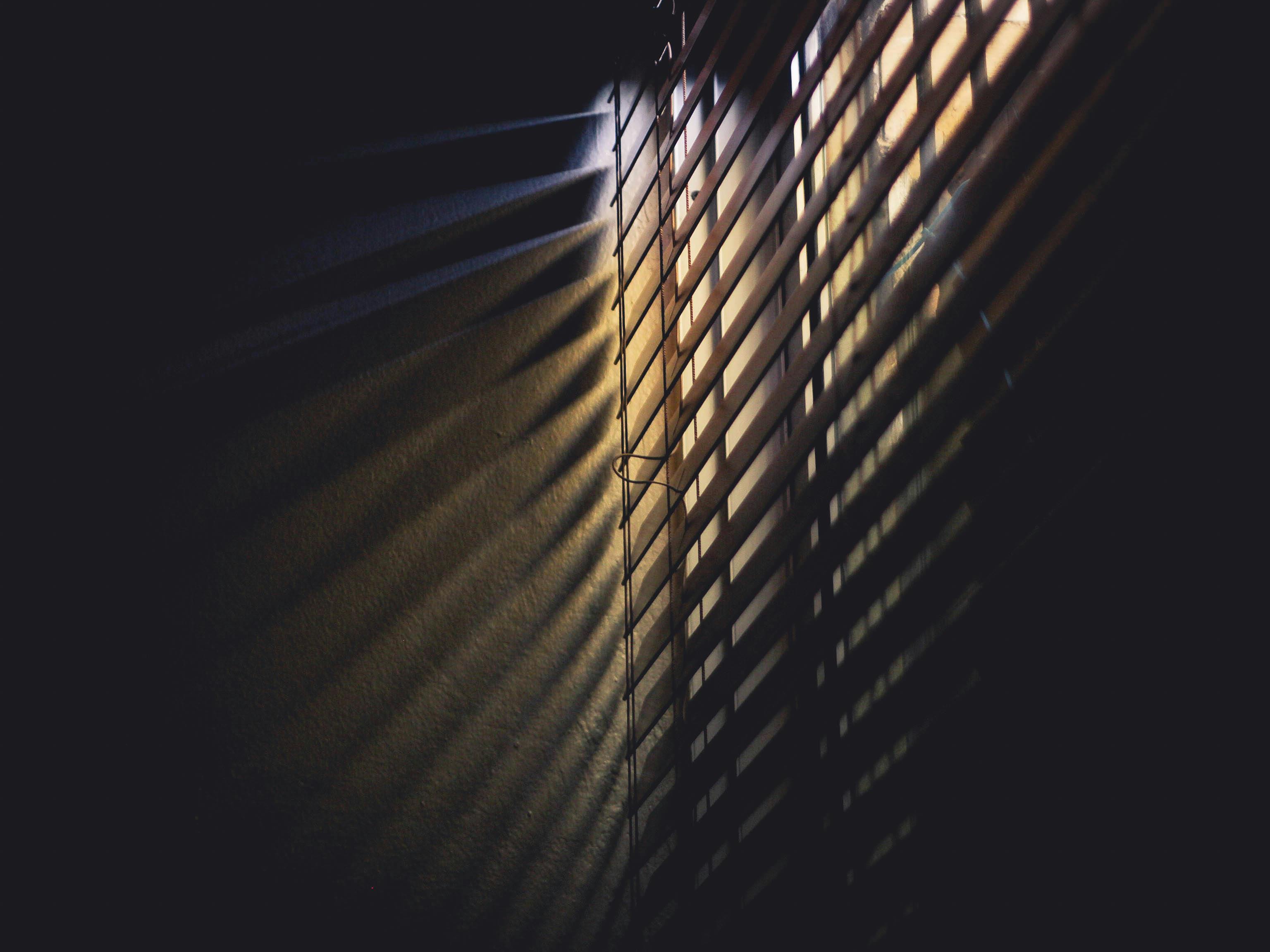
In today’s digital age, privacy is becoming more and more important, especially with operating systems like Windows 11 collecting user data through telemetry. Many users don’t realize how much information is shared, and blocking this telemetry can be a game changer. If you’re living in New York or anywhere else, here’s why you should block Windows 11 telemetry and the benefits that come with it.
Understanding Windows 11 Telemetry
Telemetry in Windows 11 is a feature designed to send data back to Microsoft about how users interact with their devices. This includes system performance, application usage, and even user preferences. While some of this data can help improve user experience, it raises serious privacy concerns. Users often feels that they are being monitored without their consent.
7 Surprising Benefits of Blocking Windows 11 Telemetry
-
Enhanced Privacy Protection
When you block Windows 11 telemetry, you are taking a stand for your personal data. You will prevent Microsoft from collecting sensitive information about your usage patterns. -
Increased System Performance
Telemetry services can consume valuable system resources. By disabling it, your computer may runs faster and respond better to commands. This is especially useful for older devices that struggles with performance. -
Less Data Usage
If you’re on a metered internet connection, blocking telemetry can help save your data. Telemetry data can unnecessarily eats up bandwidth, which can be a problem for users with limited data plans. -
Fewer Distractions
With telemetry blocked, you may notice less pop-up notifications and suggestions from Windows. This leads to a cleaner workspace and helps you focus on what really matters. -
Control Over Updates
When telemetry is disabled, you gain more control over how and when updates are installed. This means you can avoid unexpected reboots and have a smoother experience. -
Protection Against Targeted Ads
Telemetry data is often used to create targeted advertisements. By blocking it, you can reduce the number of ads that follow you around online, giving you a more enjoyable browsing experience. -
Peace of Mind
Knowing that your data is not being shared without your consent can give you peace of mind. It allows you to use your device without the nagging feeling of being watched.
Quick Windows 11 Telemetry Update Block: How to Do It
If you are ready to block Windows 11 telemetry, it isn’t as hard as you might think. Here’s a quick guide on how to do it:
- Step 1: Open the Settings app by pressing Windows + I.
- Step 2: Navigate to Privacy & Security.
- Step 3: Click on Diagnostics & Feedback.
- Step 4: Change the setting from “Full” to “Basic” or “Off”.
- Step 5: You may also want to turn off “Tailored experiences” to limit further data collection.
Additional Tools and Resources
There are several third-party tools you can utilize to help block telemetry more effectively. Some of these include:
- O&O ShutUp10: A free tool that provides an easy way to disable telemetry features.
- W10Privacy: Another option that allows you to customize privacy settings.
Be sure to check user reviews and ensure these tools are safe before downloading.
In today’s world, protecting your privacy is crucial, especially when it comes to technology that we use daily. By blocking Windows 11 telemetry, not only do you secure your personal information but you also enhance your overall computing experience. Taking these steps can be empowering, giving you control over your own digital life. Don’t wait, unlock enhanced privacy today by making these adjustments!
Is Your Data Safe? Understanding the Impact of Windows 11 Telemetry and How to Block It

In today’s digital world, data privacy becoming more crucial than ever. With the rise of Windows 11, many users are left wondering, is your data safe? Understanding the impact of Windows 11 telemetry is essential for anyone who values their privacy. Telemetry collects data about how you use your computer, and this can include everything from the applications you use to your system’s performance metrics. While it may help Microsoft improve its services, it also raises concerns about how that data is used and who has access to it.
What is Windows 11 Telemetry?
Telemetry in Windows 11 refers to the automatic collection of usage and diagnostic information. It sends data back to Microsoft, which can include:
- Your hardware specifications
- Installed applications and usage patterns
- Performance data
- Error reports
This information can be useful for troubleshooting and improving user experience, however, it also means that a significant amount of data about you and your habits could be flowing to Microsoft. Many users worry about their privacy and whether they have control over their data.
How Does Telemetry Work?
When you use Windows 11, telemetry collects information in the background. It operates in several tiers:
- Basic: Collects a limited amount of data necessary for the device to function adequately.
- Enhanced: Gathers additional data that allows Microsoft to improve its products and services.
- Full: Provides detailed information about your system and usage, which can raise privacy concerns.
Each tier has its implications on privacy, with the “Full” setting raising the most eyebrows.
Why Users Want to Block Telemetry
Many Windows 11 users looking to enhance their privacy want to block telemetry for several reasons:
- Data Control: Users want to control what data is shared and with whom.
- Security Concerns: There are fears that data could be breached or misused.
- Performance: Some believe that telemetry could affect system performance.
Quick Steps to Block Windows 11 Telemetry
If you’re concerned about the data Microsoft collects, here are some quick steps to disable or limit Windows 11 telemetry.
- Go to Settings: Open the Settings app.
- Privacy & Security: Click on Privacy & Security, then select Diagnostics & Feedback.
- Diagnostic Data: Choose either Basic or turn off optional diagnostic data.
- Feedback Frequency: Set it to Never.
- Tailored Experiences: Turn off personalized ads and recommendations.
Additional Measures for Enhanced Privacy
Blocking telemetry is just one step in enhancing your privacy. You can further protect your data by:
- Using a VPN: This hides your IP address and encrypts your online activity.
- Activating a Firewall: A firewall can help monitor incoming and outgoing traffic.
- Regularly Updating Software: Keeping your system and applications updated reduces vulnerabilities.
Considerations Before Blocking Telemetry
It’s important to note that while blocking telemetry improves privacy, it can impact your experience. You might miss out on features that rely on data collection. For instance, tailored suggestions and error reporting may not function as well without telemetry data.
In conclusion, understanding the impact of Windows 11 telemetry is crucial for ensuring your data remains safe. Taking proactive steps to block it can unlock enhanced privacy, but it’s a balance between functionality and security. Every user should evaluate their needs and comfort levels regarding data sharing to find the right approach for their digital life.
Quick Fixes: Disable Windows 11 Telemetry in Just 10 Minutes for Ultimate Privacy Control

Are you tired of Windows 11 constantly sending your data back to Microsoft? You’re not alone. Many people wants to take control of their privacy, and disabling telemetry is a quick fix you can do in just 10 minutes. This guide will help you to unlock enhanced privacy today by blocking those pesky updates that track your activity. Let’s dive in!
Understanding Windows 11 Telemetry
Telemetry in Windows 11 refers to the collection of data about how you use your operating system. Microsoft utilizes this data to improve its services and fix issues. However, not everyone feels comfortable with their activities being monitored. Here’s what you need to know:
- Types of Data Collected: Windows collects information such as system performance, application usage, and even some hardware details.
- Why it Matters: The more data Microsoft collects, the less privacy you have. Disabling telemetry reduces the amount of information shared.
- Historical Context: Privacy concerns have risen dramatically over the past few years. With more people working from home, protecting personal data has became a priority.
Quick Windows 11 Telemetry Update Block Steps
Disabling telemetry isn’t a complicated process. Follow these simple steps to take control of your privacy:
- Open Settings: Click on the Start menu and select the gear icon to open Settings.
- Navigate to Privacy & Security: In the Settings menu, click on ‘Privacy & Security’.
- Adjust Diagnostic Data: Find the ‘Diagnostics & feedback’ section. Here, you can change your diagnostic data settings. Select “Basic” instead of “Full” to limit data collection.
- Turn Off Tailored Experiences: Scroll down and disable the option for tailored experiences. This stops Windows from customizing your experience based on the collected data.
- Disable Activity History: In the same menu, look for ‘Activity history’ and uncheck the box that allows Windows to collect your activity history.
- Limit App Permissions: Go through the permissions for individual apps in the ‘Apps’ section. You can disable permissions that you don’t feel comfortable with.
Additional Privacy Settings to Consider
Blocking telemetry is just one part of ensuring your privacy. Consider these additional settings:
- Windows Update: Set updates to notify you instead of automatically installing. This will help you control when updates are applied.
- Use a Local Account: Instead of a Microsoft account, which is linked to cloud services, a local account can give you more control.
- Review Privacy Settings Regularly: Check your privacy settings every few months as updates may change them.
Pros and Cons of Disabling Telemetry
It’s important to weigh the benefits and drawbacks of disabling telemetry:
Pros:
- Enhanced privacy and less data being sent to Microsoft.
- Fewer targeted advertisements and personalized content.
- Greater control over your own data.
Cons:
- Some features may not function properly without data being collected.
- You may miss out on personalized experiences that could enhance usability.
Final Thoughts
Disabling Windows 11 telemetry is a quick fix that can greatly enhance your privacy. By following the steps listed above, you can effectively block unwanted data collection and safeguard your personal information. Remember, privacy control is a continuous journey, so stay informed and regularly check your settings. Your data is valuable, and taking these steps can help ensure it remains in your hands, not Microsoft’s. With just a little effort, you can enjoy a more private experience on Windows 11 today!
Conclusion
In conclusion, effectively blocking the Windows 11 telemetry update is a crucial step for users seeking enhanced privacy and control over their data. Throughout this article, we explored the various methods to achieve this, including adjusting privacy settings, utilizing group policy edits, and employing third-party tools. Each approach offers distinct advantages, allowing users to tailor their experience based on their technical comfort level and specific needs. By taking these steps, users can significantly reduce the amount of data sent to Microsoft, ensuring a more secure and personalized computing environment. As you consider implementing these strategies, remember that maintaining your privacy is an ongoing effort. Stay informed about updates and changes in Windows 11, and continue to seek out resources that empower you to manage your digital footprint effectively. Take action today to safeguard your privacy and enjoy a more controlled Windows experience.

