Are you struggling with Windows 11 video codec missing errors? You’re not alone! Many users have reported issues when trying to play videos or stream content, only to be met with frustrating error messages. It can be particularly aggravating if you’re in the middle of watching your favorite movies or streaming the latest shows. But don’t worry! In this guide, we will uncover simple fixes that can help you resolve these pesky codec issues and get back to enjoying your media seamlessly.
Windows 11 has brought a plethora of exciting features and performance upgrades, but it has also introduced some compatibility challenges, particularly with video codecs. Video codec missing errors can prevent you from accessing essential media files and may leave you scratching your head. Whether you’re dealing with MP4, AVI, or MKV files, these errors can be a major roadblock. So, what causes these codec errors in Windows 11? It could be outdated drivers, missing codecs, or even system settings that need tweaking.
In the following sections, we’ll dive deeper into the most common reasons behind Windows 11 video codec missing errors and provide you with actionable tips to fix them. From updating your media players to installing the right codecs, you’ll find effective solutions that anyone can implement. Ready to tackle those codec issues head-on? Let’s get started and ensure that your video playback experience on Windows 11 is smooth and enjoyable!
Top 7 Proven Solutions to Resolve Windows 11 Video Codec Missing Errors Instantly

Windows 11 has been a game-changer for many users, but it come with its own set of issues, especially when it comes to video playback. One of the most common problems is the dreaded Windows 11 video codec missing errors. These errors can be super frustrating, leaving users unable to watch videos or play games. If you’re facing this issue, you’re not alone. But don’t worry! There are multiple solutions to fix this problem quickly and easily. Let’s explore the top 7 proven solutions to resolve Windows 11 video codec missing errors instantly.
1. Update Windows 11
One of the first steps to take is making sure your Windows 11 is up to date. Microsoft regularly release updates, and sometimes these updates include important fixes for codec problems. To check for updates, just go to Settings > Windows Update. Click on “Check for updates” and install any available updates. It could solve your codec issue.
2. Install Missing Codecs
Sometimes, the error is due to missing codecs required for playing certain video formats. There are several codec packs available that can help, such as the K-Lite Codec Pack or the VLC Media Player, which has its own codecs built-in. Installing a codec pack can fix your problem quickly, allowing you to play a wide array of video formats without hassle.
3. Use the Built-in Troubleshooter
Windows 11 has a built-in troubleshooter that can help identify and fix many common issues. To use it, navigate to Settings > Update & Security > Troubleshoot. Then select “Additional troubleshooters” and look for “Video Playback.” Run the troubleshooter and follow the instructions. Sometimes, it can give you that quick fix you need.
4. Change Video Player
Your current video player may not support the codec used in the video file. Try switching to a different video player like VLC or Media Player Classic. These players are known for their wide format support and may resolve your codec missing errors.
5. Adjust Graphics Drivers
Outdated or corrupt graphics drivers can also cause problems with video playback. Check if your graphics drivers are up to date. If not, go to the manufacturer’s website, download the latest version, and install it. A simple driver update can often fix playback issues.
6. Reinstall Video Player Software
If you are using a specific video player and it’s not functioning right, try uninstalling and then reinstalling the software. This process can clear any corrupt files and reset the player settings. It’s often a straightforward solution that users overlook.
7. Install Windows Media Feature Pack
If you’re using Windows 11 N edition, it doesn’t come with certain media features, including codecs. You can download and install the Media Feature Pack from the Microsoft website. This pack will add essential codecs and media features that might be missing from your system.
Summary of Solutions
- Update Windows 11
- Install a codec pack
- Use the built-in troubleshooter
- Change video player
- Update graphics drivers
- Reinstall video player software
- Install Windows Media Feature Pack
By applying these solutions, you can effectively tackle the Windows 11 video codec missing errors. Each step is simple enough to follow, and it often leads to a speedy resolution. Whether it’s updating your system or changing your video player, there’s always a way to get your videos up and running again. Don’t let codec issues hold you back from enjoying your media. Take action today and experience smooth video playback once more!
Unlock the Secrets: Why Windows 11 Video Codec Errors Occur and How to Prevent Them

Windows 11 has been making waves since its release, but with new features come new challenges. Many users, especially in New York, are facing frustrating video codec errors that disrupt their viewing experience. If you’ve ever scratched your head wondering, “Why do these Windows 11 video codec errors happen?” or “How can I fix those pesky Windows 11 video codec missing errors?”, you’re not alone.
What Are Video Codec Errors?
Video codec errors in Windows 11 often show up when you’re trying to play a video file that the system can’t decode. This could be because the required codec is missing, or maybe the file format is not supported. There are many different codecs, like H.264 and MPEG-4, that your system need to play various video formats. When something goes wrong, it can be really annoying, especially if you just want to enjoy a movie or a video tutorial.
Why Do Windows 11 Video Codec Missing Errors Occur?
Windows 11 video codec missing errors may happen due to several reasons. Here’s a list of common causes:
- Missing Codecs: Sometimes, the codecs that are required to play certain formats just aren’t installed on your system.
- Corrupted Files: If the video file you’ve got is corrupted, it may trigger codec errors.
- Outdated Media Player: If you’re using an outdated version of a media player, it might not support newer formats.
- Conflicting Software: Other installed software might conflict with your media player, leading to errors.
How to Prevent and Fix Codec Errors
Fixing Windows 11 video codec missing errors can be easier than you think. Below are some simple fixes you can try:
-
Install Missing Codecs: You can download codec packs like K-Lite Codec Pack. This will add a wide range of codecs to your system, making it easier to play different video formats.
-
Update Your Media Player: Make sure you’re using the latest version of your media player. Players like VLC or Windows Media Player often update their codec support.
-
Check File Integrity: Before blaming your system, check if the video file is okay. Try playing it on another device to see if the issue persists.
-
Use Alternative Players: If you find that a specific media player is causing issues, consider switching to another one. VLC Media Player is known for its compatibility with numerous formats.
-
Adjust Settings: Sometimes the settings in your media player need to be adjusted. Check for any options related to video playback or codec settings.
-
Update Windows: Keeping your Windows 11 updated is crucial. Microsoft regularly releases patches that can fix bugs and improve performance.
-
Reinstall Media Player: If all else fails, uninstalling and then reinstalling your media player can sometimes resolve persistent issues.
Common Video Formats and Their Codecs
Knowing which codecs are associated with common video formats can be helpful. Here’s a quick list:
- MP4: Often uses H.264 codec.
- AVI: Can use various codecs, including DivX and Xvid.
- MKV: Typically uses H.265 or VP9 codecs.
- WMV: Generally uses Windows Media Video codecs.
Keeping this in mind can help you troubleshoot better when faced with codec errors.
Dealing with Windows 11 video codec errors can be a hassle, but with the right knowledge and tools, you can minimize or prevent these issues. By following the tips above, you’ll be able to enjoy your videos without interruptions and make the most out of your Windows 11 experience.
Step-by-Step Guide: How to Install Missing Video Codecs on Windows 11 Like a Pro

Are you struggling with video playback issues on your Windows 11 machine? You’re not alone! Many users face Windows 11 video codec missing errors, which can be frustrating. But don’t worry, there are easy fixes you can try. This step-by-step guide will help you install missing video codecs like a pro, ensuring you can enjoy your favorite videos without any interruptions.
Understanding Video Codecs
Before we dive into the fixes, it’s important to understand what codecs are. Codecs are software or hardware that compress and decompress digital media files. They’re essential for encoding and decoding video and audio files. When you don’t have the right codec, your computer may struggle to play certain media formats, leading to those annoying error messages.
Common Windows 11 Video Codec Errors
You may encounter various errors related to missing codecs. Some common ones include:
- “Codec missing or unavailable.”
- “Cannot play video file.”
- “This file format is not supported.”
These errors can pop up when you try to play a video file that isn’t compatible with your installed codecs.
Step-by-Step Guide: How to Install Missing Video Codecs
Now, let’s look at how to resolve these issues. Here are some methods you can use:
-
Update Windows 11
- Sometimes, simply updating your Windows 11 system can resolve codec issues. Go to Settings > Update & Security > Windows Update, then check for updates. Install any that are available.
-
Install a Codec Pack
- Codec packs are collections of codecs that allow your computer to play various media formats.
- Here are a few popular codec packs:
- K-Lite Codec Pack
- VLC Media Player (comes with its own codecs)
- Combined Community Codec Pack (CCCP)
- To install, just download the pack, run the installer, and follow the prompts.
-
Use Windows Media Player
- If you’re using a third-party media player, try Windows Media Player. It can often play files that other players cannot.
- If it’s not installed, you can add it through Settings > Apps > Optional features, then look for Windows Media Player.
-
Check File Format Compatibility
- Ensure the video file format is compatible with the codecs you have. Common formats include MP4, AVI, and MKV. If the format is rare, you may need additional codecs.
-
Reset Media Player Settings
- For Windows Media Player, resetting settings can resolve playback problems. Open the player, go to Organize > Options > Player tab, and click “Reset.”
Additional Tips
- Keep Your Drivers Updated: Outdated graphics drivers can sometimes cause codec issues. Use Device Manager to check for updates.
- Try Alternative Players: Some players, like VLC, come bundled with their own codecs and can handle almost any video file.
- Online Codec Finder Tools: Websites exist that can help you find the right codec for specific file types.
Final Thoughts
Dealing with missing video codec errors on Windows 11 can be aggravating, but you don’t have to suffer through it. By following the steps outlined above, you can get back to enjoying your videos in no time. Always remember to keep your system and software updated to prevent future issues. Don’t let codecs hold you back from enjoying your multimedia experience!
Are You Experiencing Windows 11 Video Codec Issues? Here’s What You Need to Know!

Are you struggling with Windows 11 video codec issues? You’re not alone! Many users facing Windows 11 video codec missing errors, they often find themselves frustrated when attempting to play certain media files. This article dives into the common problems, causes, and solutions, ensuring you can get back to enjoying your favorite video content.
Understanding Video Codecs and Their Importance
Video codecs are essential for compressing and decompressing digital video files. They allows your computer to read and play various file formats like MP4, AVI, or MKV. When codecs are missing or incompatible, video playback can fail. This leads to errors that can be annoying, especially when you just want to watch a movie or show.
Common Windows 11 Video Codec Missing Errors
When users encounter video codec issues on Windows 11, some of the most common error messages includes:
- “Codec is missing”
- “Cannot play this video”
- “Unsupported format”
These errors can occur due to several reasons, such as outdated software, missing codec packs, or incompatible media formats.
Why Do Codec Issues Happen?
- Outdated Operating System: If your Windows 11 isn’t up to date, you might not have the latest video codecs installed.
- Missing Codec Packs: Some media files require specific codecs that might not come pre-installed with Windows 11.
- Corrupted Files: If a video file is corrupted, it might not play regardless of the codecs you have.
- Third-party Software Conflicts: Sometimes, other installed programs may interfere with video playback.
Simple Fixes for Codec Issues
Here are some practical solutions to tackle missing video codec errors:
-
Update Windows: Make sure your system is running the latest version of Windows 11. Go to Settings > Update & Security > Windows Update and click “Check for updates.”
-
Install Codec Packs: Download and install a comprehensive codec pack like K-Lite Codec Pack. This pack includes a wide range of codecs that support most video formats.
-
Use a Different Media Player: Sometimes, using a different media player like VLC or PotPlayer can resolve codec issues, as these players come with built-in codecs.
-
Repair Corrupted Files: If you suspect that a video file is corrupted, try using video repair software to fix it.
-
Check File Format Compatibility: Ensure that the file format is compatible with your player. If not, consider converting it to a supported format.
Tips to Prevent Future Codec Problems
- Regularly update your software and codecs.
- Backup your important media files to avoid loss.
- Be cautious when downloading files from the internet to prevent corruption.
The Importance of Codecs in the Modern World
Video codecs have evolved significantly since the early days of digital video. Initially, formats were limited and often caused playback issues. Today, codecs like H.264 and HEVC have become standard for high-quality video streaming. With the rise of online content platforms like Netflix and YouTube, understanding and addressing codec issues is more important than ever.
In conclusion, experiencing Windows 11 video codec issues can be frustrating, but with the right knowledge and tools, you can easily resolve these problems. Whether it’s updating your system, installing the right codec packs, or using alternative media players, you have options to ensure smooth video playback. Don’t let codec errors ruin your viewing experience; take action today!
Expert Tips: Enhance Your Windows 11 Experience by Fixing Video Codec Missing Errors
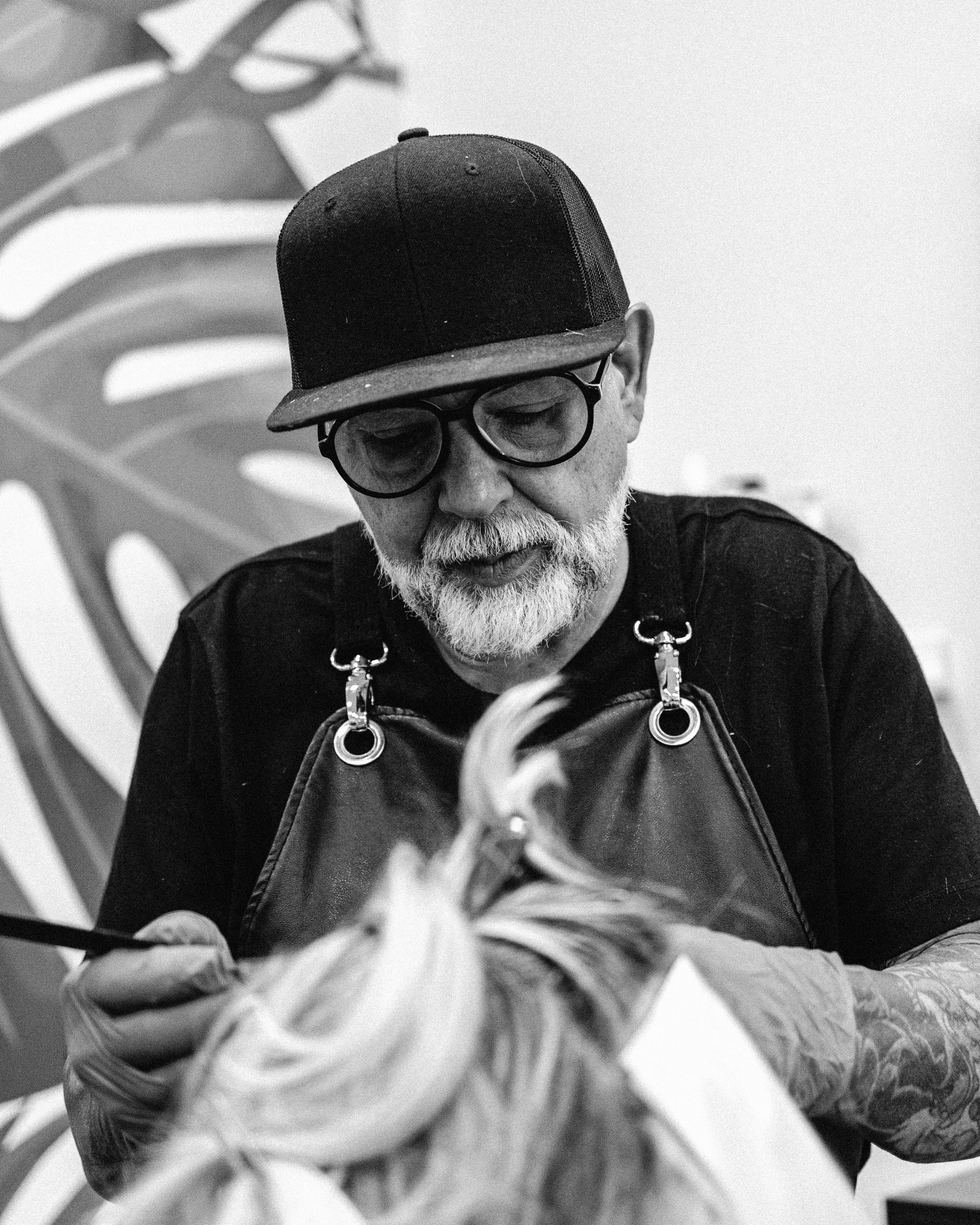
Are you tired of running into video codec missing errors while using Windows 11? You’re not alone. Many users experience this frustrating issue, which can disrupt your viewing experience and hinder your productivity. But don’t worry! There are simple fixes that can help you enhance your Windows 11 experience and get rid of those pesky codec errors. Here, we’ll explore expert tips and practical solutions to address the Windows 11 video codec missing errors you might be facing.
Understanding Video Codec Errors
Video codecs are essential for compressing and decompressing digital video files. If your system lacks the proper codec, you’ll see errors that might say something like “Codec missing” or “Unable to play video.” Windows 11, while robust, may not include every codec by default. This can lead to confusion and frustration for users trying to enjoy their favorite media.
Common Reasons for Missing Video Codecs
There are a few reasons why you could be encountering these issues:
- Default Media Player Limitations: Windows Media Player may not support certain codecs.
- Outdated Drivers: Sometimes, outdated video card drivers can cause codec problems.
- Missing Software: Not having proper software installed like VLC or other media players can lead to errors.
- Corrupted Files: If the video file itself is corrupted, no codec will be able to fix it.
Quick Fixes for Windows 11 Video Codec Missing Errors
Here are some expert tips to fix those annoying video codec errors:
-
Update Your Media Players:
- Make sure your media players are up-to-date. VLC Media Player is a popular choice that supports various codecs.
- Check for updates through the app or download the latest version from the official site.
-
Install Missing Codecs:
- You can download codec packs, such as the K-Lite Codec Pack. This pack includes a wide range of codecs.
- After installation, restart your PC and check if the issue is resolved.
-
Update Graphics Drivers:
- Go to Device Manager, locate your display adapter, right-click, and select “Update driver.”
- Follow the prompts to install any available updates. This can solve compatibility issues.
-
Use Windows Troubleshooter:
- Navigate to Settings > Update & Security > Troubleshoot > Additional troubleshooters.
- Run the “Playing Audio” troubleshooter, which can sometimes help with codec-related issues.
-
Convert Video Files:
- If a specific video file won’t play, consider converting it to a different format using software like HandBrake.
- This can often bypass codec issues altogether.
Comparing Media Players
Here’s a quick comparison of popular media players to help you choose the best for your needs:
| Media Player | Codec Support | User-Friendly | Free Version |
|---|---|---|---|
| VLC Media Player | Extensive | High | Yes |
| Windows Media Player | Limited | Medium | Yes |
| PotPlayer | Extensive | Medium | Yes |
| KMPlayer | Good | Low | Yes |
Regular Maintenance Tips
To prevent future codec issues, consider these maintenance tips:
- Regularly update your software and drivers.
- Clean your media files and remove any corrupt ones.
- Backup important videos to avoid loss if they become unplayable.
By following these expert tips and solutions, you can enhance your Windows 11 experience while enjoying your videos without interruptions. Remember, codec issues are common, but with a little effort, you can overcome them and get back to your media seamlessly. So, don’t let these errors ruin your day; try these fixes and enjoy your videos to the fullest!
Conclusion
In summary, encountering video codec missing errors in Windows 11 can be frustrating, but understanding the underlying causes and solutions can help you resolve these issues effectively. We explored various reasons for these errors, such as outdated codecs, incompatible media players, and missing updates. Solutions like installing the latest Windows updates, utilizing the built-in Windows Media Player, or downloading third-party codec packs can restore your ability to play videos seamlessly. Additionally, ensuring that your media files are not corrupted and opting for popular formats can further mitigate these challenges. To enhance your multimedia experience, regularly check for updates and consider leveraging reliable media players that support a wide range of codecs. If you find yourself frequently dealing with codec issues, take proactive steps today to ensure smooth playback and enjoy your favorite videos without interruption.

