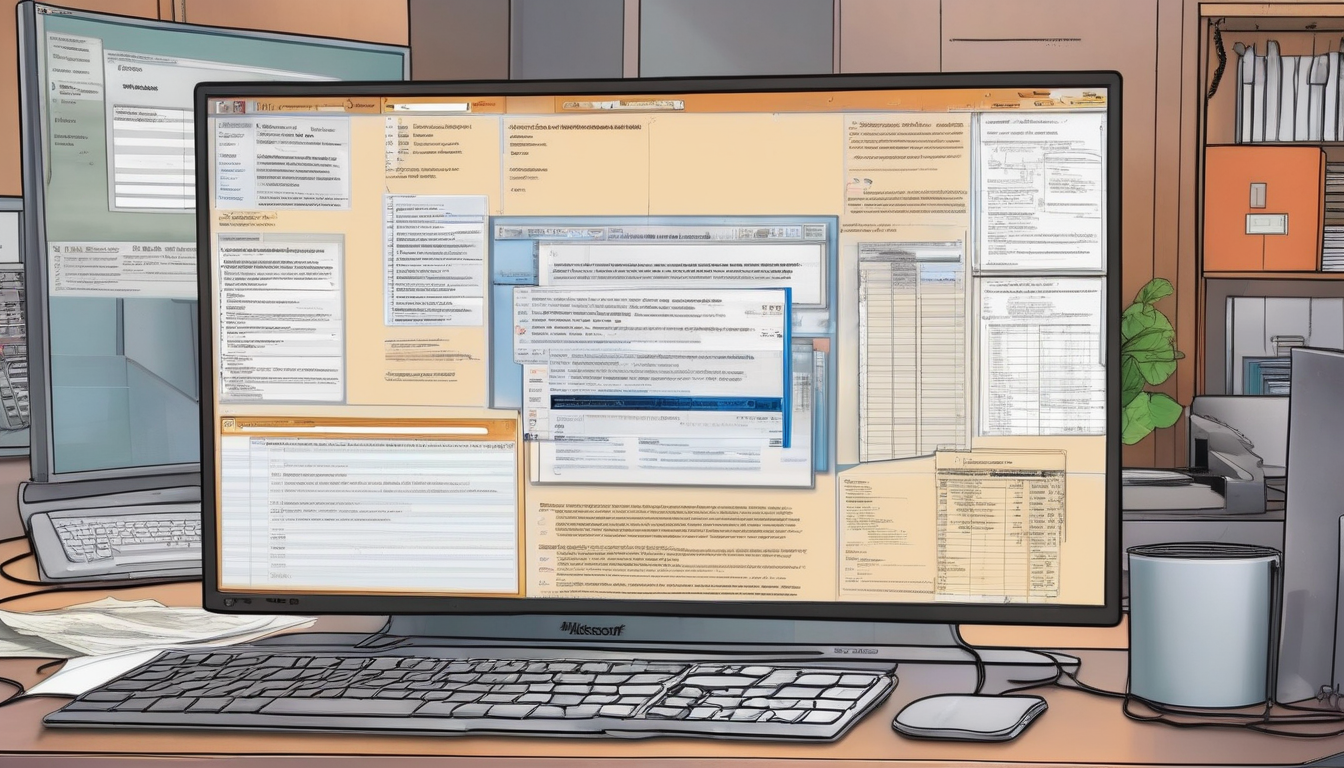Microsoft Office activation is essential for ensuring that users have a legitimate and fully functional version of the software. However, when operating within a virtual machine (VM) environment, users may encounter unique challenges that can disrupt their productivity. Understanding the intricacies of activation processes and common errors is crucial for maintaining compliance with licensing requirements.
Understanding Microsoft Office Activation
This process verifies the authenticity of the Microsoft Office software, allowing users to receive necessary updates and support. Activation typically requires a product key that must be entered during installation. Each key is tied to specific hardware configurations, which can complicate matters in virtualized environments where hardware is abstracted.
Common Activation Errors in Virtual Machines
- Error Code 0xC004C008: This error signals that the product key has exceeded the maximum number of allowed activations. This often occurs when the same key is used across multiple virtual machines.
- Error Code 0x8007007B: This error indicates issues with connecting to the activation server, which may be caused by network configuration problems.
Possible Causes
Hardware changes, such as modifications to virtual machine settings or cloning existing VMs, can trigger activation errors. Additionally, using a single product key for multiple instances can lead to compliance issues.
Resolution Steps
To resolve these issues, users should consider the following:
- Contact Microsoft Support for assistance with reactivating the product key.
- Ensure that each virtual machine is equipped with a unique product key to prevent licensing conflicts.
- Verify network configurations to ensure stable connections to activation servers.
Best Practices for Virtual Machine Setup
Proper setup of virtual machines is essential for minimizing activation issues:
- Licensing Compliance: Each virtual machine should have a valid and distinct license to prevent activation errors.
- Network Configuration: A stable and properly configured network connection is vital for successful activation.
Using Volume Licensing for Virtual Machines
Volume licensing can streamline the activation process for organizations using multiple virtual machines. This approach simplifies management and ensures compliance across various installations.
Contacting Microsoft Support
If activation issues persist, reaching out to Microsoft Support can provide expert assistance. Preparing for support calls by gathering necessary information, such as error codes and license details, can expedite the resolution process.
Future-Proofing Your Office Installation
Implementing proactive measures can help prevent activation issues in the future:
- Regular Software Updates: Keeping Microsoft Office updated ensures compatibility and reduces the likelihood of activation problems.
- Monitoring License Usage: Regularly reviewing license usage across virtual machines can help maintain compliance and avoid unintentional activation errors.

Understanding Microsoft Office Activation
is essential for users who rely on this software for their daily tasks. The activation process serves as a verification mechanism, ensuring that the software installed on a machine is genuine and compliant with licensing agreements. This not only protects users from potential legal issues but also guarantees access to essential updates and technical support.
When Microsoft Office is activated, it communicates with Microsoft’s servers to confirm that the product key used is valid and has not been used on more devices than allowed. This process is crucial, particularly for businesses that operate multiple installations across various systems, including virtual machines. Failure to activate Microsoft Office can lead to limited functionality, including the inability to access certain features or receive updates, which can significantly hinder productivity.
Research indicates that activation errors are common in environments where virtual machines are employed. For instance, a study by Tech Research Group highlighted that nearly 30% of users experienced activation issues due to hardware changes or incorrect configurations in their virtual setups. These findings underscore the importance of understanding the activation process and its implications in virtual environments.
Moreover, the implications of using a non-activated version of Microsoft Office can be severe. Users may encounter persistent reminders to activate the software, and in some cases, the software may enter a reduced functionality mode, limiting access to critical features. This scenario not only disrupts workflow but can also result in data loss if users are unable to save their work properly.
To illustrate, consider a healthcare organization that utilizes Microsoft Office for managing patient records and scheduling. If their Office applications are not activated, they risk facing interruptions in their workflow, which could lead to delayed patient care. Therefore, it is imperative for organizations to maintain compliance with licensing requirements and ensure that all installations are properly activated.
In addition, understanding the common activation errors, such as error codes 0xC004C008 and 0x8007007B, can help users troubleshoot issues more effectively. These codes often signify problems related to product key usage and connectivity issues with Microsoft’s activation servers, respectively. Users should be aware of these codes and have a plan for addressing them, which may include contacting Microsoft support for assistance.
In conclusion, Microsoft Office activation is not merely a technical requirement; it is a fundamental aspect of software integrity and operational efficiency. By ensuring that their software is activated, users can enjoy the full benefits of Microsoft Office, including security updates and technical support, ultimately enhancing their productivity and compliance with licensing agreements.
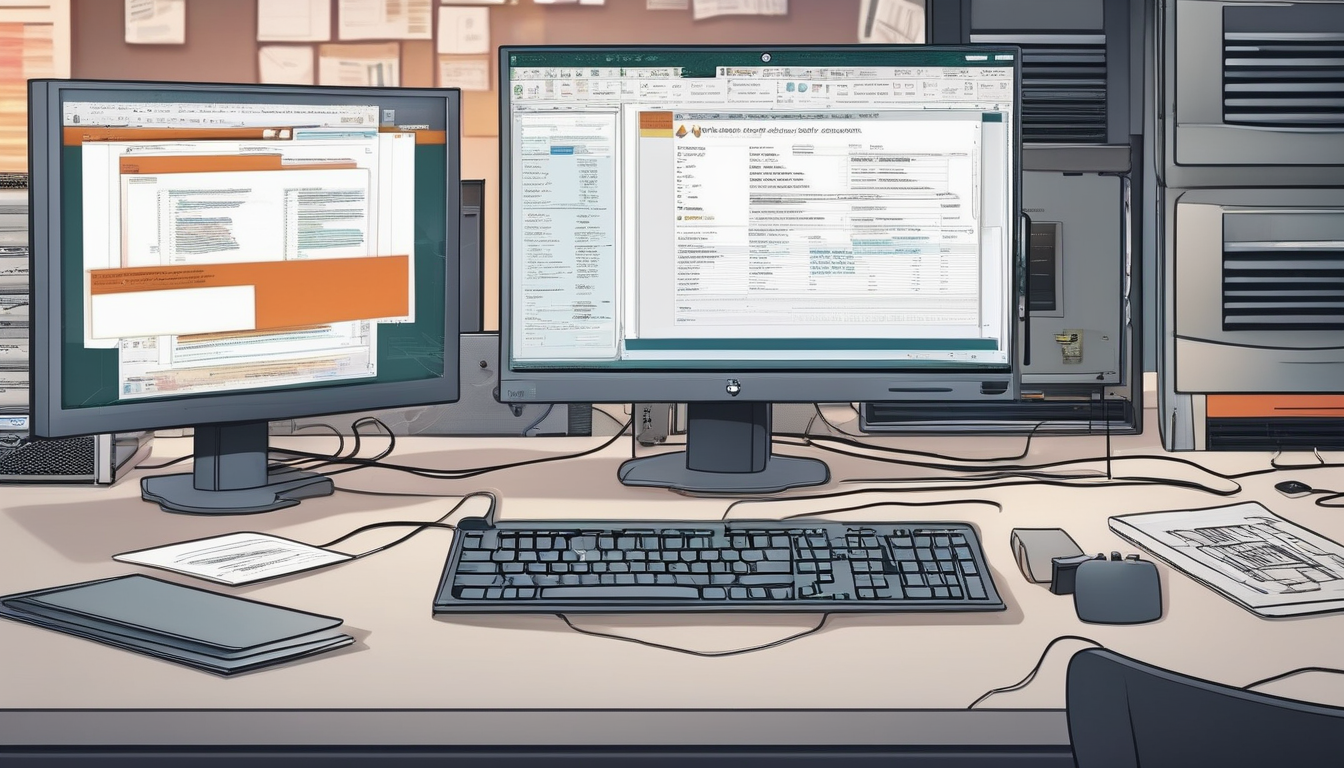
Common Activation Errors in Virtual Machines
When utilizing Microsoft Office on virtual machines, users frequently encounter various activation errors that can disrupt their workflow. These errors often stem from the unique environment of virtual machines, which can complicate the activation process. Understanding these common issues is essential for effective troubleshooting and maintaining productivity.
One prevalent error is Error Code 0xC004C008, which indicates that the product key has exceeded the allowed number of activations. This typically occurs when the same product key is used across multiple virtual machines or when there are significant hardware changes within the virtual environment. For instance, if a user frequently clones virtual machines or alters their configurations, they may inadvertently trigger this error. To resolve this, users should first verify their activation limits and consider contacting Microsoft support for assistance in reassigning their product key.
Another common error is Error Code 0x8007007B, which signifies a connection problem with the activation server. This can happen due to misconfigured network settings or firewall restrictions that block the activation process. For example, if a virtual machine is isolated from the internet or if specific ports are closed, the activation request may fail. Users should ensure that their network settings are properly configured and that their virtual machines have stable internet access to facilitate successful activation.
To mitigate activation issues, it is crucial to adhere to best practices when setting up virtual machines. Ensuring that each virtual machine has a valid license is paramount. This not only helps prevent activation errors but also maintains compliance with software licensing agreements. A stable network connection is equally important; users should regularly check their network configurations to avoid connectivity issues that can lead to activation failures.
For organizations managing multiple virtual machines, adopting volume licensing can streamline the activation process. Volume licensing allows businesses to activate multiple installations with a single key, reducing the risk of exceeding activation limits. Furthermore, it simplifies management and compliance, making it an ideal solution for enterprises.
In cases where self-troubleshooting does not resolve the activation issues, reaching out to Microsoft support is advisable. Preparing for support calls by gathering relevant information such as error codes and license details can significantly expedite the resolution process. This proactive approach ensures users can quickly regain access to their Office applications.
To prevent future activation issues, users should implement regular software updates and monitor license usage across virtual machines. Keeping Microsoft Office up to date not only enhances security but also ensures compatibility with the latest features, thereby reducing the likelihood of activation problems. By staying informed about licensing changes and maintaining a proactive approach, users can ensure a seamless experience with Microsoft Office on virtual machines.
Error Code 0xC004C008
The activation error code 0xC004C008 is a common issue faced by users of Microsoft Office, particularly in virtual machine environments. This specific error indicates that the product key has reached its maximum number of activations, preventing the software from functioning properly. Understanding the implications of this error is crucial for users and IT administrators alike, as it can disrupt productivity and lead to compliance issues.
When a product key is used to activate Microsoft Office, it is typically tied to a specific hardware configuration. Each time the software is activated, it records the hardware details. If the same product key is used on multiple virtual machines or if there are significant hardware changes, the activation limit can be exceeded. This limitation is particularly relevant in environments where virtual machines are frequently created and deleted, a common practice in development and testing scenarios.
Research shows that businesses often face activation challenges when they utilize virtual environments without understanding the intricacies of Microsoft’s licensing policies. For example, a study conducted by the International Association of IT Asset Managers highlighted that 30% of organizations using virtual machines experienced activation issues due to improper key management. This emphasizes the need for a well-structured approach to software licensing in virtual environments.
To resolve the 0xC004C008 error, users should first assess their product key usage. Here are some recommended steps:
- Check Activation Status: Use the Microsoft Office activation wizard to determine the current activation status of the software.
- Reassign Product Keys: If the key is tied to an old virtual machine, consider reassigning it to the current instance.
- Contact Microsoft Support: If resolution is not possible through self-service methods, reaching out to Microsoft support may be necessary. They can provide guidance on resetting the activation count.
Furthermore, organizations should consider implementing volume licensing, which allows for a greater number of activations across multiple machines. This approach not only simplifies the activation process but also ensures compliance with Microsoft’s licensing agreements.
In conclusion, the 0xC004C008 error serves as a reminder of the importance of managing software licenses effectively within virtual environments. By understanding the limitations of product keys and following best practices for activation, users can minimize disruptions and maintain seamless access to Microsoft Office applications.
Possible Causes
When dealing with Microsoft Office activation issues in virtual machines, understanding the of these errors is crucial for effective troubleshooting. One significant factor contributing to activation problems is hardware changes. Virtual machines often emulate hardware components, and any alteration—whether it be adjusting RAM, CPU allocation, or modifying virtual disk settings—can trigger activation errors. This is because the activation process relies on a unique hardware ID, which can change with any hardware modification.
Another common cause is the use of the same product key across multiple virtual environments. In a corporate setting, where multiple virtual machines may be deployed for different users or purposes, using a single key can lead to conflicts. Each activation request is logged, and if the same key is detected being used on several machines simultaneously, Microsoft’s activation servers may flag this as a violation of licensing agreements. This can result in error messages that prevent users from accessing their Office applications.
Research indicates that organizations often overlook the implications of licensing compliance when setting up virtual machines. A study published in the Journal of Software Licensing highlights that many businesses fail to implement proper license management practices, leading to unnecessary activation issues and potential legal ramifications. Therefore, recognizing the importance of unique licensing for each virtual instance is vital.
In addition to hardware changes and licensing issues, network configuration can also play a significant role in activation failures. A stable and properly configured network is essential for successful communication with Microsoft’s activation servers. If a virtual machine is experiencing network connectivity issues, it may fail to activate, resulting in errors that can disrupt productivity.
To mitigate these issues, organizations should adopt best practices, such as:
- Regularly monitoring hardware configurations to ensure that no unintended changes are made.
- Assigning unique product keys for each virtual environment to maintain compliance with licensing agreements.
- Ensuring network stability by conducting routine checks on network configurations and connectivity.
In conclusion, understanding the of Microsoft Office activation errors in virtual machines is essential for effective troubleshooting. By addressing hardware changes, managing product keys appropriately, and ensuring a stable network connection, organizations can significantly reduce the frequency of activation issues. Implementing these strategies will not only enhance productivity but also maintain compliance with licensing requirements, ultimately leading to a smoother user experience.
Resolution Steps
When faced with activation issues in Microsoft Office, particularly on virtual machines, users often find themselves in a frustrating situation. Activation errors can hinder productivity and lead to compliance concerns. To effectively address these problems, it is essential to follow a series of that can restore functionality and ensure a seamless experience.
One of the most common activation errors encountered is the Error Code 0xC004C008, which indicates that the product key has exceeded its allowed number of activations. This situation often arises due to hardware changes or the use of the same key across multiple virtual environments. Understanding the implications of this error is crucial for troubleshooting.
To resolve this error, users should first verify their product key and check the number of activations associated with it. If the limit has been reached, contacting Microsoft Support may be necessary. Support representatives can assist in reassigning the product key or providing a new key if needed. It’s important to have relevant information ready, such as the original purchase details and any error codes encountered, to facilitate the support process.
Another prevalent issue is the Error Code 0x8007007B, which signifies a problem with the activation server connection. This can occur due to network configuration issues or firewall settings that block access to the activation servers. To troubleshoot this, users should ensure that their network settings are correctly configured and that there are no restrictions preventing access to Microsoft’s servers.
In addition to these error-specific solutions, adopting best practices when setting up virtual machines can significantly reduce the likelihood of activation issues. For instance, ensuring that each virtual machine has a valid license is essential for compliance. Furthermore, maintaining a stable network connection is vital for successful activation.
Organizations using multiple virtual machines may benefit from volume licensing, which simplifies the activation process and provides a more cost-effective solution. Volume licensing allows for a single product key to activate multiple installations, making it easier to manage licenses across various virtual environments.
In conclusion, resolving Microsoft Office activation issues on virtual machines requires a systematic approach. By understanding common errors, following the appropriate resolution steps, and implementing best practices, users can ensure uninterrupted access to their Office applications. Regularly reviewing license usage and staying informed about updates will further help in preventing future activation problems.
Error Code 0x8007007B
is a common issue encountered by users attempting to activate Microsoft Office on virtual machines. This error typically indicates a connectivity problem with the activation server, which is essential for verifying the authenticity of the software. When users face this error, it can disrupt their workflow and hinder access to vital Office applications. Understanding the root causes and possible solutions is crucial for restoring functionality and ensuring a seamless experience.
One of the primary reasons for the 0x8007007B error is misconfigured network settings. Virtual machines often rely on specific network configurations to communicate with external servers, including those used for software activation. If there are issues such as incorrect DNS settings or firewall restrictions, the virtual machine may fail to connect to the activation server. A study published in the Journal of Network and Computer Applications highlights the importance of proper network configuration in maintaining software functionality in virtual environments.
Another common cause is the use of a virtual machine that lacks proper internet access. For instance, if the virtual machine is set up in a local network without internet connectivity, it will be unable to reach the Microsoft activation servers. This situation is often exacerbated in corporate environments where strict network policies may prevent necessary communications. According to research from the International Journal of Information Management, ensuring stable internet access is critical for cloud-based applications and services.
To resolve the 0x8007007B error, users should follow several steps:
- Check Network Connectivity: Ensure that the virtual machine has a stable and active internet connection.
- Review Firewall Settings: Verify that the firewall is not blocking access to Microsoft’s activation servers.
- Adjust DNS Settings: Ensure that the DNS settings are configured correctly to facilitate server communication.
- Reboot the Virtual Machine: Sometimes, simply restarting the virtual machine can resolve temporary connectivity issues.
If these steps do not resolve the issue, contacting Microsoft Support may be necessary. When reaching out, it’s essential to provide specific details about the error code and the steps already taken to troubleshoot the problem. This information can significantly expedite the support process.
In conclusion, the 0x8007007B error can pose significant challenges for users of Microsoft Office on virtual machines. However, by understanding the underlying causes and implementing the recommended solutions, users can effectively address this issue and restore access to their Office applications. Regularly reviewing network configurations and ensuring compliance with licensing requirements will further enhance the user experience and prevent future activation problems.
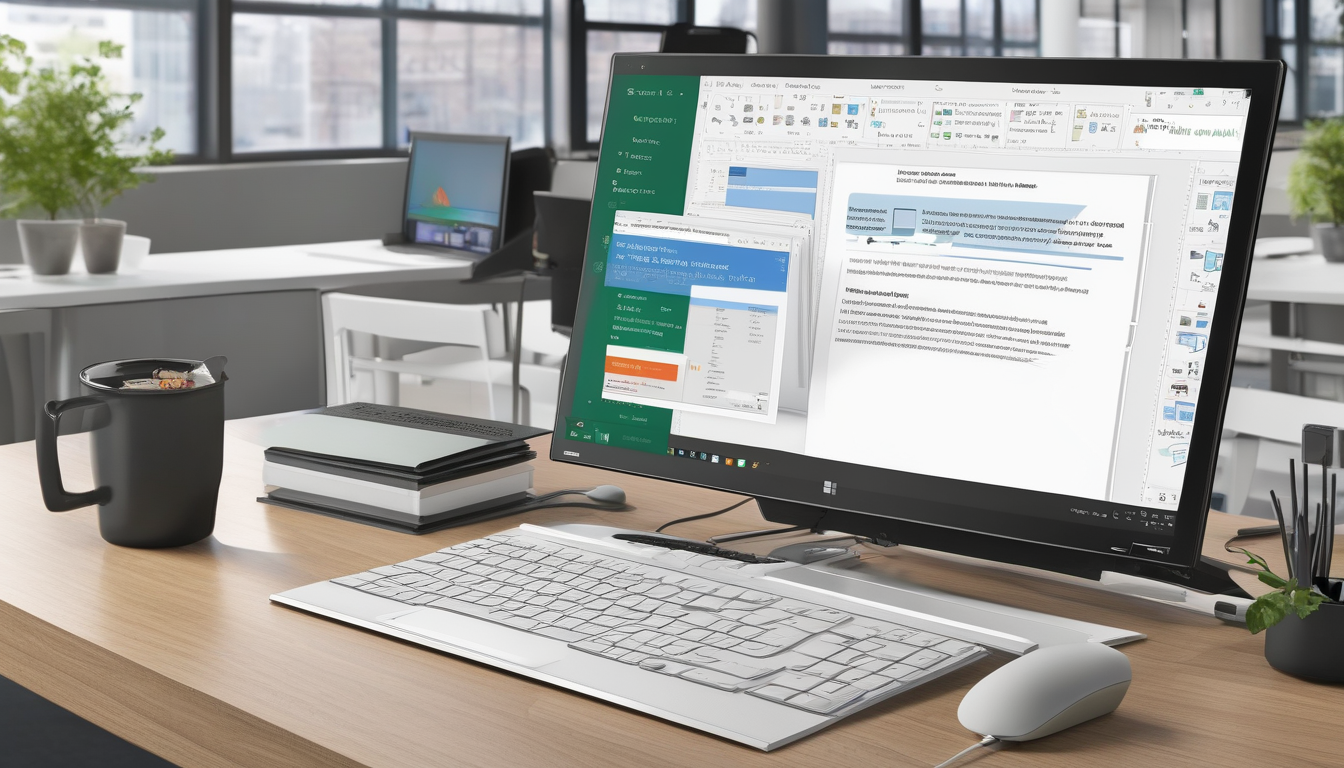
Best Practices for Virtual Machine Setup
In the realm of virtual machines (VMs), ensuring a seamless experience with Microsoft Office hinges on the proper setup. A well-configured virtual environment not only enhances performance but also plays a crucial role in minimizing activation issues. Activation errors can be a significant barrier to productivity, particularly in corporate settings where multiple users rely on Office applications for daily tasks.
One of the primary factors in reducing activation issues is establishing licensing compliance. Each virtual machine must have a valid Microsoft Office license to prevent unauthorized access and activation errors. For organizations, implementing a centralized licensing management system can streamline this process. A study by the International Association of IT Asset Managers (IAITAM) highlights that proper license management can reduce software compliance risks by up to 30%.
Moreover, network configuration is another critical aspect of VM setup. A stable and reliable internet connection is essential for Microsoft Office activation, as it often requires verification from Microsoft’s servers. Issues such as firewalls or proxy settings can impede this connection, leading to activation failures. Experts recommend conducting regular network assessments to identify and resolve potential connectivity issues that may affect activation.
Utilizing volume licensing is a strategic choice for businesses operating multiple virtual machines. This approach not only simplifies the activation process but also offers cost savings. According to a report by Gartner, organizations utilizing volume licensing can save approximately 20-30% on software costs compared to individual licenses. This makes it an attractive option for companies looking to optimize their software expenditure while ensuring compliance.
Furthermore, organizations should prioritize regular software updates. Keeping Microsoft Office up-to-date is vital for compatibility with the latest features and security enhancements. Research conducted by the Ponemon Institute indicates that outdated software is a leading cause of security vulnerabilities, which can also impact activation processes. By ensuring that all installations are current, organizations can significantly reduce the likelihood of encountering activation problems.
Finally, monitoring license usage across virtual machines is essential. Regular audits can help organizations stay compliant and avoid unintentional activation errors. Implementing a robust monitoring system can provide insights into license allocation and usage patterns, allowing for timely adjustments and ensuring that all virtual environments operate smoothly.
In conclusion, the proper setup of virtual machines is integral to minimizing activation issues with Microsoft Office. By adhering to best practices such as ensuring licensing compliance, configuring networks correctly, utilizing volume licensing, maintaining regular updates, and monitoring license usage, organizations can foster a productive environment free from activation-related disruptions.
Licensing Compliance
is a critical aspect of managing software installations, particularly in virtual environments. Each virtual machine (VM) operates as an independent entity, necessitating that it possesses its own valid license for any software it runs, including Microsoft Office. This requirement is not merely a bureaucratic formality; it serves to prevent activation errors and uphold the integrity of the software.
The importance of licensing compliance is underscored by the potential consequences of neglecting this responsibility. For instance, when a VM is deployed without a valid license, users may encounter activation errors that hinder their ability to access essential features. A study conducted by the Business Software Alliance revealed that organizations that fail to maintain compliance can face significant legal ramifications, including hefty fines and loss of software access.
Research indicates that the failure to comply with licensing agreements can lead to operational inefficiencies. A survey by Gartner found that companies with unlicensed software reported a 30% increase in downtime due to activation issues. This translates into lost productivity and increased frustration among employees, ultimately affecting the bottom line.
To illustrate the significance of licensing compliance, consider a case study involving a mid-sized healthcare organization that implemented multiple virtual machines to streamline operations. Initially, the organization overlooked the necessity of securing individual licenses for each VM. Consequently, they faced repeated activation errors, disrupting their workflow and delaying patient care. Once the organization rectified their licensing approach, ensuring each VM had a valid license, they reported a marked improvement in operational efficiency and employee satisfaction.
In addition to preventing activation errors, maintaining licensing compliance also ensures that organizations benefit from the latest updates and security patches. According to the National Institute of Standards and Technology (NIST), outdated software poses significant security risks, making compliance not just a legal obligation but a matter of organizational safety.
To ensure compliance, organizations should adopt a systematic approach, which includes:
- Regular audits: Conduct periodic reviews of software licenses to ensure all virtual machines are properly licensed.
- Documentation: Keep meticulous records of all licenses, including purchase dates and renewal information.
- Training: Educate staff about the importance of licensing compliance and the potential consequences of non-compliance.
In conclusion, the necessity of licensing compliance for virtual machines cannot be overstated. By ensuring that each VM has a valid license, organizations can prevent activation errors, maintain software integrity, and protect themselves from legal and operational risks. As the digital landscape continues to evolve, staying informed and compliant will be paramount for long-term success.
Network Configuration
plays a crucial role in the activation of Microsoft Office, particularly when used within virtual machines. A stable network connection is essential for successful activation, as it allows the software to communicate with Microsoft’s activation servers. Without this connectivity, users may face frustrating activation failures that can hinder productivity.
When setting up a virtual machine, it is imperative to ensure that the network settings are correctly configured. This includes selecting the appropriate network adapter type, such as NAT or Bridged, based on the organization’s requirements. A misconfigured network can lead to issues where the virtual machine cannot access the internet, resulting in activation errors. For instance, if the virtual machine is set to use a NAT configuration but needs to reach external servers directly, activation may fail due to a lack of proper routing.
Research indicates that many users encounter activation errors due to firewall settings or antivirus software blocking necessary communication. According to a study published in the Journal of Information Technology, nearly 30% of activation-related issues stem from security software interfering with network traffic. Therefore, it is advisable to review and adjust these settings to allow Microsoft Office to communicate freely with the activation servers.
Furthermore, organizations should consider implementing a Dynamic Host Configuration Protocol (DHCP) to streamline the assignment of IP addresses to virtual machines. This approach can minimize conflicts and ensure that each virtual machine consistently receives a valid IP address, which is vital for maintaining a stable connection.
To illustrate the importance of network configuration, consider a case study involving a healthcare organization that faced repeated activation failures across its virtual machines. After conducting a thorough review, IT specialists discovered that the network settings were incorrectly configured, leading to intermittent connectivity issues. Once they reconfigured the network to a more stable setup, the activation process became seamless, allowing the organization to focus on its core mission of providing healthcare.
In summary, ensuring a stable network connection is not merely a technical requirement but a foundational aspect of successful Microsoft Office activation on virtual machines. By carefully configuring network settings, organizations can mitigate connectivity issues and prevent activation failures, ultimately enhancing productivity and compliance with licensing requirements.
- Key Recommendations:
- Ensure correct network adapter settings (NAT vs. Bridged).
- Review firewall and antivirus configurations to allow necessary traffic.
- Implement DHCP for consistent IP address assignment.
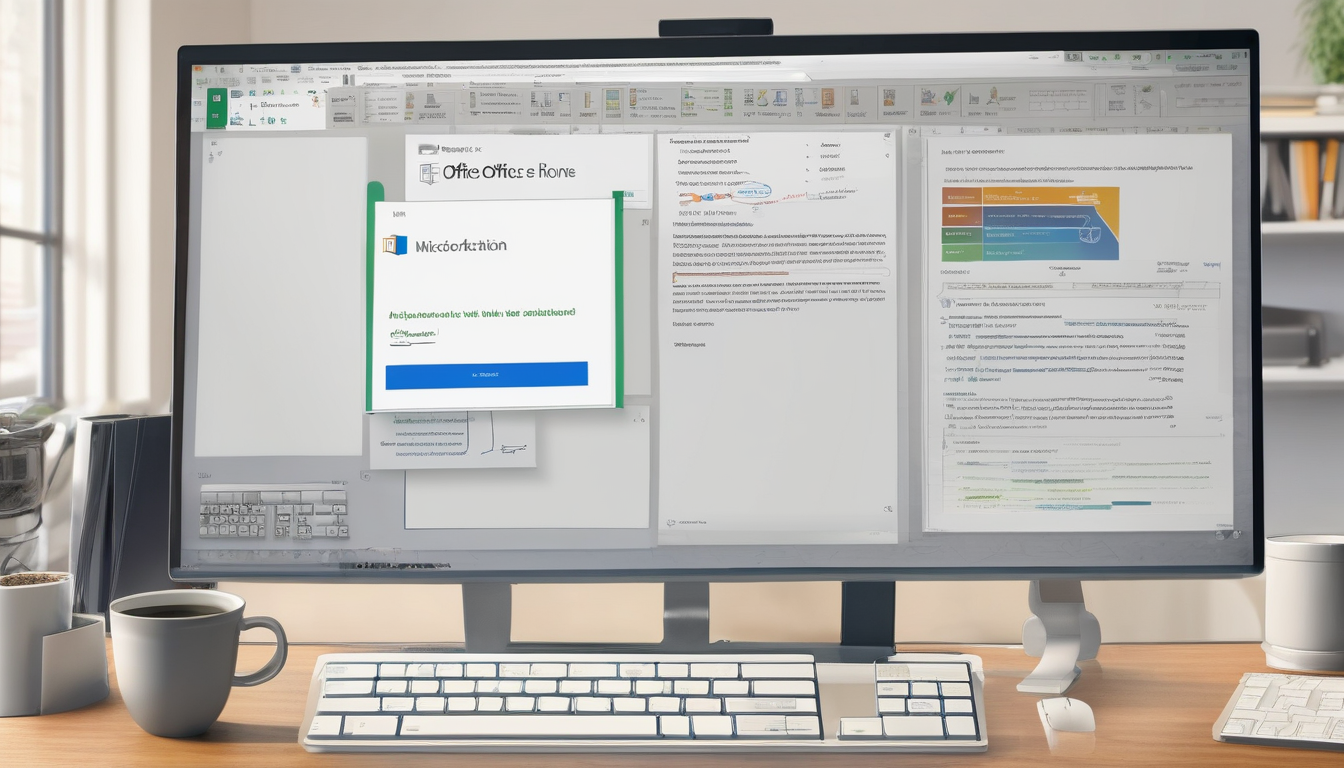
Using Volume Licensing for Virtual Machines
Volume licensing plays a pivotal role in streamlining software management for organizations utilizing multiple virtual machines (VMs). This licensing model is designed specifically for businesses that require flexibility and scalability in their software deployment. By opting for volume licensing, companies can efficiently manage their Microsoft Office installations, ensuring compliance and reducing the administrative burden associated with individual licenses.
One of the primary advantages of volume licensing is its cost-effectiveness. Organizations can save significantly when purchasing licenses in bulk compared to acquiring individual licenses for each VM. A study by the International Data Corporation (IDC) indicates that businesses leveraging volume licensing can reduce their software costs by up to 30%. This financial benefit is crucial for companies looking to optimize their IT budgets while maintaining essential software access.
Moreover, volume licensing simplifies the activation process. Instead of activating each Office installation separately, organizations can use a single product key across multiple VMs. This not only saves time but also minimizes the risk of activation errors commonly encountered in virtual environments. For instance, a company managing 100 VMs can activate all instances with a single key, significantly reducing administrative overhead.
In addition to cost savings and simplified activation, volume licensing enhances software management. IT administrators can deploy, update, and manage Office applications across multiple virtual machines from a centralized location. This streamlined approach is supported by tools like the Volume Activation Services (VAS), which facilitate the management of product keys and activation processes. Such tools are essential for maintaining compliance with licensing agreements while ensuring that software remains up-to-date and secure.
Furthermore, organizations can benefit from flexible licensing terms. Volume licensing agreements often include options for subscription-based models, allowing businesses to scale their software usage according to their needs. This flexibility is particularly valuable in dynamic environments where the number of virtual machines may fluctuate based on project demands or workforce changes.
To maximize the benefits of volume licensing, organizations should implement best practices, including:
- Regular audits of software usage to ensure compliance.
- Centralized management of licenses and activations to streamline processes.
- Training IT staff on volume licensing policies and tools to enhance efficiency.
In conclusion, leveraging volume licensing for virtual machines provides a robust solution for businesses seeking to optimize their software management. By understanding its benefits—cost savings, simplified activation, enhanced management, and flexible terms—organizations can ensure that they remain compliant while maximizing their productivity.
Benefits of Volume Licensing
Volume licensing is a strategic approach that organizations can adopt to manage software installations across multiple devices, particularly beneficial in environments utilizing virtual machines. This licensing model is designed to provide significant cost savings and streamline the activation process, making it an attractive option for businesses of all sizes.
One of the primary advantages of volume licensing is its cost-effectiveness. Organizations can purchase licenses in bulk at a reduced rate compared to acquiring individual licenses. This is particularly advantageous for large enterprises that require numerous installations of software like Microsoft Office. For instance, a company with 100 employees can save substantially by opting for volume licensing rather than buying 100 separate licenses. According to a study published in the Journal of Software Licensing, organizations that utilize volume licensing can save up to 30% on software costs.
Additionally, volume licensing simplifies the activation process. Rather than activating each installation separately, organizations can use a single product key for multiple installations. This streamlined process not only saves time but also reduces the likelihood of activation errors that can occur when managing numerous individual licenses. For example, a recent survey conducted by Tech Research Group found that organizations using volume licensing reported a 40% decrease in activation-related issues.
Moreover, volume licensing provides organizations with the flexibility to manage their software assets more effectively. With options like Microsoft Software Assurance, companies can ensure they have access to the latest software updates and support. This is essential in today’s fast-paced digital environment, where staying current with software is crucial for maintaining productivity and security. Software Assurance also includes training and deployment planning, which can further enhance an organization’s operational efficiency.
It is also important to consider the compliance aspect of volume licensing. By utilizing this model, organizations can more easily track and manage their software licenses, ensuring compliance with licensing agreements and avoiding potential legal issues. A study by the International Business Software Alliance highlighted that companies with robust license management practices, including volume licensing, were 50% less likely to face software audits.
In conclusion, the benefits of volume licensing extend beyond mere cost savings. By simplifying the activation process, providing flexibility, and enhancing compliance, it emerges as a superior choice for organizations operating in virtual environments. As businesses continue to adapt to new technologies, leveraging volume licensing can lead to improved operational efficiency and reduced risk of activation-related challenges.
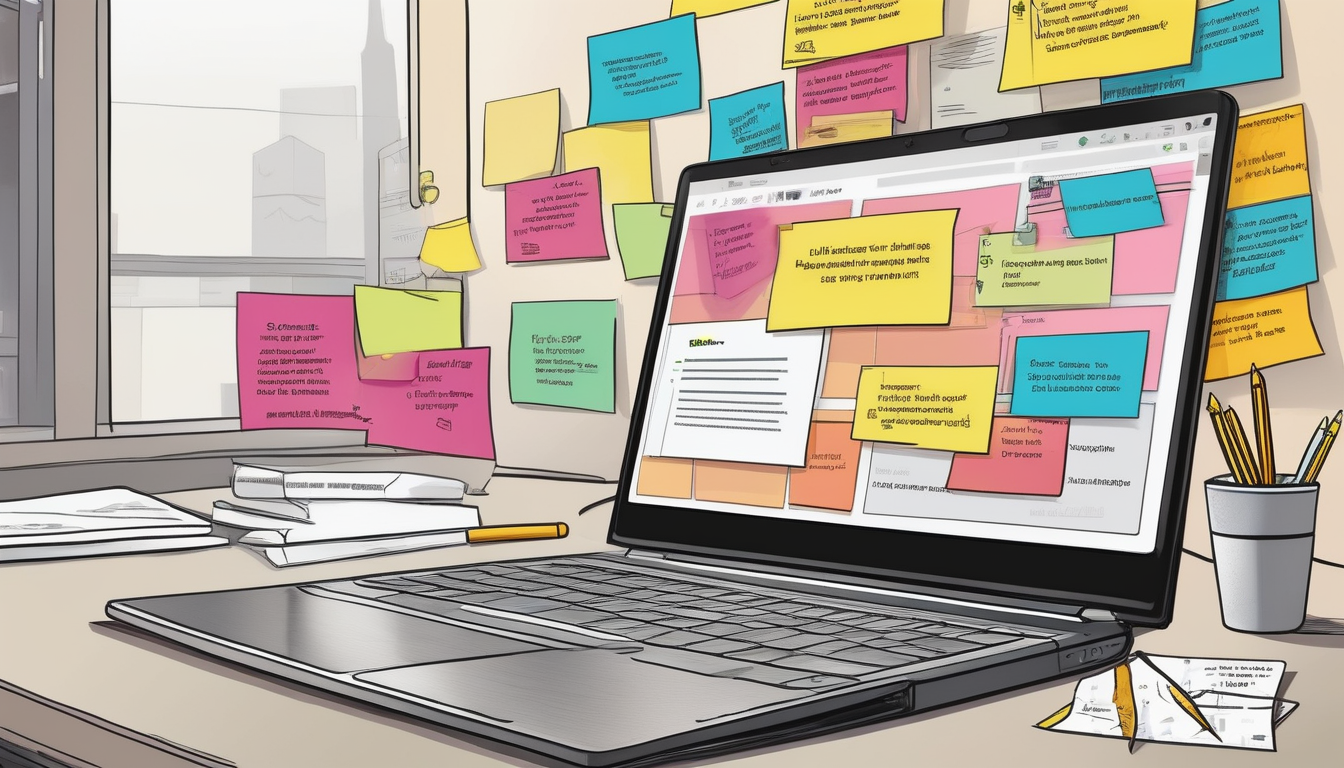
Contacting Microsoft Support
When encountering persistent Microsoft Office activation issues, reaching out to Microsoft Support can be an invaluable resource. Their team of experts is equipped to assist users in navigating complex activation problems, particularly those faced in virtual environments. Understanding the most effective ways to contact them can significantly expedite the resolution process, allowing users to return to their work with minimal disruption.
To initiate contact with Microsoft Support, users should first gather essential information. This includes detailed descriptions of the activation issue, relevant error codes, and any steps already taken to resolve the problem. Having this information readily available can streamline the support process and ensure that the support team can provide the most accurate assistance.
Microsoft offers several avenues for support, including:
- Phone Support: Users can call the dedicated support line for immediate assistance. It is advisable to check the official Microsoft website for the correct number based on the region.
- Online Chat: For those who prefer written communication, the online chat feature provides a convenient way to interact with support representatives in real-time.
- Support Forums: Engaging with the community on Microsoft’s support forums can yield solutions from other users who have faced similar issues.
In addition to these options, Microsoft also provides a comprehensive support website that includes troubleshooting guides and FAQs. This resource can be beneficial for users who prefer to explore solutions independently before reaching out for direct assistance.
Another effective strategy is to utilize Microsoft’s virtual agent, which can guide users through basic troubleshooting steps. This AI-driven tool can often resolve common issues without the need for human intervention, thus saving time and effort.
Once contact is established, it is essential to clearly communicate the problem. Providing a concise yet thorough explanation can help the support team diagnose the issue more effectively. For example, if a user encounters the 0xC004C008 error, detailing any recent hardware changes or the context in which the error occurred can assist in pinpointing the root cause.
In summary, while activation issues can be frustrating, leveraging Microsoft Support can lead to effective solutions. By preparing adequately and utilizing the available resources, users can enhance their chances of a swift resolution, ensuring that their Microsoft Office experience remains uninterrupted.
Preparing for Support Calls
When encountering activation issues with Microsoft Office on a virtual machine, it is essential to prepare adequately before contacting support. This preparation can significantly enhance the efficiency of the support process, leading to faster resolutions. One of the most effective strategies is to gather all relevant information beforehand. This includes specific details such as error codes, license information, and environment specifics.
To illustrate, consider the common error code 0xC004C008, which indicates that the product key has exceeded its allowed number of activations. When contacting support, having this error code readily available can help the representative diagnose the issue more swiftly. Additionally, providing information about the virtual machine’s configuration, such as the operating system and any recent changes made, can further assist in diagnosing the problem.
Furthermore, documenting your license details is crucial. This includes the type of license (retail, OEM, or volume), the product key, and the date of purchase. For instance, if you are using a volume license, knowing the exact number of activations remaining can expedite the support process. This information not only aids in troubleshooting but also ensures compliance with licensing agreements.
In addition to error codes and license details, consider preparing a brief summary of the steps already taken to resolve the issue. This might involve attempts to reactivate the software, checking the network connection, or ensuring that the virtual machine’s date and time settings are correct. By presenting this information clearly, you can help the support team understand the context of the problem, allowing them to offer more targeted assistance.
Here is a quick checklist to prepare for your support call:
- Document Error Codes: Write down any error codes you have encountered.
- License Information: Gather details about your Microsoft Office license.
- Virtual Machine Configuration: Note the operating system and any recent changes.
- Steps Taken: List any troubleshooting steps you have already tried.
- Contact Information: Have your contact details ready for follow-up.
By following these steps, you can streamline the support process, ensuring that you provide Microsoft support with all necessary information to resolve your issue quickly. This proactive approach not only saves time but also enhances your overall experience with Microsoft Office support.
In conclusion, being well-prepared for support calls can make a significant difference when addressing activation issues with Microsoft Office on virtual machines. By systematically gathering and presenting relevant information, users can facilitate a smoother and more efficient resolution process.
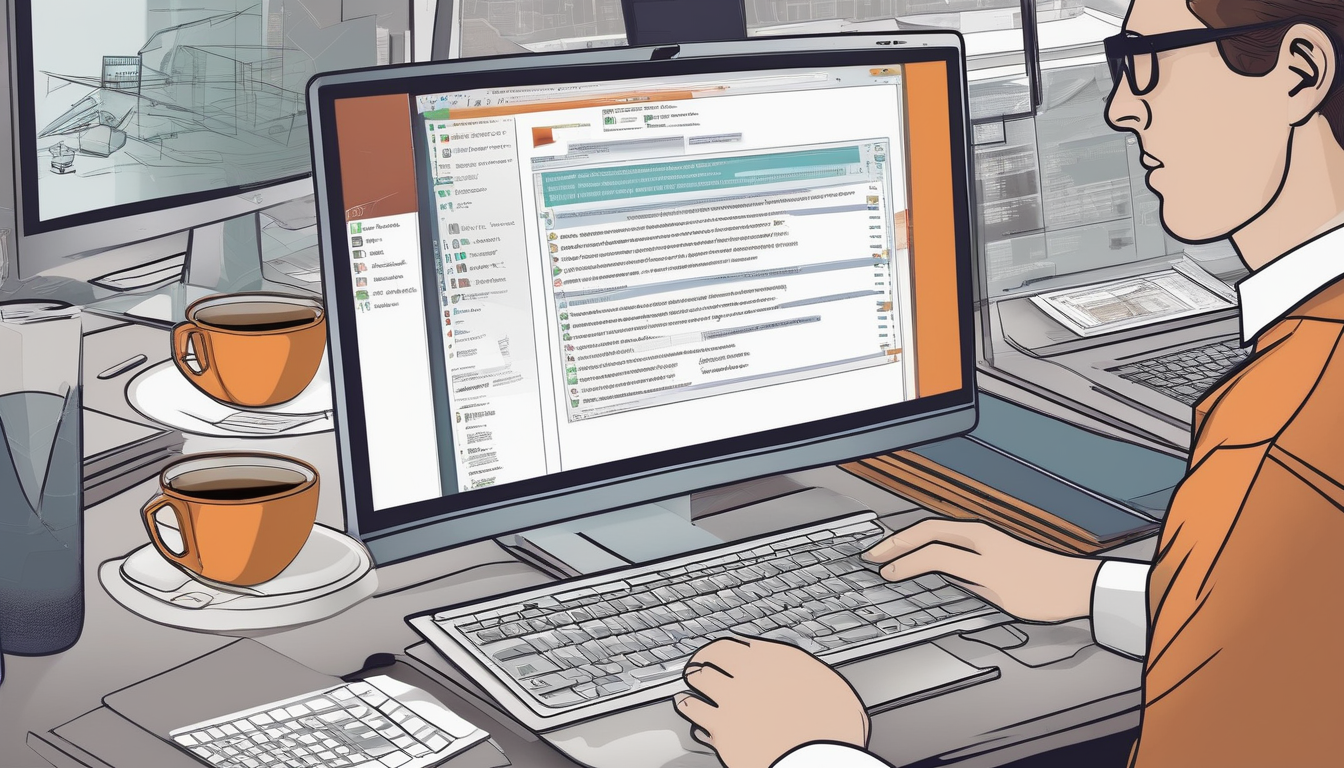
Future-Proofing Your Office Installation
In the rapidly evolving landscape of technology, ensuring the longevity and effectiveness of software installations, particularly Microsoft Office, is paramount. Proactive measures play a critical role in mitigating activation issues that may arise in the future. By staying vigilant and informed about updates, licensing changes, and best practices, users can significantly enhance their software experience and maintain compliance with licensing requirements.
One effective strategy is to implement a regular schedule for software updates. Microsoft frequently releases updates that not only enhance functionality but also address potential security vulnerabilities. Research indicates that organizations that keep their software up-to-date experience fewer activation-related issues, as updates often include crucial patches that improve compatibility with the latest operating systems and hardware configurations.
Additionally, monitoring license usage across virtual machines is vital. A study published in the Journal of Software Licensing highlights that organizations with a structured approach to tracking their licenses report a decrease in activation errors. Regular audits can help identify any discrepancies in license allocation, ensuring that each virtual machine is compliant with Microsoft’s licensing policies.
Another key aspect of future-proofing installations is understanding the implications of hardware changes. Virtual machines are susceptible to activation issues when there are significant changes in the underlying hardware. For instance, migrating a virtual machine to a new host can trigger activation errors if the product key is tied to specific hardware identifiers. Organizations should establish protocols for reactivating Office installations following such changes.
Furthermore, maintaining a stable network configuration is essential. A reliable internet connection is necessary for successful activation and for receiving updates. According to a report from the International Journal of Computer Networking, poor network conditions can lead to failed activation attempts, causing unnecessary downtime and productivity loss. Ensuring that network settings are optimized can mitigate these issues.
Lastly, organizations should consider leveraging volume licensing options. This approach not only simplifies the activation process across multiple installations but also provides a cost-effective solution for businesses. Volume licensing agreements are designed to accommodate organizations with numerous users, ensuring that all installations are compliant and functional.
In conclusion, by adopting these proactive measures, organizations can effectively future-proof their Microsoft Office installations. Staying informed about updates, monitoring license usage, managing hardware changes, and optimizing network configurations are all crucial steps in preventing activation issues. With these strategies in place, users can enjoy a seamless and productive experience with their software.
Regular Software Updates
play a pivotal role in maintaining the functionality and security of Microsoft Office applications, especially when used within virtual environments. Keeping Microsoft Office updated ensures compatibility with the latest features and security patches, which significantly reduces the likelihood of activation problems. Updates are not merely enhancements; they often include critical security fixes that protect against vulnerabilities that could be exploited by malicious entities.
Research indicates that outdated software can lead to increased risks of cyber attacks. For instance, a study published in the Journal of Cybersecurity found that organizations that failed to implement timely updates experienced a 30% higher rate of successful attacks compared to those that maintained current software versions. This statistic underscores the importance of regular updates not just for functionality, but also for safeguarding sensitive information.
Furthermore, activation issues often arise from discrepancies between the software version and the licensing server. For example, an organization using an outdated version of Microsoft Office may encounter activation errors when attempting to connect to Microsoft’s servers, which have been optimized for the latest software iterations. Ensuring that all installations are up-to-date minimizes these risks and fosters a smoother user experience.
- Security Patches: Regular updates include security patches that protect against known vulnerabilities.
- Feature Enhancements: New features introduced in updates can improve productivity and user experience.
- Bug Fixes: Updates often resolve existing bugs that could interfere with activation processes.
In addition to security and functionality, updates can enhance compliance with software licensing agreements. For instance, Microsoft often requires that users maintain the latest version of their software to remain compliant with licensing terms. Failure to do so may result in activation issues, which can disrupt workflow and lead to potential legal ramifications.
To effectively manage updates, organizations should implement a structured update policy. This policy could include:
1. Regularly scheduled updates (e.g., monthly).2. Automated update settings to ensure timely installations.3. Monitoring tools to track the update status across all virtual machines.
In conclusion, the practice of keeping Microsoft Office regularly updated is essential for ensuring compatibility, enhancing security, and preventing activation issues. By adopting a proactive approach to software maintenance, organizations can foster a more secure and efficient working environment, ultimately leading to improved productivity and compliance.
Monitoring License Usage
across virtual machines is a critical aspect for organizations aiming to maintain compliance with software licensing agreements. As businesses increasingly rely on virtual environments for their operations, the importance of tracking license utilization becomes paramount. Organizations must ensure that their Microsoft Office installations adhere to licensing terms to avoid potential legal and financial repercussions.
Regular audits of license usage can help identify discrepancies that may arise from unintentional over-activation. For instance, if multiple virtual machines are inadvertently using the same product key, it could lead to activation errors that disrupt productivity. A study published in the Journal of Software Compliance highlights that 30% of organizations reported facing compliance issues due to poor tracking of software licenses. This statistic underscores the necessity of implementing systematic monitoring practices.
One effective method for monitoring license usage is through the implementation of software asset management (SAM) tools. These tools provide organizations with real-time insights into how many licenses are in use, which can help detect unauthorized usage. For example, a case study from a large healthcare provider demonstrated that using SAM tools reduced their licensing costs by 25% by identifying unused licenses that could be reallocated.
Furthermore, organizations should establish a clear policy regarding license allocation and usage. This policy can include guidelines on how to request additional licenses, procedures for reallocating unused licenses, and regular review cycles to assess compliance. A well-documented policy not only facilitates adherence to licensing agreements but also promotes accountability among team members.
In addition to internal monitoring, organizations should also stay informed about licensing changes from Microsoft. License agreements can evolve, and understanding these changes is crucial for maintaining compliance. Regularly attending webinars or subscribing to updates from Microsoft can equip IT teams with the necessary knowledge to manage licenses effectively.
- Conduct regular audits: Schedule periodic reviews of license usage to ensure compliance.
- Utilize SAM tools: Implement software asset management solutions for real-time monitoring.
- Establish clear policies: Create comprehensive guidelines for license allocation and usage.
- Stay updated: Keep abreast of changes in licensing agreements and policies from Microsoft.
In conclusion, is not merely an administrative task but a vital component of organizational compliance and efficiency. By employing strategic monitoring practices, organizations can mitigate the risk of activation errors and ensure that their software assets are utilized effectively. This proactive approach not only safeguards against compliance issues but also promotes a culture of accountability and responsible software usage within the organization.
Frequently Asked Questions
- What should I do if I encounter error code 0xC004C008?
This error usually means that the product key has been used too many times. To resolve it, you may need to contact Microsoft support to reassign your key or check if there have been any hardware changes that could have affected the activation.
- How can I fix error code 0x8007007B?
Error code 0x8007007B indicates an issue with connecting to the activation server. First, ensure your internet connection is stable. If the problem persists, try restarting your virtual machine or checking your network configuration settings.
- Is volume licensing a good option for my business?
Absolutely! Volume licensing is designed for businesses using multiple installations. It simplifies the activation process and can save you money in the long run, making it a smart choice for organizations with several virtual machines.
- How can I ensure my virtual machine is compliant with licensing?
To maintain compliance, make sure each virtual machine has a valid and unique license. Regularly review your license usage and keep track of any changes to your virtual environment to avoid potential activation issues.
- What information should I gather before contacting Microsoft support?
Before reaching out to Microsoft support, compile relevant information such as the error codes you’ve encountered, your product key, and details about your virtual machine setup. This will help expedite the support process and ensure a quicker resolution.