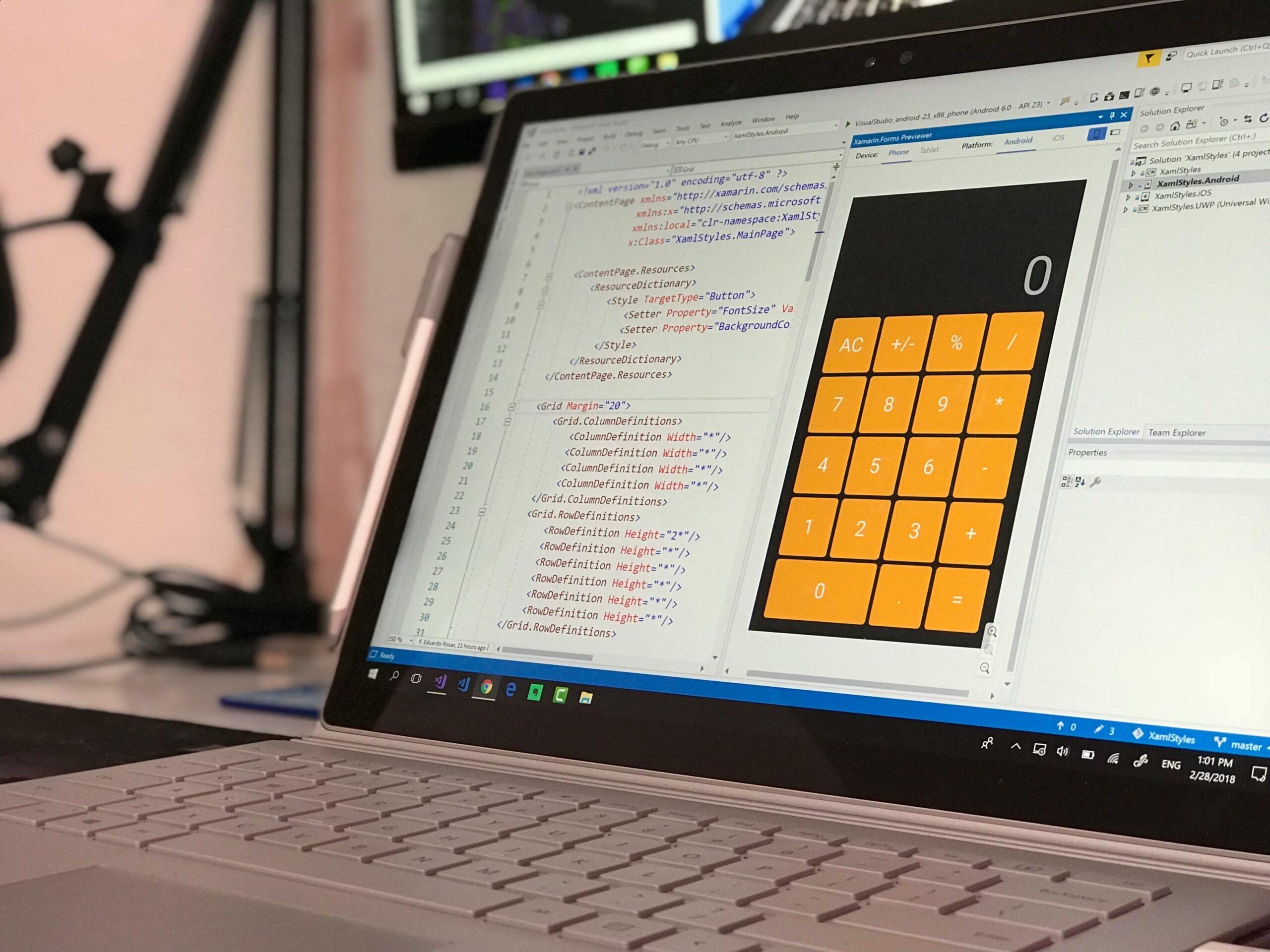Are you experiencing the dreaded Windows 11 BSOD Stop Code 0x0000007E? This frustrating blue screen error can leave users feeling helpless and confused. In this article, we will explore the causes behind this pesky error and provide you with effective solutions to resolve it. Understanding the intricacies of the 0x0000007E stop code is essential for anyone looking to maintain a smooth and efficient computing experience.
The BSOD (Blue Screen of Death) is not just a random occurrence; it often signals deeper issues with your Windows system. The 0x0000007E error typically arises due to hardware malfunctions, driver conflicts, or corrupted files. Have you recently installed new hardware or updated your drivers? These actions may trigger instability in your system, leading to the infamous blue screen. Knowing the root causes can significantly enhance your troubleshooting process.
By the end of this article, you’ll have a comprehensive understanding of what triggers the Windows 11 BSOD Stop Code 0x0000007E and how you can fix it. Whether it’s performing a simple driver update or diving into more complex solutions like system restores, we’ve got you covered. So, if you’re ready to reclaim control over your PC and banish the blue screen blues, keep reading to uncover the secrets behind this vexing error! Don’t let the BSOD disrupt your productivity any longer.
Top 5 Common Causes of Windows 11 BSOD Stop Code 0x0000007E: Are You Affected?
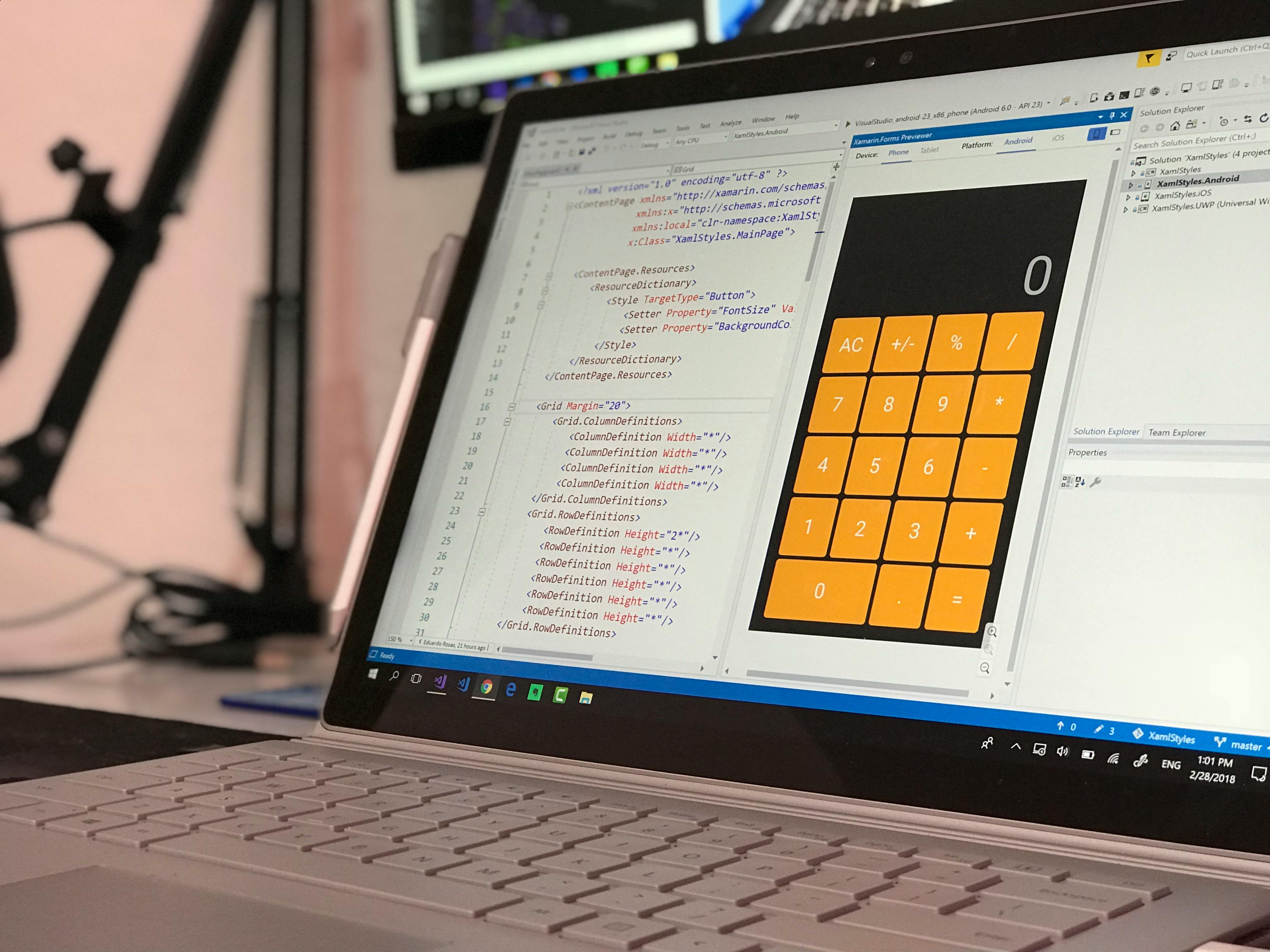
Windows 11 has been a game-changer for many users, but like any operating system, it isn’t immune to its share of issues. One common problem that Windows 11 users might face is the Blue Screen of Death (BSOD), particularly the Stop Code 0x0000007E. This error can be confusing and frustrating, leaving many users to wonder, “What causes this error?” and “Am I affected?” Let’s explore the top five common causes of this BSOD error to help you understand and, hopefully, resolve it.
1. Outdated Drivers
Outdated or corrupt drivers are one of the leading causes of the Windows 11 BSOD Stop Code 0x0000007E. Drivers act as a bridge between the operating system and hardware devices. If a driver is incompatible or hasn’t been updated, it can lead to system instability. Many users forget to update their drivers regularly, which can cause severe issues, especially after a major Windows update.
2. Faulty Hardware
Sometimes, hardware problems can trigger the 0x0000007E BSOD. This might include failing RAM, hard drive issues, or even overheating components. If you’ve recently upgraded your hardware, it could be the reason for the BSOD. A quick way to check your hardware health is to use built-in Windows tools like Windows Memory Diagnostic for RAM or check your hard disk with CHKDSK. If you notice any issues, replacing the faulty hardware might be necessary.
3. Conflicting Software or Applications
Conflicting software is another common culprit behind the BSOD Stop Code 0x0000007E. Certain applications, particularly those that run at startup, can interfere with the operating system. Antivirus programs are often the main offenders, especially if they are not fully compatible with Windows 11. If you suspect a specific software is causing the issue, try booting your computer in Safe Mode. This will allow you to determine if a third-party application is the source of the problem.
4. Corrupted System Files
Corrupted system files can lead to various issues, including the BSOD. Every time you install or update software, system files are altered. If these files become corrupted, the operating system may not function correctly anymore, resulting in the 0x0000007E error. You can run the System File Checker (SFC) tool to scan for and repair corrupted files. Simply open Command Prompt as an administrator and type “sfc /scannow” to initiate the scan.
5. Recent System Changes
Any recent changes to your system can also trigger the BSOD Stop Code 0x0000007E. This includes new hardware installations, software updates, or configuration changes. If you’ve installed a new program or driver right before the BSOD started occurring, that change might be the cause. In such cases, consider rolling back the changes. Windows also provides a restore point feature, which can help you revert your system to a previous state before the BSOD appeared.
Summary of Causes
- Outdated Drivers
- Faulty Hardware
- Conflicting Software
- Corrupted System Files
- Recent System Changes
If you are facing the Windows 11 BSOD Stop Code 0x0000007E, it’s crucial to systematically investigate these potential causes. Often, it’s a combination of factors leading to the error. By following the steps outlined above, you can identify and fix the issue, ensuring that your Windows 11 experience remains smooth and frustration-free. Remember to regularly back up your data and maintain your system health to minimize the chances of encountering BSOD errors in the future.
How to Troubleshoot Windows 11 BSOD Stop Code 0x0000007E: Step-by-Step Guide for Users

If you’re a Windows 11 user, you might have stumbled upon the BSOD, or Blue Screen of Death, which can be a real headache. One of the common errors you may encounter is the BSOD Stop Code 0x0000007E. This error isn’t just a random occurrence; it often indicates some underlying issues with your system. Let’s dive into how to troubleshoot this pesky problem and understand what causes it.
What Causes Windows 11 BSOD Stop Code 0x0000007E?
There are several reasons that might lead to the 0x0000007E error. Here’s a list of potential causes:
- Driver Issues: Outdated, corrupt, or incompatible drivers can trigger this error. It’s crucial to keep your drivers up to date.
- Hardware Malfunctions: Faulty hardware components like RAM, hard drives, or motherboard can lead to this BSOD.
- System File Corruption: If your system files are damaged, Windows might not function correctly, resulting in a blue screen.
- Software Conflicts: Certain software applications may clash with the operating system, leading to this error.
Understanding these causes can help you narrow down the troubleshooting steps you need to take.
Step-by-Step Guide to Troubleshoot Windows 11 BSOD Stop Code 0x0000007E
Now that we know what could be causing this error, let’s look at how to fix it. Follow these steps:
-
Boot in Safe Mode:
- Restart your computer.
- As it booting up, press F8 or Shift + F8 repeatedly.
- Select “Safe Mode” from the menu.
-
Update Drivers:
- Go to Device Manager by right-clicking the Start button and selecting it.
- Look for any devices with a yellow triangle.
- Right-click and select “Update Driver”.
-
Check Hardware:
- Power down your computer and check physical connections.
- Remove and reseat RAM sticks.
- Run a hardware diagnostic if your manufacturer provides one.
-
Scan for Corrupted Files:
- Open Command Prompt as an administrator.
- Type “sfc /scannow” and hit Enter. This will scan for corrupt files and attempt to repair them.
-
Uninstall Recent Software:
- If you recently installed new software, consider uninstalling it.
- Go to Settings > Apps > Apps & Features and find the software to remove.
-
Check Windows Updates:
- Sometimes, updates can fix bugs that lead to BSOD.
- Go to Settings > Update & Security > Windows Update and check for updates.
-
System Restore:
- If the problem persists, you might want to perform a system restore to revert your system back to a previous state.
- Go to Control Panel > Recovery > Open System Restore.
-
Reinstall Windows:
- If all else fails, you may need to consider reinstalling Windows 11. Make sure to back up your files first.
Additional Tips
- Keep Backup: Always maintain a backup of your important files. It can save you a lot of trouble if something goes wrong.
- Monitor Hardware: Regularly check your hardware components for any signs of wear and tear.
- Use Antivirus: Ensure your system is protected against malware which can cause various issues.
By following these steps, you can effectively troubleshoot and resolve the Windows 11 BSOD Stop Code 0x0000007E. It’s essential to be proactive about maintaining your system, as this can prevent future occurrences of the BSOD. So, don’t ignore the signs, and take action when you encounter this error.
Understanding the Impact of Windows 11 BSOD Stop Code 0x0000007E: What You Need to Know

Windows 11 has brought a lot of improvements and features, but it also comes with its own share of problems, one of which is the dreaded BSOD, or Blue Screen of Death. A particularly tricky error is the Windows 11 BSOD Stop Code 0x0000007E. Understanding this stop code is vital for anyone experiencing this issue, as it can lead to significant disruptions in your daily computing tasks.
What is Windows 11 BSOD Stop Code 0x0000007E?
The Stop Code 0x0000007E indicates a problem related to system drivers and hardware compatibility. It usually appears when Windows is trying to access a device driver that is faulty or incompatible. This can cause your system to crash, resulting in a blue screen that displays the error message. Such crashes can be frustrating, especially when they happen unexpectedly during critical tasks.
What Causes This Error?
There are multiple causes for the Windows 11 BSOD Stop Code 0x0000007E. Here are some common reasons:
-
Incompatible Drivers: Sometimes, drivers for hardware components such as graphics cards or sound devices are not compatible with Windows 11. This can trigger the 0x0000007E error.
-
Corrupted System Files: If Windows system files are corrupt or missing, it may lead to this error. Regular updates and maintenance are crucial for preventing such issues.
-
Faulty Hardware: Hardware malfunctions, including failing RAM or hard drives, can cause the system to crash and display the BSOD.
-
Malware or Viruses: Malicious software can interfere with system processes and lead to crashes. Keeping your antivirus software updated is essential for system health.
How to Troubleshoot and Fix the Issue?
If you’re facing the Windows 11 BSOD Stop Code 0x0000007E, here are some steps you can take to troubleshoot and potentially fix the issue:
-
Boot in Safe Mode: Start your computer in Safe Mode to see if the issue persists. This can help identify if third-party software or drivers are the cause.
-
Update Drivers: Go to Device Manager and check for driver updates. Ensure all drivers are compatible with Windows 11.
-
Run System File Checker: Open Command Prompt as an administrator and run the command
sfc /scannow. This will check for and repair corrupted system files. -
Check Hardware: Run diagnostics on your hardware. You might want to use built-in tools or third-party software to check the health of your RAM and hard drive.
-
Scan for Malware: Use a trusted antivirus program to scan your system for viruses or malware that could be causing system instability.
-
Restore Your System: If the problem started recently, consider using System Restore to revert to a previous state where everything was functioning properly.
Additional Tips to Prevent BSOD Errors
-
Regularly Update Windows: Always keep your system updated. Microsoft frequently releases patches that fix known issues.
-
Create Backups: Regular backups can save your data and settings, making recovery easier if you encounter severe issues.
-
Monitor Hardware Health: Use tools to monitor temperatures and health status of your components. Overheating can cause erratic behavior, including BSODs.
The Windows 11 BSOD Stop Code 0x0000007E can be a headache, but understanding its causes and knowing how to troubleshoot can save you from significant downtime. By taking proactive measures, you can minimize the risk of encountering this error in the first place. Remember to maintain your system and keep it updated, which is key for smooth operation. If all else fails, don’t hesitate to reach out for professional help.
Preventing Windows 11 BSOD Stop Code 0x0000007E: 7 Essential Tips for a Smooth Experience

Windows 11 BSOD Stop Code 0x0000007E is a frustrating problem many users have encountered. This error, also known as the “SYSTEM_THREAD_EXCEPTION_NOT_HANDLED,” can lead to unexpected crashes, interrupting your work or leisure activities. Understanding the causes and how to prevent this issue can help you maintain a smooth computing experience.
What Causes Windows 11 BSOD Stop Code 0x0000007E?
The causes of this error are varied and often relate to hardware or software conflicts. Here are some common culprits:
- Outdated Drivers: Using old or incompatible drivers can lead to system instability.
- Faulty Hardware: Malfunctioning RAM or failing hard drives are frequent hardware-related causes.
- Corrupted System Files: Missing or damaged system files can trigger BSOD errors.
- Software Conflicts: Certain applications may not be compatible with Windows 11, leading to crashes.
- Malware Infections: Viruses or malware can corrupt files and interfere with system operations.
Preventing Windows 11 BSOD Stop Code 0x0000007E: 7 Essential Tips for a Smooth Experience
To avoid the annoying BSOD Stop Code 0x0000007E, you might want to consider these seven essential tips:
-
Update Your Drivers Regularly: Keeping drivers up to date is crucial for system compatibility. Use Device Manager or go to manufacturer websites to check for the latest versions.
-
Run Windows Update Frequently: Windows updates often include patches that fix bugs or compatibility issues. Make sure you check for updates regularly.
-
Check Hardware Components: Regularly examine hardware like RAM and hard drives. Use diagnostic tools to test for errors and replace any failing components.
-
Perform System Scans: Use built-in tools like the System File Checker (SFC) and Deployment Imaging Service and Management Tool (DISM) to repair corrupted system files.
-
Uninstall Problematic Software: If a specific application causes your system to crash, it might be time to uninstall it. Observe if the issue persists after removal.
-
Install Antivirus Software: Protecting your system from malware is essential. Use a reputable antivirus program and perform regular scans.
-
Back Up Your Data: Always have a backup plan. Use cloud services or external drives to keep your data safe in case of a system failure.
Understanding the Impact of the Error
The BSOD Stop Code 0x0000007E can be disruptive. It doesn’t just cause technical issues but can also lead to data loss. Regularly saving your work and having recovery options set up can save you from potential headaches.
Final Thoughts
Keeping your Windows 11 system stable is totally achievable with the right practices. By addressing hardware, software, and regular updates, you can significantly reduce the chances of encountering the BSOD Stop Code 0x0000007E. If you continue to experience these problems, it might be wise to consult a professional or reach out to Microsoft support for further assistance. Remember, a little proactive maintenance goes a long way in ensuring a smooth user experience.
Expert Insights: Why Windows 11 BSOD Stop Code 0x0000007E Happens and How to Fix It Fast

Experiencing a Blue Screen of Death (BSOD) on Windows 11 can be quite frustrating. One of the common error codes that users encounter is the stop code 0x0000007E. This error often indicates a problem with hardware or drivers, and it can halt your work unexpectedly. But, what causes this error? And more importantly, how can you fix it fast?
Understanding Windows 11 BSOD Stop Code 0x0000007E
The stop code 0x0000007E is generally related to issues with hardware, driver conflicts, or corrupted system files. When Windows detects a critical failure, it throws up the BSOD as a protective measure to prevent further damage. Some common causes include:
- Incompatible Drivers: If you’ve recently updated or installed new drivers, they may not be fully compatible with Windows 11.
- Faulty Hardware: Issues with RAM, hard drives, or other hardware components can lead to this error.
- Corrupted System Files: Sometimes, system files may get corrupted due to improper shutdowns or malware.
- Third-party Software: Certain software might interfere with system operations, leading to instability.
What Causes This Error?
Several factors can lead to the BSOD stop code 0x0000007E in Windows 11. Here are the main contributors:
- Driver Issues: Outdated or corrupt drivers can lead to system instability. This is particularly common with graphics and network drivers.
- Hardware Failures: Defective RAM or hard drives can cause system crashes.
- Software Conflicts: Some applications, especially antivirus software, can conflict with system operations.
- Windows Updates: Occasionally, updates can cause incompatibilities that lead to BSOD errors.
Quick Fixes for Stop Code 0x0000007E
If you find yourself facing this annoying BSOD, here are some practical steps you can take to fix it quickly:
- Update Drivers: Check for any available driver updates. You can do this through Device Manager or the manufacturer’s website.
- Run Windows Memory Diagnostic: This tool can help you check your RAM for issues. Just search for “Windows Memory Diagnostic” in the start menu.
- Check Hard Drive Health: You can use the built-in CHKDSK tool. Just open Command Prompt as an administrator and type
chkdsk /f /r. - Uninstall Recent Programs: If the issue started after installing new software, try uninstalling it to see if that resolves the problem.
- System Restore: If you have a restore point set, you can revert your system back to a point before the error started occurring.
Additional Steps to Consider
If the problem persists, there are additional steps you might want to consider:
- Update Windows: Make sure your Windows 11 is fully updated. Sometimes, patches can fix bugs related to BSOD.
- Scan for Malware: Run a full system scan using your antivirus software to rule out malware as a cause.
- Reset Windows: As a last resort, you can perform a reset of Windows, but be sure to back up your files first.
Here’s a simple checklist to follow:
- Check for driver updates
- Run memory diagnostic
- Execute CHKDSK
- Uninstall recent software
- Consider System Restore or Reset
With a little patience and the right approach, you can often resolve the Windows 11 BSOD stop code 0x0000007E fairly quickly. Don’t let it disrupt your productivity—taking proactive steps can save you time and frustration. Remember, it’s always essential to keep your system updated and regularly check for potential issues before they lead to bigger problems.
Conclusion
In conclusion, encountering the Windows 11 BSOD with stop code 0x0000007E can be a frustrating experience, but understanding its potential causes and solutions can help you address the issue effectively. We explored various triggers, including faulty drivers, hardware conflicts, and software incompatibilities, emphasizing the importance of keeping your system updated and performing regular maintenance checks. By following the troubleshooting steps outlined—such as updating drivers, running the Windows Memory Diagnostic, and checking for hardware issues—you can often resolve this error and prevent future occurrences. Remember that proactive measures, like creating system restore points and maintaining backups, can save you time and stress in the long run. If you continue to face challenges, seeking professional assistance may be the best course of action. Take control of your system’s health today to ensure a smoother computing experience in the future.