Are you tired of dealing with the Windows 11 Realtek audio fail? You’re not alone! Many users have reported frustrating issues with their Realtek audio drivers, leading to sound problems that can ruin your computing experience. In this article, we will uncover simple solutions to fix the Windows 11 Realtek audio fail, so you can get back to enjoying your favorite music, movies, and games without interruption. Whether you’re experiencing no sound, crackling noises, or other audio glitches, our comprehensive guide will help you troubleshoot and resolve these annoying issues effectively.
If your Realtek audio has suddenly stopped working after upgrading to Windows 11, don’t panic—there are several steps you can take to restore your sound. First, check if the audio device is properly connected and recognized by your system. Sometimes, a loose connection can lead to sound failures. Next, consider updating your Realtek audio drivers through the Device Manager. Outdated or corrupt drivers can often be the culprit behind audio issues. Just right-click on your audio device and select “Update driver” to ensure you have the latest software.
Additionally, adjusting your audio settings can make a significant difference. Navigate to the sound settings in Windows 11 and ensure that the correct output device is selected. If you’re still experiencing problems, performing a system restart can often resolve temporary glitches. By following these simple solutions, you’ll be well on your way to fixing the Windows 11 Realtek audio fail and enjoying a seamless audio experience once again. Don’t let sound issues hold you back—let’s dive deeper into more advanced troubleshooting methods!
Top 7 Effective Methods to Resolve Windows 11 Realtek Audio Fail Issues Instantly
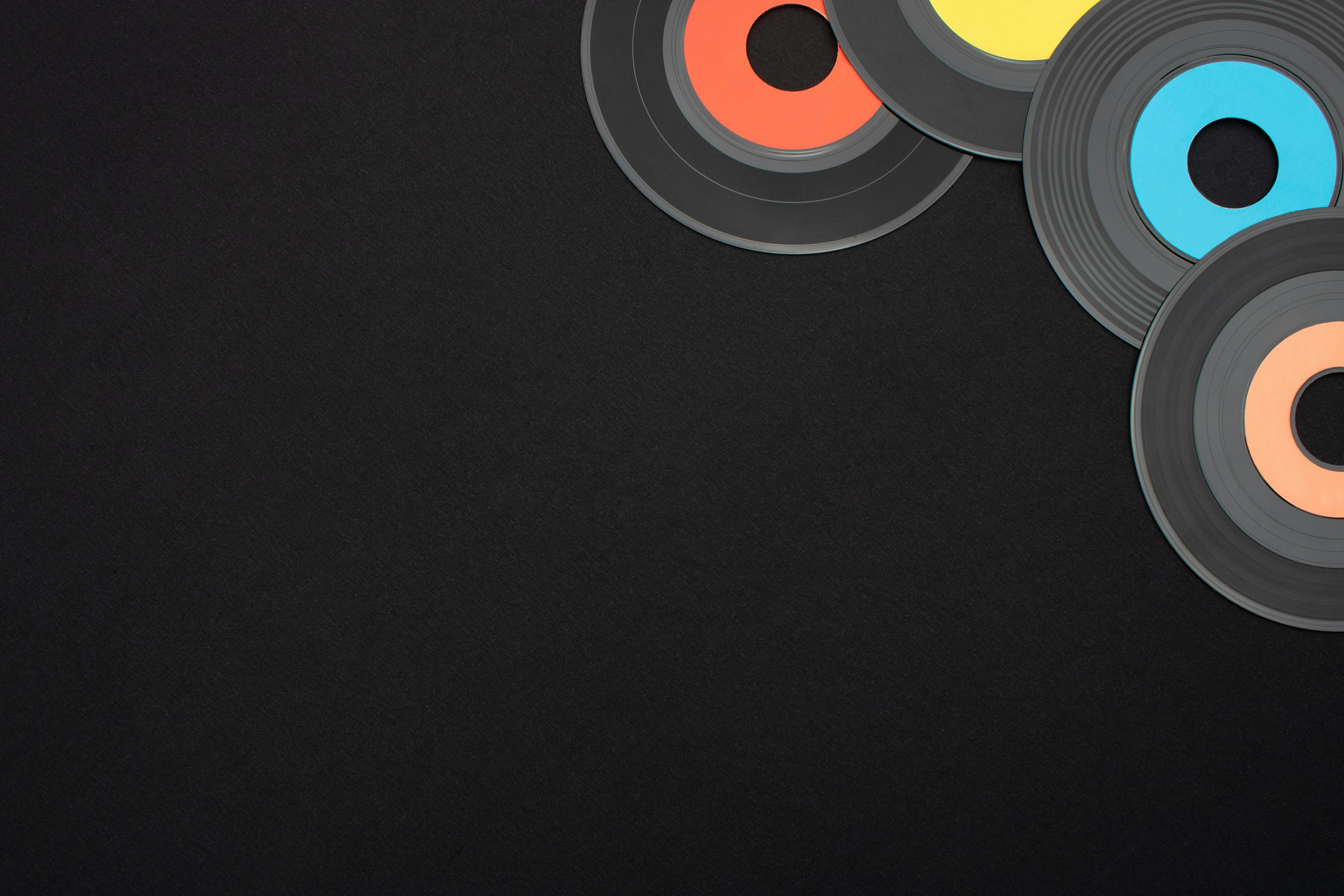
Windows 11 has brought many new features, but with those features come some issues, especially when it comes to audio. One of the most common problems users face is the Realtek audio fail. This issue can be very frustrating and can disrupt your overall computing experience. If you’re looking for effective ways to fix Windows 11 Realtek audio fail, then you’re in luck! Here are the top 7 effective methods to resolve these issues instantly.
1. Update Audio Drivers
Outdated drivers is often the main culprit behind audio problems. To update your Realtek audio drivers:
- Right-click on the Start menu.
- Select Device Manager.
- Find “Sound, video and game controllers” and expand it.
- Right-click on Realtek High Definition Audio and select Update Driver.
- Choose “Search automatically for updated driver software.”
This should help in fixing many audio issues.
2. Roll Back Drivers
Sometimes, new driver updates can create more problems than they solve. If you recently updated your audio driver and noticed audio issues, you might want to roll back the driver:
- Open Device Manager again.
- Right-click on Realtek High Definition Audio.
- Click on Properties.
- Go to the Driver tab, and select Roll Back Driver if the option is available.
This can often restore functionality.
3. Run the Audio Troubleshooter
Windows 11 has built-in troubleshooters that can help identify and fix problems automatically:
- Go to Settings.
- Click on System, then select Sound.
- Scroll down and click on Troubleshoot under Advanced.
- Follow the prompts to identify and fix issues.
This method is usually simple and effective.
4. Check Audio Output Settings
Sometimes, the issue is simply that the wrong audio output device is selected. To check this:
- Right-click the sound icon in the taskbar.
- Select Open Sound settings.
- Under Output, make sure the correct device is selected.
This can be a quick fix for many users.
5. Disable Audio Enhancements
Audio enhancements can sometimes cause conflicts with your Realtek audio drivers. To disable them:
- Right-click the sound icon in the taskbar.
- Choose Sounds.
- Under the Playback tab, right-click on your audio device and select Properties.
- Go to the Enhancements tab and check the box that says “Disable all enhancements.”
This could resolve the audio fail issues quickly.
6. Reinstall Realtek Audio Driver
If all else fails, reinstalling the driver might be your best option:
- Open Device Manager.
- Right-click on Realtek High Definition Audio.
- Choose Uninstall Device, then confirm.
- Restart your computer, and Windows will automatically reinstall the driver.
This process can often clear up persistent issues.
7. Check for Windows Updates
Sometimes, Microsoft releases updates that fix bugs related to audio. Keeping your Windows 11 updated is crucial:
- Go to Settings.
- Click on Windows Update and select Check for updates.
- Install any available updates.
This can not only fix audio issues but also enhance system performance.
In summary, addressing Windows 11 Realtek audio fail issues doesn’t have to be complicated. By following these methods, users can resolve audio problems quickly and effectively. From updating drivers to checking sound settings, these simple solutions can save you a lot of frustration. Don’t let audio issues hold you back from enjoying your Windows 11 experience! Try these steps and enjoy uninterrupted sound.
Common Causes of Realtek Audio Fail in Windows 11: What You Need to Know

Are you having trouble with your Realtek audio in Windows 11? You’re not alone. Realtek audio fail is a common issue that many Windows users encounter, and it can be pretty frustrating when you can’t hear sound from your computer. In this article, we will explore the common causes of Realtek audio fail in Windows 11 and provide you with some simple solutions to fix the problem.
Common Causes of Realtek Audio Fail
There are several reasons why your Realtek audio might not be working properly. Below are some of the most frequent issues that users face:
-
Driver Issues: One of the primary reasons for audio failure is outdated or corrupt drivers. If Windows 11 upgrades, it can sometimes mess up the drivers, causing Realtek audio to stop functioning.
-
Incorrect Audio Settings: Sometimes, the default audio device might be set incorrectly. If you have multiple audio devices connected, Windows could be using the wrong one for playback.
-
Conflicts with Other Software: Certain applications or settings can interfere with the Realtek audio driver. For instance, audio enhancement software might conflict, leading to sound issues.
-
Hardware Problems: Loose cables or faulty audio jacks can also result in audio failure. If you’re using external speakers, check to make sure everything is plugged in securely.
-
Windows Updates: Occasionally, a Windows update can introduce bugs that affect audio performance. If you notice audio issues after an update, this could be the culprit.
Fix Windows 11 Realtek Audio Fail: Uncover Simple Solutions Now!
If you’re facing Realtek audio fail, don’t worry. There are several steps you can take to troubleshoot and hopefully resolve the issue. Here’s a list of solutions you can try:
-
Update Your Audio Drivers:
- Right-click on the Start menu and select Device Manager.
- Expand the “Sound, video and game controllers” section.
- Right-click on Realtek Audio and select “Update driver.”
- Choose “Search automatically for updated driver software.”
-
Check Audio Settings:
- Right-click the sound icon in the taskbar and select “Sounds.”
- Go to the Playback tab, and make sure your Realtek device is set as the default device.
- If it’s not, right-click it and select “Set as Default Device.”
-
Disable Audio Enhancements:
- In the Playback tab, right-click your Realtek device and select “Properties.”
- Navigate to the Enhancements tab.
- Check the box that says “Disable all enhancements” and click OK.
-
Uninstall and Reinstall Realtek Drivers:
- In Device Manager, right-click on Realtek Audio and select “Uninstall device.”
- Restart your computer, and Windows will automatically reinstall the driver.
-
Check for Windows Updates:
- Go to Settings, then Update & Security.
- Click on “Check for updates” to ensure you have the latest updates installed.
-
Inspect Hardware Connections:
- If you’re using external speakers or headphones, make sure they are plugged in properly.
- Try different ports or cables, if available.
Additional Tips to Prevent Audio Failures
Here are some tips to help you avoid Realtek audio issues in the future:
- Regularly check for driver updates.
- Keep your Windows OS updated.
- Use a reliable antivirus to avoid software conflicts.
- If possible, use high-quality audio cables.
By following these steps and tips, you should be able to fix Windows 11 Realtek audio fail and enjoy seamless audio on your device. Remember to check all connections and settings regularly to prevent future issues. Sound problems can be annoying, but with these solutions, you can get back to enjoying your audio experience without interruptions.
Step-by-Step Guide: How to Update Realtek Audio Drivers on Windows 11 for Optimal Performance

If you’re a Windows 11 user and using Realtek audio drivers, you might experience some issues with sound quality or even no sound at all. This can be frustrating, especially if you are trying to enjoy music, games, or video calls. Thankfully, updating your Realtek audio drivers can often solve these problems. Here’s a step-by-step guide on how to update Realtek audio drivers on Windows 11 for optimal performance. Plus, we will also uncover some simple solutions to fix Windows 11 Realtek audio fail.
Why Update Realtek Audio Drivers?
Updating audio drivers is important because manufacturers, like Realtek, frequently release updates to improve performance, add new features, and fix bugs. If your drivers are outdated, it could lead to poor sound quality, connectivity issues, or even complete audio failure.
Step-by-Step Guide to Update Realtek Audio Drivers
-
Identify Your Current Driver Version
- Right-click on the Start button.
- Select Device Manager from the list.
- Expand the “Sound, video, and game controllers” section.
- Right-click on Realtek High Definition Audio and select Properties.
- Click on the Driver tab to see the version number.
-
Download the Latest Drivers
- Visit the Realtek official website or your computer’s manufacturer’s website.
- Navigate to the support or downloads section.
- Search for the latest audio drivers compatible with Windows 11.
- Download the driver package.
-
Uninstall Old Drivers
- Back in Device Manager, right-click on Realtek High Definition Audio again.
- Choose Uninstall device.
- Make sure to check the box that says “Delete the driver software for this device.”
- Click Uninstall and restart your computer.
-
Install the New Drivers
- After your computer restarts, locate the downloaded driver package.
- Double-click the file to begin installation.
- Follow the on-screen prompts to complete the installation.
- Restart your computer one more time to ensure changes take effect.
Common Issues and Simple Solutions
Sometimes updating drivers does not fix everything. Here are some common issues with Realtek audio on Windows 11 and solutions for them:
-
No Sound After Update
- Check if the correct playback device is selected. Right-click on the speaker icon in the taskbar, and select “Playback devices.”
- Ensure that the volume is not muted or set too low.
-
Audio Crackling or Distortion
- Disable audio enhancements. Right-click the speaker icon, go to Playback devices, right-click on your device, and select Properties. Under the Enhancements tab, check “Disable all enhancements.”
-
Audio Device Not Recognized
- Make sure that the audio device is connected properly. Sometimes, loose connections can cause issues.
- Run the Windows Troubleshooter. Go to Settings > System > Sound and scroll down to find “Troubleshoot.”
Helpful Tips for Optimal Performance
- Regularly check for driver updates to ensure you have the latest performance improvements.
- Keep your Windows 11 operating system updated, as system updates can affect hardware performance.
- Consider using a dedicated audio management software for advanced features and settings.
Realtek audio drivers can sometimes be tricky, but following this guide can help you maintain optimal performance. If you continue to experience issues, it may be worth seeking professional assistance or checking forums for additional support. Remember, keeping your drivers updated is essential for enjoying a seamless audio experience on your Windows 11 machine.
Realtek Audio Troubleshooting: 5 Essential Tips for Windows 11 Users

Realtek Audio Troubleshooting: 5 Essential Tips for Windows 11 Users
If you’re a Windows 11 user, you might of encounter difficulties with your Realtek audio drivers. This can be frustrating, especially when you trying to enjoy your favorite music, movies, or games. Many users face audio issues after upgrading to Windows 11, and they don’t know where to start looking for solutions. In this article, we’ll explore some essential tips that helps you fix the Realtek audio fail and get your sound back on track.
Check Audio Device Settings
Firstly, it’s important to check your audio device settings. Sometimes, the problem could be as simple as a misconfigured setting. Here’s what you can do:
- Right-click on the speaker icon in the taskbar.
- Select “Sounds” from the menu.
- Go to the “Playback” tab.
- Ensure your Realtek audio device is set as default. If it’s not, right-click on it and select “Set as Default Device”.
Sometimes, users forget to set their external speakers or headphones as the default device, which can lead to confusion.
Update Realtek Audio Drivers
Outdated drivers are often the culprit of audio issues. Windows 11 frequently updates, and sometimes these updates can cause compatibility issues with old drivers. To update your Realtek audio drivers, follow these steps:
- Open Device Manager by right-clicking the Start button and selecting “Device Manager”.
- Expand the “Sound, video and game controllers” section.
- Right-click on Realtek High Definition Audio and select “Update driver”.
- Choose “Search automatically for updated driver software”.
If updating doesn’t solve the problems, you might of consider uninstalling the driver, then restart your computer. Windows should automatically reinstall the latest driver when it reboots.
Run the Audio Troubleshooter
Windows 11 has a built-in audio troubleshooter that can help diagnose and fix many common audio issues. This tool can be very helpful for users who aren’t tech-savvy. Here’s how you can run it:
- Go to Settings by pressing Win + I.
- Select “System” then “Sound”.
- Scroll down and click on “Troubleshoot” under the Output section.
- Follow the prompts to diagnose the audio issue.
This tool usually identifies and fix problems automatically, so it’s worth a try before diving into more complex solutions.
Check for Windows Updates
Sometimes, the audio issues stems from missing updates. Microsoft regularly releases updates that can fix bugs and improve system performance. Here’s how to check for updates:
- Open Settings and select “Windows Update”.
- Click on “Check for updates”.
- Install any available updates and restart your computer.
Keeping your system up-to-date not only helps with audio issues but also enhances overall security and performance.
Disable Audio Enhancements
Audio enhancements can sometimes interfere with the normal functioning of your Realtek audio. Disabling these enhancements might resolve your problems. To do this:
- Right-click the speaker icon in the taskbar and select “Sounds”.
- Go to the “Playback” tab and double-click on your Realtek device.
- Navigate to the “Enhancements” tab.
- Check the box that says “Disable all enhancements”.
After applying the changes, see if the audio issue persists. If it does, you might want to consider further troubleshooting steps.
Fixing Windows 11 Realtek audio fail can be daunting, but with these tips, you can feel more confident in tackling the issues. Whether you’re an experienced user or just starting, these steps can help restore your sound quickly and efficiently. Embrace the process and don’t hesitate to seek help if needed. Sound issues are common, but with a little patience, you can resolve them and enjoy your audio experience again.
Is Windows 11 Causing Your Realtek Audio Fail? Learn How to Diagnose and Fix It Today!

If you been using Windows 11 and suddenly your Realtek audio stop working, you not alone. Many users faced this issue after upgrading to the latest operating system. Is Windows 11 causing your Realtek audio fail? The answer is yes for some, and it’s really frustrating. But don’t worry, there are ways to diagnose and fix it. Let’s uncover some simple solutions now!
Understanding the Problem
Realtek audio problems in Windows 11 can stem from several reasons. It could be a driver issue, a setting that got changed during the upgrade, or even a conflict with other software. Windows 11 is known for introducing new features, but sometimes, these features does not play well with existing hardware.
Here’s what you can check:
- Driver Compatibility: Sometimes, the drivers you had on Windows 10 aren’t fully compatible with Windows 11.
- Audio Settings: Windows 11 might change your audio output settings without you knowing.
- Software Conflicts: If you have other audio software installed, it could conflict with Realtek drivers.
Quick Diagnosis Steps
Before diving into fixes, here’s how to diagnose if the audio fail is truly from Realtek or something else:
- Check Audio Output: Right-click on the sound icon in the taskbar and select “Open Sound settings”. Ensure the correct output device is selected.
- Run Troubleshooter: Windows has a built-in troubleshooter. Go to Settings > System > Sound > Troubleshoot. This tool can often identify and fix sound problems.
- Update Drivers: Go to Device Manager, find “Sound, video and game controllers”, and check if your Realtek device needs an update.
- Check Volume Mixer: Sometimes, the application’s volume is muted. Right-click the sound icon and select “Open Volume Mixer”.
Fix Windows 11 Realtek Audio Fail: Simple Solutions
After diagnosing, you may need to take some action. Here’s a list of possible fixes to get your audio back:
-
Update Realtek Drivers:
- Go to the Realtek website or your computer manufacturer’s site.
- Download and install the latest drivers for Windows 11.
-
Reinstall Drivers:
- In Device Manager, right-click on Realtek audio device and select “Uninstall device”.
- Restart your PC, and Windows should reinstall the drivers automatically.
-
Change Audio Format:
- Right-click on the sound icon, select “Sounds”, and go to the “Playback” tab.
- Select your Realtek device, click “Properties”, and then the “Advanced” tab.
- Change the default format to a lower quality (like 16 bit, 44100 Hz).
-
Check Windows Updates:
- Sometimes Microsoft releases patches that fix bugs. Go to Settings > Windows Update and check for updates.
Additional Considerations
If the above steps does not work, consider these additional tips:
- Disable Audio Enhancements: Sometimes, enhancements can create issues. Right-click the sound icon, select “Sounds”, then go to the “Enhancements” tab and check “Disable all enhancements”.
- System Restore: If everything fail, you might consider using System Restore to go back to a previous state when everything was working fine.
If you still experiencing problems after trying these solutions, it might be beneficial to contact Microsoft support or seek help from online forums. Often, other users have found unique solutions for specific issues.
Remember, technology can be unpredictable, and troubleshooting takes patience. Don’t give up! You can fix Windows 11 Realtek audio fail with a bit of effort and these simple solutions at hand.
Conclusion
In conclusion, fixing the Realtek audio fail on Windows 11 requires a systematic approach that includes checking sound settings, updating drivers, and adjusting audio enhancements. We delved into various troubleshooting methods, such as reinstalling the Realtek audio driver, utilizing the Windows Troubleshooter, and ensuring that the default playback device is correctly set. By following these steps, users can often resolve audio issues and restore sound functionality. Additionally, keeping your system updated and regularly checking for driver updates can prevent future audio problems. If the issue persists, considering seeking professional help or exploring alternative audio solutions might be necessary. Don’t let audio issues hinder your Windows 11 experience—take action today to ensure your system sounds its best!

