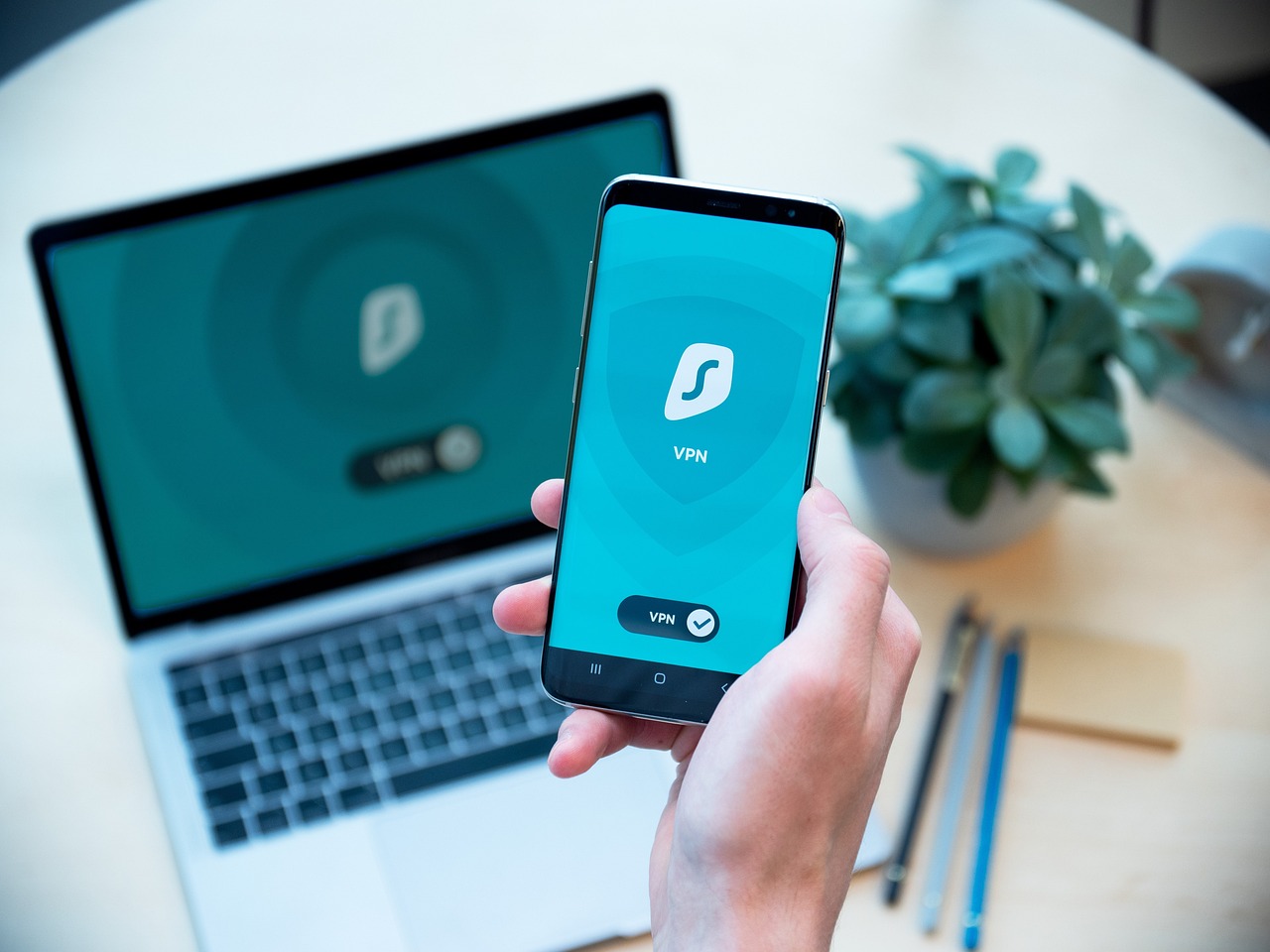For those navigating the digital landscape, the importance of protecting online privacy cannot be overstated. In this guide, we will explore the installation of the TAP Windows Adapter on Windows 11, a crucial component for VPN users who seek to enhance their online security. The TAP Windows Adapter serves as a virtual network interface that enables VPN services to establish secure connections, ensuring that your internet activity remains confidential and shielded from prying eyes.
The TAP Windows Adapter is more than just a piece of software; it acts as a vital link between your device and the VPN server. By creating a secure tunnel for your internet traffic, it plays a pivotal role in maintaining your privacy online. When you connect to a VPN, the TAP Adapter ensures that your data is encrypted, making it nearly impossible for hackers or third parties to intercept your information. This is particularly important for individuals who frequently use public Wi-Fi networks, where security risks are heightened.
In today’s world, where data breaches and online surveillance are rampant, using a VPN is essential for anyone who values their privacy. By encrypting your internet traffic, a VPN protects your data from unwanted scrutiny. The TAP Adapter facilitates this process, making it an indispensable tool for a seamless VPN experience. Imagine streaming your favorite show or browsing social media without the fear of being tracked—this is the freedom a VPN can provide.
Here are some key benefits of using a VPN with the TAP Adapter:
- Access to Geo-Restricted Content: Many streaming services limit access to certain content based on your geographical location. A VPN allows you to bypass these restrictions, giving you access to a wider array of entertainment options.
- Enhanced Security on Public Wi-Fi: Public networks are notoriously insecure, making them prime targets for cybercriminals. Using a VPN on these networks ensures that your personal information remains confidential and secure.
- Anonymity While Browsing: With a VPN, your IP address is masked, allowing you to browse the internet anonymously. This is crucial for protecting your identity and sensitive information.
The installation process for the TAP Windows Adapter on Windows 11 is straightforward. Here’s how to get started:
1. Download the TAP Windows Adapter from a trusted source or your VPN provider's website.2. Locate the downloaded file and double-click it to begin the installation.3. Follow the on-screen instructions carefully, ensuring that all necessary permissions are granted.4. Once the installation is complete, restart your computer to finalize the setup.
After installation, it’s important to configure your VPN to utilize the TAP Adapter effectively. This involves accessing your VPN software settings and selecting the TAP Adapter as your preferred network interface. By doing this, you ensure that all your internet traffic is routed through the VPN, maximizing your online security.
Even with a smooth installation, users may encounter issues with their TAP Adapter. Common problems can include connectivity issues or conflicts with other network interfaces. If you find yourself facing these challenges, consider the following troubleshooting steps:
- Restart Your Device: Sometimes, a simple reboot can resolve connectivity issues.
- Check Network Settings: Ensure that the TAP Adapter is enabled in your network settings.
- Update Drivers: Keeping your TAP Adapter drivers up to date can prevent compatibility issues.
Once you have successfully configured your VPN and installed the TAP Adapter, it’s crucial to test your connection to confirm that everything is functioning correctly. This can be done by checking your IP address before and after connecting to the VPN. Numerous online tools can help you verify that your actual location is masked and that your connection is secure.
In addition to checking your IP address, it’s also wise to verify the encryption and security features of your VPN. This ensures that your data remains protected while using the TAP Adapter, allowing you to browse the web with confidence.
In conclusion, understanding and installing the TAP Windows Adapter is a key step in maximizing your VPN experience on Windows 11. By following this guide, you can enhance your online privacy and security, making your internet usage safer and more enjoyable. With the right tools and knowledge, you can navigate the digital world with peace of mind, knowing that your personal information is well-guarded.
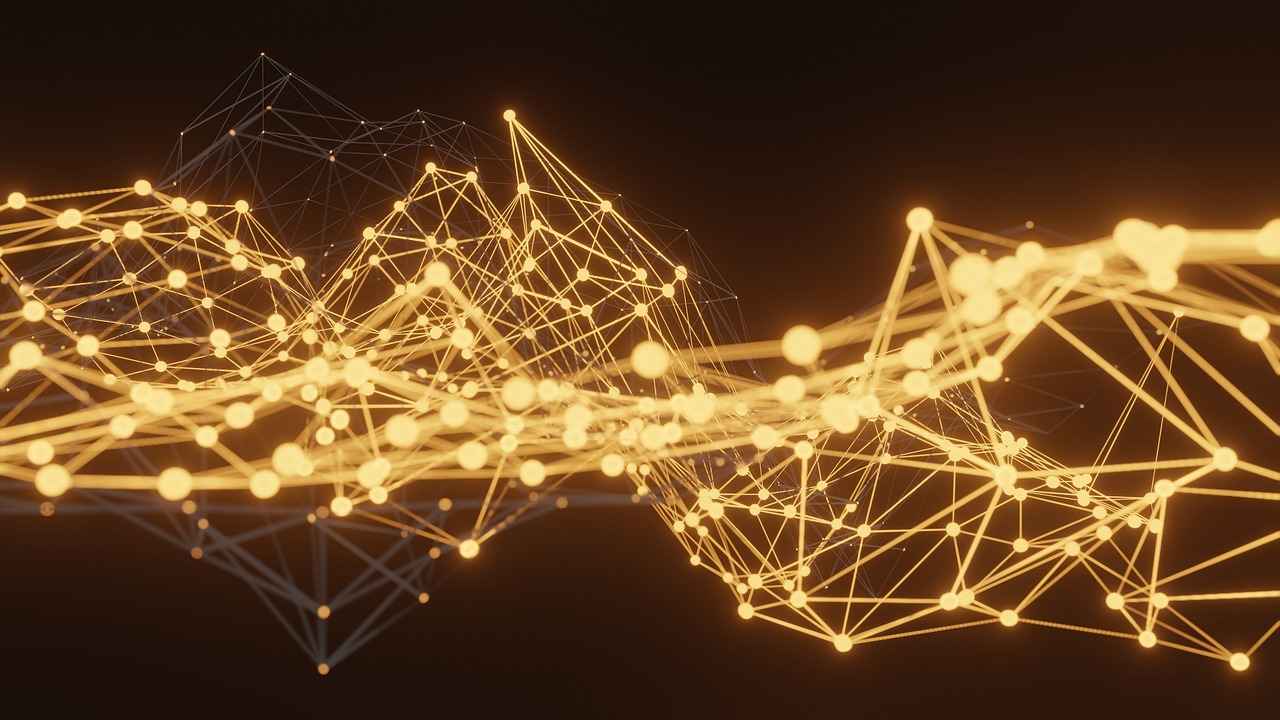
Understanding TAP Windows Adapter
The TAP Windows Adapter plays a pivotal role in the realm of virtual private networks (VPNs), serving as a crucial conduit for secure online connections. This virtual network interface allows VPN services to effectively create encrypted tunnels, safeguarding your data as it travels across the internet. Understanding the importance of the TAP Windows Adapter is essential for anyone looking to enhance their online security and privacy.
The TAP Windows Adapter is essentially a virtual network interface that acts as a bridge between your device and the internet. When you connect to a VPN, your internet traffic is rerouted through this adapter, ensuring that all data transmitted is encrypted and secure. This process not only protects your personal information from potential threats but also allows you to maintain your anonymity while browsing.
Imagine you’re sitting in a bustling café, sipping your favorite coffee, and connecting to the public Wi-Fi. Without a VPN, your online activities are exposed to anyone who might be monitoring the network. However, with the TAP Windows Adapter in play, your connection becomes a fortress. The adapter encrypts your data, making it nearly impossible for hackers to intercept your information. This is particularly vital in today’s digital landscape, where cyber threats are rampant.
Using a VPN in conjunction with the TAP Windows Adapter offers numerous benefits. Firstly, it enhances your online privacy by encrypting your internet traffic. This means that your ISP, hackers, and even government entities cannot easily track your online activities. The TAP Adapter facilitates this secure connection, making it integral to a seamless VPN experience.
Moreover, the TAP Windows Adapter allows users to bypass geographical restrictions imposed by various streaming services. For instance, if you’re traveling abroad and wish to access your favorite shows on Netflix, the TAP Adapter enables you to connect to a server in your home country, granting you access to content that would otherwise be unavailable. This capability to access geo-restricted content is a game-changer for many users.
Installing the TAP Windows Adapter on Windows 11 is a straightforward process. Here’s a step-by-step guide to ensure you get it right:
1. Download the TAP Windows Adapter from a trusted source or your VPN provider's website.2. Run the installer and follow the on-screen instructions to complete the installation.3. Once installed, open your VPN software and navigate to the settings.4. Select the TAP Adapter as your preferred network interface.5. Save your settings and connect to the VPN.
After installation, it’s crucial to configure your VPN to utilize the TAP Adapter effectively. This involves accessing the VPN software settings and ensuring that all traffic is routed through the TAP Adapter. Proper configuration maximizes the benefits of your VPN connection, ensuring that your data remains secure.
However, even the best systems can encounter issues. Common problems include connectivity failures or conflicts with other network adapters. If you find yourself in such a situation, don’t panic. Simple troubleshooting steps, such as restarting your device or reinstalling the TAP Adapter, can often resolve these issues.
Once you have installed and configured the TAP Windows Adapter, testing your VPN connection is essential to ensure everything is functioning correctly. A simple way to do this is by checking your IP address before and after connecting to the VPN. This will confirm that your connection is secure and that your actual location is masked.
Additionally, verifying the security features of your VPN is crucial. Make sure that the encryption protocols are active and that your data is protected while using the TAP Adapter. Many VPN services provide tools to help you assess the strength of your connection and the effectiveness of their security measures.
In conclusion, understanding the TAP Windows Adapter and its role in VPN services is vital for anyone looking to enhance their online security. By following the installation and configuration steps outlined above, you can ensure a secure and private online presence. Embrace the power of the TAP Windows Adapter, and take control of your digital privacy today.
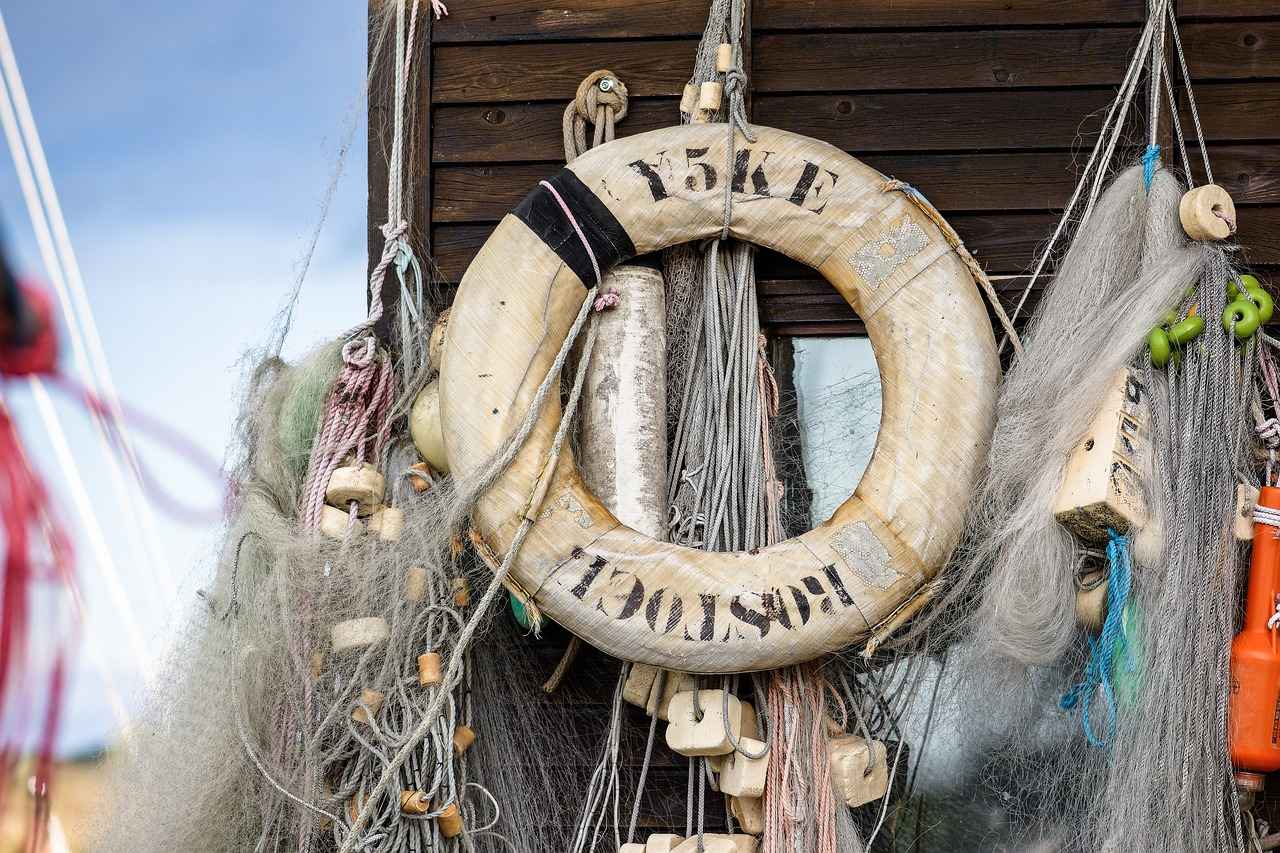
Why Use a VPN with TAP Adapter?
In today’s digital landscape, where privacy concerns are at an all-time high, understanding the importance of using a VPN (Virtual Private Network) has never been more crucial. At the heart of this technology lies the TAP Windows Adapter, a vital component that enhances your online experience by ensuring your internet traffic is encrypted and secure. This article delves into the significance of using a VPN in conjunction with the TAP Adapter, highlighting how they work together to protect your data and enhance your online privacy.
The TAP Windows Adapter serves as a virtual network interface, acting as a bridge between your device and the VPN server. When you connect to a VPN, your internet traffic is routed through this adapter, creating a secure and encrypted tunnel. This means that your online activities are shielded from prying eyes, whether it’s hackers on public Wi-Fi or intrusive advertisers tracking your browsing habits.
Imagine you’re at a coffee shop, enjoying your favorite brew while connecting to the free Wi-Fi. While it’s convenient, it also poses significant risks. Without a VPN, your data is vulnerable to interception. However, with the TAP Adapter facilitating your VPN connection, you can browse the internet securely, knowing that your personal information remains confidential.
Utilizing a VPN in tandem with the TAP Adapter offers a multitude of benefits:
- Enhanced Online Privacy: VPNs mask your IP address, making it difficult for websites and services to track your online behavior.
- Security on Public Networks: With the TAP Adapter, your data is encrypted, providing a shield against potential cyber threats when using unsecured networks.
- Access to Geo-Restricted Content: Many streaming platforms impose geographical restrictions. A VPN allows you to bypass these barriers, granting you access to a broader range of content.
- Anonymity While Browsing: Your online identity is protected, allowing you to surf the web without the fear of being monitored.
The TAP Adapter is more than just a technical necessity; it significantly enhances your overall VPN experience. By creating a stable and secure connection, it ensures that your internet traffic flows smoothly without interruptions. This is particularly important for activities such as streaming videos or participating in online gaming, where connection stability is paramount.
Moreover, the TAP Adapter simplifies the setup process for VPN users. Once installed, it integrates seamlessly with your VPN software, allowing for easy configuration. Users can select the TAP Adapter as their preferred network interface, ensuring that all internet traffic is routed through the VPN. This ease of use is a game-changer for both tech-savvy individuals and those new to VPN technology.
To illustrate, consider a scenario where a user encounters connectivity issues while trying to access a secure website. By ensuring that the TAP Adapter is correctly configured, the user can quickly troubleshoot and resolve any potential conflicts, thereby restoring their secure connection without hassle.
In conclusion, the combination of a VPN and the TAP Windows Adapter is essential for anyone serious about maintaining their online privacy and security. As we navigate an increasingly connected world, understanding and utilizing these tools becomes imperative. By encrypting your internet traffic and providing a reliable connection, the TAP Adapter plays a crucial role in safeguarding your digital presence, allowing you to browse with confidence.
Benefits of VPN Usage
In today’s digital age, where our online activities are constantly monitored and restricted, the importance of using a VPN (Virtual Private Network) cannot be overstated. VPNs are essential tools that provide users with a secure and private way to access the internet. They offer a multitude of benefits that enhance our online experience, particularly in terms of privacy, security, and access to content. Among the most notable advantages are the ability to bypass geo-restrictions, the protection of personal data on public Wi-Fi networks, and the anonymity they provide while browsing the web.
Imagine sitting down to watch your favorite show on a streaming service only to find that it’s unavailable in your country. This frustrating scenario is all too common, but a VPN can turn this disappointment into delight. By masking your IP address and making it appear as if you are browsing from a different location, a VPN grants you access to a plethora of geo-restricted content.
For instance, if you’re traveling abroad and wish to access your home country’s Netflix library, a VPN can help you do just that. This capability is not limited to streaming services; it extends to various websites and platforms that impose geographical restrictions. With a VPN, you can unlock a world of content that would otherwise be out of reach, allowing you to enjoy movies, shows, and even sports events from anywhere in the world.
Public Wi-Fi networks, such as those found in cafes, airports, and hotels, are notoriously insecure. Cybercriminals often lurk in these spaces, waiting for unsuspecting users to connect. This is where the enhanced security offered by a VPN becomes invaluable. By encrypting your internet traffic, a VPN ensures that your personal information, including passwords and credit card details, remains confidential.
Consider a situation where you’re working remotely in a coffee shop. You connect to the free Wi-Fi to check your emails and send sensitive documents. Without a VPN, you expose yourself to potential threats. However, with a VPN in place, your data is encrypted, making it nearly impossible for hackers to intercept your information. This added layer of security not only protects your data but also provides peace of mind, allowing you to focus on your work without worrying about cyber threats.
In an age where online privacy is increasingly under threat, maintaining anonymity while browsing the internet has become a priority for many users. A VPN allows you to surf the web without leaving a digital footprint, as it masks your IP address and encrypts your online activities. This means that your internet service provider (ISP) and other third parties cannot monitor your browsing habits.
Imagine the relief of knowing that your online searches, purchases, and social media activities are shielded from prying eyes. This level of privacy is especially crucial for individuals living in countries with strict internet regulations or for those who simply value their personal space online. By using a VPN, you can reclaim your online freedom and browse the web without fear of being tracked or targeted.
In addition to personal safety, anonymity can enhance your online experience by allowing you to engage with content and communities without the fear of judgment or repercussions. You can explore your interests freely, whether it’s participating in forums, accessing sensitive information, or simply enjoying your favorite content without restrictions.
While the benefits of using a VPN are clear, it’s essential to choose the right service that aligns with your needs. Look for a reputable provider that offers robust encryption, a no-logs policy, and a user-friendly interface. Investing in a quality VPN can significantly enhance your online experience, providing you with the freedom to explore the internet securely and privately.
In conclusion, the advantages of using a VPN extend far beyond simple internet browsing. From accessing geo-restricted content and ensuring security on public Wi-Fi to maintaining anonymity, VPNs are indispensable tools for anyone looking to enhance their online experience. As we continue to navigate the digital landscape, embracing the benefits of a VPN can empower us to reclaim our privacy and enjoy the internet without limitations.
Access to Geo-Restricted Content
In today’s digital landscape, the ability to access content without borders has become increasingly important. Many users turn to Virtual Private Networks (VPNs) as a solution to bypass geographical restrictions imposed by streaming services. This allows them to unlock a treasure trove of entertainment options that would otherwise remain inaccessible due to their location. Imagine being able to watch your favorite shows or movies from another country, all from the comfort of your home. This guide will delve into the intricacies of accessing geo-restricted content through VPNs, emphasizing the critical role of the TAP Windows Adapter in enhancing your streaming experience.
VPNs serve as a gateway to a world of content. By masking your IP address and routing your internet traffic through a secure server located in a different region, a VPN allows you to appear as if you are browsing from that location. This can be particularly beneficial for accessing services like Netflix, Hulu, or BBC iPlayer, which often restrict their content based on the user’s geographical location. For instance, a user in the United States may find that certain shows are available on Netflix UK but not in their home country. By utilizing a VPN, they can connect to a UK server and gain access to that exclusive content.
Moreover, the TAP Windows Adapter plays a pivotal role in this process. It acts as the virtual network interface that enables the VPN to create a secure connection. Without it, the VPN cannot function correctly, making it essential for users who want to enjoy an uninterrupted streaming experience. The TAP Adapter not only facilitates this connection but also ensures that your data remains encrypted and secure while you explore the vast array of content available online.
Using a VPN to access geo-restricted content comes with several benefits. First and foremost, it provides enhanced privacy. With the increasing number of data breaches and privacy concerns, many users are rightfully cautious about their online activities. A VPN encrypts your internet traffic, making it nearly impossible for prying eyes to monitor your online behavior. This added layer of security is especially crucial when using public Wi-Fi networks, where hackers often lurk, waiting to exploit unsuspecting users.
Furthermore, VPNs can help improve your streaming experience by reducing buffering issues. Some streaming services throttle bandwidth for users who are streaming content, particularly during peak times. By using a VPN, you can bypass these throttling measures, potentially leading to a smoother and more enjoyable viewing experience. Imagine settling in to watch a movie, only to be interrupted by constant buffering—frustrating, right? A reliable VPN can help mitigate this issue.
Consider the story of Sarah, a travel enthusiast who often finds herself in different countries for work. On one of her trips to Japan, she discovered that her favorite series was available on a streaming platform that was not accessible outside of the United States. Instead of missing out, Sarah quickly connected to her VPN, selected a U.S. server, and was able to binge-watch her favorite show without any hassles. This experience not only allowed her to enjoy her downtime but also made her feel more connected to her home culture while abroad.
The flexibility that VPNs offer is invaluable in today’s globalized world. Whether you’re a student studying abroad, a digital nomad, or simply someone who wants to enjoy international content, a VPN can significantly enhance your streaming options. It opens doors to a wider array of shows, movies, and sports events, ensuring that you never have to miss out on your favorites, regardless of where you are located.
In conclusion, the combination of VPNs and the TAP Windows Adapter is a game-changer for anyone looking to access geo-restricted content. By understanding how these tools work together, you can maximize your online entertainment experience while ensuring your privacy and security. So, whether you’re planning your next binge-watching session or just want to explore new content from around the world, consider leveraging a VPN to unlock a universe of possibilities.
Enhanced Security on Public Wi-Fi
When you connect to public Wi-Fi, you may feel a sense of convenience and connectivity, but lurking beneath that surface is a world of potential threats. The reality is that public networks are often notoriously insecure, making it easy for cybercriminals to intercept your data. This is where a Virtual Private Network (VPN) comes into play, transforming your online experience into a secure and private one. By using a VPN, you can protect your data from various threats, ensuring that your personal information remains confidential.
Imagine sitting in a bustling café, sipping your favorite latte while checking your emails or browsing social media. You might feel relaxed, but did you know that anyone with the right tools could be peeking over your virtual shoulder? With a VPN, you can create a secure tunnel that encrypts your internet traffic, making it nearly impossible for hackers to decipher your data. This encryption acts like a cloak of invisibility, shielding your sensitive information from prying eyes.
Using a VPN is not just about privacy; it’s about peace of mind. In today’s digital age, where data breaches and identity theft are rampant, safeguarding your personal information has never been more critical. A VPN ensures that your online activities remain private, whether you are shopping, banking, or simply browsing the web. By routing your internet connection through a secure server, a VPN masks your IP address, making it difficult for anyone to trace your online actions back to you.
Furthermore, a VPN is essential when accessing sensitive information over public Wi-Fi. Here are some of the key benefits:
- Data Encryption: Your data is encrypted, making it unreadable to anyone who might intercept it.
- IP Address Masking: Your actual IP address is hidden, providing anonymity while browsing.
- Secure Connections: A VPN creates a secure connection to the internet, protecting you from potential threats.
Consider this scenario: You log into your bank account using public Wi-Fi. A hacker in the same café can easily intercept your connection, capturing your login credentials and personal information. This is a common tactic known as man-in-the-middle attacks. Such threats highlight the importance of using a VPN whenever you’re connected to public networks.
In fact, a recent study showed that over 60% of public Wi-Fi networks are vulnerable to attacks. This statistic should serve as a wake-up call for anyone who frequently uses public networks. By using a VPN, you not only protect yourself from these attacks but also gain access to a more secure online experience.
When you connect to a VPN, your data travels through an encrypted tunnel to the VPN server before reaching the internet. This process ensures that even if someone intercepts your data, they will only see gibberish instead of your personal information. The encryption protocols used by most VPNs, such as OpenVPN and IKEv2, are highly secure and widely recognized in the cybersecurity community.
Moreover, many VPN services offer additional features such as kill switches, which automatically disconnect you from the internet if the VPN connection drops, preventing any unencrypted data from being transmitted. This adds another layer of security, ensuring that your information remains protected at all times.
In conclusion, the importance of using a VPN on public Wi-Fi cannot be overstated. As we increasingly rely on digital connectivity, taking proactive steps to protect our personal information is essential. By using a VPN, you not only safeguard your data but also enhance your overall online experience. So, the next time you connect to a public network, remember to activate your VPN and browse with confidence, knowing that your personal information is shielded from potential threats.
How TAP Adapter Works
The TAP Windows Adapter is an essential component for anyone looking to enhance their online security and privacy through a VPN. Acting as a virtual bridge, it connects your device to the VPN server, ensuring that your internet traffic is routed through a secure and encrypted tunnel. This not only protects your data from prying eyes but also provides a seamless and efficient browsing experience. In this guide, we’ll delve deeper into the workings of the TAP Adapter and explore its importance in the realm of VPN services.
The TAP Adapter is more than just a technical tool; it is the backbone of a secure VPN connection. When you connect to a VPN, your internet traffic is directed through this virtual adapter, which encapsulates your data packets into a secure format. This process is crucial for maintaining confidentiality and integrity while you browse the internet. Imagine sending a letter through the postal service: without an envelope, anyone could read your message. The TAP Adapter serves as that protective envelope, ensuring that your personal information remains hidden from potential threats.
Moreover, the TAP Adapter allows for the creation of a virtual network interface, which means it can operate independently of your physical network hardware. This flexibility is particularly beneficial for users who may be on different networks, such as public Wi-Fi, where security risks are heightened. By using the TAP Adapter, your device can securely connect to the VPN server, regardless of the network you are on.
Utilizing a VPN with the TAP Adapter offers numerous advantages that extend beyond just privacy. Here are some key benefits:
- Access to Geo-Restricted Content: Many streaming services impose geographical restrictions on their content. With a VPN, you can bypass these limitations and enjoy a broader selection of shows and movies that may not be available in your region.
- Enhanced Security on Public Wi-Fi: Public Wi-Fi networks are notorious for being insecure. By routing your internet traffic through the TAP Adapter, your data is encrypted, protecting it from hackers and other malicious entities.
- Anonymity While Browsing: The TAP Adapter masks your IP address, making it difficult for websites and advertisers to track your online activities. This anonymity is crucial for those who value their privacy.
As we navigate through the digital age, the importance of online security cannot be overstated. With cyber threats lurking around every corner, having a reliable VPN service that utilizes the TAP Adapter is essential for safeguarding your personal information.
Getting started with the TAP Adapter is a straightforward process. To install it, follow these steps:
1. Download the TAP Windows Adapter from your VPN provider's website.2. Run the installation file and follow the on-screen instructions.3. Once installed, access your VPN settings and select the TAP Adapter as your preferred network interface.4. Ensure that all traffic is routed through the TAP Adapter for optimal security.
After the installation, it’s crucial to configure your VPN settings properly. This involves selecting the TAP Adapter within your VPN software, ensuring all your internet traffic is securely routed through the encrypted tunnel. If you encounter any issues during this process, troubleshooting steps can help resolve common connectivity problems or adapter conflicts.
For instance, if you find that your internet connection drops when using the VPN, it may be due to a conflict with another network adapter. A quick visit to your device’s network settings can help identify and resolve such issues.
Testing your VPN connection is equally important. Once you have configured everything, use online tools to check your IP address before and after connecting to the VPN. This will confirm that your connection is secure and your real location is hidden.
In addition to checking your IP address, verify the encryption and security features of your VPN. This step ensures that your data remains protected while using the TAP Adapter, allowing you to browse the internet with peace of mind.
In conclusion, the TAP Windows Adapter plays a pivotal role in enhancing your VPN experience. By understanding its function and following the installation and configuration steps, you can maximize your online security and privacy. Whether you are accessing sensitive information or simply enjoying your favorite online content, the TAP Adapter is your first line of defense against potential cyber threats.
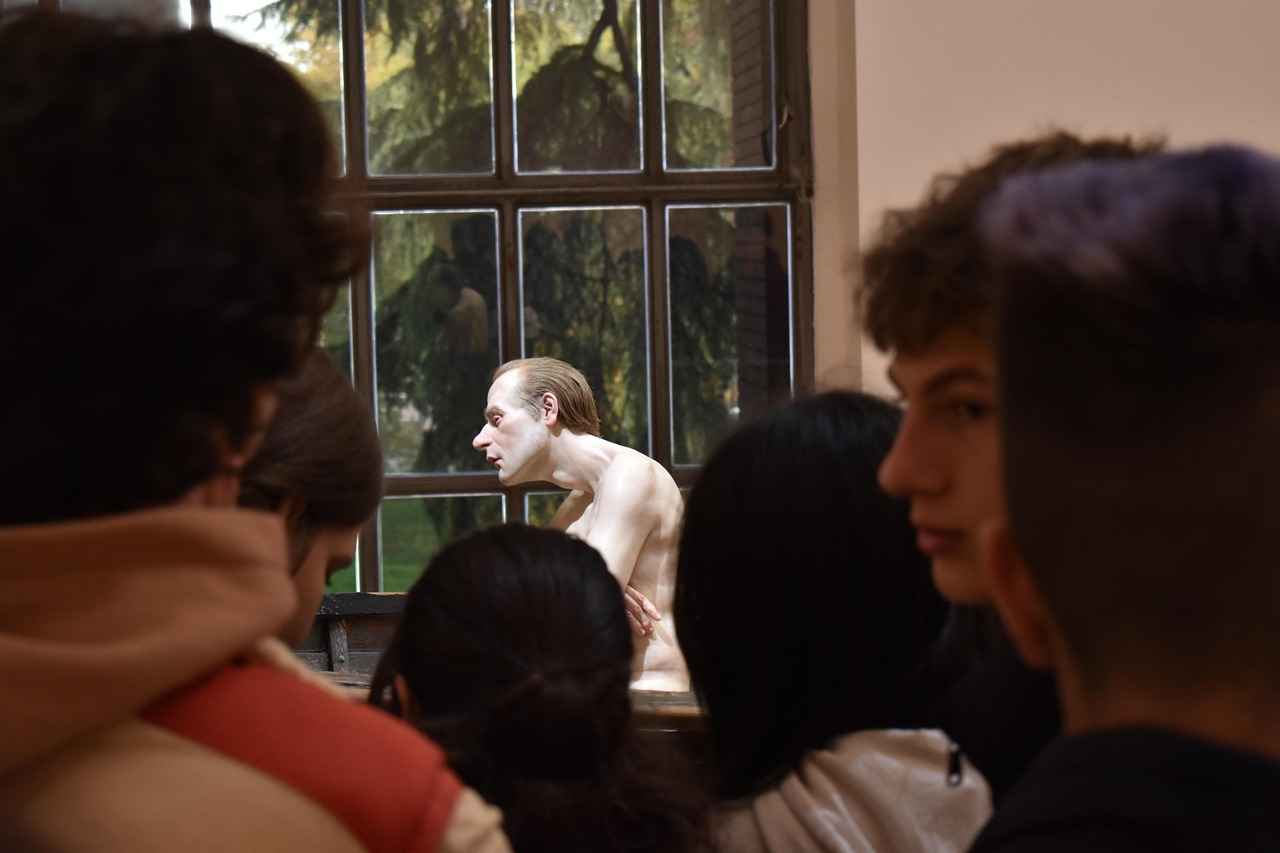
Step-by-Step Installation of TAP Adapter
Installing the TAP Windows Adapter on Windows 11 is a crucial step for anyone looking to enhance their online privacy and security through a VPN. The process is designed to be user-friendly, ensuring that even those who might not consider themselves tech-savvy can follow along without any hassle. This guide will walk you through the installation process, providing insights, tips, and a deeper understanding of the TAP Adapter’s significance in the realm of virtual private networks.
The TAP Windows Adapter is a virtual network interface that allows your VPN to create secure, encrypted connections over the internet. Think of it as a bridge between your device and the VPN server, facilitating a safe passage for your online activities. By leveraging this adapter, you can ensure that your data is protected from prying eyes, making it an essential component for anyone serious about online security.
Using a VPN without the TAP Adapter is like trying to drive a car without wheels. The adapter is what enables the VPN to function correctly, ensuring that all your internet traffic is routed through a secure tunnel. This not only encrypts your data but also masks your IP address, providing you with anonymity while browsing. It’s particularly useful when accessing geo-restricted content or when using public Wi-Fi networks, which are often fraught with security risks.
Here’s a quick overview of the steps involved in installing the TAP Windows Adapter:
| Step | Description |
|---|---|
| 1 | Download the TAP Adapter from a trusted source or your VPN provider’s website. |
| 2 | Run the installation file and follow the on-screen instructions. |
| 3 | Configure your VPN settings to use the TAP Adapter as the network interface. |
To begin the installation, first, ensure that you have downloaded the TAP Windows Adapter from a reliable source. This could be directly from your VPN service provider’s website. Once the download is complete, locate the installation file in your downloads folder.
Double-click the installation file to launch the setup wizard. You will be greeted with a series of prompts guiding you through the installation process. It’s essential to read each prompt carefully, as they will provide valuable information regarding the installation options. Typically, the installation requires just a few clicks, and within moments, your TAP Adapter will be installed and ready for use.
After installation, it’s time to configure your VPN to utilize the TAP Adapter. Open your VPN application and navigate to the settings or preferences section. Here, you should find an option to select the network adapter. Choose the TAP Adapter from the list to ensure that all your internet traffic is routed through the VPN.
Once you have completed these steps, it’s crucial to test your VPN connection. This can be done by checking your IP address before and after connecting to the VPN. There are numerous online tools available that allow you to verify your IP address, ensuring that your connection is secure and your true location is hidden.
Even with a straightforward installation process, users may occasionally encounter issues. Common problems include connectivity issues or conflicts with other network adapters. If you find yourself unable to connect to the VPN after installation, consider the following troubleshooting steps:
- Restart your computer to refresh the network settings.
- Check for any conflicting network adapters and disable them if necessary.
- Ensure that your VPN software is up to date.
- Consult your VPN provider’s support resources for additional help.
It’s also worth noting that some users may need to adjust their firewall settings to allow the TAP Adapter to function correctly. This is particularly important for those using third-party firewall software.
In conclusion, installing the TAP Windows Adapter is a vital step for anyone looking to secure their online presence on Windows 11. By following the steps outlined in this guide, you can ensure a smooth installation process and enjoy the numerous benefits that come with using a VPN. Remember, your online privacy is worth the effort, and the TAP Adapter is a key component in achieving that goal.
Downloading the TAP Adapter
When it comes to enhancing your online security and privacy, the TAP Windows Adapter plays a pivotal role, especially for VPN users. This virtual network interface not only facilitates secure connections but also ensures that your internet traffic remains encrypted. If you’re looking to set up a VPN on your Windows 11 device, the first crucial step is to download the TAP Windows Adapter from a reliable source. This ensures that you have the correct version that is compatible with your system, ultimately safeguarding your connection from potential vulnerabilities.
To start this process, it’s vital to download the TAP Windows Adapter from a trusted source. This could be your VPN provider’s official website or a reputable software repository. Why is this step so important? Well, downloading from an unverified source can expose your system to malware or incompatible software, which can compromise your entire network security.
Imagine you’re excited to access your favorite streaming service from abroad. You’ve set everything up, but you skipped the step of ensuring your TAP Adapter was from a reliable source. Suddenly, your connection is slow, or worse, it’s insecure. This is a scenario no one wants to face. So, take a moment to ensure that you’re getting the TAP Adapter from a source that guarantees compatibility and security.
Once you’ve located the right download link, click on it. Most installations are straightforward, but it’s always a good idea to read any accompanying instructions provided on the website. After downloading, you might find the file in your Downloads folder, typically named something like ‘tap-windows.exe’.
Now that you’ve successfully downloaded the TAP Windows Adapter, the next step is installation. Double-click the downloaded file to initiate the installation process. You’ll be greeted with a series of prompts guiding you through the installation. Just like assembling a piece of furniture, following the instructions step-by-step will lead to a successful setup.
During installation, you might be asked to accept the terms and conditions. It’s a good practice to read through these, as they outline what the software does and your responsibilities as a user. After accepting, the installation will continue, and in a matter of minutes, you’ll have the TAP Adapter ready for use.
After installation, it’s essential to configure the TAP Adapter within your VPN software. This step is often overlooked, but it ensures that all your internet traffic is routed through the secure tunnel created by the VPN, maximizing your online security.
With the TAP Adapter installed, open your VPN application. Navigate to the settings or configuration section, where you can select the TAP Adapter as your preferred network interface. This is akin to choosing the right pathway in a maze; it ensures that your data travels the safest route available.
Once selected, you may want to perform a quick test to confirm that everything is functioning correctly. Most VPNs provide a ‘test connection’ feature, which can be incredibly helpful. If you encounter any issues, don’t panic. Common problems include connectivity issues or conflicts with other network adapters, which can often be resolved with a simple restart of your device or the VPN application.
After configuring, it’s also wise to check your IP address before and after connecting to the VPN. This can be done using various online tools. If your IP address changes after connecting to the VPN, congratulations! You’ve successfully masked your location, enhancing your online anonymity.
In summary, downloading and installing the TAP Windows Adapter is the first step in ensuring a secure VPN experience on Windows 11. By taking the time to download from a reputable source and following the installation instructions carefully, you’re setting the foundation for a safer online presence. Remember, in the digital age, where threats lurk around every corner, taking these precautions is not just wise; it’s essential.
Installing the Adapter
When it comes to enhancing your online privacy, installing the TAP Windows Adapter for your VPN on Windows 11 is a crucial step. This process is not just about following a set of instructions; it’s about ensuring a secure and seamless connection that keeps your data safe from prying eyes. Let’s delve into the installation process and provide you with a thorough understanding of what to expect, making the journey smoother and more engaging.
Once you’ve downloaded the TAP Windows Adapter from a reliable source—preferably your VPN provider’s official website—the installation process is straightforward. You might be surprised at how simple it is to get started. The installation wizard will guide you through each step, ensuring that even those who are not tech-savvy can follow along. Pay attention to the prompts on your screen, as they will direct you to complete the installation efficiently.
During the installation, you’ll be asked to accept terms and conditions, which is standard practice. Take a moment to read through them; it’s always good to know what you’re agreeing to. After accepting, the wizard will proceed to install the adapter, which typically takes just a few minutes. Once completed, you will see a confirmation message indicating that the TAP adapter is ready for use.
After installation, the next step is configuration. This is where you can tailor the TAP Adapter to work seamlessly with your VPN. Open your VPN client and navigate to the settings menu. Here, you should see an option to select your network adapter. Choose the TAP Windows Adapter from the list. This selection is crucial as it ensures that all your internet traffic is routed through the VPN, providing you with the privacy and security you desire.
Don’t rush through this process. Take your time to explore the various settings available. Many VPN clients offer additional features such as kill switches, which automatically disconnect your internet if the VPN connection drops. This is an essential feature for maintaining security, especially when using public Wi-Fi networks.
Even with a straightforward installation process, you might encounter some hiccups along the way. Common issues include connectivity problems or conflicts with existing network adapters. If you experience such issues, don’t panic. A quick troubleshooting step is to restart your computer after installation. This can often resolve many conflicts and ensure that the TAP Adapter is fully integrated into your network settings.
If problems persist, consider checking the VPN provider’s support page for guidance. Most reputable VPN services have extensive troubleshooting guides and customer support that can assist you in resolving any issues you may face.
To summarize, installing the TAP Windows Adapter is a vital step for anyone looking to enhance their online security through a VPN. By following the on-screen instructions carefully and taking the time to configure your settings, you can ensure a smooth and secure browsing experience. Remember, the goal is not just to install the software but to understand how it works and how it can protect your online presence.
With the TAP Adapter successfully installed and configured, you can now enjoy the benefits of a secure VPN connection, enabling you to browse the internet with confidence and peace of mind.
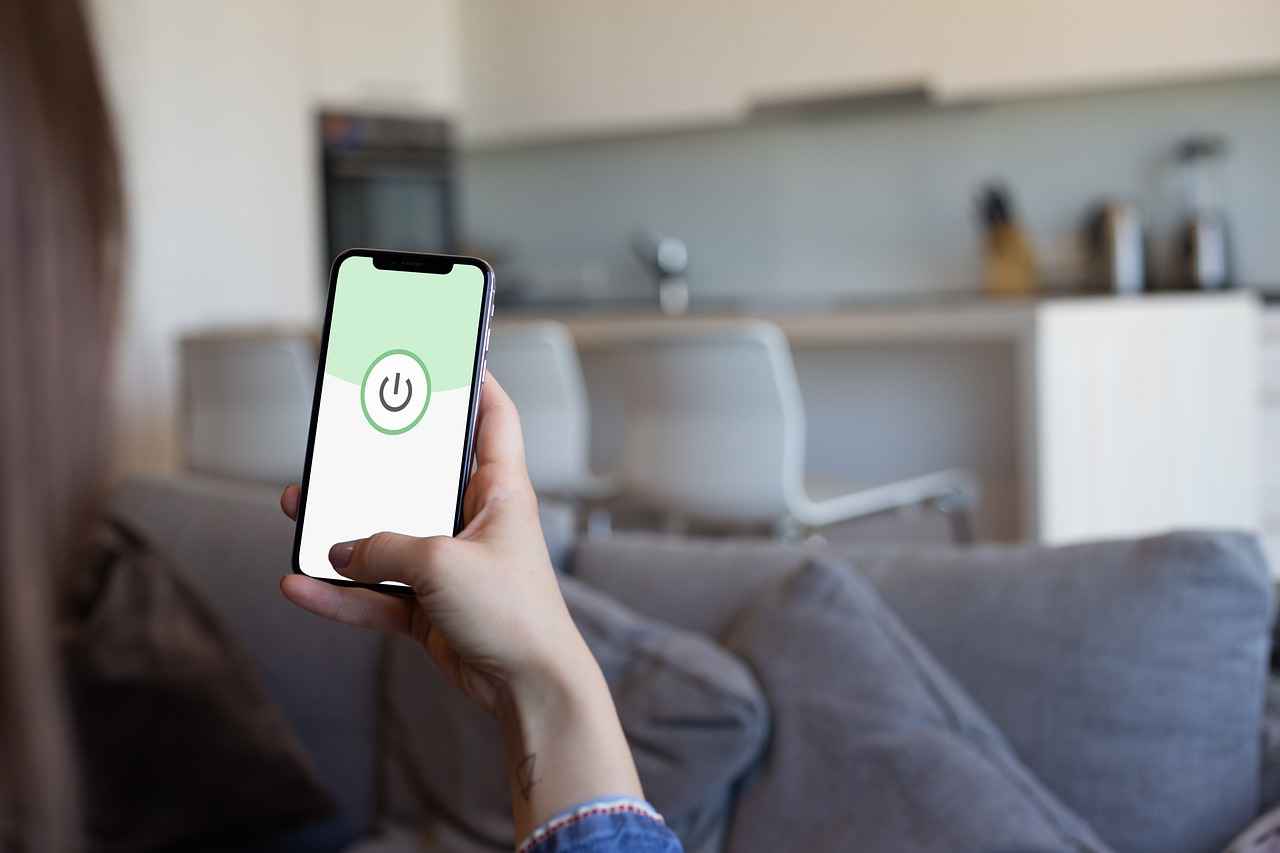
Configuring Your VPN with TAP Adapter
Configuring your VPN to utilize the TAP Adapter is a critical step that can significantly enhance your online experience. After successfully installing the TAP Windows Adapter, the next phase involves fine-tuning your VPN settings to leverage this virtual network interface effectively. This process not only optimizes performance but also ensures that your data remains secure and private while browsing the internet. In this section, we will delve into the necessary configurations, provide practical insights, and share tips to troubleshoot common issues.
When you install a VPN, it creates a secure tunnel for your internet traffic, but the TAP Adapter is what enables this tunnel to function correctly. Think of the TAP Adapter as a bridge connecting your device to the VPN server. Without proper configuration, you may experience connectivity issues, slower speeds, or even security vulnerabilities. Therefore, configuring your VPN to use the TAP Adapter is not just a technical requirement; it is essential for a smooth and secure online experience.
To begin, you will need to access your VPN client settings. Most VPN applications will have a section dedicated to network settings where you can select the TAP Adapter as your primary network interface. This selection is crucial because it directs all your internet traffic through the VPN, ensuring that your data is encrypted and your online activities remain private.
The configuration process can vary depending on your VPN provider, but the general steps are fairly consistent. Here’s a straightforward guide to help you through:
1. Open your VPN application.2. Navigate to the settings or preferences section.3. Look for the network settings or connection settings.4. Select the TAP Adapter from the list of available network interfaces.5. Save your changes and exit the settings.6. Restart your VPN application to apply the new configuration.
After completing these steps, it is advisable to test your VPN connection to ensure everything is functioning correctly. You can do this by checking your IP address using online tools before and after connecting to the VPN. If the IP address changes, it indicates that your traffic is being routed through the VPN successfully.
Even with careful configuration, users may encounter some hiccups. Here are a few common issues and their solutions:
- Connectivity Problems: If you cannot connect to the VPN, first ensure that the TAP Adapter is enabled in your network settings. Sometimes, simply disabling and re-enabling the adapter can resolve the issue.
- Slow Internet Speeds: If your internet speed is significantly slower after connecting to the VPN, check for any bandwidth limitations set within your VPN settings. Additionally, try switching to a different server location.
- Conflicts with Other Network Adapters: If you have multiple network adapters installed, conflicts may arise. Make sure to disable any unused network adapters to streamline your connection.
In some cases, it may be beneficial to consult your VPN provider’s support resources or forums, as they often contain valuable insights from other users who have faced similar challenges.
As you adjust your VPN settings, remember that patience is key. Each configuration change can take time to implement, and testing the results is crucial. By taking the time to ensure your TAP Adapter is configured correctly, you are investing in your online security and privacy.
In conclusion, configuring your VPN with the TAP Adapter is not just about following a set of instructions; it is about creating a secure environment for your online activities. By understanding the role of the TAP Adapter and following the outlined steps, you can enhance your VPN experience significantly. So, take a moment to ensure these settings are correct, and enjoy the peace of mind that comes with knowing your internet traffic is secure and private.
Setting Up VPN Connection
Setting up a VPN connection can sometimes feel like navigating a maze, especially for those who are not tech-savvy. However, understanding how to configure your VPN software to utilize the TAP Adapter effectively is crucial for ensuring that your online activities remain private and secure. The TAP Adapter serves as a vital link between your device and the VPN server, facilitating a smooth and encrypted connection. In this guide, we will delve deeper into the process of selecting the TAP Adapter as your preferred network interface, ensuring that all your internet traffic is securely routed through the VPN.
The TAP Windows Adapter is not just another piece of software; it’s a fundamental component that enables your VPN to function correctly. When you install a VPN, it typically creates a virtual network interface on your system, and that’s where the TAP Adapter comes into play. Think of it as a secure tunnel that your data travels through, protecting it from prying eyes. By routing your traffic through this virtual interface, the TAP Adapter ensures that your online activities remain anonymous and encrypted.
Imagine you’re at a coffee shop, sipping your favorite latte while connecting to their free Wi-Fi. While it’s convenient, public networks are notoriously insecure. Without the protection of a VPN and the TAP Adapter, your personal information could be at risk. This is where the importance of selecting the TAP Adapter becomes evident. It acts as your shield, guarding your data from potential threats lurking on the same network.
Once you have installed your VPN and the TAP Adapter, the next step is to configure your VPN settings. This process is essential for ensuring that your internet traffic is routed through the secure tunnel created by the TAP Adapter. Here’s a step-by-step guide to help you through this process:
- Open Your VPN Software: Launch the VPN application installed on your Windows 11 device.
- Navigate to Settings: Look for the settings or preferences section within the application. This is usually represented by a gear icon.
- Select Network Interface: In the settings menu, find the option that allows you to select the network interface. Here, you will see a list of available interfaces.
- Choose TAP Adapter: From the list, select the TAP Windows Adapter as your preferred network interface. This ensures that all your internet traffic is securely routed through the VPN.
- Save Changes: After making your selection, be sure to save the changes before exiting the settings menu.
By following these steps, you will effectively configure your VPN to use the TAP Adapter, enhancing your online security. It’s a straightforward process, but one that is often overlooked. Making this adjustment is crucial, especially if you want to ensure that your data remains encrypted and your online activities are private.
Even with proper installation and configuration, you might encounter a few hiccups along the way. Common issues include connectivity problems or conflicts with other network adapters. Here are a few troubleshooting tips to help you resolve these issues:
- Check Network Status: Ensure that your internet connection is active before connecting to the VPN.
- Restart the TAP Adapter: Sometimes, simply disabling and re-enabling the TAP Adapter can resolve connectivity issues.
- Update Drivers: Ensure that the TAP Adapter drivers are up to date. Outdated drivers can lead to performance issues.
- Reinstall the VPN Software: If problems persist, consider uninstalling and then reinstalling the VPN software to reset the configuration.
By being proactive and knowing how to troubleshoot common issues, you can ensure a seamless VPN experience. Remember, the goal is to protect your data and maintain your online privacy, so don’t hesitate to reach out to your VPN provider’s support team if you encounter persistent problems.
In conclusion, selecting the TAP Adapter as your preferred network interface is a crucial step in maximizing your VPN experience. By following the configuration steps outlined above and being aware of potential issues, you can navigate the complexities of VPN setup with confidence. Your online privacy is worth the effort, and with the TAP Adapter, you are one step closer to achieving a secure and anonymous browsing experience.
Troubleshooting Common Issues
Despite the straightforward installation process of the TAP Windows Adapter, many users may find themselves facing unexpected challenges once they begin using it. It’s not uncommon to encounter issues such as connectivity problems or conflicts with other network adapters. These situations can be frustrating, especially for those who rely on a VPN for secure browsing. However, with a bit of patience and understanding, most of these issues can be resolved through simple troubleshooting steps.
One of the most frequent problems users experience is connectivity issues. This can manifest in various ways, such as the inability to connect to the VPN server or intermittent disconnections. If you find yourself in this situation, the first step is to check your internet connection. Ensure that your device is connected to the internet and that other applications are functioning normally. If your internet is working fine, the problem may lie within the VPN settings or the TAP Adapter itself.
Another common cause of connectivity problems is an outdated TAP Adapter. To address this, navigate to the device manager on your Windows 11 system. Look for the TAP Adapter under the network adapters section. If you see a yellow exclamation mark, it indicates a problem with the driver. Right-click on the adapter and select the option to update the driver. This will often resolve connectivity issues by ensuring that you have the latest version installed.
Adapter conflicts can also hinder your VPN experience. This occurs when multiple network adapters are trying to function simultaneously, leading to confusion in data routing. To resolve this, you can disable any unnecessary network adapters temporarily. Go to the network connections settings, right-click on the adapters you don’t need, and select ‘Disable’. This action can help streamline your connection through the TAP Adapter, allowing it to function more effectively.
In some cases, it may be necessary to uninstall and reinstall the TAP Adapter. This can clear up any underlying issues that might be causing conflicts. To do this, access the device manager, right-click on the TAP Adapter, and select ‘Uninstall’. After removing it, restart your computer, and the adapter should reinstall automatically. This process can refresh the connection and eliminate persistent issues.
Aside from the aforementioned solutions, there are several additional troubleshooting steps you can take to enhance your VPN experience with the TAP Adapter. First, ensure that your firewall or antivirus software is not blocking the VPN connection. Sometimes, security software can mistakenly identify VPN traffic as a threat, leading to connectivity issues. You may need to add an exception for your VPN software in your firewall settings.
Moreover, checking your VPN software settings is crucial. Ensure that the TAP Adapter is selected as the primary network interface within the VPN application. This is often found in the settings or preferences menu of your VPN software. Using the correct adapter is essential for routing your internet traffic securely through the VPN tunnel.
Lastly, consider reaching out to your VPN provider’s customer support. They often have resources and expertise to assist you with specific issues related to the TAP Adapter and their service. Many providers offer live chat support, making it easy to get help when you need it most.
In conclusion, while encountering issues with the TAP Windows Adapter can be frustrating, understanding how to troubleshoot these common problems can significantly enhance your VPN experience. Whether it’s connectivity issues or adapter conflicts, employing these strategies can help you maintain a secure and private online presence.

Testing Your VPN Connection
After you have successfully installed the TAP Windows Adapter and configured your VPN, the next vital step is to ensure that your VPN connection is functioning as intended. This is not just a formality; it is a crucial practice for anyone who values their online security and privacy. Testing your VPN connection allows you to confirm that your data is being encrypted and your actual IP address is hidden from prying eyes. In this guide, we will explore the essential steps to verify your VPN connection effectively.
In today’s digital age, where online threats lurk at every corner, ensuring that your VPN connection is secure is more important than ever. A VPN, or Virtual Private Network, serves as your shield against cyber threats, but it can only protect you if it is working correctly. Imagine you are at a café, enjoying a cup of coffee while accessing your bank account. If your VPN is not functioning properly, you could be exposing your sensitive information to hackers. Therefore, testing your connection is not just a precaution; it is a necessity.
To effectively test your VPN connection, follow these straightforward steps:
- Check Your IP Address: Before connecting to your VPN, visit a website like WhatIsMyIP.com. Note down your IP address. After connecting to your VPN, refresh the page and check your IP address again. If your VPN is working correctly, you should see a different IP address that corresponds to the VPN server location.
- Test for DNS Leaks: A DNS leak can compromise your privacy. Use tools like DNS Leak Test to ensure that your DNS queries are being routed through the VPN. Run both the standard and extended tests to confirm there are no leaks.
- Verify Encryption: To ensure that your data is encrypted, you can use online tools to check the security protocols in place. Websites like SSL Labs can help you verify the encryption strength of your connection.
While the above methods are effective, consider using dedicated VPN testing tools for a more comprehensive analysis. Tools like VPN Speed Test can provide insights into your connection speed, latency, and packet loss while connected to the VPN. This information is invaluable for understanding how your VPN affects your internet performance.
Additionally, some VPN services come with built-in testing features that can automatically check for leaks and connection stability. Utilizing these features can save you time and provide peace of mind.
Even with proper setup, you might encounter issues when testing your VPN connection. Here are some common problems and how to address them:
- IP Address Not Changing: If your IP address remains the same after connecting to your VPN, try disconnecting and reconnecting. Ensure that you have selected the correct server and that your VPN is up to date.
- Slow Connection Speeds: A common complaint among VPN users is reduced speed. If you notice significant lag, try switching to a different server or protocol within your VPN settings. Sometimes, servers can become overloaded, affecting performance.
- DNS Leaks Detected: If you discover that your DNS queries are leaking, ensure that your VPN’s DNS settings are configured correctly. You may also want to manually set your DNS to a secure provider like Google DNS or Cloudflare.
In conclusion, testing your VPN connection is an essential step to safeguard your online activities. By following the outlined steps and utilizing available tools, you can ensure that your VPN is functioning correctly and providing the security you need. Remember, a VPN is only as good as its performance, and taking the time to verify your connection can save you from potential risks down the line. Stay safe online!
Checking IP Address
When using a VPN, ensuring your online security and privacy is paramount. One of the simplest yet most effective methods to confirm that your VPN is functioning correctly is to check your IP address before and after connecting to the VPN. This straightforward step not only verifies that your connection is secure but also ensures that your real location remains masked. Let’s delve deeper into why this is essential and how to effectively carry out this check.
In today’s digital age, where cyber threats are rampant, maintaining your online privacy is more critical than ever. A VPN, or Virtual Private Network, acts as your shield, encrypting your internet traffic and masking your IP address. However, to truly understand if your VPN is doing its job, you need to perform an IP address check. This process is akin to a health check-up for your online presence, ensuring that your data is secure and your identity is protected.
Imagine you’re traveling abroad and want to access your favorite streaming service. You connect to a VPN, but how can you be sure that your connection is secure? By checking your IP address, you can confirm that your real IP is hidden and that you appear to be in a different location. This not only provides peace of mind but also allows you to enjoy content without restrictions.
Checking your IP address is a simple process that can be done in a few steps. Here’s a practical guide:
- Before Connecting to the VPN: Open your web browser and visit a reliable IP checker website, such as WhatIsMyIP.com. Take note of the IP address displayed on the screen.
- Connect to Your VPN: Launch your VPN application and connect to your desired server. Ensure that the connection is established successfully.
- After Connecting to the VPN: Return to the IP checker website and refresh the page. You should now see a different IP address, indicating that your VPN is effectively masking your real location.
It’s important to note that if your IP address remains unchanged after connecting to the VPN, you may need to troubleshoot your connection. This could involve checking your VPN settings or contacting customer support for assistance.
Masking your location is not just about accessing geo-restricted content; it’s also a critical aspect of online security. Cybercriminals often target individuals based on their geographical location. By using a VPN, you can appear to be in a different country, thus reducing the risk of targeted attacks. Additionally, this anonymity helps protect your personal information from prying eyes, whether they belong to hackers or intrusive advertisers.
Furthermore, many online services employ location tracking to tailor content and advertisements to users. By connecting to a VPN, you can enjoy a more private browsing experience, free from intrusive ads that follow you around the web. This not only enhances your browsing experience but also saves you from unnecessary distractions.
In addition to security and privacy benefits, using a VPN can also improve your internet speed in some cases. For instance, if your Internet Service Provider (ISP) throttles your bandwidth based on your online activities, a VPN can help bypass these restrictions, allowing for smoother streaming and faster downloads.
Ultimately, checking your IP address before and after connecting to a VPN is a vital habit for anyone serious about their online security. It’s a simple step that can provide significant insights into your VPN’s functionality and your overall safety while browsing the internet.
In conclusion, as you navigate the complexities of the online world, make it a point to regularly check your IP address when using a VPN. This practice not only confirms that your connection is secure but also reinforces your commitment to maintaining your privacy in an increasingly interconnected world. So, the next time you connect to a VPN, remember to take that extra moment to ensure your online safety is intact.
Verifying Security Features
In today’s digital landscape, ensuring the safety and confidentiality of your online activities is more crucial than ever. With the TAP Windows Adapter playing a vital role in establishing secure VPN connections, it becomes essential to thoroughly assess the encryption and security features of your VPN. This step is not just a recommendation; it is a fundamental practice for anyone who values their privacy while navigating the internet.
When you connect to a VPN, your internet traffic is routed through a secure tunnel, effectively shielding your data from prying eyes. However, not all VPNs provide the same level of protection. Some may use outdated encryption protocols, which can leave your information vulnerable. To ensure that your personal and sensitive data remains secure, it is imperative to verify the encryption standards employed by your VPN provider.
For instance, a VPN that utilizes AES-256 encryption is generally considered to be highly secure. This level of encryption is used by government agencies and security experts worldwide, making it a robust choice for everyday users as well. By contrast, using a VPN with weaker encryption can expose you to risks such as data breaches and identity theft.
To effectively gauge the security of your VPN, consider following these practical steps:
- Check Encryption Protocols: Start by reviewing the encryption protocols used by your VPN. Look for options like OpenVPN or IKEv2, which are recognized for their strong security features.
- Run a Leak Test: Use online tools to check for IP and DNS leaks. These tests will help you determine whether your real IP address is exposed while connected to the VPN.
- Assess the Kill Switch Feature: A reliable VPN should have a kill switch that automatically disconnects your internet if the VPN connection drops. This feature is crucial for maintaining your privacy.
- Read User Reviews: User experiences can provide valuable insights into the reliability and security of a VPN. Look for reviews that specifically mention the VPN’s performance in real-world scenarios.
Imagine you are at a coffee shop, sipping your favorite latte while connecting to public Wi-Fi. You casually check your bank account, unaware that a hacker could easily intercept your data. This scenario highlights the importance of using a secure VPN. When you employ a VPN with robust encryption, you can browse with confidence, knowing that your sensitive information is protected.
Moreover, many people underestimate the power of their online presence. Every click, every search, and every interaction contributes to a digital footprint that can be exploited. By verifying the security features of your VPN, you take a proactive stance against potential threats. This is not just about protecting your data; it’s about reclaiming your online privacy.
In addition to testing your VPN’s features, staying informed about the latest security trends is equally important. Cyber threats evolve rapidly, and so do the methods to combat them. Following cybersecurity blogs, attending webinars, and engaging with online communities can provide you with the knowledge needed to stay ahead of potential risks.
Ultimately, the peace of mind that comes from knowing your data is secure is invaluable. By taking the time to verify the encryption and security features of your VPN, you are investing in your online safety and privacy. It’s a small effort that pays off significantly in the long run.
In conclusion, the TAP Windows Adapter is a powerful tool for establishing secure VPN connections, but its effectiveness relies heavily on the underlying security of your VPN service. By actively testing and verifying the encryption protocols and security features, you can ensure that your data remains protected while enjoying the benefits of a VPN. Remember, your online safety is in your hands, and taking these steps can help you navigate the digital world with confidence.

Conclusion: Maximizing Your VPN Experience
In today’s digital landscape, where online privacy is a growing concern, understanding how to effectively utilize a VPN (Virtual Private Network) is paramount. The TAP Windows Adapter plays a crucial role in this process, acting as a bridge that allows your VPN to function seamlessly on Windows 11. By following a comprehensive installation guide, you can enhance your online security and privacy, ensuring a safe browsing experience.
The TAP Windows Adapter is a virtual network interface that enables VPN services to create secure connections between your device and the internet. This adapter is essential for routing your internet traffic through encrypted tunnels, which protects your data from prying eyes. Without it, your VPN may not function correctly, leaving you vulnerable to various online threats.
Using a VPN in conjunction with the TAP Adapter offers numerous advantages. Here are some key benefits:
- Access to Geo-Restricted Content: Many streaming services impose geographical restrictions, limiting the content available based on your location. A VPN allows you to bypass these restrictions, giving you access to a broader range of shows and movies.
- Enhanced Security on Public Wi-Fi: Public Wi-Fi networks can be hotspots for cybercriminals. By encrypting your internet traffic, a VPN protects your sensitive information, such as passwords and credit card details, from potential threats.
- Anonymity While Browsing: A VPN masks your IP address, making it difficult for websites to track your online activities. This anonymity is crucial for maintaining privacy in an age where data collection is rampant.
Installing the TAP Windows Adapter on your Windows 11 device is a straightforward process. To ensure that your VPN functions correctly, follow these detailed steps:
1. Download the TAP Windows Adapter: - Visit your VPN provider's official website or a trusted source to download the adapter. - Ensure that you choose the correct version compatible with Windows 11.2. Install the Adapter: - Locate the downloaded file and double-click to start the installation. - Follow the on-screen instructions, which typically involve accepting terms and conditions and selecting installation preferences.
Once installed, it’s crucial to configure your VPN to utilize the TAP Adapter effectively. Access your VPN software settings and select the TAP Adapter as your preferred network interface. This step ensures that all your internet traffic is routed through the VPN, maximizing your online security.
Even with a successful installation, users may encounter issues such as connectivity problems or conflicts with other network adapters. Here are some common troubleshooting tips:
- Restart your device and try reconnecting to the VPN.
- Check for updates to both your VPN software and the TAP Adapter.
- If you experience conflicts, consider disabling other network adapters temporarily to see if that resolves the issue.
Once everything is set up, it’s essential to test your VPN connection to ensure it’s functioning correctly. Use online tools to check your IP address before and after connecting to the VPN. This simple step will confirm that your connection is secure and that your actual location is masked.
Additionally, verify the encryption and security features of your VPN. Most reputable VPN services offer built-in tools to check if your connection is secure, providing peace of mind while you browse.
In conclusion, by understanding the TAP Windows Adapter and following this installation guide, you can greatly enhance your VPN experience on Windows 11. This knowledge empowers you to navigate the internet with confidence, knowing that your online activities are shielded from prying eyes. Whether you’re streaming your favorite shows, shopping online, or simply browsing, a secure and private online presence is within your reach.
Frequently Asked Questions
- What is the TAP Windows Adapter?
The TAP Windows Adapter is a virtual network interface that allows VPN services to create secure connections. It essentially acts as a bridge between your device and the VPN server, enabling encrypted communication.
- Why do I need a VPN with the TAP Adapter?
A VPN enhances your online privacy by encrypting your internet traffic, and the TAP Adapter is crucial for this process. It ensures that all your data is securely routed through the VPN, keeping your online activities private.
- How do I install the TAP Windows Adapter on Windows 11?
Installing the TAP Windows Adapter is quite simple. You need to download it from a trusted source or your VPN provider’s website, then follow the on-screen instructions to complete the installation process.
- What should I do if I encounter issues after installation?
If you face connectivity issues or adapter conflicts, don’t worry! Common problems can usually be resolved with basic troubleshooting steps, such as restarting your device or checking your VPN settings.
- How can I test if my VPN connection is working correctly?
You can verify your VPN connection by checking your IP address before and after connecting to the VPN. Additionally, make sure to test the encryption and security features to ensure your data is protected.