Are you tired of dealing with Windows 11 Remote Desktop lag? You’re not alone! Many users experiencing frustrating delays and stuttering connections when trying to access their devices remotely. In this article, we’ll explore effective solutions to resolve Windows 11 Remote Desktop lag for seamless performance. Whether you’re working from home or managing a remote server, a sluggish remote desktop can seriously hamper productivity. But don’t worry; we’ve got your back!
First, let’s dive into the common causes of Windows 11 Remote Desktop lag. Factors like poor internet connection, outdated drivers, and incorrect settings can lead to a less-than-optimal experience. Are you aware that even a simple adjustment in your network configuration could lead to significant improvements? Understanding these issues is the first step toward a smoother remote desktop experience.
Next, we will discuss practical steps to solve Windows 11 Remote Desktop lag effectively. From tweaking your Remote Desktop settings to optimizing your network performance, there are several methods you can implement right away. Have you tried disabling visual effects or changing the resolution settings? These simple tweaks can drastically enhance your remote experience.
Stay tuned as we guide you through these solutions, ensuring you can work efficiently and without interruption. So, let’s get started on transforming your remote desktop experience into a seamless and productive one!
7 Proven Tips to Eliminate Windows 11 Remote Desktop Lag for Uninterrupted Workflows

Windows 11 brings many improvements, but it also has its share of hiccups, especially when it comes to Remote Desktop. Users often encounters lag that can disrupt productivity and workflows. If you’ve been struggling with this issue, you’re not alone. Here are 7 proven tips to eliminate Windows 11 remote desktop lag for uninterrupted workflows.
Optimize Your Internet Connection
First things first, your internet connection plays a major role in remote desktop performance. A slow or unstable connection leads to lag. So, check your internet speed using tools like Speedtest.net. Ideally, you want a speed of at least 25 Mbps for smooth remote desktop experience.
- Use a wired connection instead of Wi-Fi whenever possible.
- If you must use Wi-Fi, position your router closer to your device.
- Limit the number of devices connected to the same network.
Adjust Remote Desktop Settings
Next, adjusting the settings of your remote desktop can make a huge difference. You can tweak settings to optimize performance over appearance.
- Go to Remote Desktop settings and select “Experience.”
- Uncheck options like Desktop Background, Font Smoothing, and Animation.
- Lower the color depth to 16-bit instead of 32-bit.
Keep Your System Updated
Keeping your system updated is crucial. Sometimes, Windows updates include performance improvements and bug fixes that can help eliminate lag.
- Regularly check for Windows updates in the settings menu.
- Also, ensure that your graphics drivers are up to date.
Use the Right Codec
Using the right codec can reduce lag significantly. Windows 11 uses Remote Desktop Protocol (RDP) to transmit data, and the quality of the codec affects performance.
- Check your codec settings.
- If you’re using a VPN, ensure it supports high-quality video codecs.
Disable Unnecessary Background Applications
Too many applications running in the background can hog your system’s resources, leading to lag.
- Use the Task Manager to check for resource-heavy applications.
- Close any unnecessary apps while using Remote Desktop.
Configure Quality of Service (QoS)
QoS settings can prioritize your remote desktop traffic, reducing lag. If your router supports it, you can configure QoS settings to prioritize the Remote Desktop Protocol.
- Access your router settings and locate QoS settings.
- Set the Remote Desktop traffic as high priority.
Consider Alternative Remote Desktop Solutions
If all else fails, you might want to explore alternative remote desktop solutions. Some applications are optimized better for low-bandwidth conditions or offer improved performance.
- TeamViewer is great for personal use and has good performance.
- AnyDesk is another option that often provides smoother performance in low bandwidth situations.
By following these seven tips, you can effectively resolve Windows 11 remote desktop lag and achieve seamless performance. Whether it’s optimizing your network, adjusting settings, or even trying new software, there are many ways to ensure that your workflows remain uninterrupted. With just a few adjustments, you can transform your remote desktop experience into something that works better and feels smoother. The key is to regularly monitor your settings and performance, ensuring that everything runs smoothly for your needs.
Understanding the Causes: Why Is Your Windows 11 Remote Desktop Lagging and How to Fix It

Remote Desktop is a powerful feature in Windows 11 that allows you to access your computer from anywhere, but when it starts lagging, it can be really frustrating. Many users in New York and beyond face this issue, and the reasons for lag can vary widely. Understanding the causes behind the lag can help you resolve Windows 11 Remote Desktop lag for seamless performance.
Common Causes of Remote Desktop Lag
There are several reasons why your Windows 11 Remote Desktop might be lagging. Below are some of the most common factors to consider:
-
Network Issues: A slow or unstable internet connection is one of the main reasons for lag. If you’re using Wi-Fi, interference from other devices can slow things down.
-
Hardware Limitations: Older computers or those with insufficient RAM and CPU power may struggle to handle remote tasks efficiently.
-
High Latency: If you’re connecting to a remote machine that’s too far away, the delay in data transmission can cause lag.
-
Background Processes: Many applications running in the background can consume resources, leading to reduced performance during remote sessions.
-
Remote Desktop Settings: Sometimes, the settings within Remote Desktop itself can cause performance issues.
How to Fix Remote Desktop Lag
Here are some practical steps to solve Windows 11 Remote Desktop lag:
-
Check Your Internet Connection: Ensure you have a stable and fast internet connection. You can use online speed tests to check your bandwidth and ping. A minimum of 5 Mbps is recommended for smooth remote sessions.
-
Optimize Remote Desktop Settings: Adjust your settings for better performance. Here’s how:
- Open Remote Desktop Connection.
- Go to the “Experience” tab.
- Set the connection speed to “LAN (10 Mbps or higher)” to turn off unnecessary features like desktop background.
-
Close Background Applications: Before starting a Remote Desktop session, close any unnecessary applications consuming resources. Use Task Manager to see what’s running.
-
Upgrade Hardware: If your local machine struggles with tasks, consider upgrading your RAM or CPU. This can significantly improve performance.
-
Use Ethernet Instead of Wi-Fi: If possible, use a wired Ethernet connection. This can reduce lag by providing a more stable and faster connection.
-
Adjust Visual Effects: Windows has visual effects that can slow down performance. You can adjust these by:
- Right-clicking on “This PC.”
- Selecting “Properties” and then “Advanced System Settings.”
- Under the “Performance” section, select “Settings” and choose “Adjust for best performance.”
Additional Tips for a Smooth Experience
-
Use Remote Desktop Alternatives: Sometimes, using third-party remote access tools like TeamViewer or AnyDesk might provide better performance depending on your use case.
-
Regularly Update Windows: Keeping your system updated ensures that you have the latest performance improvements and bug fixes.
-
Consider VPN: If you’re accessing your computer remotely over a public network, using a VPN can improve connection stability and security.
By understanding the causes and implementing these solutions, you can effectively tackle issues related to Windows 11 Remote Desktop lag. Whether you are working from home or accessing a work computer from a different location, ensuring a smooth remote experience is essential. Don’t let lag slow you down—take control of your remote sessions today!
Boost Your Productivity: Essential Settings to Optimize Windows 11 Remote Desktop Performance

In today’s fast-paced digital world, maximizing your productivity is more important than ever, especially when working remotely. Many people rely on Windows 11 Remote Desktop to connect to their work machines, but it can come with its share of challenges, like lag and performance issues. Fortunately, there are essential settings you can tweak that helps optimize Windows 11 Remote Desktop performance for a smoother experience.
Understanding Remote Desktop Lag
Remote Desktop lag is when there is a noticeable delay between the actions you take on your local machine and what happens on the remote desktop. Its root causes can be many, including slow internet connections, inefficient settings, or even hardware limitations. For users in New York, where many businesses are increasingly adopting remote work, resolving Windows 11 Remote Desktop lag is crucial for maintaining productivity.
Key Settings to Optimize Performance
-
Adjust Display Settings:
- Lower the screen resolution in the remote session. This reduces the amount of data that must be sent over the network.
- Disable wallpaper and visual effects. You can do this by going to the Remote Desktop Connection settings and checking the “Remove the following items from the desktop” option.
-
Network Settings:
- Ensure that your internet connection is stable. Using a wired connection can often provide better stability than Wi-Fi.
- If possible, prioritize bandwidth for your remote session. This can often be done through your router settings.
-
Local Resources:
- Optimize local resources by limiting the use of audio and video playback during the remote session. Go to the Local Resources tab in Remote Desktop Connection settings and uncheck “Play on this computer.”
-
Remote Desktop Experience:
- Use the “Experience” tab in the settings to select a connection speed that matches your internet capabilities. Selecting a lower speed option can help reduce lag.
Troubleshooting Common Issues
If you still experience lag after optimizing settings, consider the following troubleshooting tips:
-
Update Windows: Ensure that both local and remote computers are running the latest version of Windows 11. Sometimes, updates include performance improvements and bug fixes.
-
Check Firewall Settings: Sometimes firewalls can unintentionally slow down connections. Ensure that your firewall settings allow Remote Desktop traffic.
-
Network Congestion: If you share a network with others, high traffic can lead to performance drops. Consider using the remote desktop during off-peak hours.
Tools for Performance Monitoring
Utilizing performance monitoring tools can also be beneficial. Here’s a brief overview of some tools:
| Tool Name | Purpose | Availability |
|---|---|---|
| Task Manager | Monitor CPU and memory usage | Built into Windows 11 |
| Performance Monitor | Advanced metrics and logging | Built into Windows 11 |
| Resource Monitor | Real-time resource usage insights | Built into Windows 11 |
Final Thoughts
By taking the time to tweak these settings, you can greatly enhance your experience with Windows 11 Remote Desktop. This not only helps resolve Windows 11 Remote Desktop lag but also boosts your productivity. Whether you’re working from home, a coffee shop, or any other location, ensuring a seamless performance can make a world of difference. Remember that optimizing your setup is an ongoing process, and keeping an eye on your settings and connections can lead to continuous improvements. So, make these adjustments and enjoy a smoother remote working experience!
The Ultimate Guide to Troubleshooting Windows 11 Remote Desktop Lag: Step-by-Step Solutions

Remote Desktop connections on Windows 11 can be really handy but often users experience lag which can be very frustrating. If you’ve ever been in a situation where your screen freezes or there’s a delay in your commands, you know how annoying it can be. This guide aims to help you solve Windows 11 Remote Desktop lag issues so you can have seamless performance.
Understanding Remote Desktop Lag
Remote Desktop Protocol (RDP) allows you to access another computer over a network connection. While it’s a powerful tool, it can also lead to performance issues, especially if the network is slow or the settings are not optimized. Lag can be caused by many factors including bandwidth limitations, network configurations, or even settings within Windows 11 itself.
Common Causes of Lag in Remote Desktop
- Network Issues: Slow internet connections can result in laggy remote desktop sessions.
- Bandwidth Limitations: If multiple devices are using the same network, it can slow down your connection.
- Hardware Limitations: The device you’re connecting from or to might not have enough resources.
- Graphics Settings: High-quality graphics settings can tax your bandwidth more than necessary.
- Configuration Settings: Incorrect settings in the Remote Desktop application can lead to performance issues.
Step-by-Step Solutions to Fix Lag
1. Check Your Internet Connection
- Run a speed test to determine your upload and download speeds.
- Try connecting your device directly to the router using an Ethernet cable rather than relying on Wi-Fi.
2. Optimize Network Settings
- Close unnecessary applications that may be using bandwidth.
- Limit the number of devices connected to your network to improve speed.
3. Adjust Remote Desktop Settings
- Open Remote Desktop settings and lower the display settings.
- Disable features like “Desktop Background” and “Font Smoothing” to reduce the data transmitted.
4. Update Windows and Drivers
- Ensure that Windows 11 and all drivers are up to date. Updates often include performance improvements and bug fixes.
- Check for updates regularly to keep your system optimized.
5. Change Graphics Settings
- Go to the “Remote Desktop Connection” window, select “Show Options,” and then choose the “Experience” tab.
- Adjust settings to optimize performance over appearance. Selecting “Modem (56 Kbps)” can help reduce lag.
6. Use Quality of Service (QoS)
- If your router supports QoS, you can prioritize traffic for Remote Desktop connections. This ensures that RDP traffic gets the necessary bandwidth.
Additional Tips to Enhance Remote Desktop Performance
- Use Static IP Addresses: This can help avoid connectivity issues.
- Disable RemoteFX: Sometimes, RemoteFX can cause lag. Disabling it might improve performance.
- Consider VPN Settings: If you’re using a VPN, ensure it’s not causing slowdowns. Try disconnecting to see if that resolves the issue.
In conclusion, troubleshooting Windows 11 Remote Desktop lag can be a bit of a challenge, but with the right steps, you can enjoy a smoother experience. By understanding the causes and implementing these solutions, you can resolve Windows 11 Remote Desktop lag and get back to working efficiently. Don’t let lag slow you down; take control of your remote sessions today!
Enhance Your Remote Work Experience: Key Tools and Techniques to Reduce Windows 11 Remote Desktop Lag
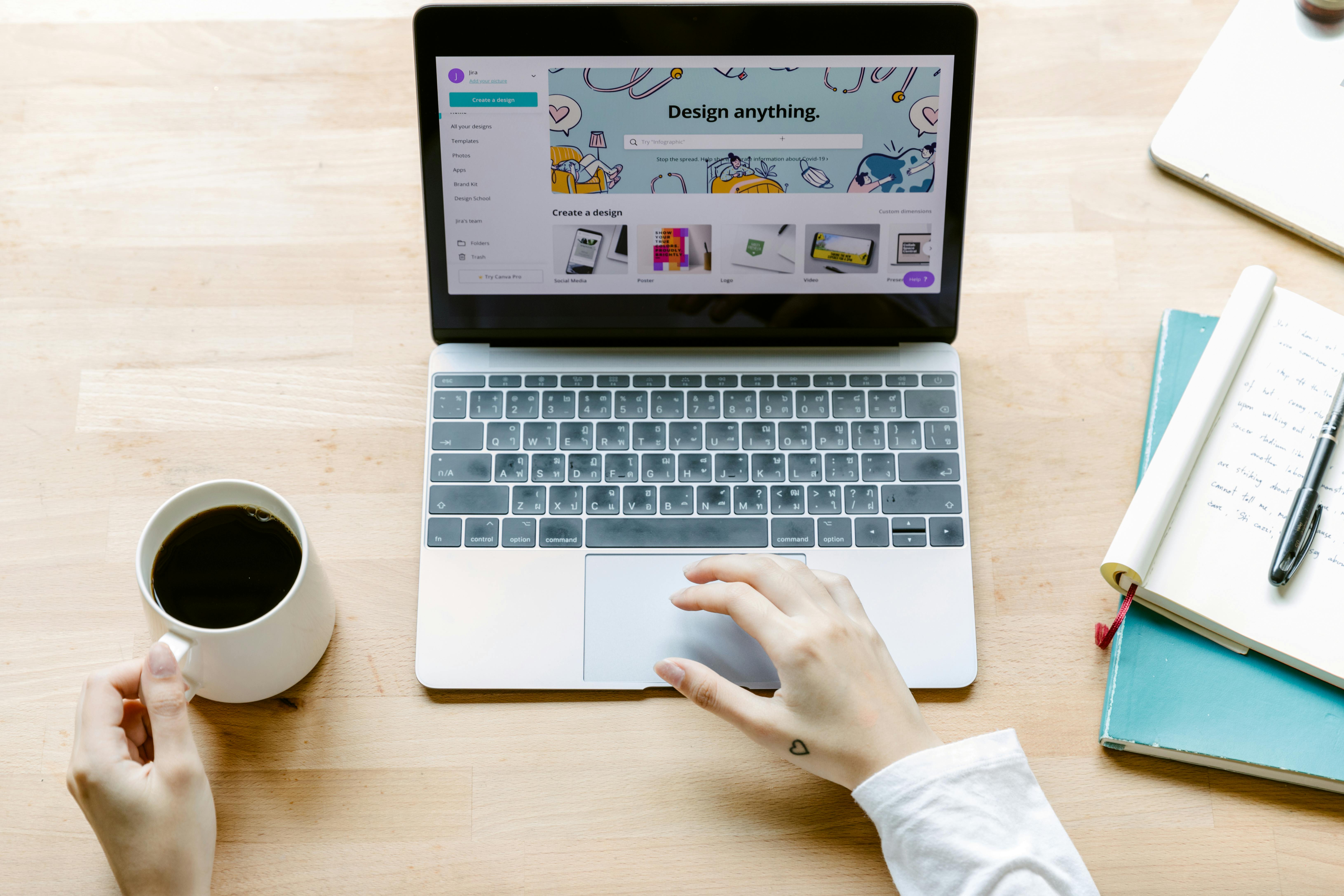
In today’s world, remote work has become a necessity for many, especially in New York. But what happens when you experience Windows 11 remote desktop lag? It can be frustrating, and it disrupts productivity. Thankfully, there are key tools and techniques to enhance your remote work experience and resolve these lag issues, ensuring you can work seamlessly.
Understanding Windows 11 Remote Desktop Lag
Lag during remote desktop sessions can be caused by several factors. Slow internet connections, high latency, or even system resources being heavily utilized can lead to delays. The problem can also arise from the configuration settings of your Windows 11 system or the remote desktop application itself. It’s essential to understand the root causes in order to address them effectively.
Optimize Your Internet Connection
A strong and stable internet connection is crucial for a smooth remote desktop experience. Here are some steps to optimize your connection:
- Use Wired Connections: A wired Ethernet connection is generally more reliable than Wi-Fi. If possible, connect directly to your router.
- Check Bandwidth Usage: Make sure no other applications or devices are consuming too much bandwidth. Streaming services, for example, can take up a lot of your internet capacity.
- Upgrade Your Plan: If you frequently encounter lag, consider upgrading your internet plan for higher speeds.
Adjust Windows 11 Remote Desktop Settings
Tweaking your remote desktop settings can often solve lag issues. Here’s what you can do:
- Reduce Color Depth: Lowering the color depth from 32-bit to 16-bit can help speed up the connection.
- Disable Visual Effects: Turning off unnecessary visual effects can free up system resources. You can do this by going to System Properties > Advanced > Performance Settings and selecting “Adjust for best performance.”
- Set the Remote Desktop to Use a Lower Resolution: A lower resolution reduces the amount of data being sent over the network.
Utilize Remote Desktop Optimization Tools
There are several tools available that can help optimize your remote desktop performance. These tools can automate some of the processes that you might find tedious. Here’s a short list of some popular options:
- RDCMan: A free tool from Microsoft that helps manage multiple remote desktop connections.
- TeamViewer: Offers remote access with less lag, especially for users experiencing issues with standard RDP.
- AnyDesk: Known for its low latency and high-quality connections, AnyDesk can be a good alternative to traditional remote desktop solutions.
Monitor System Performance
Keeping an eye on your system’s performance can help you pinpoint issues before they become bigger problems. Use Task Manager to track CPU and memory usage while connected to the remote desktop. If you notice high usage, consider the following:
- Close Unnecessary Applications: Shut down apps that are not needed during your remote session.
- Upgrade Hardware: If your computer frequently lags, consider upgrading your RAM or processor.
Consider Alternative Solutions
If issues persist, it may be worth exploring alternative remote access solutions. Some users find that third-party applications like Chrome Remote Desktop or Splashtop offer better performance compared to the built-in Windows remote desktop feature. Each of these solutions has its own strengths and weaknesses, so it might be beneficial to test them out.
Lag issues can be a real headache for remote workers, but with the right tools and techniques, you can enhance your experience. Implement these strategies to solve Windows 11 remote desktop lag and enjoy a more seamless working environment. Don’t let technology slow you down; take charge of your remote workspace and boost your productivity today!
Conclusion
In conclusion, addressing Remote Desktop lag in Windows 11 requires a multi-faceted approach. We explored key strategies such as optimizing your network connection by using a wired connection, adjusting Remote Desktop settings for performance, and ensuring your system drivers are up to date. Additionally, we discussed the importance of minimizing background applications and utilizing quality hardware to enhance the overall experience. By implementing these solutions, you can significantly reduce latency and improve your remote work efficiency. If you continue to experience issues, consider reaching out to your IT support for further assistance or exploring third-party tools designed to enhance Remote Desktop performance. Don’t let lag hinder your productivity; take proactive steps today to ensure a smooth and responsive remote desktop experience.

