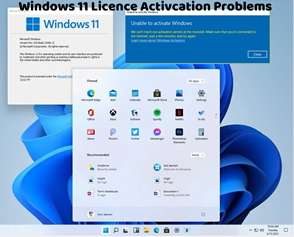Encountering the Windows 11 activation error code 0x8007232B can be frustrating, as it prevents you from activating your operating system. This error usually occurs when there’s an issue with the DNS (Domain Name System) configuration or when Windows can’t connect to the activation server. Here’s how to troubleshoot and fix this activation error:
Check Internet Connection:
Ensure that your device is connected to the internet. A stable and active internet connection is required for Windows 11 activation.
Verify DNS Settings:
Open Command Prompt as an administrator.
Run the following command to display your current DNS settings:
bash
Copy code
ipconfig /all
Verify that the DNS server addresses listed are correct and functioning properly. Consider using Google DNS (8.8.8.8 and 8.8.4.4) or other reliable DNS servers if necessary.
Set DNS Manually:
If your DNS settings are incorrect or outdated, you can set them manually:
Go to Settings > Network & Internet > Ethernet (or Wi-Fi) > Change adapter options.
Right-click on your network connection and select “Properties.”
Select “Internet Protocol Version 4 (TCP/IPv4)” and click on “Properties.”
Choose “Use the following DNS server addresses” and enter the preferred and alternate DNS server addresses.
Click “OK” to save the changes.
Restart Activation Service:
Press Win + R to open the Run dialog box.
Type services.msc and press Enter to open the Services window.
Scroll down and locate the “Windows Activation Technologies Service.”
Right-click on it and select “Restart” from the context menu.
After restarting the service, attempt to activate Windows 11 again.
Run Activation Troubleshooter:
Go to Settings > Update & Security > Activation.
Click on “Troubleshoot” to run the Activation Troubleshooter. Follow the on-screen instructions to diagnose and fix activation issues automatically.
Contact Microsoft Support:
If the error persists after trying the above steps, consider contacting Microsoft Support for further assistance. They can provide personalized support and guidance to help you resolve the activation error.
By following these troubleshooting steps, you can effectively address the Windows 11 activation error 0x8007232B and activate your operating system successfully. It’s essential to ensure that your internet connection and DNS settings are configured correctly to facilitate the activation process. If you continue to experience activation issues or require additional assistance, don’t hesitate to seek help from Microsoft Support or consult with a knowledgeable individual for further guidance.