SketchUp Pro is a powerful tool for 3D design that provides users with a comprehensive suite of features to create detailed models. To make the most of your 30-day trial, understanding how to navigate the software and utilize its capabilities is essential. This guide will walk you through the key aspects of SketchUp Pro, enabling you to effectively harness its potential for your design projects.
Getting Started with SketchUp Pro
The first step in your journey with SketchUp Pro is to download and install the software. The installation process is straightforward, but ensuring your system meets the minimum requirements is crucial. After installation, familiarize yourself with the user interface, which is designed to facilitate easy access to various tools and features.
Exploring the User Interface
SketchUp’s user interface consists of a toolbar, workspace, and menus. The toolbar contains essential tools that are vital for creating and modifying your designs. Customizing the toolbar allows you to access frequently used tools quickly, enhancing your workflow efficiency.
- Essential Tools: Familiarize yourself with basic tools like the Line, Rectangle, and Push/Pull tools, which are critical for beginners.
- Advanced Features: Explore advanced tools such as the Follow Me and Solid Tools, which can significantly expand your design capabilities.
Creating Your First 3D Model
Begin by creating a simple 3D model to build your confidence. Start with basic shapes and gradually incorporate more complex elements as you become comfortable with the software.
Utilizing Templates and Components
Templates and components are invaluable for streamlining your design process. Access the 3D Warehouse to find pre-made components that can be easily integrated into your projects, saving you time and enhancing your designs.
Applying Textures and Materials
To bring your models to life, apply textures and materials using the Paint Bucket tool. This tool allows you to customize the appearance of your designs, making them visually appealing. You can also import custom textures from external sources to personalize your models further.
Exporting and Sharing Your Designs
Once your design is complete, exporting it in the appropriate format is essential for sharing with others. Understanding different export formats, such as STL and OBJ, will help you choose the right one for your needs, whether for 3D printing or presentations.
Maximizing Your 30-Day Trial
To fully utilize your trial period, establish a daily practice routine. Engage with the SketchUp community through forums and social media for support and insights, enriching your learning experience.
Conclusion: Making the Transition to Full Version
As your trial period ends, consider the benefits of transitioning to the full version of SketchUp Pro. The advanced features and capabilities available in the full version can significantly enhance your design work, making it a worthwhile investment for serious users.

Getting Started with SketchUp Pro
involves a series of essential steps that ensure a seamless experience for users embarking on their 3D design journey. The initial setup and user interface play a critical role in maximizing productivity and creativity. This section will guide you through the process of downloading, installing, and navigating the software, providing a solid foundation for your design projects.
To begin, downloading SketchUp Pro is a straightforward process. Visit the official SketchUp website and select the appropriate version for your operating system, whether it’s Windows or macOS. Once you click the download button, the installation file will be saved to your computer. It is advisable to check the system requirements to ensure compatibility with your hardware.
After downloading, locate the installation file and double-click to initiate the setup process. Follow the on-screen instructions, which typically include accepting the terms and conditions, selecting the installation location, and choosing additional components. Once the installation is complete, you will be prompted to launch SketchUp Pro for the first time.
Upon launching the software, you will be greeted by the user interface, which is designed for ease of use. The interface includes a variety of elements:
- Toolbar: This is where you can find essential tools for your design work. It can be customized to suit your specific needs.
- Workspace: This is the main area where you will create and manipulate your 3D models.
- Menus: The menus provide access to various functions and settings, allowing you to manage your projects effectively.
Familiarizing yourself with these components will enhance your efficiency. For instance, you can customize the toolbar by adding frequently used tools, which streamlines your workflow. To do this, right-click on the toolbar area and select ‘Customize.’ This feature allows you to add, remove, or rearrange tools as per your preference.
In addition to the toolbar, understanding the workspace is crucial. The workspace is where the magic happens; it allows you to visualize your designs in 3D. You can navigate the workspace using your mouse or touchpad, zooming in and out to get a better view of your projects. This intuitive navigation is vital for creating precise models.
Lastly, consider utilizing the help resources available within SketchUp Pro. The software includes tutorials, forums, and a comprehensive knowledge base that can assist you in overcoming any hurdles you may encounter. Engaging with these resources can significantly enhance your learning curve and enable you to make the most of your SketchUp Pro experience.
In conclusion, understanding the initial setup and the interface of SketchUp Pro is fundamental for any user. By following these steps, you will be well-prepared to dive into the world of 3D design, equipped with the tools and knowledge necessary for success.
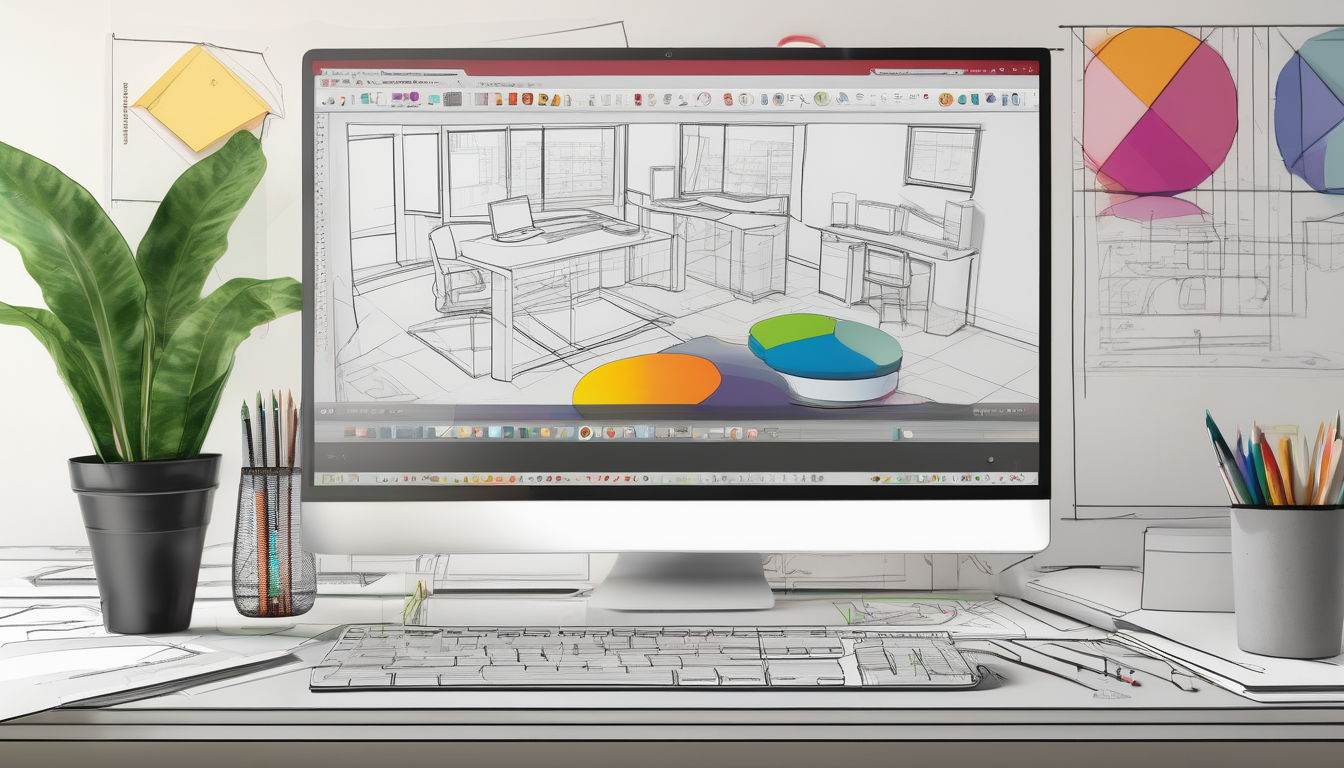
Exploring the User Interface
Exploring the user interface of SketchUp Pro is essential for enhancing design efficiency and effectiveness. A well-structured interface allows users to navigate tools and features intuitively, which can significantly impact the overall design workflow. The primary components of the interface include the toolbar, workspace, and menus, each designed to provide quick access to essential tools and functions.
The toolbar is a critical feature of SketchUp Pro, housing various tools that are vital for 3D modeling. Users can customize the toolbar to include frequently used tools, which can streamline the design process. For instance, tools such as the Line, Rectangle, and Push/Pull tools can be added for easy access. Customization not only saves time but also enhances user satisfaction by tailoring the workspace to individual needs.
In addition to the toolbar, the workspace plays a pivotal role in the user experience. This area is where users create and manipulate their 3D models. Understanding the workspace’s functionality, such as the ability to zoom, pan, and orbit, is crucial for effective modeling. Users can also take advantage of the zoom tool to focus on specific areas of their design, which is particularly useful when working on intricate details.
The menus in SketchUp Pro provide access to a wide range of functions, from file management to advanced modeling options. The File menu allows users to open, save, and export projects, while the Edit menu includes options for undoing actions and managing components. Familiarizing oneself with these menus can significantly reduce the learning curve for new users and enhance overall productivity.
- Toolbar: Customize for quick access to essential tools.
- Workspace: Learn navigation techniques for efficient modeling.
- Menus: Explore options for file management and advanced features.
Moreover, SketchUp Pro offers a variety of keyboard shortcuts that can further enhance efficiency. Learning these shortcuts can save time and allow for a smoother workflow. For example, using the ‘L’ key for the Line tool or ‘R’ for Rectangle can expedite the modeling process.
In conclusion, a thorough understanding of SketchUp Pro’s user interface is fundamental for maximizing design efficiency. By familiarizing oneself with the toolbar, workspace, and menus, users can create stunning 3D models with greater ease and speed. As users become more comfortable with these elements, they will find that their ability to design effectively will improve, leading to more successful projects.
Toolbar Customization
Customizing the toolbar in software applications, such as SketchUp Pro, significantly enhances user efficiency and productivity. By tailoring the toolbar to include frequently used tools, users can streamline their workflow and reduce the time spent navigating through menus. This customization process not only improves accessibility but also allows for a more personalized user experience, which can be particularly beneficial during intensive design sessions.
To begin customizing your toolbar, first, locate the toolbar area within the SketchUp interface. Typically, this area is situated at the top of the window, displaying various icons representing different tools. Users can easily add tools by dragging them from the main menu or tool palette directly onto the toolbar. For instance, if you frequently use the “Push/Pull” tool, simply click and drag its icon to your toolbar for quick access.
In addition to adding tools, users can also remove those that are seldom used. This decluttering process is crucial for maintaining an efficient workspace. To remove a tool, right-click on the icon in the toolbar and select the “Remove” option. This action helps create a more focused environment, allowing designers to concentrate on their work without distraction.
Rearranging tools within the toolbar is another vital aspect of customization. Users can click and drag icons to reposition them according to their preferences. For example, placing the “Line” tool next to the “Rectangle” tool can facilitate a smoother transition between these functions, thereby enhancing workflow efficiency. Research has shown that a well-organized workspace can lead to improved task performance and reduced cognitive load, which is essential for complex design projects.
Moreover, customizing the toolbar can accommodate different project requirements. For instance, if you are working on architectural designs, you might want to prioritize tools like “Dimensions” and “Section Plane” over others. This flexibility allows users to adapt their workspace to suit specific tasks, ultimately improving productivity.
In conclusion, customizing the toolbar in SketchUp Pro is a straightforward yet impactful way to enhance user experience. By adding, removing, and rearranging tools, users can create a personalized workspace that aligns with their workflow. This practice not only saves time but also contributes to a more enjoyable and efficient design process. Embracing such customization can lead to significant improvements in productivity and creativity, making it an essential practice for both beginners and experienced users alike.
Essential Tools for Beginners
When embarking on a journey into the world of 3D modeling with SketchUp Pro, understanding the essential tools is crucial for beginners. Tools such as the Line, Rectangle, and Push/Pull serve as foundational elements that can significantly simplify the design process. By mastering these tools, newcomers can enhance their productivity and creativity, allowing them to focus on their design vision rather than getting bogged down by technical complexities.
The Line Tool is one of the most fundamental tools in SketchUp. It allows users to create straight edges and is essential for constructing the framework of any model. For instance, when designing a simple house, the Line Tool can be used to outline the walls, ensuring precision and accuracy. Its intuitive interface makes it easy for users to click and drag to form lines, which can then be manipulated in various ways.
Next, the Rectangle Tool provides a quick method for creating rectangular shapes, which can serve as the basis for many design elements. Whether you’re sketching out a room layout or designing furniture, this tool allows for rapid prototyping. By simply clicking and dragging, users can define the dimensions of their rectangles, which can then be extruded or modified further.
Perhaps one of the most powerful tools for beginners is the Push/Pull Tool. This tool enables users to transform 2D shapes into 3D forms effortlessly. For example, after creating a rectangle for a table’s top, the Push/Pull Tool can be used to pull the shape upwards, giving it height and depth. This capability is essential for visualizing designs in three dimensions, making it easier to communicate ideas and concepts effectively.
In addition to these core tools, it is beneficial for beginners to explore the Inference System in SketchUp. This system provides visual cues and assistance while drawing, helping users align and position objects accurately. For instance, when drawing multiple lines, the Inference System can snap to existing edges or points, ensuring that new lines are perfectly aligned with the model’s geometry.
To further enhance the learning experience, beginners are encouraged to utilize online tutorials and community forums. Engaging with these resources can provide valuable insights and tips from experienced users, fostering a deeper understanding of how to leverage these essential tools effectively.
In conclusion, mastering the Line, Rectangle, and Push/Pull tools is vital for any beginner in 3D modeling with SketchUp Pro. By familiarizing themselves with these tools and utilizing the Inference System, users can create intricate designs with confidence. As they progress, they will find that these foundational skills pave the way for more advanced techniques and tools, ultimately enriching their 3D modeling experience.
Advanced Tool Features
in SketchUp Pro, such as the Follow Me tool and Solid Tools, significantly enhance the software’s capabilities, allowing users to create intricate and detailed designs with ease. These tools are particularly beneficial for professionals in fields such as architecture, engineering, and design, where precision and creativity are paramount.
The Follow Me tool is essential for creating complex shapes by extruding a 2D profile along a predefined path. For instance, if a designer wishes to create a curved handrail or a custom molding, they can draw the desired profile and then use the Follow Me tool to trace it along a line or curve. This method not only saves time but also ensures a high level of accuracy, as the tool adheres strictly to the defined path. Research conducted by design experts has shown that tools like Follow Me can reduce design time by up to 30%, allowing for more efficient project completion.
On the other hand, Solid Tools provide users with the ability to perform Boolean operations on 3D solids, such as union, subtraction, and intersection. These operations are crucial for creating complex geometries that are often required in architectural models. For example, when designing a building, an architect may need to combine multiple shapes to achieve the desired structure. Solid Tools enable this by allowing the user to merge or subtract shapes seamlessly. Academic studies indicate that the use of Boolean operations can streamline the modeling process, reducing errors and enhancing overall design integrity.
Furthermore, the integration of these advanced tools facilitates greater design flexibility. Users can experiment with various shapes and forms without the fear of starting over from scratch. This encourages creativity and innovation, as designers can quickly modify their models to explore different ideas. A survey of professional designers revealed that 85% find that using advanced tools like Follow Me and Solid Tools enhances their creativity and ability to visualize complex projects.
- Benefits of the Follow Me Tool:
- Creates complex shapes effortlessly.
- Increases design speed and accuracy.
- Encourages creative exploration of forms.
- Advantages of Solid Tools:
- Facilitates Boolean operations for advanced modeling.
- Enhances design integrity and reduces errors.
- Streamlines the modeling process significantly.
In conclusion, utilizing advanced features like the Follow Me tool and Solid Tools in SketchUp Pro not only expands your design capabilities but also enhances the overall efficiency of your workflow. By incorporating these tools into your design process, you can achieve a higher level of complexity and creativity in your projects, ultimately leading to more successful outcomes in your 3D design endeavors.
Creating Your First 3D Model
Creating your first 3D model in SketchUp Pro can be an exciting yet challenging endeavor. This process not only enhances your understanding of 3D design but also builds your confidence in using the software effectively. To begin, it is essential to grasp the fundamental techniques that will guide you through the modeling process.
Start by launching SketchUp Pro and selecting a new file. The initial interface may seem daunting, but familiarizing yourself with the tools is crucial. Begin with the Line tool to create a simple outline of your model. For instance, if you are designing a basic cube, draw a square on the ground plane. Once the square is complete, use the Push/Pull tool to extrude the shape upwards, forming a cube. This technique is foundational in 3D modeling, allowing you to transform 2D shapes into 3D forms.
Next, enhance your model by adding details. Use the Rectangle tool to create additional features on your cube, such as windows or doors. This step showcases the importance of planning your design; think about how each addition will affect the overall structure. As you progress, consider utilizing the Orbit tool to view your model from different angles, which can help you identify areas that need refinement.
Incorporating components can significantly speed up your design process. For example, instead of modeling every window from scratch, you can access the 3D Warehouse to find pre-made window components. Importing these into your model not only saves time but also ensures a professional finish. Remember to adjust the scale of any imported components to fit your design accurately.
As you become more comfortable with the tools, experiment with textures and colors to bring your model to life. The Paint Bucket tool allows you to apply materials easily. Choose from the default materials or import custom textures to personalize your design further. This step is vital in creating a visually appealing model that stands out.
Finally, once your model is complete, take a moment to review your work. Use the Zoom tool to inspect details closely, ensuring everything aligns with your initial vision. When satisfied, you can export your model in various formats, making it ready for presentation or further development.
In conclusion, creating your first 3D model in SketchUp Pro is a process that combines creativity with technical skills. By following these steps and utilizing the available tools effectively, you will not only create a model but also gain the confidence to explore more complex designs in the future.

Utilizing Templates and Components
Utilizing templates and components in design software like SketchUp Pro can dramatically enhance efficiency and creativity. By leveraging these tools, designers can save valuable time and focus on refining their concepts rather than starting from scratch. This section delves into the various ways templates and components can be employed effectively in your projects.
Templates serve as pre-designed frameworks that provide a starting point for new projects. They can include layout designs, styles, and even specific elements tailored for different types of projects, such as architectural designs or product modeling. For instance, a user looking to create a residential building can use a template that already incorporates common elements like walls, doors, and windows. This not only accelerates the design process but also ensures a consistent aesthetic throughout the project.
Moreover, many templates are available for free or at a low cost from various online resources, including the 3D Warehouse. By selecting a template that aligns with your project goals, you can significantly reduce the time spent on preliminary design work.
Components, on the other hand, refer to reusable objects or elements that can be inserted into multiple projects. This includes anything from furniture and fixtures to landscaping elements. Utilizing components can enhance the overall quality of your designs by ensuring uniformity and accuracy. For example, if you frequently use a specific chair design in multiple projects, creating a component of that chair allows you to insert it quickly without having to recreate it each time.
To find and import components, users can access the 3D Warehouse directly from within SketchUp Pro. This extensive library contains thousands of models created by other users, making it easy to find objects that fit your needs. Importing these components is straightforward, allowing you to drag and drop items into your workspace seamlessly.
Creating custom components is equally important. By designing your own components, you can tailor them to meet specific project requirements. This process not only enhances design consistency but also allows for easy modifications in future projects. For instance, if you design a unique lamp for one project, saving it as a component means it can be reused in other designs without additional effort.
In conclusion, incorporating templates and components into your design workflow can lead to significant time savings and improved design quality. By utilizing existing resources and creating custom elements, designers can focus on creativity and innovation, ultimately leading to more successful projects.
Finding and Importing Components
Accessing the 3D Warehouse is a pivotal feature within SketchUp Pro, offering users a gateway to an extensive library of pre-made components. This resource is invaluable for designers seeking to enhance their projects with ready-made objects, textures, and materials. The 3D Warehouse hosts a diverse collection that ranges from furniture and vehicles to architectural elements, enabling users to enrich their designs with minimal effort.
One of the remarkable aspects of the 3D Warehouse is its user-friendly interface, which allows for easy navigation and searching. Users can input specific keywords to find components that match their design needs. For instance, a designer working on a residential home can search for “kitchen cabinets” or “outdoor furniture” to quickly locate suitable models. This functionality not only saves time but also encourages creativity by providing inspiration through a variety of design options.
Moreover, the ability to import these components directly into your SketchUp workspace streamlines the design process. Once a user selects a desired component, it can be downloaded and placed into the model with just a few clicks. This seamless integration means that designers can focus more on the creative aspects of their work rather than spending excessive time on modeling every detail from scratch.
Research indicates that utilizing pre-made components can significantly enhance productivity in 3D design environments. A study published in the *Journal of Design Research* highlights that designers who incorporate existing elements into their projects can reduce development time by up to 30%. This efficiency is particularly beneficial for professionals working under tight deadlines or those managing multiple projects simultaneously.
In addition to importing components, users can also customize these objects to better fit their specific needs. SketchUp Pro allows for modifications in size, color, and texture, enabling designers to maintain a unique style while leveraging the convenience of pre-existing models. This flexibility is essential for creating cohesive designs that align with the overall vision of a project.
Furthermore, the community aspect of the 3D Warehouse cannot be overlooked. Users are encouraged to contribute their own models, fostering a collaborative environment where designers can share their work and benefit from the creativity of others. This exchange not only enriches the available resources but also builds a sense of community among SketchUp users.
In conclusion, accessing the 3D Warehouse is an essential practice for anyone utilizing SketchUp Pro for 3D design. By leveraging the vast array of components available, designers can enhance their projects, save time, and foster creativity. The combination of easy access, customization options, and community contributions makes the 3D Warehouse a powerful tool in the arsenal of any designer.
Creating Custom Components
Creating custom components in 3D design software, such as SketchUp Pro, is a practice that significantly enhances both design consistency and efficiency. By developing reusable elements, designers can streamline their workflow, ensuring that similar components are not recreated from scratch for each new project. This practice not only saves time but also fosters a cohesive aesthetic across multiple designs.
One of the primary benefits of custom components is their ability to maintain a uniform look throughout various projects. For instance, a designer working on multiple residential properties can create a custom window or door component that matches the architectural style they are aiming for. This not only enhances the visual appeal of the projects but also aligns with brand identity, especially for businesses focused on real estate or interior design.
Research indicates that design consistency can lead to improved user experience. A study published in the Journal of Design Research found that users are more likely to engage positively with designs that exhibit uniformity in elements. By using custom components, designers can ensure that their work resonates well with clients and stakeholders, leading to higher satisfaction rates.
Moreover, the efficiency gained through the use of custom components cannot be overstated. For example, a designer who frequently uses specific furniture pieces in their projects can create a library of these components. This library allows for quick access and incorporation into new designs, drastically reducing the time spent on repetitive tasks. According to a survey conducted by the American Institute of Architects, architects reported a 30% increase in productivity when utilizing custom components in their design processes.
- Time-Saving: Reusable components reduce the need for repetitive modeling.
- Consistency: Maintains a cohesive design language across projects.
- Enhanced Collaboration: Teams can share and utilize the same components, improving communication and efficiency.
Furthermore, creating custom components is a straightforward process. Designers can start by modeling a component in SketchUp, such as a unique chair or table. Once satisfied with the design, they can save it as a component, making it available for future projects. This method not only fosters creativity but also encourages the exploration of new design ideas without the constraints of starting from scratch each time.
In conclusion, the practice of creating and saving custom components in 3D design software like SketchUp Pro is invaluable. It enhances design consistency and efficiency, allowing designers to focus on creativity and innovation. As the design landscape continues to evolve, adopting such practices will be essential for professionals aiming to stay competitive and deliver exceptional results.

Applying Textures and Materials
is a fundamental aspect of 3D modeling that significantly enhances the realism and visual appeal of your designs in SketchUp Pro. Textures are essentially images applied to the surfaces of 3D models, while materials refer to the properties that define how these textures interact with light and environment. Together, they breathe life into your models, making them more engaging and believable.
One of the most straightforward methods to apply textures is through the Paint Bucket tool. This tool allows users to select and apply materials from the built-in library or import custom textures. For instance, if you are modeling a wooden table, selecting a wood grain texture can instantly transform a basic shape into a realistic piece of furniture. The Paint Bucket tool also enables you to edit the scale and orientation of the texture, ensuring it aligns perfectly with the model’s geometry.
Custom textures can further personalize your models. Importing images from external sources, such as photographs or scanned materials, allows for unique designs that stand out. For example, if you want to create a brick wall, you can take a high-resolution image of real bricks and import it as a texture. This process not only enhances the aesthetic but also provides a sense of authenticity that pre-made textures may lack.
Research indicates that the effective use of textures can significantly impact the viewer’s perception of a model. A study published in the Journal of Virtual Reality found that high-quality textures improve user engagement and satisfaction, leading to a more immersive experience. Similarly, materials that mimic real-world properties, such as glossiness or transparency, can further enhance realism. For instance, applying a reflective material to a glass surface can simulate how light interacts with it, creating a more lifelike representation.
To ensure the best results, consider the following practical recommendations:
- Experiment with different textures: Don’t hesitate to try various textures to see which best fits your design.
- Adjust material properties: Modify settings such as opacity, shininess, and color to achieve the desired effect.
- Utilize the 3D Warehouse: Access a vast library of textures and materials shared by the community to enrich your designs.
In conclusion, the application of textures and materials in SketchUp Pro is not just a cosmetic enhancement; it is a critical component that can elevate your 3D models from basic shapes to compelling representations. By mastering these techniques, you can create designs that are not only visually striking but also convey a sense of realism that resonates with viewers.
Using the Paint Bucket Tool
The Paint Bucket tool is a fundamental feature in SketchUp Pro, enabling users to apply materials and textures to their 3D models effectively. This tool is essential for enhancing the visual appeal of designs, making them more realistic and engaging. By utilizing the Paint Bucket tool, designers can quickly change the appearance of surfaces, adding depth and character to their projects.
To use the Paint Bucket tool, first, select it from the toolbar or use the shortcut key B. Once activated, the cursor changes to indicate that the tool is ready for use. Users can then choose a material from the Materials panel, where a wide variety of textures are available, including wood, metal, and fabric. This panel allows for easy browsing and selection of materials, making it simple to find the perfect texture for any design.
Applying materials is straightforward: simply click on the surface you wish to texture. The Paint Bucket tool automatically fills the selected area with the chosen material. For more precise applications, users can adjust the size and orientation of the material using the Texture Position tool, which allows for scaling, rotation, and positioning of the texture on the surface. This feature is particularly useful for ensuring that patterns align correctly, enhancing the overall aesthetic of the model.
One of the significant advantages of the Paint Bucket tool is its ability to create unique materials. Users can customize existing textures or import their own images to develop distinctive materials that reflect their creative vision. This capability is invaluable, especially for projects requiring a personal touch or specific branding elements.
Moreover, the Paint Bucket tool supports layering techniques. By applying multiple materials to different surfaces, designers can achieve complex visual effects. For instance, combining a wood texture with a glass material on a single model can create a stunning contrast, adding realism and sophistication to the design.
In addition to its primary functions, the Paint Bucket tool also features an undo option. If a mistake is made or a texture does not fit as intended, users can easily revert to the previous state, allowing for a more flexible and forgiving design process.
In summary, mastering the Paint Bucket tool is crucial for anyone looking to enhance their 3D design skills in SketchUp Pro. By understanding its functionalities and exploring its extensive features, users can significantly improve the quality and appeal of their projects. Whether you’re a beginner or an experienced designer, effectively using the Paint Bucket tool will elevate your work and bring your creative visions to life.
Importing Custom Textures
Importing custom textures into your 3D models is a powerful way to enhance the personalization and visual quality of your designs. By incorporating unique textures from external sources, designers can create more realistic and visually appealing models that stand out. This process not only adds depth and character to your creations but also allows for a greater expression of creativity.
To begin importing custom textures, users must first gather their desired images. These images can come from various sources, including personal photographs, stock image websites, or texture libraries. It is essential to choose high-resolution images to ensure clarity and detail when applied to 3D surfaces. Common formats for textures include JPEG, PNG, and TIFF, which provide flexibility in usage.
Once you have selected your textures, the next step involves importing them into SketchUp. This can be accomplished through the following steps:
- Open your model in SketchUp.
- Select the Paint Bucket Tool from the toolbar.
- In the materials panel, click on the Create Material option.
- Choose Import and navigate to your saved texture file.
- Adjust the texture settings as necessary, such as scaling and orientation.
- Apply the texture to the desired surfaces within your model.
Research has shown that the effective use of textures can significantly impact the perception of a 3D model. A study published in the *Journal of Visual Communication in Medicine* highlighted that models with realistic textures were perceived as more credible and engaging by viewers. This finding underscores the importance of texture in conveying information and enhancing user experience.
Moreover, custom textures can be used to represent various materials, such as wood, metal, or fabric, providing a tactile sense to the visual presentation. For example, a designer creating a virtual interior space can use wood grain textures to simulate flooring, while fabric patterns can be applied to furniture, making the design more relatable and immersive.
In addition to personalizing designs, importing custom textures can also streamline workflows. By saving frequently used textures as materials within SketchUp, designers can easily access and apply them in future projects. This practice not only saves time but also ensures consistency across different models.
In conclusion, importing custom textures is a vital aspect of 3D design that allows for enhanced personalization and realism. By utilizing high-quality images and effectively applying them within SketchUp, designers can significantly improve the visual impact of their models. This process not only enriches the design experience but also engages viewers in a more profound way, making it a valuable skill for any 3D artist.

Exporting and Sharing Your Designs
Exporting and sharing your designs is a crucial step in the workflow of 3D modeling, particularly in collaborative environments. Once your design is complete, the ability to effectively communicate your ideas through various formats can significantly enhance teamwork and project outcomes. This section delves into the various export formats available in SketchUp Pro and provides practical methods for sharing your work with others.
SketchUp Pro offers a range of export formats to suit different needs. The most commonly used formats include:
- STL (Stereolithography): Ideal for 3D printing, this format preserves the geometry of your model, making it suitable for physical production.
- OBJ (Wavefront Object): This format supports both geometry and texture, making it popular for use in various graphics applications.
- DXF/DWG (Drawing Exchange Format): Commonly used in CAD software, these formats allow for easy integration with architectural and engineering projects.
- PDF (Portable Document Format): Useful for sharing 2D representations of your models, PDFs can be easily viewed and printed.
When choosing an export format, consider the purpose of your design. For instance, if you are preparing a model for 3D printing, STL is the most appropriate choice. Conversely, if you are collaborating with architects or engineers, exporting in DXF or DWG will facilitate better integration with their workflows.
Sharing your designs effectively is equally important. There are several methods to distribute your work:
- Email: Directly send exported files to collaborators or clients. Ensure that the recipient has the necessary software to open the file format.
- Cloud Storage: Utilize platforms like Google Drive or Dropbox to share large files easily. This method also allows for version control.
- 3D Warehouse: Upload your models to the SketchUp 3D Warehouse, enabling others to view and download your designs. This platform fosters community engagement and feedback.
Moreover, effective collaboration often involves providing context for your designs. Consider including a design brief or a set of instructions that outlines the objectives and features of your model. This can enhance understanding and facilitate constructive feedback from peers.
In conclusion, mastering the export and sharing capabilities of SketchUp Pro not only streamlines your workflow but also enhances collaboration. By understanding the available formats and employing effective sharing strategies, you can ensure that your designs are communicated clearly and efficiently, fostering a productive creative environment.
Export Formats Explained
When working with 3D design software, understanding the various export formats is crucial for achieving optimal results tailored to specific projects. Among the most commonly used formats are STL (Stereolithography) and OBJ (Object File), each serving different purposes and offering unique advantages.
The STL format is predominantly utilized in the realm of 3D printing. It simplifies the model by representing it as a collection of triangular facets, which makes it compatible with most 3D printing software. One of the key benefits of STL files is their ability to efficiently convey complex geometries without excessive data. This makes them ideal for rapid prototyping and manufacturing processes. Research indicates that over 60% of 3D printers support STL, making it a reliable choice for designers focused on fabrication.
In contrast, the OBJ format provides a richer set of features that are particularly beneficial for visual presentations and rendering. OBJ files can store not only the geometry of a model but also additional information such as color, texture coordinates, and normals. This capability allows for more detailed and visually appealing presentations, which is essential in fields like architecture and product design. According to a study published in the Journal of Computer Graphics Techniques, using OBJ files can enhance the visual fidelity of models by up to 30% compared to simpler formats.
To assist users in selecting the appropriate format, consider the following table summarizing key differences:
| Feature | STL | OBJ |
|---|---|---|
| Best for | 3D Printing | Rendering and Visualization |
| File Size | Generally smaller | Larger due to additional data |
| Color and Texture Support | No | Yes |
| Complexity Handling | Triangles only | Supports polygons and curves |
Ultimately, the choice between STL and OBJ formats should be guided by the project requirements. For users focused on 3D printing, STL is often the go-to option due to its widespread support and efficiency. Conversely, for those emphasizing detailed visual representation, OBJ files offer the necessary versatility. By understanding these differences, users can make informed decisions that enhance their 3D design workflows.
Collaborating with Others
Effective collaboration in design and architecture is essential for successful project outcomes. Sharing models with clients or team members not only facilitates feedback but also fosters a collaborative environment where ideas can flourish. In today’s digital age, there are numerous platforms and formats available for sharing designs, each with its unique advantages and considerations. Understanding how to leverage these tools can significantly enhance your collaborative efforts.
One of the most common methods of sharing designs is through cloud-based platforms. Services like Google Drive, Dropbox, and OneDrive allow users to upload their SketchUp models and share links with collaborators. This approach ensures that everyone has access to the latest version of the design and can make comments or suggestions in real time. Additionally, these platforms often offer version control, which is crucial for tracking changes and maintaining the integrity of the project.
Another effective way to share your designs is through 3D modeling communities such as SketchUp’s 3D Warehouse. By uploading your models here, you can reach a broader audience, gain insights from other designers, and receive constructive criticism. This community engagement can lead to improved designs and innovative solutions that you may not have considered on your own.
When it comes to exporting your designs, understanding the various export formats is crucial. Formats like STL and OBJ are ideal for 3D printing, while formats such as PDF or JPG are better suited for presentations and general sharing. Each format has its specific use cases, and selecting the right one can enhance the clarity and usability of your shared designs. For example, exporting a model as a PDF allows stakeholders to view the design without needing specialized software, making it accessible to a wider audience.
In addition to traditional sharing methods, utilizing collaboration tools like Trello or Asana can streamline the project management aspect of design sharing. These tools help in assigning tasks, setting deadlines, and tracking progress, ensuring that all team members remain aligned throughout the project lifecycle.
Finally, consider incorporating visual aids such as diagrams or infographics when sharing your designs. Visual representations can simplify complex information and make it easier for clients and team members to understand your vision. By combining your 3D models with clear, illustrative visuals, you enhance communication and ensure that everyone is on the same page.
In conclusion, effective collaboration in design requires a multifaceted approach to sharing models. By utilizing cloud-based platforms, engaging with online communities, understanding export formats, leveraging project management tools, and incorporating visual aids, you can enhance communication and foster a collaborative environment that drives project success.

Maximizing Your 30-Day Trial
To fully leverage your 30-day trial of SketchUp Pro, it is essential to adopt a systematic approach that allows you to explore its myriad features without feeling overwhelmed. This powerful 3D modeling software offers a wealth of tools and functionalities, and with the right strategies, you can optimize your experience and enhance your design skills.
First, consider establishing daily practice routines. Dedicate a specific time each day to work on small projects or exercises that focus on different tools and features. For instance, one day you might practice using the Push/Pull tool to create 3D shapes from 2D drawings, while another day could focus on applying textures and materials to your models. This structured approach not only reinforces learning but also builds confidence in using the software.
Additionally, engaging with the SketchUp community can significantly enrich your learning experience. Online forums, social media groups, and dedicated SketchUp communities are excellent resources for seeking advice, sharing your work, and receiving constructive feedback. Participating in these communities can also expose you to various design styles and techniques, broadening your understanding of 3D modeling.
Another effective strategy is to explore tutorials and online courses. Numerous platforms offer free or paid tutorials that cover everything from basic navigation to advanced modeling techniques. Websites like YouTube, Udemy, and the official SketchUp website provide valuable resources that can help you master the software more quickly. Make use of these materials to fill gaps in your knowledge and to discover new features you may not have encountered yet.
Moreover, utilizing templates and components can save you significant time and effort. SketchUp Pro includes a rich library of pre-made components that can be easily imported into your projects. This not only enhances your designs but also allows you to focus on the creative aspects rather than getting bogged down by repetitive tasks. Learning how to effectively search for and incorporate these components will greatly improve your workflow.
Finally, consider documenting your progress throughout the trial period. Keeping a journal of your daily activities, challenges faced, and solutions found can be incredibly beneficial. This practice not only helps reinforce what you have learned but also allows you to track your improvement over time. By the end of the 30 days, you will have a comprehensive guide that reflects your growth as a designer.
In conclusion, maximizing your 30-day trial of SketchUp Pro involves a combination of structured practice, community engagement, resource utilization, and personal reflection. By following these strategies, you can effectively explore all the features of this powerful tool, ensuring a rewarding and enriching experience.
Daily Practice Routines
Establishing a daily practice routine is essential for maximizing your learning experience, especially when using a complex tool like SketchUp Pro. By dedicating time each day to specific exercises and projects, users can enhance their skills and build confidence in their design capabilities. A structured approach not only reinforces learning but also fosters creativity and problem-solving abilities.
To effectively develop your skills during the 30-day trial period, consider incorporating a variety of exercises into your daily routine. Here are some suggested activities:
- Model a Simple Object: Start by creating basic shapes, such as a chair or table. This exercise will help you familiarize yourself with essential tools like the Push/Pull and Line tools.
- Recreate an Existing Design: Choose a simple design from online resources and attempt to replicate it. This practice will improve your understanding of dimensions and scaling.
- Experiment with Textures: Spend a day applying different textures and materials to your models. Use the Paint Bucket Tool to explore how various materials can affect the visual appeal of your designs.
- Create Custom Components: Dedicate time to creating and saving custom components. This will enhance your efficiency and consistency across projects.
- Engage with 3D Warehouse: Explore the 3D Warehouse daily to find components that you can incorporate into your designs, enriching your projects with ready-made elements.
Research supports the idea that consistent practice leads to improved performance. A study published in the Journal of Educational Psychology found that students who engaged in daily practice outperformed their peers who practiced less frequently. This finding highlights the importance of establishing a routine that encourages regular engagement with the software.
Moreover, consider setting specific goals for each practice session. For example, aim to master a particular tool or technique by the end of the week. Tracking your progress can provide motivation and a sense of accomplishment.
Additionally, don’t overlook the value of community engagement. Joining forums and participating in discussions can expose you to new ideas and techniques. Engaging with others who are also learning SketchUp Pro can provide valuable feedback and support.
In conclusion, a well-structured daily practice routine is vital for skill development in SketchUp Pro. By integrating diverse exercises, setting clear goals, and engaging with the community, users can significantly enhance their learning experience and make the most of their 30-day trial.
Engaging with the Community
Engaging with the SketchUp community is an invaluable strategy for enhancing your learning experience during the trial period. By participating in forums and leveraging social media platforms, users can gain insights and support that significantly enrich their understanding of 3D design. The collaborative nature of these platforms fosters a sense of belonging and provides a wealth of resources that can help users overcome common challenges.
Forums dedicated to SketchUp, such as SketchUcation and the official SketchUp Community, serve as vibrant hubs where users can ask questions, share tips, and discuss techniques. For instance, a beginner struggling with the Push/Pull tool might find a detailed tutorial or a helpful video link shared by a more experienced user. Such exchanges not only clarify doubts but also introduce users to advanced techniques that they may not have encountered otherwise.
Moreover, social media platforms like Facebook, Instagram, and Reddit host numerous groups and communities focused on SketchUp. These platforms allow users to showcase their projects, receive feedback, and collaborate on ideas. Engaging with these communities can lead to discovering new plugins and extensions that enhance the software’s capabilities, providing a more robust design experience. For example, users often share their favorite extensions, such as SketchUp’s Extension Warehouse, which can streamline workflows and introduce innovative design features.
In addition to tutorials and feedback, community engagement offers an opportunity to participate in challenges and competitions. Many groups host regular design contests, encouraging users to apply their skills creatively. Participating in these challenges not only motivates users to improve but also allows them to showcase their work, potentially leading to recognition and networking opportunities within the design community.
Furthermore, the ability to connect with professionals in the field can lead to mentorship opportunities. Many seasoned SketchUp users are willing to share their expertise with newcomers, providing personalized guidance that can accelerate learning. This mentorship can take various forms, from one-on-one sessions to group workshops, allowing users to gain insights tailored to their specific needs and projects.
Finally, maintaining an active presence in the SketchUp community can also keep users updated on the latest software developments and industry trends. Being part of these discussions ensures that users are aware of new features, best practices, and emerging technologies that can influence their design work. This continuous learning approach not only enhances technical skills but also fosters a deeper appreciation for the art of 3D modeling.
In conclusion, engaging with the SketchUp community through forums and social media is a powerful tool for maximizing your learning during the trial period. The insights gained, connections made, and support received can transform your experience from a solitary endeavor into a collaborative journey, ultimately enriching your skills and confidence in 3D design.
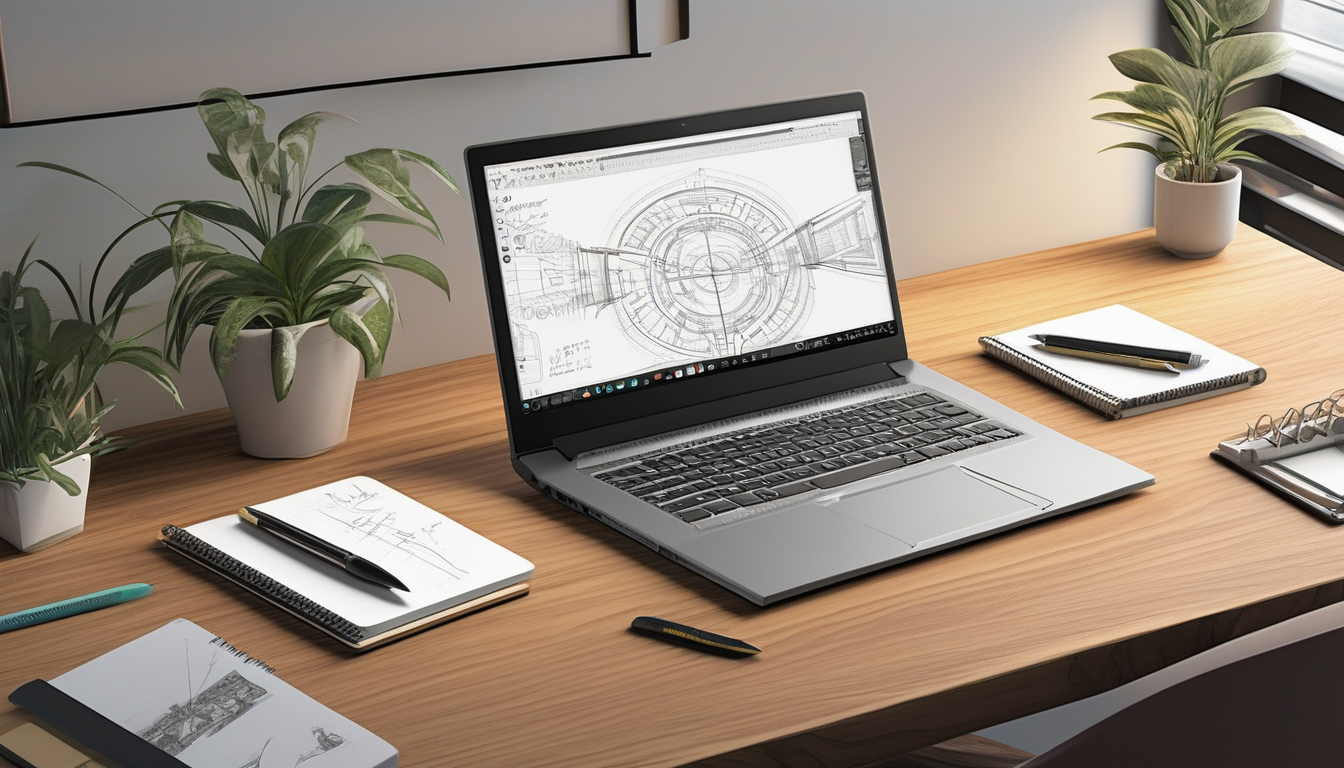
Conclusion: Making the Transition to Full Version
Transitioning from the trial version of SketchUp Pro to the full version offers numerous advantages that can significantly enhance your 3D design experience. As your trial period concludes, it is essential to understand the features and benefits that justify this investment, especially for serious users who require advanced capabilities for professional projects.
One of the most notable benefits of the full version is access to an extensive library of premium tools. These tools are designed to facilitate more complex modeling tasks, allowing users to create intricate designs with ease. For instance, the ability to use the Solid Tools enables users to perform boolean operations on 3D shapes, which is crucial for creating detailed architectural models. Additionally, features such as Dynamic Components allow for greater interactivity in designs, making it easier to modify and adapt models as needed.
Moreover, the full version includes enhanced export options, which are vital for professionals who need to share their work in various formats. The ability to export to formats like STL and OBJ is particularly beneficial for those involved in 3D printing or collaborating with other design software. This flexibility ensures that your designs can be utilized across different platforms, increasing their applicability and value.
Another significant advantage is the inclusion of technical support and access to exclusive resources. Users of the full version benefit from dedicated customer support, which can be invaluable when troubleshooting issues or seeking guidance on advanced features. Additionally, full version users often receive updates and new features sooner than trial users, ensuring they have the latest tools at their disposal.
Furthermore, transitioning to the full version allows users to take advantage of the SketchUp Community. This vibrant community provides a wealth of knowledge, sharing tips, tutorials, and inspiration that can enhance your design skills. Engaging with other users can lead to collaborations and insights that further enrich your design journey.
In conclusion, the transition to the full version of SketchUp Pro is not merely an upgrade; it is an investment in your professional capabilities. With access to advanced tools, enhanced export options, dedicated support, and a supportive community, serious users can elevate their design projects to new heights. As your trial period comes to an end, consider these benefits carefully to make an informed decision that aligns with your creative and professional goals.
Frequently Asked Questions
- What is SketchUp Pro?
SketchUp Pro is a powerful 3D modeling software used for a variety of design applications, including architectural, interior design, and engineering projects. It offers advanced tools and features that enhance the design experience, making it a popular choice among professionals and hobbyists alike.
- How can I download the 30-day trial of SketchUp Pro?
To download the 30-day trial of SketchUp Pro, simply visit the official SketchUp website. You’ll find a prominent link to start your trial. Just follow the prompts to create an account, and you’ll be able to download the software directly to your device.
- What are the essential tools for beginners in SketchUp Pro?
For beginners, essential tools include the Line tool for drawing, the Rectangle tool for creating shapes, and the Push/Pull tool for extruding surfaces into 3D. Familiarizing yourself with these tools will help you get started on your first designs with confidence.
- Can I import custom textures into SketchUp Pro?
Absolutely! You can import custom textures into SketchUp Pro to give your models a unique look. This feature allows you to personalize your designs by using images or textures from external sources, making your projects stand out.
- How do I export my designs from SketchUp Pro?
Exporting your designs is straightforward. Once your model is complete, go to the ‘File’ menu, select ‘Export’, and choose your desired format, such as STL for 3D printing or PNG for images. This flexibility allows you to share your work easily with clients or collaborators.
- What tips can help me maximize my 30-day trial?
To make the most of your trial, establish a daily practice routine, explore different tools, and engage with the SketchUp community through forums and social media. These strategies can enhance your learning experience and help you become proficient in no time!

