Are you ready to boost Windows 11 SSD read speeds for unmatched performance today? If your computer feels sluggish despite having a solid-state drive, you’re not alone! Many users are seeking ways to enhance their system’s efficiency and speed. In this article, we’ll explore practical tips and techniques that can significantly improve your Windows 11 SSD read speeds. With the right adjustments, you can transform your computing experience into something truly remarkable.
When it comes to optimizing your SSD, understanding the factors that affect performance is crucial. Have you ever wondered why some systems boot up in seconds while others lag behind? By leveraging advanced settings and making strategic tweaks, you can unlock the full potential of your drive. One key area to focus on is the Windows 11 settings that can hinder your SSD performance. Did you know that disabling certain features can lead to faster read speeds? If you’re eager to learn how to push your SSD to its limits, stay tuned!
Furthermore, we’ll dive into the importance of keeping your SSD firmware updated and how it can drastically influence your system’s performance. Whether you’re a gamer, a professional, or just someone who values speed, optimizing your SSD is a game-changer. So, are you ready to take your Windows 11 SSD read speeds to new heights? Let’s get started on this exciting journey to superior performance!
7 Proven Techniques to Supercharge Your Windows 11 SSD Read Speeds for Lightning-Fast Performance

Are you tired of slow read speeds on your Windows 11 SSD? Well, you’re not alone! Many users face this frustrating issue that can hinder their overall performance. Fortunately, there are several proven techniques you can implement to boost Windows 11 SSD read speeds. In this article, we’ll explore 7 effective methods to supercharge your SSD performance for unmatched efficiency and speed.
1. Enable TRIM Support
TRIM is a command that helps the operating system inform the SSD about which data blocks are no longer in use. This allows the SSD to manage the storage space better and maintain high read speeds. To check if TRIM is enabled, open the Command Prompt and type “fsutil behavior query DisableDeleteNotify.” If it returns a 0, TRIM is active. If it’s not, you can enable it by entering “fsutil behavior set DisableDeleteNotify 0.”
2. Update SSD Firmware
Manufacturers often release firmware updates that can enhance the performance of your SSD. Check the manufacturer’s website for your SSD model to see if any updates are available. Installing the latest firmware could lead to significant improvements in read speeds.
3. Keep the SSD’s Capacity Under Control
When your SSD is nearly full, its performance can decrease significantly. Try to keep at least 10-20% of the SSD free for optimal performance. Regularly delete unnecessary files or consider moving large files to an external drive or cloud storage to maintain sufficient free space.
4. Disable Windows Search Indexing
Windows Search Indexing can slow down read speeds because it constantly scans and indexes files. If you’re comfortable finding files without the indexing feature, you can disable it. Right-click the SSD drive, select Properties, and uncheck the “Allow files on this drive to have contents indexed” option.
5. Optimize Power Settings
Your power settings can greatly affect SSD performance. Changing the power plan to “High performance” can prevent the SSD from entering power-saving modes that slow down read operations. Go to Control Panel > Hardware and Sound > Power Options, and select High Performance.
6. Use Disk Cleanup Tools
Over time, your SSD can accumulate unnecessary files that slow it down. Using built-in tools like Disk Cleanup can help you remove temporary files, system files, and other junk that can bog down your read speeds. Access Disk Cleanup by typing “Disk Cleanup” in the search bar, selecting your SSD, and following the prompts.
7. Enable Write Caching
Enabling write caching can improve the read speeds by allowing Windows to store data temporarily in the RAM before writing it to the SSD. To enable this feature, go to Device Manager, find your SSD under Disk Drives, right-click, and select Properties. In the Policies tab, check “Enable write caching on the device.”
Summary of Techniques
- Enable TRIM support for efficient data management.
- Regularly update your SSD firmware.
- Keep SSD capacity under 10-20% full.
- Disable Windows Search Indexing for faster access.
- Set power settings to High Performance.
- Use Disk Cleanup regularly to free up space.
- Enable write caching to enhance performance.
By implementing these techniques, you can boost Windows 11 SSD read speeds and enjoy unmatched performance. Whether you’re gaming, working, or just browsing, faster read speeds can make a world of difference. Don’t let slow speeds hold you back any longer — supercharge your SSD today!
Why Upgrading Your Windows 11 Storage Could Boost SSD Read Speeds by 300% – Discover the Secrets!

Upgrading your Windows 11 storage is more than just a good idea; it could be the key to unlocking astonishing SSD read speeds, even up to 300%! If you think your computer is running slow, then you might be surprised by how much difference a little upgrade can make. In this post, we will explore why boosting your SSD’s performance is essential, and how you can do it today.
Understanding SSD Read Speeds
Solid-State Drives (SSDs) are lightning-fast storage solutions that can enhance your computer’s performance significantly. Unlike traditional Hard Disk Drives (HDDs), SSDs have no moving parts, which enable them to access data almost instantly. But did you know that the performance of your SSD can be affected by various factors?
- Type of SSD: SATA vs. NVMe – NVMe drives are generally faster than SATA drives.
- File System: NTFS vs. exFAT – The choice of file system can impact read speeds.
- Storage Capacity: SSDs can slow down when they are filled beyond a certain point.
The Benefits of Upgrading Your Storage
When you upgrade your storage, you’re not just swapping out old hardware. You’re investing in your computer’s potential. Here are some of the benefits:
- Speed: Upgrading to a newer SSD can enhance read speeds dramatically, possibly up to 300%.
- Reliability: Newer SSDs often come with better durability and warranty options.
- Efficiency: More storage space leads to less clutter, making your system run smoother.
How to Boost Windows 11 SSD Read Speeds
If you’re ready to see a significant change in your system’s performance, consider following these steps:
- Choose the Right SSD: Look for NVMe drives if you want the fastest possible read speeds.
- Install Windows 11 on the SSD: Having your operating system on the SSD can result in significantly faster boot times and application loading.
- Optimize Storage Settings: Ensure that your SSD is set to AHCI mode in BIOS for better performance.
- Regularly Update Firmware: SSD manufacturers often release firmware updates that can improve performance.
Practical Tips for SSD Maintenance
Maintaining your SSD is crucial for preserving its performance. Here are some tips to keep your drive in top shape:
- Avoid Filling It Up: Keep at least 20% of your drive empty for optimal performance.
- Use TRIM Commands: This helps the SSD manage space more effectively, improving read speeds.
- Defragmentation Is Not Needed: Unlike HDDs, SSDs shouldn’t be defragmented. Instead, you can optimize them using built-in Windows tools.
Comparing SSDs: What to Look For
When selecting an SSD, you should consider a few key specifications. A quick comparison can help you make an informed decision:
| Feature | SATA SSD | NVMe SSD |
|---|---|---|
| Speed | ~550 MB/s | Up to ~7000 MB/s |
| Cost | Generally cheaper | Higher cost |
| Compatibility | Widely compatible | Requires M.2 slot |
Exploring the Secrets to Performance Boosts
Many users don’t realize that simply upgrading their storage can lead to massive performance boosts. The technology behind modern SSDs has advanced tremendously, which means that an upgrade could be one of the best investments you make for your computer.
By following the right steps, you can boost Windows 11 SSD read speeds and enjoy unmatched performance. So, don’t wait any longer! Dive into the world of SSD upgrades and experience the difference for yourself today.
The Ultimate Guide: How to Optimize Windows 11 Settings for Maximum SSD Read Speed Benefits

Windows 11 has made a significant leap in how we interact with our computers, especially with SSDs (Solid State Drives). If you want to fully utilize your SSD’s capabilities and experience unmatched performance, optimizing Windows 11 settings is essential. This guide will explore various methods to boost Windows 11 SSD read speeds, ensuring your system runs more smoothly and efficiently.
Understanding SSDs and Their Importance
Before diving into optimizations, let’s look at what SSDs are. Unlike traditional hard drives, SSDs use flash memory to store data, resulting in faster read and write speeds. This technology has made a huge impact on boot times, application loading, and overall system responsiveness. With Windows 11 being designed to take advantage of these speeds, it’s important to maximize your settings.
Essential Optimizations to Boost Windows 11 SSD Read Speeds
Here are several actionable steps to enhance SSD performance in Windows 11:
-
Disable Startup Programs: Many applications start automatically when you boot your computer. This can slow down your SSD performance. To manage startup programs:
- Press Ctrl + Shift + Esc to open Task Manager.
- Go to the Startup tab.
- Disable unnecessary programs.
-
Adjust Power Settings: Windows 11’s power settings can affect SSD performance. Switch to High Performance:
- Open Control Panel.
- Select Hardware and Sound.
- Click on Power Options and choose High Performance.
-
Enable Write Caching: Write caching can improve SSD speeds:
- Open Device Manager.
- Expand Disk drives and right-click your SSD.
- Select Properties, go to the Policies tab, and enable “Enable write caching on the device.”
-
Optimize Storage Sense: Windows 11 includes a feature called Storage Sense that can help manage your storage efficiently. To enable it:
- Go to Settings.
- Click on System, then Storage.
- Turn on Storage Sense to automatically free up space.
Additional Tips for Maximum Performance
- Keep Windows Updated: Regular updates can include performance improvements and fixes that may help with SSD speeds.
- Defragmentation is Not Needed: Unlike HDDs, SSDs do not benefit from defragmentation. In fact, it can harm the SSD, so ensure that defrag is disabled.
- Use TRIM Command: This command helps to manage unused data blocks on your SSD, improving its longevity and performance. To check if TRIM is enabled, open Command Prompt and type “fsutil behavior query DisableDeleteNotify.” If it returns 0, TRIM is active.
Monitoring Your SSD Performance
To keep track of your SSD’s performance, consider using third-party software like CrystalDiskMark or AS SSD Benchmark. These tools can help you measure read and write speeds, and give insights into how well your optimizations are working.
Conclusion
By taking the time to optimize your Windows 11 settings, you can significantly boost your SSD read speeds and enjoy a smoother computing experience. Regularly monitor your settings and keep abreast of updates, and you will ensure your system runs at peak performance. With these adjustments, your Windows 11 will perform like a champion, unleashing the full potential of your SSD. Enjoy the speed and efficiency that comes with a well-optimized system!
Top 5 Must-Know Tools to Enhance Your Windows 11 SSD Read Speeds Instantly – Boost Your Gaming Experience!
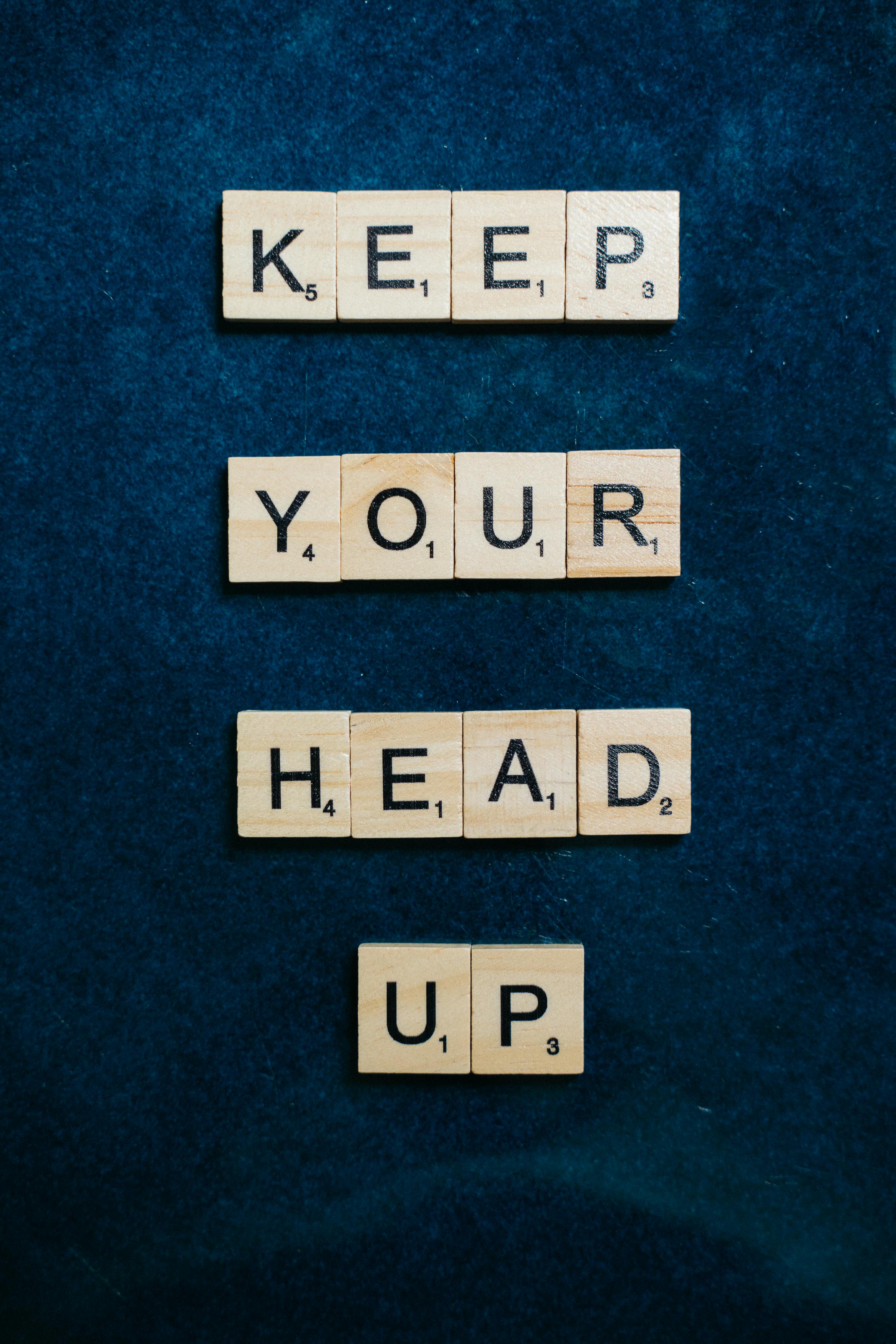
If you’re a gamer or someone who just wants their computer to run faster, enhancing your Windows 11 SSD read speeds is essential. A faster SSD means quicker load times and smoother performance, which is crucial for gaming or heavy-duty tasks. Here’s a look at the top 5 must-know tools that can help boost your Windows 11 SSD read speeds instantly.
1. CrystalDiskMark
One of the most popular tools among tech enthusiasts is CrystalDiskMark. This benchmarking software allows you to test your SSD’s performance easily. It provide read and write speed metrics that can guide you in understanding how your SSD is performing.
- Key Features:
- Simple interface that is user-friendly.
- Performs sequential and random read/write speed tests.
- Generates a comprehensive report that you can analyze.
You can download CrystalDiskMark from its official site. Just run the test and compare the results with the manufacturer’s specifications to see if you’re getting the speeds you paid for.
2. AS SSD Benchmark
AS SSD Benchmark is another great tool that people often use to measure their SSD performance. Unlike other tools, it focuses specifically on SSDs and gives detailed information regarding read and write speeds under various conditions.
- Key Features:
- Focuses on SSD performance exclusively.
- Provides access times and IOPS.
- Includes a copy benchmark to test real-world performance.
This tool is particularly useful if you want to see how your SSD performs during everyday tasks.
3. Windows Built-in Tools
Windows 11 comes with built-in tools you might not even be aware of. For example, the Disk Cleanup utility helps by removing unnecessary files. This can indirectly help improve your SSD’s read speeds by freeing up space.
- Key Features:
- Simple and easy to access.
- Cleans temporary files, system files, and more.
- Helps maintain overall system performance.
To access Disk Cleanup, just search for it in the Windows search bar. Regularly using this tool can keep your SSD optimized over time.
4. Samsung Magician
If you’re using a Samsung SSD, Samsung Magician software is a must-have. It’s designed to optimize and manage Samsung SSDs specifically. It can boost read speeds through firmware updates and performance optimization features.
- Key Features:
- Firmware updates to enhance SSD longevity.
- Performance optimization features.
- Health monitoring for your SSD.
Installing this tool is super easy, and it will guide you through the optimization process without much hassle.
5. Defraggler
While SSDs don’t require defragmentation like traditional hard drives, using a tool like Defraggler can help you manage space on your SSD. It allows you to quickly delete files or move them around to optimize performance.
- Key Features:
- Offers both defragmentation and file management.
- User-friendly interface.
- Allows for selective file defragmentation.
Using Defraggler can help you stay organized and might just give you those extra few milliseconds you need in a gaming session.
Windows 11 SSD read speeds are crucial for an optimal gaming experience. Each of these tools offers unique advantages that can help you identify performance bottlenecks and enhance your system’s speed. Whether you’re testing speeds, cleaning up files, or optimizing your SSD’s settings, these tools are essential for achieving unmatched performance today. Don’t wait too long to boost your Windows 11 SSD read speeds — your gaming experience will thank you!
Are You Slowing Down Your Windows 11? Key Tweaks to Amplify SSD Read Speeds and Enhance Overall Efficiency!

Are you noticing your Windows 11 slowing down? You could be facing issues with your SSD (Solid State Drive) read speeds, which can drastically affect your overall system performance. If your computer feels sluggish, don’t worry; there are plenty of tweaks you can apply to boost Windows 11 SSD read speeds. This article is there to help you amplify those speeds and enhance your device’s efficiency for unmatched performance today!
Understanding SSD Performance
First, it’s important to understand how SSDs work. They are much faster than traditional HDDs (Hard Disk Drives), but they can still be hindered by various factors. A slow SSD can lead to longer boot times, delayed application launches, and overall sluggish system response. Windows 11, while designed for performance, can still struggle without optimization. If you want to boost Windows 11 SSD read speeds, you must look at several aspects of your system.
Key Tweaks to Enhance Your SSD Performance
To jumpstart your SSD performance, consider these essential tweaks:
-
Check TRIM Support: TRIM helps your SSD manage unused data blocks, which improves write speeds over time. You can check this by running the Command Prompt as an administrator and typing
fsutil behavior query DisableDeleteNotify. If it’s set to0, TRIM is enabled. -
Enable Write Caching: By enabling write caching, your computer can store data in memory before writing it to the SSD, which can speed up write operations. You can enable it in the Device Manager under Disk Drives, by right-clicking your SSD and selecting Properties.
-
Disable Hibernation: Hibernation can take up valuable space and is not always necessary. You can disable it by opening Command Prompt as administrator and typing
powercfg -h off. -
Adjust Virtual Memory: Sometimes, Windows allocates too much virtual memory, which can slow down your SSD. You can go to System Properties, select Performance Settings, and adjust the virtual memory settings to better suit your SSD’s capacity.
-
Keep SSD Firmware Updated: Manufacturers often release updates for SSD firmware to improve performance and fix bugs. Check the manufacturer’s website for updates.
Additional Tips for Maximum Efficiency
Here are some more strategies to keep your SSD running smoothly:
-
Limit Background Processes: Too many applications running in the background can slow down your system. Check Task Manager and close unnecessary applications.
-
Regularly Update Windows: Keeping your operating system updated ensures you get the latest performance enhancements and security features.
-
Use SSD Optimization Tools: There are several third-party tools available that can help optimize SSD performance. These can clear cache, remove junk files, and defrag if necessary.
-
Uninstall Unused Programs: If you got programs that you never use, uninstalling them can free up space and resources.
-
Organize Files: Keep your files organized and avoid filling your SSD to the brim. Aim to keep at least 10-20% of your SSD free for optimal performance.
Final Thoughts
Boosting your Windows 11 SSD read speeds isn’t just about making things faster; it’s about enhancing the overall experience while using your computer. By implementing the tweaks mentioned above, you can maximize the efficiency of your SSD and enjoy a more responsive system. Remember, every little adjustment counts, and while some steps might take a bit of time, the payoff is worth it. With a little effort, you can transform your sluggish device into a high-performing powerhouse. Start making these changes today and feel the difference in your Windows 11 experience!
Conclusion
In conclusion, enhancing the read speeds of your SSD on Windows 11 can significantly improve your overall system performance, making tasks like booting up and launching applications much faster. By optimizing settings such as enabling the Write Caching feature, ensuring TRIM is active, and utilizing the built-in Storage Sense to manage disk space efficiently, you can achieve notable improvements. Additionally, keeping your drivers and firmware up to date, alongside using tools like Disk Cleanup and defragmentation for HDDs, can further enhance performance. Finally, consider investing in high-quality SSDs and ensuring they are connected via the fastest interfaces available, such as NVMe. Implementing these strategies can lead to a smoother and more responsive computing experience. Don’t hesitate to take action today and unlock the full potential of your SSD in Windows 11 for superior speed and efficiency!

