If you’re experiencing sound issues on your Windows 11 device, particularly with your Audio DAC USB detection, you’re not alone. Many users encounter challenges with their digital-to-analog converters (DACs) when upgrading to Windows 11. This article will guide you through effective troubleshooting methods to resolve these pesky sound problems and ensure your audio experiences are crystal clear. Have you ever wondered why your USB DAC isn’t recognized or functioning properly?
In this comprehensive guide, we’ll dive into common reasons behind Windows 11 audio DAC USB detection issues and provide you with step-by-step solutions. From checking your audio settings to updating drivers, we’ll cover everything you need to know to get your sound back on track. Are you frustrated with muffled sound or complete silence? Don’t worry; we’re here to help you navigate through these obstacles and restore your audio quality.
Whether you’re a casual listener or an audiophile, understanding how to troubleshoot your Windows 11 audio setup can greatly enhance your multimedia experience. Are you ready to uncover the secrets to fixing your USB audio device? Let’s embark on this troubleshooting journey together and empower you to take control of your audio settings. By the end of this article, you’ll be equipped with the knowledge to tackle any DAC detection issue and enjoy uninterrupted sound on your Windows 11 system.
Top 7 Proven Solutions for Resolving Windows 11 USB Audio DAC Detection Issues

Windows 11 has some great features, but sometimes users run into issues with USB audio DAC detection. This can be frustrating, especially when you’re trying to enjoy high-quality sound. If your Windows 11 system isn’t detecting your USB audio DAC (Digital to Analog Converter), don’t panic. We’ve got you covered with the top 7 proven solutions for resolving these pesky detection issues.
1. Check USB Ports and Connections
First things first, check your USB ports. Make sure your DAC is plugged into a working USB port. Sometimes, ports can be damaged or malfunction. Also, try using a different USB cable. It’s not uncommon for cables to wear out or break. If your DAC has its own power supply, ensure it’s plugged in and working properly too.
2. Update Windows 11
Keeping your system up to date is critical. Microsoft regularly release updates that fix bugs and improve hardware compatibility. To check for updates:
- Go to Settings
- Click on Windows Update
- Click on Check for updates
Install any updates that are available, restart your computer, and see if that resolves your audio DAC detection issue.
3. Install or Update Audio Drivers
Outdated or incorrect drivers can cause detection problems. Here’s how to update your drivers:
- Right-click on the Start button
- Select Device Manager
- Find Sound, video and game controllers
- Right-click on your audio device and select Update driver
You can also uninstall the device and restart your computer. Windows should automatically reinstall the driver on startup.
4. Check Sound Settings
Sometimes the issue lies within the sound settings themselves. Right-click the sound icon in the taskbar and select Sound settings. Ensure your USB DAC is set as the default output device. If it’s not showing up, try unplugging and replugging the device while this window is open.
5. Disable USB Selective Suspend Setting
The USB selective suspend setting can cause problems with device detection. To disable it:
- Open Control Panel
- Go to Hardware and Sound
- Click on Power Options
- Select Change plan settings next to your selected plan
- Click on Change advanced power settings
- Look for USB settings and disable the USB selective suspend setting
This can help prevent Windows from putting your USB ports to sleep.
6. Run the Audio Troubleshooter
Windows has a built-in troubleshooter that can help identify and fix sound issues. Here’s how to run it:
- Go to Settings
- Click on System
- Select Sound
- Scroll down to Advanced and click on Troubleshoot
Follow the prompts to let Windows diagnose and potentially fix the problem.
7. Try a Different Device
If you have access to another USB DAC, try using it with your computer. This can help determine if the issue is with your original DAC or your computer. If the second DAC works fine, you may need to look into repairs or replacements for the first one.
Resolving USB audio DAC detection issues in Windows 11 doesn’t have to be an uphill battle. By following these steps, you should be able to troubleshoot your sound issues effectively. Remember that technology can sometimes be unpredictable, so patience is crucial. If all else fails, consider reaching out to your device’s manufacturer for further assistance. Don’t let a little tech trouble ruin your audio experience!
Why Isn’t My USB DAC Recognized on Windows 11? Common Causes and Fixes

Have you ever plugged in your USB DAC only to find that it isn’t recognized on your Windows 11 machine? You’re not alone, and it can be frustrating. Many users encounter this issue, which can lead to some major audio inconveniences. Let’s dive into common causes and fixes for the USB DAC detection problems on Windows 11, and help you troubleshoot your sound issues effectively.
Common Causes of USB DAC Recognition Issues
There are several reasons why your USB DAC might not be recognized. Some usual suspects include:
- Driver Problems: Outdated or corrupted drivers can prevent your DAC from working properly. Windows 11 might not have the latest drivers for your device.
- USB Port Issues: Sometimes, the USB port itself is the problem. If the port is damaged or malfunctioning, it could stop your DAC from being detected.
- Power Supply: Some USB DACs require more power than what a standard USB port can provide. If it’s underpowered, it might not function correctly.
- Settings Misconfiguration: Your audio settings might be misconfigured, causing Windows not to recognize the DAC.
- Hardware Failure: Occasionally, the DAC itself might be faulty. This could require repairs or replacement.
Troubleshooting Steps for USB DAC Detection
If your USB DAC is not recognized, follow these steps to troubleshoot the issue:
-
Check Cable and Connections
- Ensure the USB cable is securely connected to both the DAC and your computer.
- Try using a different USB cable to rule out cable failure.
-
Change USB Ports
- Plug your DAC into a different USB port. Preferably, use a USB port directly on your computer rather than a hub.
-
Update Drivers
- Go to Device Manager (you can search for it in the Start menu).
- Locate your DAC under “Sound, video and game controllers.”
- Right-click and select “Update driver.” Follow the prompts to search automatically for updated driver software.
-
Adjust Audio Settings
- Right-click on the speaker icon in the taskbar and select “Sounds.”
- Go to the “Playback” tab and see if your DAC is listed. If so, set it as the default device.
-
Power Cycle Your DAC
- Unplug the DAC from your computer, wait a few seconds, and then plug it back in. This can sometimes reset the connection.
-
Check for Windows Updates
- Ensure your Windows 11 is up to date. Sometimes, system updates can resolve compatibility issues with hardware.
When to Consider Hardware Issues
If none of the above fixes work, it might be time to consider the possibility of hardware failure. Here’s a quick checklist:
- Test the DAC on Another Computer: If it works elsewhere, the issue is likely with your original computer.
- Inspect for Physical Damage: Look for any noticeable damage on the DAC or USB connectors.
- Contact the Manufacturer: If your DAC is still under warranty, reach out to the manufacturer for assistance or to explore repair options.
Understanding why your USB DAC isn’t recognized on Windows 11 can save you time and headaches. By following these troubleshooting steps, you should be able to identify and potentially fix the issue. Sometimes, it’s just a small detail that can make a big difference in getting your audio setup working. Remember to keep your drivers updated and check your settings regularly to avoid future problems. Enjoy your listening experience with your DAC once everything’s up and running!
Step-by-Step Guide: How to Optimize Your USB DAC Setup on Windows 11
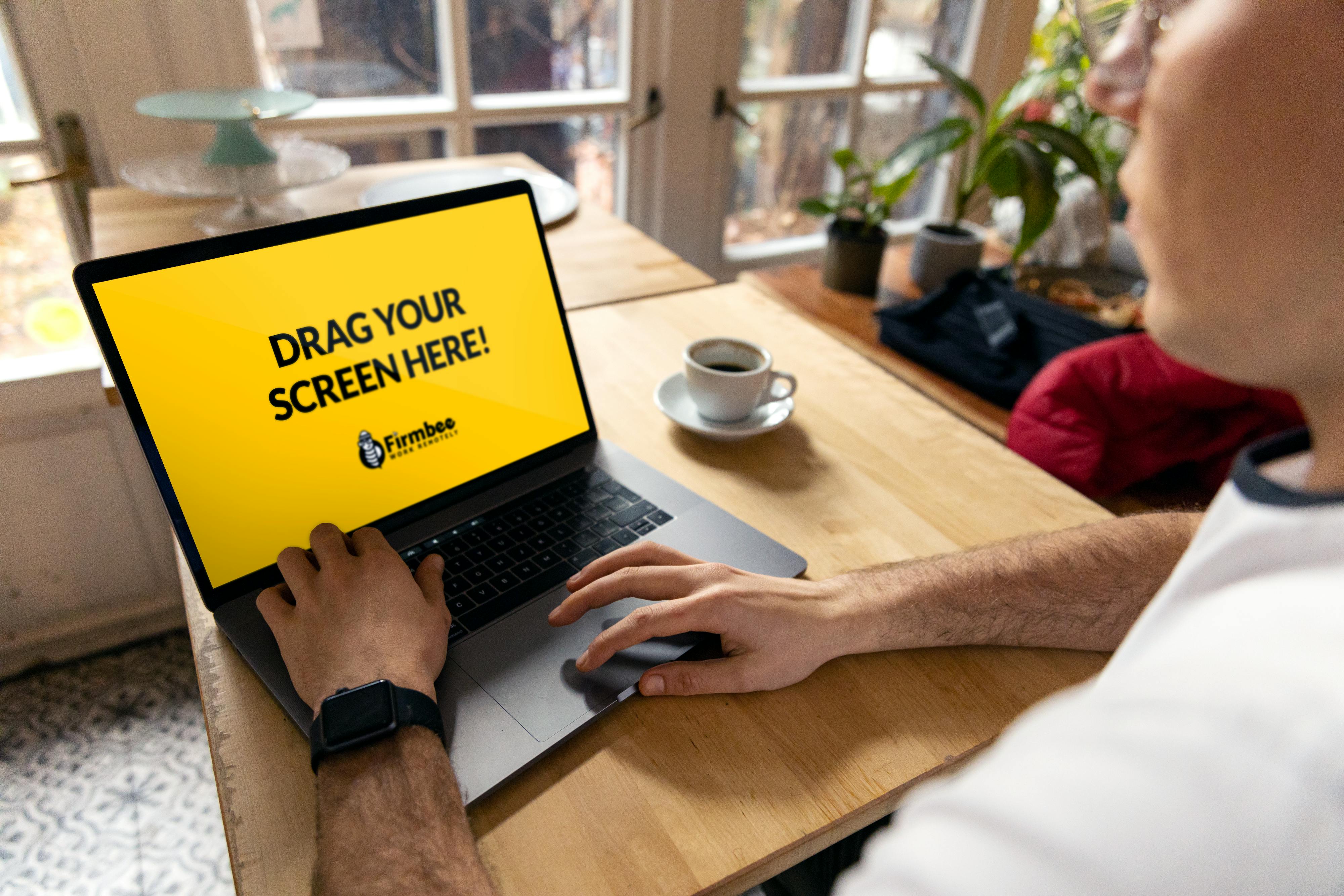
Setting up your USB DAC on Windows 11 can be a little tricky, but don’t worry. With this step-by-step guide, you will learn how to optimize your USB DAC setup and troubleshoot any sound issues you might be experiencing. The USB DAC, or Digital-to-Analog Converter, is an essential component for audiophiles looking for improved sound quality. Let’s dive into the details and see how to get your setup running smoothly.
Understanding USB DACs and Their Importance
USB DACs convert digital audio signals from your computer into analog signals that your headphones or speakers can understand. This process is crucial for delivering high-quality sound. In the past, many users relied on built-in sound cards, which often didn’t provide the best audio experience. But USB DACs changed the game, allowing for better fidelity and clearer sound.
Step 1: Connect Your USB DAC
First, you need to make sure your USB DAC is connected to your computer. Most USB DACs have a simple plug-and-play setup, and you just need to plug it into a USB port. Ensure that the device is receiving power, which is usually indicated by a light. If your DAC has multiple audio outputs, choose the right one for your headphones or speakers.
Step 2: Set Up Windows 11 Audio Settings
After connecting, you may need to adjust the settings in Windows 11. Go to the “Settings” menu, then select “System,” and click on “Sound.” Here’s what you do next:
- Choose Output Device: Under the output section, select your USB DAC from the dropdown menu. If you can’t see it, try unplugging and re-plugging the device.
- Manage Volume Levels: Make sure the volume slider is not set to zero. Increase it to an appropriate level.
Step 3: Troubleshoot USB Detection Issues
If Windows 11 doesn’t detect your USB DAC, try these troubleshooting steps:
- Check USB Ports: Sometimes, the USB port may be faulty. Try connecting the DAC to a different port.
- Update Drivers: Go to Device Manager, find your USB DAC under “Sound, video and game controllers,” right-click it, and select “Update driver.” This could resolve compatibility issues.
- Restart Your Computer: A simple restart can often solve detection issues.
Additional Tips for Optimizing Your Setup
To get the most out of your USB DAC, consider the following tips:
- Use High-Quality Cables: Low-quality cables can introduce noise and distort sound. Invest in good cables to enhance your audio experience.
- Adjust Sample Rate and Bit Depth: In the sound settings, you can change the sample rate and bit depth to match your DAC’s capabilities. Higher settings can lead to better sound quality.
- Disable Audio Enhancements: Sometimes, audio enhancements in Windows can interfere with your DAC’s performance. You can turn these off in the “Properties” of your sound device.
Common USB DAC Models
Here’s a quick list of some popular USB DAC models you might consider:
- AudioQuest DragonFly Red: Known for its portability and sound quality.
- FiiO Q1 Mark II: Offers a great balance of features and price.
- Schitt Modi 3+: Well-regarded for its performance in home audio setups.
Final Thoughts
Optimizing your USB DAC setup on Windows 11 involves a few straightforward steps. By connecting the device properly, adjusting the audio settings, and troubleshooting any detection issues, you can significantly enhance your audio experience. Remember, the world of audio is vast, and experimenting with different setups can lead you to discover what sounds best for you. So, don’t hesitate to tweak settings, try different cables, and explore new DAC models as you refine your setup. Happy listening!
Expert Tips: Boosting Audio Performance on Windows 11 with USB DACs

Are you tired of lackluster sound quality on your Windows 11 machine? Or maybe you’ve just got a shiny new USB DAC (Digital-to-Analog Converter) but can’t seem to get it working right. Don’t fret! In this article, we’ll explore expert tips for boosting audio performance on Windows 11 with USB DACs. We will also help you troubleshoot audio detection issues, so you can enjoy crystal-clear sound in no time.
Understanding USB DACs and Their Purpose
USB DACs are devices that convert digital audio signals into analog signals, which is essential for high-quality sound. Unlike the built-in sound cards, these external devices can offers a superior audio experience, especially for music lovers and gamers. Here’s few things to know:
- Improved Sound Quality: They produce clearer sounds and richer bass.
- Compatibility: Most USB DACs work well with Windows 11 and are plug-and-play.
- Versatility: You can use them with headphones, speakers, or home theater systems.
Setting Up Your USB DAC on Windows 11
Getting your USB DAC up and running should be simple. Follow these steps for a smoother setup:
- Connect the DAC: Plug your USB DAC into an available USB port on your computer.
- Install Drivers: Some DACs may require you to install drivers. Check the manufacturer’s website for the latest version.
- Select the DAC as Your Default Playback Device:
- Right-click the speaker icon in your taskbar.
- Click on “Sounds,” then go to the “Playback” tab.
- Find your DAC in the list, right-click it, and select “Set as Default Device.”
Troubleshooting Sound Issues with USB DACs
Sometimes, Windows 11 can be a little finicky when it comes to recognizing USB DACs. If you’re facing issues, try these troubleshooting steps:
- Check USB Port: Try connecting your DAC to a different USB port. Sometimes, ports can be faulty or not supply enough power.
- Update Windows: Make sure you have the latest updates for Windows 11. Outdated software can cause detection issues.
- Reinstall Drivers: If your DAC isn’t recognized, uninstall the drivers from Device Manager and reinstall them.
- Check Audio Settings: Go to Settings > System > Sound and ensure the correct output device is selected.
Expert Tips for Enhancing Audio Performance
Once your USB DAC is working, you might want to squeeze every bit of performance out of it. Here’s how:
- Adjust Sample Rate: Go to the playback devices settings, select your DAC, and click on “Properties.” Under the “Advanced” tab, experiment with different sample rates and bit depths to see what works best.
- Use High-Quality Audio Files: Compressed audio files (like MP3 at lower bit rates) won’t do your DAC justice. Opt for FLAC or WAV files for maximum quality.
- Enable Exclusive Mode: In the DAC properties, under the “Advanced” tab, check the box for “Allow applications to take exclusive control of this device.” This can enhance sound performance for certain applications.
Additional Considerations
- Power Supply: Some high-end USB DACs may require an external power source. Check if yours does.
- Headphone Impedance: Ensure your headphones match the output specifications of your DAC for the best experience.
If you follow these tips, you should notice a significant improvement in audio quality on your Windows 11 machine. USB DACs are a fantastic way to elevate your listening experience, but proper setup and troubleshooting are key to unlocking their full potential. Enjoy the rich sounds that await you with your new audio gear!
Is Your Windows 11 Audio DAC Not Working? Here’s What You Need to Know

Is Your Windows 11 Audio DAC Not Working? Here’s What You Need to Know
If you’re experiencing audio issues on your Windows 11 system, you might be wondering why your Digital-to-Analog Converter (DAC) isn’t working properly. A DAC play a crucial role in converting digital signals to analog sounds. When your DAC fails to function, it can lead to frustrating sound problems. Here’s what you should know about troubleshooting your Windows 11 audio DAC USB detection issues.
Common Symptoms of DAC Issues
When your DAC isn’t operating correctly, you may notice several symptoms that indicate something’s wrong. Here’s a quick list of what you might experience:
- No sound output from your speakers or headphones
- Distorted sound or audio dropouts
- Windows not recognizing the DAC device
- Random audio interruptions or lag
If you’re facing any of these issues, don’t worry. There are various troubleshooting steps you can take to remedy the situation.
Check USB Connections
First things first, make sure that your DAC is properly connected to your computer. Sometimes, USB connections can be finicky. Try these steps:
- Disconnect the DAC from your USB port.
- Plug it back in after a few seconds.
- If you still don’t hear sound, try a different USB port on your computer.
- Consider using a powered USB hub if you’re connecting multiple devices.
Update Drivers
Outdated or corrupted drivers can cause your DAC to not work correctly. Here’s how to ensure your drivers are up to date:
- Press the Windows key + X, then select Device Manager.
- Find “Sound, video and game controllers” and locate your DAC.
- Right-click on the DAC and select “Update driver.”
- Choose “Search automatically for updated driver software.”
If an update is available, Windows will download and install it. If no updates are found, you might want to check the manufacturer’s website for any specific drivers.
Check Sound Settings
Sometimes, the issue is related to your sound settings in Windows 11. Follow these steps to check:
- Right-click on the sound icon in the taskbar.
- Select “Sound settings.”
- Under “Output,” make sure your DAC is selected as the output device.
If it’s not listed, that could indicate a detection issue. You might need to try reconnecting the DAC or restarting the PC.
Run the Troubleshooter
Windows 11 has a built-in troubleshooter that can help diagnose audio issues. Here’s how to use it:
- Go to Settings > System > Troubleshoot > Other troubleshooters.
- Find “Playing Audio” and click on “Run.”
- Follow the prompts and let Windows diagnose the problem.
This tool can often pinpoint the issue and suggest a fix.
Additional Tips
- Ensure Windows is Updated: Sometimes, system updates can resolve bugs that affect audio devices.
- Test on Another Device: If possible, try your DAC on another computer. This can help you determine if the DAC is faulty.
- Check Power Supply: Some DAC devices require their own power source, so ensure it’s plugged in.
By following these steps, you should be able to identify and fix the issues with your Windows 11 audio DAC USB detection. Remember, audio problems can sometimes be a bit tricky, but with patience and the right approach, you can get your sound back in no time.
If none of these solutions work, it might be time to reach out to customer support for your DAC or consider getting a new one. They can offer more tailored advice based on your specific model and situation. Don’t let audio issues ruin your experience with Windows 11 – fix it and enjoy your favorite music or movies again!
Conclusion
In conclusion, understanding Windows 11’s audio DAC USB detection is crucial for optimizing your audio experience. Throughout this article, we explored the significance of USB DACs in enhancing sound quality, the common issues users may encounter with detection, and practical troubleshooting steps to resolve these challenges. From updating drivers to checking compatibility, we highlighted vital strategies to ensure your system recognizes and utilizes USB DACs effectively. Moreover, we emphasized the importance of configuring audio settings for the best performance. As audio technology continues to evolve, staying informed and proactive is key to achieving the highest sound fidelity. We encourage you to experiment with different USB DACs and settings to discover the best configuration for your needs. Don’t hesitate to share your experiences and any additional tips you may have in the comments below, as collaboration can help others enhance their audio enjoyment on Windows 11.

