Are you struggling to troubleshoot Windows 11 ISO update methods? You’re not alone! Many users face challenges when trying to perform updates using the ISO method, leading to frustration and confusion. In this guide, we will unlock the secrets to smooth upgrades and provide you with practical solutions to resolve issues related to Windows 11 ISO updates. Whether you’re an experienced techie or a casual user, understanding the nuances of this process can save you time and headaches.
The Windows 11 update process has introduced some exciting features, but it can be a bit tricky, especially when utilizing the ISO file method. Have you encountered errors or slow performance during your upgrade? Or maybe you’re unsure about the best practices for a successful installation? Fear not! This article will delve into the common pitfalls and provide you with step-by-step troubleshooting tips to ensure your Windows 11 installation goes off without a hitch.
Get ready to discover how to troubleshoot your Windows 11 ISO update method effectively! From creating a bootable USB drive to understanding the intricacies of the update settings, we will cover all the essential points you need to know. Armed with the right knowledge, you’ll be equipped to tackle any challenges that arise and ensure a seamless transition to the latest Windows operating system. So, let’s dive in and unlock the smooth upgrades you’ve been searching for!
Mastering the Windows 11 ISO Update: 7 Essential Tips for a Flawless Upgrade Experience

Upgrading to Windows 11 can feel like a daunting task, especially when it comes to using the ISO update method. If you’re in New York or anywhere else, mastering the Windows 11 ISO update is essential for a smooth transition. Here, we share seven essential tips that can help you unlock a seamless upgrade experience, plus troubleshoot any potential issues.
Understanding the Windows 11 ISO Update
First, you gotta know what an ISO file is. An ISO file is basically a complete image of a disk, like a DVD or USB drive, that contains all the files needed for installation. This method is popular for users who want a fresh start or clean install. However, it’s not always as simple as it sounds.
1. Check System Requirements
Before diving in, check if your system meets Windows 11 requirements. This includes:
- 1 GHz or faster processor with at least 2 cores
- 4 GB RAM or more
- 64 GB storage minimum
- DirectX 12 compatible graphics with a WDDM 2.0 driver
- TPM version 2.0
If your system don’t meet these, the upgrade might not work at all.
2. Backup Your Data
Backing up your data is super important. You never know when something might go wrong. Use Windows Backup or a third-party tool to save your files. Don’t forget to include important documents, photos, and any applications you might need later.
3. Download the ISO File
You need to get the right ISO file for Windows 11. Go to the Microsoft website, and select the correct version. Make sure you choose the right edition, like Home or Pro, that you’ve previously installed.
4. Create Installation Media
Once you have the ISO file, you’ll need to create installation media. You can use a USB drive with at least 8 GB of space. Use tools like Rufus or the Windows Media Creation Tool. This step is crucial, as it helps in a smoother installation process.
5. Disable Antivirus Software
Antivirus programs can sometimes interfere with the upgrade process. Temporarily disable your antivirus software before starting the installation. Just remember to enable it again once everything is up and running.
6. Run the Installer
After preparing everything, run the installer from the USB or ISO file. Follow the on-screen instructions carefully. It might take some time, so be patient. Ensure your device is plugged into a power source to avoid interruptions.
7. Troubleshoot Common Issues
If you encounter issues during the upgrade, don’t panic. Here’s a quick list of common problems and solutions:
- Installation Failed: Check if your system meets the requirements.
- Boot Loop: Try restarting your PC and re-running the installer.
- Error Codes: Look up specific error codes online for detailed troubleshooting steps.
Using the troubleshooting method effectively can save you a lot of stress.
Final Thoughts
Mastering the Windows 11 ISO update isn’t just about following steps. It’s about being prepared and knowing what to do if things don’t go as planned. By keeping these tips in mind, you can unlock a smoother upgrade experience. Remember, every upgrade journey is unique, so take your time, follow the steps, and don’t hesitate to seek help if needed. Happy upgrading!
Common Windows 11 ISO Update Errors: 5 Troubleshooting Techniques You Need to Know

Upgrading to Windows 11 can be an exciting journey, but sometimes it comes with its own set of challenges. Many user face errors during the ISO update process. Knowing how to troubleshoot these common Windows 11 ISO update errors can save you time and frustration. Below are five key techniques that can help you unlock smooth upgrades, ensuring your transition to the latest operating system is as seamless as possible.
Check for Compatibility Issues
Before you even begin the update process, it’s important to check if your hardware is compatible with Windows 11. Microsoft has set specific system requirements that must be met, including:
- A compatible 64-bit processor
- At least 4GB of RAM
- 64GB of storage
- DirectX 12 compatible graphics / WDDM 2.x
- TPM version 2.0
Failing to meet any of these requirements could lead to errors during the update. You could download the PC Health Check tool from Microsoft to easily verify compatibility.
Use the Windows Update Troubleshooter
Sometimes, built-in tools are the best way to solve update problems. Windows provides a troubleshooter designed specifically for update issues. To access it, follow these steps:
- Go to Settings.
- Click on “Update & Security.”
- Select “Troubleshoot.”
- Click on “Additional troubleshooters.”
- Choose “Windows Update” and run the troubleshooter.
This tool can automatically detect and fix some issues that might be causing your update to fail, helping you get back on track quickly.
Check Disk Space Availability
Insufficient disk space is a common culprit of update failures. Windows 11 requires a fair amount of free space to perform updates. You should always ensure you have enough disk space available. Here’s how to check:
- Open File Explorer.
- Right-click on your drive (usually C:) and select “Properties.”
- Check the available space.
If your storage is running low, consider removing unnecessary files or applications. Alternatively, using an external drive for backup might free up space.
Disable Third-Party Antivirus Software
Sometimes third-party antivirus programs can interfere with the update process, leading to errors. Before starting the update, it might be a good idea to temporarily disable any third-party antivirus software. Here’s a basic approach:
- Right-click on the antivirus icon in the system tray.
- Select “Disable” or “Exit.”
- Proceed with your update.
Just remember to re-enable your antivirus software after the update is complete to ensure your system remains protected.
Recreate the Windows 11 ISO File
If you’re still having trouble, consider recreating the Windows 11 ISO file. Sometimes the downloaded ISO might be corrupt or incomplete. To do this, you would first need to delete the old ISO and then download a new one from the Microsoft website. Make sure to use the Media Creation Tool for a reliable download.
- Go to the Microsoft Windows 11 download page.
- Select “Download now” under the Media Creation Tool.
- Follow the prompts to create a new ISO.
This can resolve many issues that stem from a problematic update file.
Navigating through the upgrading process to Windows 11 doesn’t have to be a nightmare. With the right troubleshooting techniques, you can avoid common pitfalls and errors. Embrace these strategies to tackle your ISO update problems head-on and enjoy a smoother transition to your new operating system. Happy upgrading!
Step-by-Step Guide: How to Successfully Use the Windows 11 ISO Update Method

Upgrading your operating system can be a daunting task, and Windows 11 is no exception. If you’re looking to use the Windows 11 ISO update method, you might be wondering where to start and what challenges you might face. Here is a step-by-step guide to navigate through the process with ease and troubleshoot any issues that might arise.
Step-by-Step Guide: How to Successfully Use the Windows 11 ISO Update Method
-
Backup Your Data: Before you even think about upgrading, it’s crucial that you backup your important files. Use an external hard drive or cloud storage to ensure your data is safe.
-
Download the Windows 11 ISO: Go to the official Microsoft website and find the Windows 11 ISO file. Make sure you select the correct version for your needs, and remember that versions might differ based on your hardware.
-
Create a Bootable USB Drive: You will need a USB drive with at least 8GB of space. Use a tool like Rufus to create a bootable USB. Choose the Windows 11 ISO file you downloaded, and follow the tool’s instructions.
-
Adjust BIOS Settings: Restart your computer and enter the BIOS settings (usually by pressing F2, DEL, or ESC during startup). Make sure the USB drive is set as the primary boot device.
-
Install Windows 11: Insert the USB drive and restart your computer. The Windows 11 installation process should start. Follow the on-screen instructions. You can choose to keep your files or perform a clean install.
-
Activate Windows 11: After installation, you’ll need to activate Windows. If you’re upgrading from an eligible version, your existing license key should work.
Troubleshoot Windows 11 ISO Update Method: Unlock Smooth Upgrades
Even with detailed steps, issues can arise. Here are common troubleshooting tips to unlock a smooth upgrade experience:
-
Installation Stuck at 0%: If your installation is stuck, check your USB drive. Sometimes, a corrupted file can cause the process to halt. You may need to recreate the bootable USB.
-
Incompatible Hardware: Make sure your device meets the minimum system requirements for Windows 11. If it doesn’t, look into upgrading your hardware.
-
Errors During Installation: If you encounter an error code, search for that specific code online to find tailored solutions. Many users have faced similar issues and solutions are often readily available.
-
Activation Problems: If Windows 11 doesn’t activate, double-check that you’re using the correct key. Sometimes, reinstalling can resolve activation issues.
Tips for a Successful Upgrade
-
Check for Updates: Before starting, ensure your current Windows version is up-to-date. Sometimes, pending updates can interfere with the installation.
-
Free Up Space: Clear unnecessary files and programs to create enough space for the upgrade. Windows 11 requires a fair amount of disk space to install correctly.
-
Network Connection: A stable internet connection can be helpful, especially if you need to download updates during the installation process.
-
Read the Release Notes: Familiarize yourself with any known issues or features specific to the version you are installing.
By following this guide, you should be well on your way to successfully using the Windows 11 ISO update method. Remember to stay calm and take your time—upgrading your system is a big step. Don’t hesitate to consult forums or seek professional help if you find yourself stuck. Enjoy the new features and improved performance that Windows 11 has to offer!
Unlock the Secrets to a Smooth Windows 11 Upgrade: 6 Expert Troubleshooting Strategies
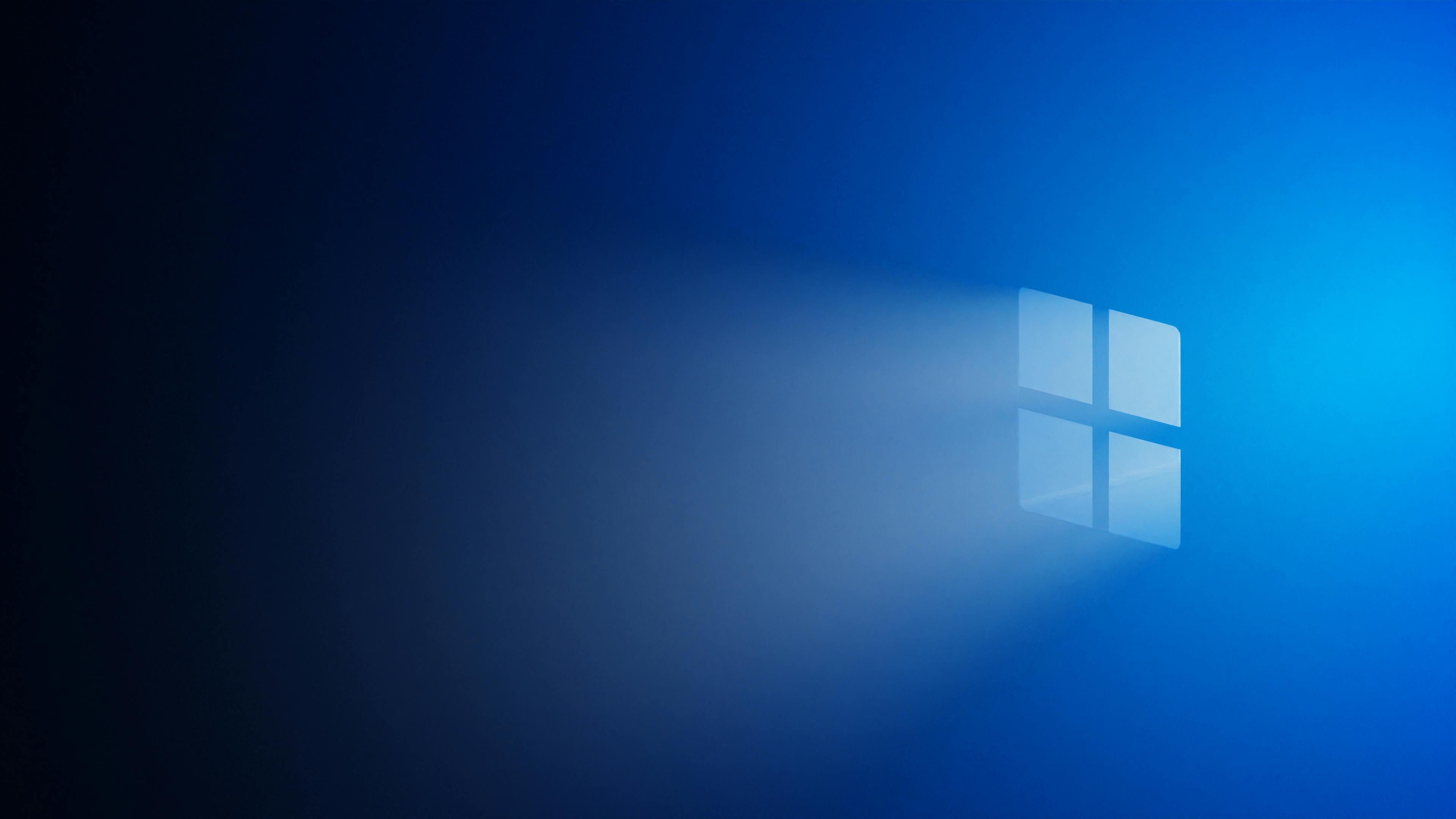
Upgrading to Windows 11 can feel like a daunting task for many users, especially those not so familiar with technology. But don’t worry, in this article we gonna unlock the secrets to a smooth Windows 11 upgrade with 6 expert troubleshooting strategies. Whether you’re planning to use the ISO update method or another approach, these tips will help you navigate the process without a hitch.
Understanding Windows 11 Upgrade Challenges
Many folks face issues during their upgrade to Windows 11 due to hardware incompatibilities, software conflicts, or even just plain old bugs. Historically, Microsoft has released numerous versions of Windows, each with its own set of quirks. Windows 11 is no different, and knowing how to troubleshoot can save you both time and frustration.
Step 1: Check System Requirements
Before attempting any upgrade, always check to ensure your system meets the minimum requirements. The basic requirements for Windows 11 include:
- A compatible 64-bit processor with at least 1 GHz and 2 or more cores.
- 4 GB of RAM or more.
- 64 GB of storage or more.
- TPM version 2.0.
- DirectX 12 compatible graphics with a WDDM 2.0 driver.
If you don’t meet these requirements, your upgrade might run into problems from the start.
Step 2: Use the Windows 11 Installation Assistant
Instead of using the ISO update method right away, try the Windows 11 Installation Assistant. This tool is designed to guide you through the upgrade process more smoothly. It helps you check for updates and any issues that may arise during installation.
Step 3: Prepare for Troubleshooting
If you run into issues, prepare a checklist of potential problems to troubleshoot. Here are some common ones:
- Error messages during installation.
- Blue screen of death (BSOD) errors.
- Slow performance after the upgrade.
Identifying the specific problem can help you find a solution faster.
Step 4: Troubleshoot Windows 11 ISO Update Method
When using the ISO update method, sometimes things don’t go as planned. Here’s how to troubleshoot effectively:
- Verify the ISO file: Make sure the file is not corrupted. You can check its integrity by comparing it with checksums provided on the Microsoft website.
- Create a bootable USB: If installing directly from the ISO fails, create a bootable USB drive. Use tools like Rufus to ensure you have a proper installation media.
- Update drivers: Sometimes outdated drivers can cause issues. Make sure all your drivers are up-to-date before proceeding with the installation.
Step 5: Disable Antivirus Software
Antivirus programs can interfere with the installation process. It’s wise to temporarily disable your antivirus software before starting the upgrade. Just don’t forget to reactivate it once the upgrade is complete.
Step 6: Seek Help from the Community
If you still struggle after trying the above steps, consider reaching out to forums or communities that focus on Windows. Websites like Microsoft Community or Reddit can provide valuable insights from users who have experienced similar issues.
By following these strategies, you can unlock a smoother upgrade experience to Windows 11. Remember, upgrading doesn’t have to be a nightmare. With the right troubleshooting methods, you can tackle any hiccups that come along the way. Enjoy your new operating system and all the features it brings!
Is Your Windows 11 ISO Update Failing? Discover 10 Quick Fixes to Get Back on Track!

Is your Windows 11 ISO update failing? You’re not alone! Many users encounter issues when trying to upgrade to the latest version of Windows 11 using an ISO file. It can be frustrating when your updates stall or errors pop up. But don’t worry, there’s a bunch of quick fixes to help you get back on track. Let’s dive in!
Check System Requirements
First things first, you gotta ensure your device meets the Windows 11 system requirements. Sometimes, people forget to check this and it leads to problems. The minimum requirements include:
- Processor: 1 GHz or faster with at least 2 cores on a compatible 64-bit processor or SoC
- RAM: 4 GB or more
- Storage: 64 GB or larger storage device
- TPM: Trusted Platform Module (TPM) version 2.0
- Graphics: DirectX 12 compatible graphics / WDDM 2.x
If your computer doesn’t meet these, you might face issues.
Disable Antivirus Software
Sometimes, your antivirus or security software may interfere with the installation. Temporarily disable it while you try to run the ISO update. Just don’t forget to turn it back on after!
Use Windows Update Troubleshooter
Windows has a built-in troubleshooter that can help you. You can find it by going to Settings > System > Troubleshoot > Other troubleshooters. Look for “Windows Update” and click “Run.” This might solve the issue quickly.
Clear Temporary Files
Corrupted temporary files can cause updates to fail. You can clear them by doing this:
- Press
Windows + Rto open the Run dialog. - Type
%temp%and hit Enter. - Delete all files in this folder.
This simple step often resolves many update issues.
Recreate the Installation Media
If the ISO file is corrupted, the installation will fail. Try recreating the installation media using the Media Creation Tool. Just download it from Microsoft’s website and follow the prompts.
Check Disk for Errors
Running a disk check can help identify issues with your hard drive. Here’s how:
- Open Command Prompt as an administrator.
- Type
chkdsk C: /fand hit Enter. - Follow the prompts.
Sometimes, a simple disk error can be the root of your problems.
Update Drivers
Outdated drivers can also be a culprit. Make sure your drivers, especially graphics and chipset drivers, are up to date. You can do this via Device Manager or by visiting the manufacturer’s website.
Use the DISM Tool
The Deployment Image Servicing and Management (DISM) tool can fix issues with Windows images. Open Command Prompt as an administrator and type the following:
DISM /Online /Cleanup-Image /RestoreHealthThis process may take some time but can repair problems with the Windows system files.
Ensure Enough Disk Space
Before you start the update, check if there’s enough disk space. Windows 11 requires a substantial amount of space to install. Aim for at least 20 GB of free space.
Perform a Clean Boot
A clean boot can help eliminate software conflicts that can cause issues. To do this, open the System Configuration tool by typing msconfig in the Run dialog. Under the Services tab, check “Hide all Microsoft services” and then click “Disable all.” Restart your PC and try the update again.
With these ten quick fixes, you’ll be on your way to successfully upgrading your Windows 11 ISO. Whether it’s checking system requirements or ensuring enough disk space, tackling these issues can make all the difference. Give these steps a try and unlock smooth upgrades for your system! Don’t let a failed update hold you back from experiencing all the features Windows 11 has to offer.
Conclusion
In conclusion, troubleshooting the Windows 11 ISO update method involves understanding various potential issues, from compatibility checks to boot settings and installation media preparation. We explored steps such as ensuring your system meets the requirements, verifying the integrity of the ISO file, and utilizing tools like the Media Creation Tool for a smoother installation process. Additionally, adjusting BIOS settings and ensuring proper disk partitioning can significantly enhance your update experience. If you encounter persistent problems, consider seeking help from Microsoft support or community forums for tailored solutions. As Windows 11 continues to evolve, staying informed about troubleshooting techniques will empower you to tackle future updates confidently. Don’t hesitate to share your experiences or insights in the comments below, as your contributions can help others in the community. Remember, a well-executed update not only enhances your user experience but also keeps your system secure and efficient.

