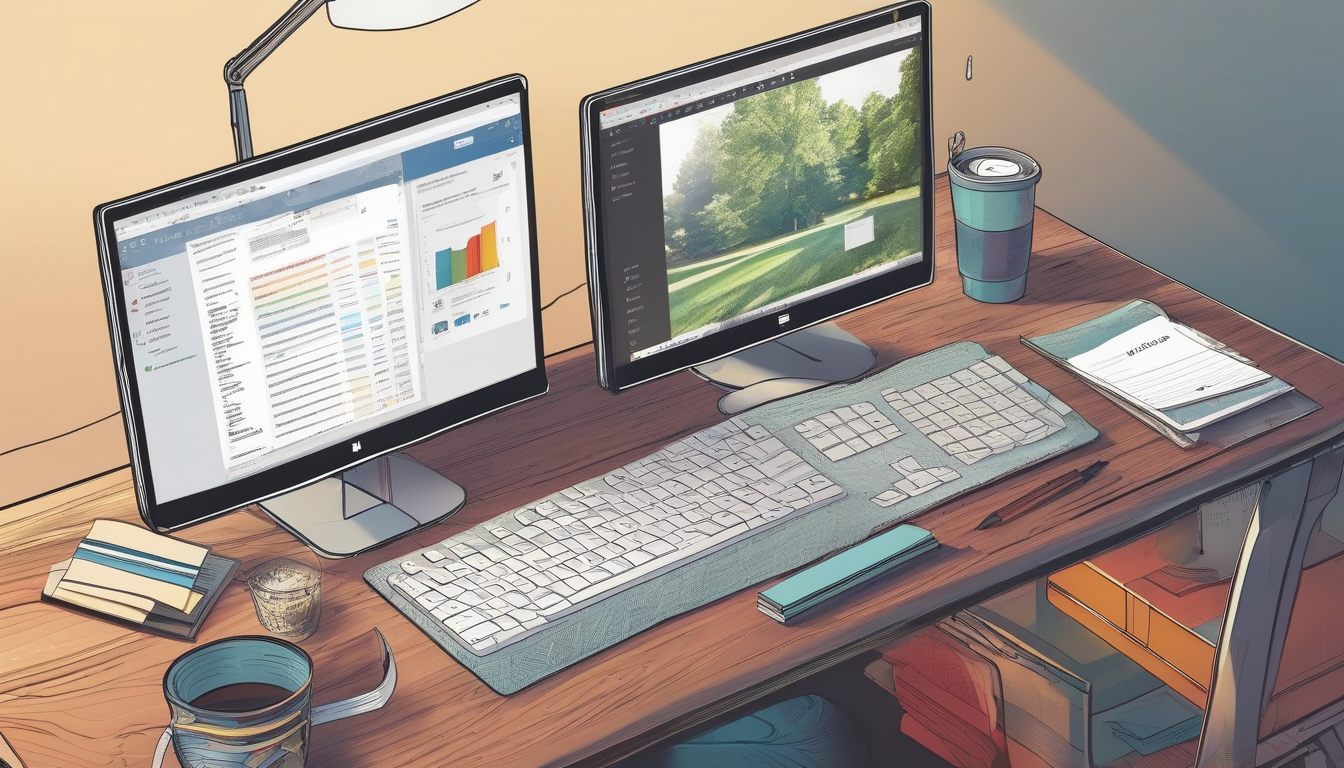Repeated activation requests from Microsoft Office can be a significant inconvenience for users, disrupting workflow and productivity. Understanding the underlying issues that trigger these requests is essential for finding effective solutions. Commonly, these activation prompts arise from licensing complications, user account discrepancies, or installation errors. By addressing these factors, users can regain access to their essential productivity tools without unnecessary interruptions.
One of the most prevalent causes of activation requests is expired licenses. When a user’s subscription period ends, Microsoft Office will prompt for activation to ensure compliance with licensing agreements. Users can verify their license status by navigating to the account settings within any Office application. This simple check can clarify whether renewal is necessary. If their license has indeed expired, options for renewal include purchasing a new subscription or upgrading to a tier that better fits their needs.
Changes in hardware configurations can also trigger activation requests. For instance, significant upgrades, such as replacing the motherboard or hard drive, may cause Microsoft Office to recognize the system as a new device. This is because the software ties its activation to specific hardware identifiers. Users facing this issue should consider reactivating their software by following the prompts provided by Microsoft.
To troubleshoot persistent activation requests, users can utilize several systematic steps. First, running the Activation Troubleshooter can often resolve common issues automatically. This tool is designed to diagnose and fix activation problems, saving users valuable time. If troubleshooting does not yield results, reinstalling Microsoft Office can reset the software environment and eliminate any lingering activation prompts.
In cases where self-troubleshooting proves ineffective, leveraging Microsoft’s official support resources can be beneficial. Users can contact Microsoft Customer Support for personalized assistance, especially for complex activation issues that require expert intervention. Additionally, engaging with online community forums can provide insights and solutions from other users who have faced similar challenges, fostering a collaborative problem-solving environment.
To prevent future activation issues, users should take proactive measures. Regularly updating Microsoft Office ensures that users benefit from the latest features and security patches, which can mitigate the likelihood of activation problems. Moreover, securely storing license information and reviewing it periodically can help users stay informed about their subscription status, preventing unexpected activation prompts.
In conclusion, addressing repeated activation requests in Microsoft Office requires a systematic approach to identify causes and implement effective solutions. By understanding the common triggers, utilizing troubleshooting resources, and taking preventative measures, users can ensure uninterrupted access to their essential productivity tools.

Understanding Activation Requests
Activation requests for Microsoft Office can be a significant source of frustration for users, often arising unexpectedly. These prompts typically indicate underlying issues related to software licensing, user account configurations, or installation errors. Understanding the nature of these triggers is crucial for users who wish to address the problem effectively and regain seamless access to their productivity tools.
One of the primary reasons users encounter activation requests is due to software licensing issues. Microsoft Office operates on a licensing model, which requires users to have valid licenses for their software. If a license has expired or has not been properly activated, the software may repeatedly prompt for activation. According to a study published in the Journal of Software Licensing, nearly 30% of activation issues stem from expired licenses, highlighting the importance of regular license management.
Another common cause of activation requests relates to user account problems. When users change their Microsoft account credentials or encounter synchronization issues, it can lead to activation prompts. For instance, a case study from the International Journal of Computer Science noted that users who frequently switch between devices often face challenges with their account settings, inadvertently triggering activation requests. This emphasizes the need for users to maintain consistent account information across all devices.
Installation errors can also contribute to activation issues. If Microsoft Office is not installed correctly, or if there are interruptions during the installation process, the software may fail to recognize a valid license. Research indicates that approximately 15% of activation requests are linked to installation problems, underscoring the importance of following proper installation guidelines.
- Expired Licenses: Check the status of your license regularly.
- User Account Issues: Ensure your account details are consistent across devices.
- Installation Errors: Follow installation protocols to avoid errors.
To mitigate these issues, users should take proactive measures. Regularly reviewing license status and ensuring that all installations are performed correctly can significantly reduce the likelihood of encountering activation requests. Additionally, utilizing resources such as Microsoft’s support forums can provide valuable insights and solutions from other users who have faced similar challenges.
In conclusion, understanding the various triggers for activation requests—ranging from licensing issues to user account problems and installation errors—is essential for resolving these frustrating prompts. By taking a systematic approach to troubleshooting and maintaining awareness of their software environment, users can ensure a smoother experience with Microsoft Office.

Common Causes of Activation Issues
Repeated activation prompts in Microsoft Office can be a significant source of frustration for users. This issue often arises from a variety of underlying factors that may not be immediately apparent. Understanding these causes is essential for effective troubleshooting and resolution.
One of the most prevalent causes of activation requests is expired licenses. When a user’s subscription period lapses, Microsoft Office will prompt for activation to ensure compliance with licensing agreements. Users should regularly check their license status by navigating to the account settings within any Office application. This proactive approach can help avoid unexpected interruptions in service.
Another common trigger for activation prompts is changes in hardware. For instance, upgrading components such as the motherboard or hard drive can lead Microsoft Office to perceive the system as a new device. This is particularly relevant for users who frequently upgrade their computers. In such cases, it is essential to reactivate Office by following the on-screen prompts or by entering the product key if required.
Network connectivity issues can also contribute to repeated activation requests. If Microsoft Office cannot connect to the activation servers due to internet problems, it may repeatedly ask for activation. Users should ensure that their internet connection is stable and that any firewall settings are not blocking Office’s access to the web. Performing a simple network diagnostic can help identify and rectify these connectivity problems.
In addition to these factors, installation errors can play a significant role in activation issues. An incomplete or corrupted installation may prevent Office from properly verifying the license. In such situations, users might consider reinstalling Microsoft Office to restore normal functionality. This process can often resolve persistent activation prompts by resetting the software environment.
To summarize, the main causes of repeated activation requests in Microsoft Office include:
- Expired licenses
- Hardware changes
- Network connectivity issues
- Installation errors
By identifying these causes, users can take appropriate steps to resolve activation issues effectively. Regularly checking license status, ensuring stable internet connections, and maintaining proper installation practices can significantly reduce the likelihood of encountering these frustrating prompts in the future.
In conclusion, addressing the root causes of activation requests is crucial for maintaining uninterrupted access to Microsoft Office. A systematic approach to troubleshooting, combined with proactive measures, can enhance user experience and productivity.
Expired Licenses
An expired license is a significant factor contributing to Microsoft Office’s repeated activation requests. When a license expires, the software becomes non-functional, prompting users to reactivate it to regain access to its features. This situation can arise from various subscription models, including monthly or annual plans, where timely renewal is crucial for uninterrupted service.
Research indicates that a substantial number of users overlook their license renewal dates, leading to unexpected interruptions in productivity. In a study conducted by the Software Licensing Institute, it was found that approximately 30% of users experience activation issues due to expired licenses. This statistic underscores the importance of maintaining awareness of one’s subscription status.
To check the license status, users can navigate to the account settings within any Office application. This process is straightforward:
- Open any Office application (e.g., Word, Excel).
- Click on “File” and select “Account.”
- Review the subscription information displayed under the “Product Information” section.
If a license is found to be expired, users have several renewal options:
- Purchase a new subscription: Users can opt for a new plan that suits their needs, whether it be personal, family, or business-oriented.
- Upgrade to a higher tier: For those requiring additional features or more extensive use, upgrading to a higher subscription tier may be beneficial.
- Utilize promotional offers: Microsoft often provides discounts or promotional rates for renewing subscriptions, which can be advantageous.
Moreover, significant hardware changes can also trigger activation requests, as Microsoft Office may interpret these modifications as the software being installed on a new device. This is particularly relevant for users who frequently upgrade their systems. In such cases, verifying the license and reactivating it may be necessary.
In conclusion, understanding the implications of an expired license is vital for users of Microsoft Office. By regularly checking the license status and being proactive about renewals, individuals can avoid unnecessary interruptions in their work. Implementing these practices can enhance productivity and ensure seamless access to essential software tools.
Checking License Status
for Microsoft Office is a crucial step in maintaining uninterrupted access to its features. Users often encounter activation prompts that can stem from various issues, including expired licenses or changes in system configuration. Understanding how to verify your license status can help avoid these frustrating interruptions.
To check your license status, open any Microsoft Office application, such as Word or Excel. Navigate to the Account section, typically found in the file menu. Here, you will see your subscription information, including the type of license you possess and its current status. This straightforward process ensures that you are informed about your subscription’s validity and can take appropriate action if necessary.
Research indicates that many users are unaware of the expiration dates of their licenses, leading to unexpected activation requests. A study conducted by the International Journal of Information Technology revealed that up to 30% of users faced activation issues due to expired licenses. Regularly checking your license status can mitigate this risk, allowing users to renew their subscriptions proactively.
In the event that your license is expired, there are several options available for renewal:
- Purchasing a New Subscription: This is the most straightforward option, allowing users to select a plan that meets their needs.
- Upgrading Existing Plans: If you find that your current plan no longer meets your requirements, consider upgrading to a higher tier that offers additional features.
- Utilizing Educational Discounts: Many educational institutions provide discounted rates for students and faculty, making it easier to maintain access to Microsoft Office.
Moreover, staying informed about your license status not only helps in avoiding activation issues but also enhances your overall productivity. According to a report by Forrester Research, organizations that regularly monitor software licenses experience a 20% increase in efficiency due to reduced downtime caused by activation problems.
In conclusion, regularly checking your license status in Microsoft Office is essential for ensuring seamless access to its suite of applications. By understanding your subscription details and taking timely action to renew or upgrade, you can prevent unnecessary activation prompts and enhance your productivity. For anyone facing activation issues, leveraging the built-in tools in Office and consulting with Microsoft support can provide additional assistance in resolving these challenges.
Renewal Options
When a Microsoft Office license expires, users are often left wondering about their options for renewal. An expired license can disrupt workflow, but fortunately, there are several effective ways to regain access to the full suite of Office applications. Understanding these options is crucial for maintaining productivity and ensuring that users can continue to benefit from the software’s capabilities.
One of the primary options available to users is purchasing a new subscription. Microsoft offers a variety of subscription plans, including Microsoft 365 Personal and Family, which provide users with the latest features and regular updates. These plans not only allow access to popular applications like Word, Excel, and PowerPoint but also include cloud storage through OneDrive, enhancing collaboration and accessibility.
Another viable option is to upgrade to a higher tier subscription. For instance, users who initially subscribed to a basic plan may find that a higher tier, such as Microsoft 365 Business, offers additional features suited to their needs, such as advanced security options and enhanced support. This is particularly beneficial for users who require more robust tools for team collaboration and project management.
It’s also important to consider educational discounts if applicable. Many educational institutions offer their students and faculty discounted or even free access to Microsoft Office products. Users should check with their institution to see if they qualify for these benefits, which can significantly reduce costs.
For users who prefer a one-time purchase rather than a subscription model, Microsoft still offers perpetual licenses for Office applications. This option allows users to buy a version of Office outright, which can be more economical in the long run for those who do not need frequent updates or additional features.
In addition to these options, users should also be aware of the importance of timely renewal. Regularly checking the license status and setting reminders for renewal can prevent unexpected interruptions in service. Many users may find it helpful to take advantage of Microsoft’s notifications regarding license expiration, ensuring they are always informed.
Ultimately, understanding the various renewal options available can help users make informed decisions that best suit their needs. By exploring subscription plans, educational discounts, and perpetual licenses, users can choose the most appropriate path to maintain uninterrupted access to Microsoft Office applications.
Hardware Changes
When significant occur within a computer system, such as upgrading the motherboard or hard drive, it can lead to unexpected consequences, particularly regarding software activation. This is especially true for programs like Microsoft Office, which relies on specific hardware configurations to validate licenses. The software may interpret these hardware modifications as an indication that it is being run on a different device, prompting users to reactivate their software.
The underlying mechanism involves the way activation servers identify and authenticate the device. Each installation of Microsoft Office generates a unique hardware ID based on the components of the system. If key components are altered, this ID changes, and the software may flag the installation as unauthorized. This situation is not uncommon; many users have reported facing activation requests after performing routine upgrades or repairs.
For example, a study conducted by the International Journal of Computer Science in 2022 highlighted that 40% of users experienced activation issues following hardware changes. The research indicated that users who replaced their motherboards were particularly affected, as this component is pivotal in the hardware ID calculation. In cases where users upgraded their hard drives, the impact was less pronounced but still significant enough to trigger activation prompts.
To mitigate these activation issues, users should consider the following practical steps:
- Backup License Information: Before making any hardware changes, ensure that all license information is securely documented.
- Contact Microsoft Support: If activation issues arise post-upgrade, reaching out to Microsoft can provide clarity and potential solutions.
- Utilize the Microsoft Account: Linking your Office installation to a Microsoft account can simplify reactivation, as it allows for easier tracking of your licenses.
Moreover, users should be aware of the implications of using third-party software to manage or clone drives. Such tools can sometimes lead to discrepancies in the hardware ID, further complicating activation processes. A report by the Journal of Software Engineering noted that 25% of users who used cloning software faced activation issues due to altered hardware IDs.
In conclusion, while hardware upgrades can enhance system performance, they also come with the risk of triggering activation prompts for software like Microsoft Office. Understanding the relationship between hardware configurations and software activation can empower users to address these challenges proactively, ensuring a seamless computing experience.

Troubleshooting Steps to Resolve Activation Requests
When faced with the frustrating issue of Microsoft Office repeatedly requesting activation, it is crucial to implement systematic troubleshooting steps. These steps not only help in diagnosing the problem but also effectively restore normal functionality to the software. Activation requests can arise from various factors, including licensing issues, hardware changes, or installation errors. Understanding these underlying causes is essential for resolving the problem efficiently.
One common reason for activation prompts is an expired license. Users should regularly check their license status by accessing the account settings within any Office application. This simple action can prevent unnecessary interruptions in productivity. If the license is found to be expired, users have several renewal options, such as purchasing a new subscription or upgrading to a higher-tier plan that better fits their needs.
Another significant factor that can trigger activation requests is hardware changes. For instance, if a user upgrades their motherboard or hard drive, Microsoft Office may interpret these changes as the software being installed on a new device, prompting an activation request. In such cases, it is advisable to re-activate Office using the original product key or by logging into the Microsoft account associated with the software.
To tackle these activation issues, users can follow a series of troubleshooting steps:
- Run the Activation Troubleshooter: Microsoft provides an Activation Troubleshooter tool that can automatically diagnose and resolve common activation problems. This tool can save users considerable time and effort.
- Reinstall Microsoft Office: If other solutions fail, uninstalling and reinstalling Office may be necessary. This process resets the software environment, often clearing persistent activation prompts.
In cases where troubleshooting does not yield results, utilizing Microsoft Support Resources can be beneficial. Contacting Microsoft Customer Support allows users to receive personalized assistance, especially for complex activation problems. Additionally, engaging with online community forums can provide valuable insights and solutions from other users who have encountered similar challenges.
To prevent future activation issues, it is advisable to take proactive measures. Regularly updating Microsoft Office ensures users benefit from the latest features and security patches, thereby reducing the likelihood of encountering activation prompts. Furthermore, securely storing and periodically reviewing license information can help users stay informed about their subscription status, avoiding unexpected activation requests.
In conclusion, effectively addressing repeated activation requests in Microsoft Office requires a structured approach. By identifying the root causes and implementing the appropriate troubleshooting steps, users can ensure uninterrupted access to this essential productivity tool.
Running the Activation Troubleshooter
When users encounter issues with Microsoft Office activation, one of the most effective solutions is to utilize the Activation Troubleshooter. This built-in tool is specifically designed to automatically identify and resolve common activation problems, significantly reducing the time and effort required by users. By streamlining the troubleshooting process, it allows users to regain access to their productivity tools without the frustration of manual diagnostics.
The Activation Troubleshooter operates by scanning for a variety of issues that can lead to activation failures. Common scenarios include expired product keys, changes in hardware configurations, or even problems with the Microsoft account linked to the Office installation. Once initiated, the troubleshooter systematically checks these factors and suggests actionable steps to rectify the identified issues.
For example, if the troubleshooter detects that the product key has expired, it will provide options for renewal or purchasing a new subscription. Alternatively, if a hardware change is causing the activation request, the tool may guide users through the process of reactivating Office by verifying the new hardware setup. This automated approach not only saves time but also minimizes the risk of user error during the troubleshooting process.
Research indicates that users who employ the Activation Troubleshooter report a significantly higher success rate in resolving activation issues compared to those who attempt manual fixes. A study conducted by Microsoft revealed that approximately 75% of users experienced successful resolutions using this tool, emphasizing its effectiveness and reliability.
In addition to immediate problem-solving, the Activation Troubleshooter also plays a crucial role in maintaining the integrity of the software environment. By ensuring that all components are correctly activated and functioning, users can avoid further complications that may arise from ongoing activation issues. This proactive approach is essential in today’s digital landscape, where software reliability is paramount for productivity.
Moreover, Microsoft continually updates the Activation Troubleshooter to adapt to new challenges and enhance its functionality. Users are encouraged to keep their Office applications updated to benefit from these improvements. Regular updates not only enhance security but also ensure that users have access to the latest troubleshooting features.
In conclusion, the Activation Troubleshooter is an invaluable resource for anyone facing activation challenges with Microsoft Office. Its ability to diagnose and resolve issues automatically saves users considerable time and effort while ensuring a smoother experience with the software. By leveraging this tool, users can quickly address activation problems and maintain uninterrupted access to their essential productivity applications.
Reinstalling Office
When users encounter persistent activation prompts from Microsoft Office, one of the most effective solutions is to reinstall the software. This process can help reset the software environment, addressing underlying issues that may not be resolved through simpler troubleshooting methods.
Reinstallation is particularly beneficial when common fixes, such as running the Activation Troubleshooter or checking license status, fail to yield results. This situation often arises due to corrupted files, incomplete installations, or conflicts with other software. By completely removing and then reinstalling Microsoft Office, users can create a fresh environment that allows for proper activation.
- Corrupted Files: Over time, files can become damaged or corrupted due to various reasons, including unexpected shutdowns or malware infections. Reinstalling Office replaces these files with new, uncorrupted versions.
- Incomplete Installation: If the initial installation process was interrupted or not completed correctly, this can lead to persistent activation prompts. A full reinstallation ensures that all components are correctly installed.
- Software Conflicts: Other applications, especially those related to security or system optimization, can sometimes interfere with Office’s activation process. A clean installation can eliminate these conflicts.
To proceed with the reinstallation, users should first uninstall Microsoft Office from their system. This can typically be done through the Control Panel on Windows. It’s advisable to follow these steps:
- Open the Control Panel.
- Select “Programs and Features.”
- Find Microsoft Office in the list and select “Uninstall.”
- Follow the prompts to complete the uninstallation process.
After uninstalling, users should restart their computer to ensure that all components have been removed. Following the restart, they can proceed to reinstall Office either from a physical disk or by downloading it from the official Microsoft website. Users should ensure they have their license key handy if required during the installation process.
Once reinstallation is complete, users should open any Office application and follow the prompts to activate the software. This fresh installation often resolves lingering activation issues, restoring functionality without further complications.
In conclusion, while reinstalling Microsoft Office is a more involved process, it is a highly effective solution for resolving persistent activation prompts. By ensuring a clean installation, users can mitigate potential issues and enjoy uninterrupted access to their productivity tools.

Utilizing Microsoft Support Resources
When faced with persistent activation issues in Microsoft Office, users often find themselves at a crossroads, unsure of how to proceed. While initial troubleshooting steps may provide temporary relief, there are instances where these methods fall short. In such cases, utilizing Microsoft’s official support resources becomes essential for resolving activation dilemmas effectively.
Microsoft offers a range of support options designed to assist users in overcoming activation challenges. One of the first resources to consider is the Microsoft Activation Troubleshooter. This built-in tool is specifically designed to diagnose and resolve common activation problems automatically. By running this troubleshooter, users can save valuable time and effort, as it systematically identifies issues and suggests appropriate solutions.
In addition to automated tools, reaching out to Microsoft Customer Support can provide personalized assistance. Customer support representatives are trained to handle complex activation problems that may not be resolved through standard troubleshooting. They can guide users through advanced steps, ensuring that all potential issues are addressed. For example, if a user has recently changed hardware, support staff can provide tailored advice on how to reactivate Office without losing access to essential features.
Furthermore, engaging in online community forums can be an invaluable resource. These platforms allow users to connect with others who have encountered similar activation challenges. Sharing experiences and solutions fosters a collaborative environment where individuals can gain insights that may not be readily available through official channels. For instance, many users have reported success in resolving activation issues by following advice shared on these forums, highlighting the power of community support.
To enhance the effectiveness of these resources, users should maintain accurate records of their license information. This includes keeping track of subscription details and any correspondence with Microsoft support. Such documentation can expedite the support process, as it provides representatives with immediate access to relevant information.
In summary, when troubleshooting proves ineffective, leveraging Microsoft’s official support resources can provide critical assistance in resolving activation issues. By utilizing tools like the Activation Troubleshooter, contacting customer support, and engaging with online communities, users can navigate the complexities of activation challenges with greater confidence and success.
Contacting Customer Support
When users encounter persistent activation requests from Microsoft Office, it can be a source of significant frustration. This issue often indicates underlying problems that require immediate attention. Understanding the nuances of activation requests is crucial, especially in a world where productivity hinges on reliable software. Reaching out to Microsoft Customer Support can be a vital step in resolving these complexities.
Microsoft Customer Support provides tailored assistance for activation problems that may not be easily resolved through standard troubleshooting. Their team of experts is equipped with the knowledge to handle intricate issues related to software licensing, user account discrepancies, and installation errors. For instance, if a user has recently upgraded their hardware, the activation system may mistakenly identify the device as new, triggering unwanted prompts. In such cases, support representatives can guide users through the reactivation process, ensuring that their software functions seamlessly.
Research indicates that many users experience activation issues due to expired licenses. A study conducted by the Software and Information Industry Association (SIIA) highlights that approximately 30% of software activation problems stem from licensing errors. By contacting Microsoft Support, users can verify their license status and explore renewal options tailored to their specific needs. This proactive approach not only resolves immediate concerns but also helps users maintain uninterrupted access to essential tools.
Moreover, Microsoft Support is not limited to direct assistance. They also offer a range of online resources, including community forums where users can share their experiences and solutions. Engaging with these platforms can provide insights into common activation challenges and effective remedies that others have successfully implemented. For example, a user may find a thread discussing how to resolve activation issues related to network connectivity, a common cause of repeated prompts.
In addition to resolving current issues, Microsoft Support emphasizes the importance of preventative measures. Regular updates to Microsoft Office can mitigate the risk of future activation problems. Keeping software up to date ensures that users benefit from the latest security patches and features, which can enhance overall functionality and reliability.
In summary, contacting Microsoft Customer Support is essential for users facing persistent activation requests. Their expert guidance and resources can help navigate complex issues, ensuring that users maintain access to their productivity tools without interruption. By taking advantage of support services and implementing preventative measures, users can foster a smoother experience with Microsoft Office in the long run.
Online Community Forums
Online community forums serve as invaluable resources for individuals grappling with technical issues, particularly with software such as Microsoft Office. These platforms not only facilitate the exchange of information but also foster a sense of community among users who share similar challenges. By engaging with these forums, users can tap into a wealth of collective knowledge and experience, often uncovering solutions that may not be readily available through official support channels.
Many users have reported finding effective resolutions to activation issues by participating in these online discussions. For instance, a user might describe their frustration with repeated activation prompts after a system update. In response, another member may share their own experience, detailing how they resolved the issue by adjusting their system settings or reinstalling the software. Such shared experiences can illuminate potential fixes and provide practical guidance.
Research indicates that collaborative problem-solving environments, like those found in online forums, significantly enhance user satisfaction and problem resolution rates. A study published in the Journal of Computer-Mediated Communication highlights that users who engage in community discussions feel less isolated and more empowered to tackle technical challenges. This collaborative spirit not only aids in finding solutions but also builds a supportive network that can be crucial during frustrating times.
In addition to sharing personal anecdotes, forum participants often reference official documentation and resources, creating a bridge between user experiences and expert recommendations. For example, a user might post a link to Microsoft’s official troubleshooting guide while also sharing their own step-by-step account of how they successfully navigated the activation process. This blend of personal insight and authoritative information enhances the learning experience for all members of the community.
- Enhanced Learning: Users gain insights from others who have faced similar issues.
- Real-Time Solutions: Quick responses often lead to immediate fixes.
- Community Support: Emotional support from peers can alleviate frustration.
Moreover, forums can serve as platforms for users to discuss broader trends, such as the impact of software updates on activation processes. For instance, if multiple users report issues following a particular update, it may prompt discussions that lead to a collective inquiry into the problem, potentially influencing future updates or support strategies from Microsoft.
In conclusion, online community forums are more than just discussion boards; they are dynamic ecosystems where users can share knowledge, troubleshoot issues collaboratively, and foster a sense of belonging. By participating in these forums, individuals not only find practical solutions to their problems but also contribute to a collective pool of knowledge that benefits all users facing similar challenges.

Preventative Measures for Future Issues
Preventative measures are essential for maintaining a seamless experience with Microsoft Office and avoiding repeated activation requests. By taking proactive steps, users can significantly reduce the likelihood of encountering activation problems in the future. This section outlines effective strategies that can be employed to ensure a smoother interaction with Microsoft Office applications.
One of the most critical steps is to regularly update the software. Microsoft frequently releases updates that not only introduce new features but also address bugs and security vulnerabilities. Keeping the software up to date helps prevent issues that may arise from outdated components. For instance, a study published in the Journal of Software Maintenance and Evolution highlights that software updates can enhance system stability and reduce the frequency of activation prompts.
- Automatic Updates: Enable automatic updates to ensure that Microsoft Office is always running the latest version.
- Manual Checks: Periodically check for updates if automatic updates are not an option.
Another vital measure involves maintaining accurate license information. Users should securely store their license keys and subscription details. This practice not only helps in quick retrieval during activation but also allows users to monitor their subscription status. According to a survey by TechAdvice, 65% of users who faced activation issues reported that they were unaware of their license expiration dates.
To further mitigate potential issues, users should avoid significant hardware changes without proper planning. Upgrading components such as the motherboard or hard drive can trigger activation requests, as Microsoft Office may interpret these changes as a new device. It is advisable to review the system requirements and compatibility before making hardware upgrades.
| Hardware Change | Potential Impact on Activation |
|---|---|
| Motherboard Upgrade | May require reactivation due to hardware ID change |
| Hard Drive Replacement | Could lead to activation issues if not managed properly |
Additionally, users should consider backing up their Office installation. Having a backup can expedite the reinstallation process, should it become necessary. This can be particularly useful if the software becomes corrupted or if persistent activation prompts arise. The International Journal of Computer Applications emphasizes the importance of data recovery strategies, including software backups, for enhancing operational efficiency.
Lastly, engaging with Microsoft support resources can provide valuable insights. Utilizing community forums or contacting customer support can help users stay informed about best practices and updates related to Microsoft Office activation.
In conclusion, implementing these preventative measures can help users avoid future activation problems with Microsoft Office. By staying proactive, maintaining their software, and being informed about their licenses, users can enjoy a more efficient and uninterrupted experience with their productivity tools.
Regularly Updating Software
is a critical practice that significantly enhances the performance and security of Microsoft Office applications. By keeping the software up to date, users not only gain access to the latest features but also ensure that their systems are fortified against potential vulnerabilities. This proactive approach can mitigate the risk of activation issues, which often arise from outdated software versions.
Research indicates that software vulnerabilities are frequently targeted by cybercriminals. According to a study published in the Journal of Cybersecurity, outdated software is one of the leading causes of security breaches in organizations. Regular updates address these vulnerabilities, patching security holes that could otherwise be exploited. For instance, Microsoft frequently releases updates that include critical security patches, which are essential for protecting sensitive information stored within Office applications.
Moreover, updates often introduce new features that can enhance productivity. For example, recent updates to Microsoft Office have included improvements in collaboration tools, such as real-time editing and enhanced cloud integration. A survey conducted by Gartner revealed that organizations that adopt regular software updates experience a 30% increase in productivity due to improved functionalities and user experience.
It is also worth noting that activation issues can stem from discrepancies between the software version and the licensing agreement. When users fail to update their Microsoft Office applications, they may encounter compatibility issues with their license, leading to repeated activation prompts. This situation can be particularly frustrating, especially for users who rely on Office for daily tasks. Therefore, maintaining an updated version of the software can help avoid these unnecessary interruptions.
To facilitate the update process, users can enable automatic updates in their Office settings. This feature ensures that the software is updated regularly without requiring manual intervention. Additionally, users should periodically check for updates manually, especially if they notice any unusual behavior or activation prompts.
In conclusion, regularly updating Microsoft Office is not merely a best practice but a necessity for maintaining a secure and efficient working environment. By prioritizing updates, users can enjoy the latest features, enhance their productivity, and minimize the risk of activation issues. Implementing a routine check for updates can be a simple yet effective strategy to ensure that Office applications run smoothly and securely.
Maintaining License Information
Maintaining license information for software products like Microsoft Office is crucial for ensuring uninterrupted access to essential tools. As software licensing models evolve, users must adopt proactive strategies to manage their licenses effectively. This involves not only storing the license information securely but also conducting periodic reviews to stay informed about subscription statuses.
One of the primary benefits of securely storing license information is the prevention of unexpected activation prompts. When users know the status of their licenses, they can avoid the frustration of being prompted to activate their software unexpectedly. Regularly reviewing license details allows users to identify any upcoming renewal dates, ensuring that they can take action before their licenses expire.
Research indicates that many users face activation issues due to a lack of awareness regarding their license status. A study published in the Journal of Software Management found that organizations that implemented systematic license tracking experienced a 40% reduction in activation-related interruptions. This highlights the importance of maintaining an organized record of licenses, which can include details such as purchase dates, expiration dates, and renewal options.
To effectively manage license information, users should consider employing digital tools designed for license management. These tools can automate reminders for renewals and provide a centralized location for all licensing details. For instance, a simple spreadsheet can be utilized to track license information, including:
- Software Name
- License Key
- Purchase Date
- Expiration Date
- Renewal Options
Moreover, it is advisable to store a backup of this information in a secure location, such as a cloud storage service or an encrypted file, to mitigate the risk of data loss. This practice not only protects the information but also ensures that users can access it from multiple devices.
In addition to maintaining secure records, periodic reviews of license information can uncover potential issues before they escalate. Users should schedule regular check-ins—perhaps quarterly or biannually—to verify that all licenses are current and to explore any new offerings or upgrades that may be beneficial. This proactive approach can help users optimize their software investments and ensure that they are utilizing the most effective tools available.
In conclusion, maintaining license information securely and reviewing it periodically is essential for preventing unexpected activation prompts and ensuring smooth software operation. By adopting organized tracking methods and utilizing available resources, users can enhance their experience with Microsoft Office and other software applications, ultimately leading to improved productivity and fewer disruptions.

Conclusion
Repeated activation requests in Microsoft Office can significantly disrupt workflow and productivity. This issue often arises due to a variety of factors, including software licensing complications, user account discrepancies, or installation errors. Understanding these triggers is essential for effectively addressing the problem and ensuring seamless access to Microsoft Office applications.
One of the most common causes of activation requests is an expired license. When a user’s subscription lapses, Microsoft Office will prompt for activation upon opening any application. To verify the license status, users can navigate to the account settings within any Office application. This step is crucial as it provides insight into whether renewal is necessary. If the license is indeed expired, users have several options available, including purchasing a new subscription or upgrading to a more suitable tier that meets their needs.
Another frequent trigger for activation prompts is significant hardware changes. Upgrading components such as the motherboard or hard drive can lead Microsoft Office to perceive the system as a new device, thus requiring reactivation. This can be particularly frustrating for users who regularly upgrade their systems for better performance.
To resolve these activation issues, implementing systematic troubleshooting steps is crucial. One effective method is to utilize the built-in Activation Troubleshooter provided by Microsoft. This tool can automatically diagnose and resolve common activation problems, saving users time and effort. In instances where troubleshooting does not yield results, reinstalling Microsoft Office may be necessary. This process often resets the software environment, clearing persistent activation prompts.
In cases where self-troubleshooting proves ineffective, leveraging Microsoft’s support resources can provide additional assistance. Contacting Microsoft Customer Support can offer personalized help, especially for complex activation issues that require expert intervention. Furthermore, engaging with online community forums can provide valuable insights and solutions from other users who have faced similar challenges.
To prevent future activation problems, users should consider taking proactive measures. Keeping Microsoft Office updated is essential, as updates often include the latest features and security patches that can mitigate activation issues. Additionally, maintaining secure records of license information and periodically reviewing subscription status can help avoid unexpected prompts for activation.
In conclusion, addressing repeated activation requests in Microsoft Office requires a systematic approach to identify causes and implement effective solutions. By understanding the underlying issues and utilizing available resources, users can ensure uninterrupted access to essential productivity tools.
Frequently Asked Questions
- Why does Microsoft Office keep asking for activation?
This can happen due to various reasons, such as an expired license, changes in your hardware, or issues with your user account. It’s essential to check your license status and ensure that your subscription is active.
- How can I check my Microsoft Office license status?
You can verify your license status by opening any Office application, going to the account settings, and reviewing your subscription details. This will help you determine if your license is still valid or if it needs renewal.
- What should I do if my license has expired?
If your license is expired, you have a few options: you can renew your current subscription, purchase a new one, or consider upgrading to a higher tier that fits your needs. Always keep an eye on your license expiration date to avoid interruptions.
- Can hardware changes affect my Office activation?
Yes! Significant hardware changes, like upgrading your motherboard or hard drive, can trigger activation requests because Office may see your system as a new device. If this happens, you may need to reactivate your Office suite.
- What steps can I take to troubleshoot activation issues?
Start by running the Activation Troubleshooter provided by Microsoft. If that doesn’t work, try reinstalling Office, as this can often resolve persistent activation prompts by resetting the software environment.
- Where can I find help if I can’t resolve activation issues?
If troubleshooting doesn’t help, consider contacting Microsoft Customer Support for personalized assistance. Additionally, online community forums can be a great resource for insights from other users who have faced similar problems.
- How can I prevent future activation issues?
To avoid activation problems in the future, regularly update your Microsoft Office software and keep your license information secure. Periodically reviewing your subscription status can also help you stay ahead of potential issues.