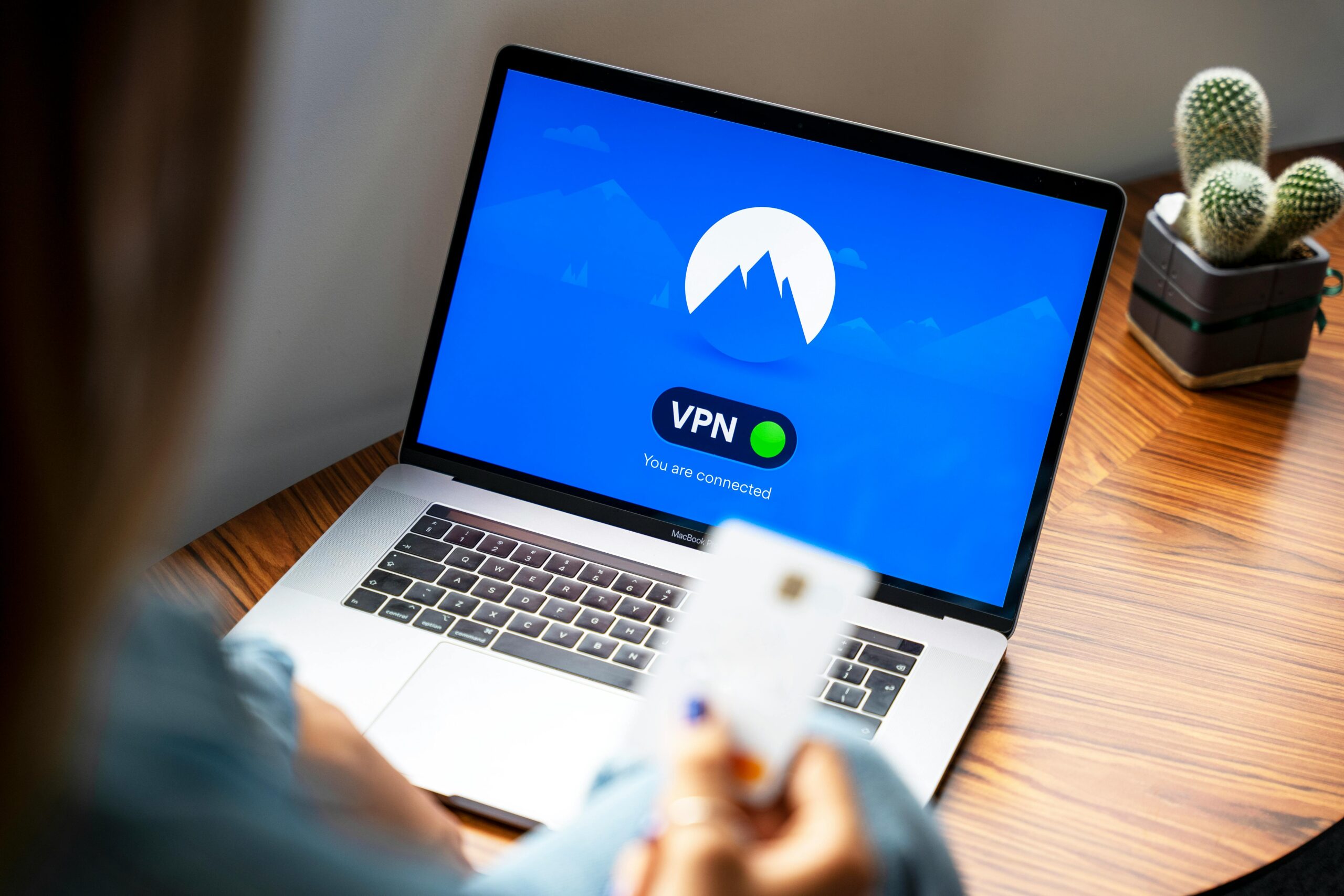Are you struggling with Windows 11 Virtualization Based Security (VBS)? In today’s digital age, ensuring the ultimate protection of your system is crucial. With the rise of cyber threats and vulnerabilities, Windows 11’s built-in features like VBS can be a game changer, but sometimes it doesn’t work as intended. This article will guide you through fixing Windows 11 Virtualization Based Security for maximum security, ensuring your data remains safe and sound. Whether you’re a tech novice or a seasoned pro, you’ll discover effective solutions to enhance your system’s defenses.
Virtualization Based Security is all about using virtualization techniques to create a safer environment for your operating system. However, when these features malfunction, they can leave your system open to attacks. Have you ever wondered why VBS isn’t enabling or functioning properly on your Windows 11? You’re not alone! Many users face this issue, and it’s essential to tackle it head-on. In this guide, we will explore common problems users encounter, from configuration mismatches to hardware compatibility issues, and provide you with step-by-step instructions to rectify them.
Imagine having a fortified fortress around your data—this is what fixing Windows 11 Virtualization Based Security aims to achieve. With the right adjustments, you can unlock the full potential of this powerful security feature. Not only will you protect your personal information, but you will also gain peace of mind knowing that your system is equipped to fend off modern threats. So, let’s dive in and empower your Windows 11 experience with robust security measures that truly work!
Unlocking the Power of Virtualization-Based Security in Windows 11: 5 Essential Steps to Fortify Your System

As technology advances, securing our systems becomes more critical than ever, especially with the rise of cyber threats. Windows 11 introduces some robust features, and one of the most exciting is Virtualization-Based Security (VBS). Many folks don’t fully understand how to unlock the power of VBS, but it’s really vital for protecting their data and privacy. Here are five essential steps to help you fortify your system and fix any issues with Windows 11 Virtualization-Based Security.
Understanding Virtualization-Based Security
Virtualization-Based Security is a security feature that uses virtualization to create a secure environment for sensitive processes. This part of Windows 11 helps to isolate critical parts of the operating system from attacks, making it harder for malware to gain access. It uses technologies like Hyper-V to create a secure enclave, which is a crucial element in modern cybersecurity strategies.
Step 1: Check System Requirements
Before you dive into enabling VBS, it’s important to ensure your hardware supports it. Not every device running Windows 11 can utilize VBS. Here’s what you need:
- 64-bit processor: Must support Second Level Address Translation (SLAT).
- Secure Boot: This must be enabled in your BIOS settings.
- TPM 2.0: Trusted Platform Module is essential for hardware-based security.
If your system doesn’t meet these requirements, you might need to upgrade some components.
Step 2: Enable Virtualization in BIOS
After confirming that your hardware meets the requirements, you need to enable virtualization in your BIOS settings. Here’s how to do it:
- Restart your computer and enter the BIOS setup (usually by pressing a key like F2, Del, or Esc).
- Find the virtualization option, often labeled as Intel VT or AMD-V.
- Enable this option and save changes before exiting.
This step is crucial, as VBS relies on virtualization technologies to operate effectively.
Step 3: Configure Windows Features
Once virtualization is enabled, configure Windows features to activate VBS. Go to:
- Settings > Update & Security > For Developers.
- Enable Windows Hypervisor Platform and Device Guard.
These settings help create the secure environment needed for VBS to function properly. It might require a restart to apply changes.
Step 4: Use Group Policy Editor
For advanced users, the Group Policy Editor offers more control over VBS settings. Here’s how to do it:
- Press
Windows + Rand typegpedit.mscto open the Group Policy Editor. - Navigate to Computer Configuration > Administrative Templates > System > Device Guard.
- Enable options like Turn On Virtualization Based Security.
This step allows you to fine-tune how VBS operates on your system.
Step 5: Regularly Update Your System
Keeping your Windows 11 updated is essential for maintaining security. Microsoft frequently releases patches and updates that improve VBS functionality and fix bugs. To ensure you’re protected, go to:
- Settings > Update & Security > Windows Update.
Check for updates regularly and install them promptly. This step can significantly enhance your system’s overall security posture.
Final Thoughts
Implementing these five steps can help you unlock the power of Virtualization-Based Security in Windows 11 and fix any issues related to it. In an age where cyber threats are prevalent, taking the time to fortify your system is not just wise; it’s essential. By following these steps, you not only protect your data but also enhance your overall computing experience. Make sure to stay informed and proactive about your security measures!
How to Troubleshoot and Fix Windows 11 Virtualization-Based Security Issues: A Comprehensive Guide
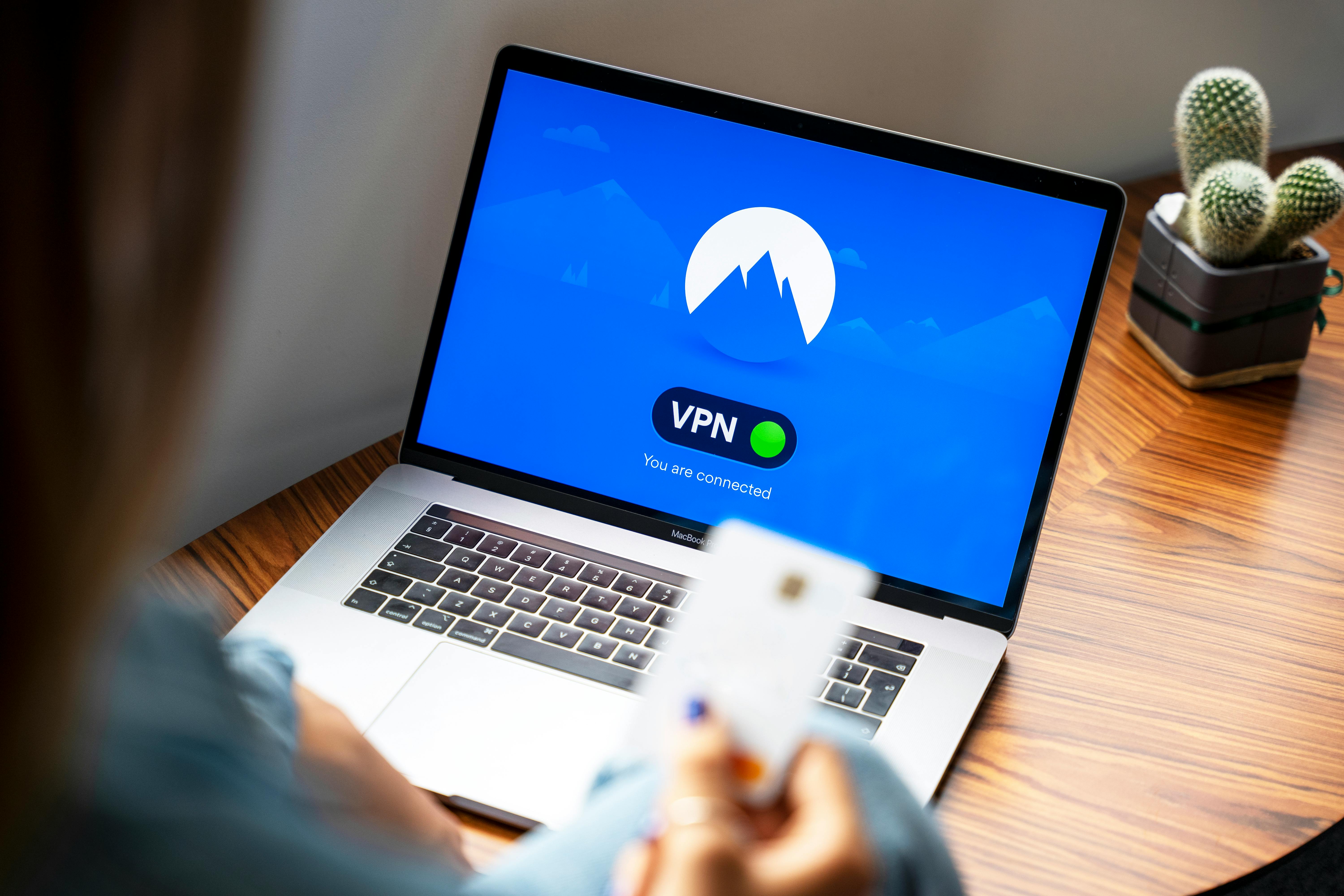
Windows 11 is a powerful operating system, but sometimes it can run into issues especially when it comes to Virtualization-Based Security (VBS). This feature is designed to offer extra protection against a range of threats, but it can also cause problems if not configured properly. If you’re facing problems with VBS, don’t worry! This comprehensive guide will help you troubleshoot and fix Windows 11 Virtualization-Based Security issues effectively, so you can enjoy ultimate protection.
Understanding Virtualization-Based Security
Virtualization-Based Security uses virtualization to create a secure environment for sensitive processes. It helps in isolating critical system components from potential attacks. Key components of VBS includes Credential Guard and Device Guard, which protects against malware and unauthorized access. However, some users experiences problems with VBS, like performance issues or features not working as they should.
Common Symptoms of VBS Issues
- Slow Performance: Your computer might feels sluggish when VBS is enabled.
- Compatibility Problems: Some applications may fail to run or crash unexpectedly.
- Security Feature Failures: Features like Windows Defender Credential Guard may not activate.
- Increased Boot Time: Booting up your system could take longer than usual.
How to Troubleshoot Windows 11 VBS Issues
If you encounter any of the above symptoms, you can try the following steps to troubleshoot the issues with VBS:
Check System Requirements
Ensure your hardware support VBS. This includes:
- Processor: Must support Second Level Address Translation (SLAT).
- Firmware: Your BIOS/UEFI must have virtualization enabled.
- Memory: At least 4GB of RAM is recommended.
Enable Virtualization in BIOS
Sometimes, virtualization is disabled in BIOS settings. Here’s how to enable it:
- Restart your computer and enter BIOS setup (usually pressing F2 or DEL).
- Look for options like “Virtualization Technology” or “VT-x” and enable them.
- Save changes and exit BIOS.
Verify VBS Status
To check if VBS is running, you can use the following steps:
- Press Windows + R to open the Run dialog.
- Type “msinfo32” and hit Enter.
- Look for System Summary and check if “Virtualization Enabled in Firmware” is “Yes.”
Disable and Re-enable VBS
Sometimes toggling VBS can fix issues. To do this:
- Open Command Prompt as Administrator.
- Type: “bcdedit /set hypervisorlaunchtype off” and press Enter to disable.
- Restart your computer.
- To enable it again, repeat the process but use: “bcdedit /set hypervisorlaunchtype auto.”
Updating Drivers and Windows
Outdated drivers can cause issues with VBS. Make sure your system is fully updated:
- Go to Settings > Update & Security > Windows Update and check for updates.
- Update your device drivers through Device Manager.
Additional Tips for Fixing VBS Issues
If the above steps doesn’t solve the problem, consider these additional tips:
- Run Windows Security Troubleshooter: This can identify and fix issues automatically.
- Reset Windows Security Settings: Sometimes, a reset can fix bugs.
- Consult Microsoft Support: If problems persist, reaching out for professional help might be necessary.
By following these steps, you can troubleshoot and fix Windows 11 Virtualization-Based Security issues effectively. Keeping your system secure is essential, and ensuring VBS is working as intended will help safeguard your data against threats. Always remember that a little prevention goes a long way in maintaining your system’s health.
7 Proven Methods to Enhance Your Windows 11 Security with Virtualization Technology
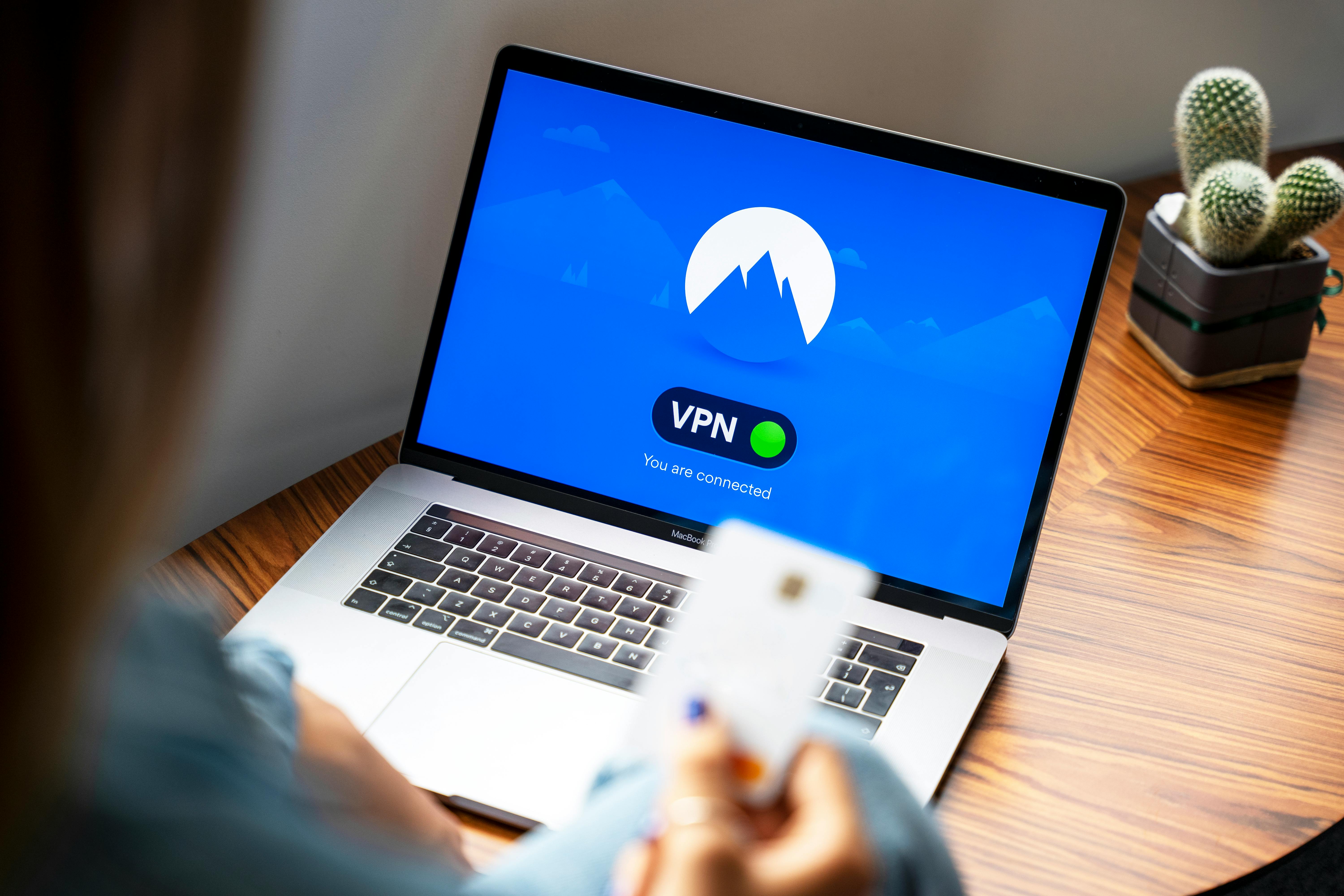
In today’s digital world, safeguarding your operating system is crucial. Windows 11 has introduced many features, but it also faces threats that can compromise your security. One effective way to bolster your defenses is through virtualization technology, which offers advanced security measures. Here are 7 proven methods to enhance your Windows 11 security with virtualization technology, ensuring you get the most out of your system.
1. Enable Virtualization in BIOS
Before you can take advantage of Windows 11’s virtualization features, it is important to make sure the technology is enabled in your computer’s BIOS. This often requires restarting your machine, and entering the BIOS settings by pressing a specific key, usually Del or F2. Once inside, look for options like Intel VT-x or AMD-V and enable them. This is a crucial step to fix Windows 11 virtualization based security.
2. Use Windows Defender Credential Guard
Windows Defender Credential Guard uses virtualization technology to isolate and protect your credentials. When it’s enabled, it prevents attackers from accessing sensitive information. You can activate this feature through Group Policy or by using Windows PowerShell. It’s one of the key ways to fix Windows 11 virtualization based security for ultimate protection.
3. Implement Device Guard
Device Guard is another powerful feature that utilizes virtualization to protect your devices from untrusted applications. By ensuring that only trusted apps can run, Device Guard helps to secure your system against malware. To set it up, you need to create a code integrity policy and use Windows Defender Application Control.
4. Use Virtual Machines for Testing
If you like to download apps or browse risky sites, consider using Virtual Machines (VMs). With VMs, you can create a separate environment for testing software without risking your main operating system. Windows 11 offers built-in support for Hyper-V, which allows you to run multiple operating systems on your machine simultaneously.
5. Regularly Update Your System
Keeping your Windows 11 up to date is vital for security. Microsoft frequently releases patches and updates that fix vulnerabilities. Set your system to automatically check for updates. This simple act can significantly enhance your virtualization based security by ensuring you are always protected against newly discovered threats.
6. Use Windows Sandbox
For a quick and safe way to test applications or websites, Windows Sandbox is an invaluable tool. It provides a lightweight desktop environment that is isolated from your main system. Any changes made in the Sandbox are discarded once you close it. This helps to minimize risks associated with untrusted software, enhancing your security posture.
7. Monitor Security Settings
Lastly, regularly review your security settings. Windows 11 provides various options to adjust privacy settings, firewall configurations, and account protections. Use tools like Windows Security to check for vulnerabilities and enable features like BitLocker for disk encryption. Keeping an eye on your security measures is essential to ensure they are providing the ultimate protection you expect.
By incorporating these methods into your daily use of Windows 11, you not only enhance your security but also create a safer environment for your digital activities. Virtualization technology plays a crucial role in this process, proving to be an effective barrier against potential threats. As cyber attacks become more sophisticated, investing time in understanding and utilizing these features is a smart move.
Stay proactive about your Windows 11 security, and embrace the advantages of virtualization technology to help keep your information secure.
Is Your Windows 11 Safe? Discover How to Fix Virtualization-Based Security for Maximum Protection
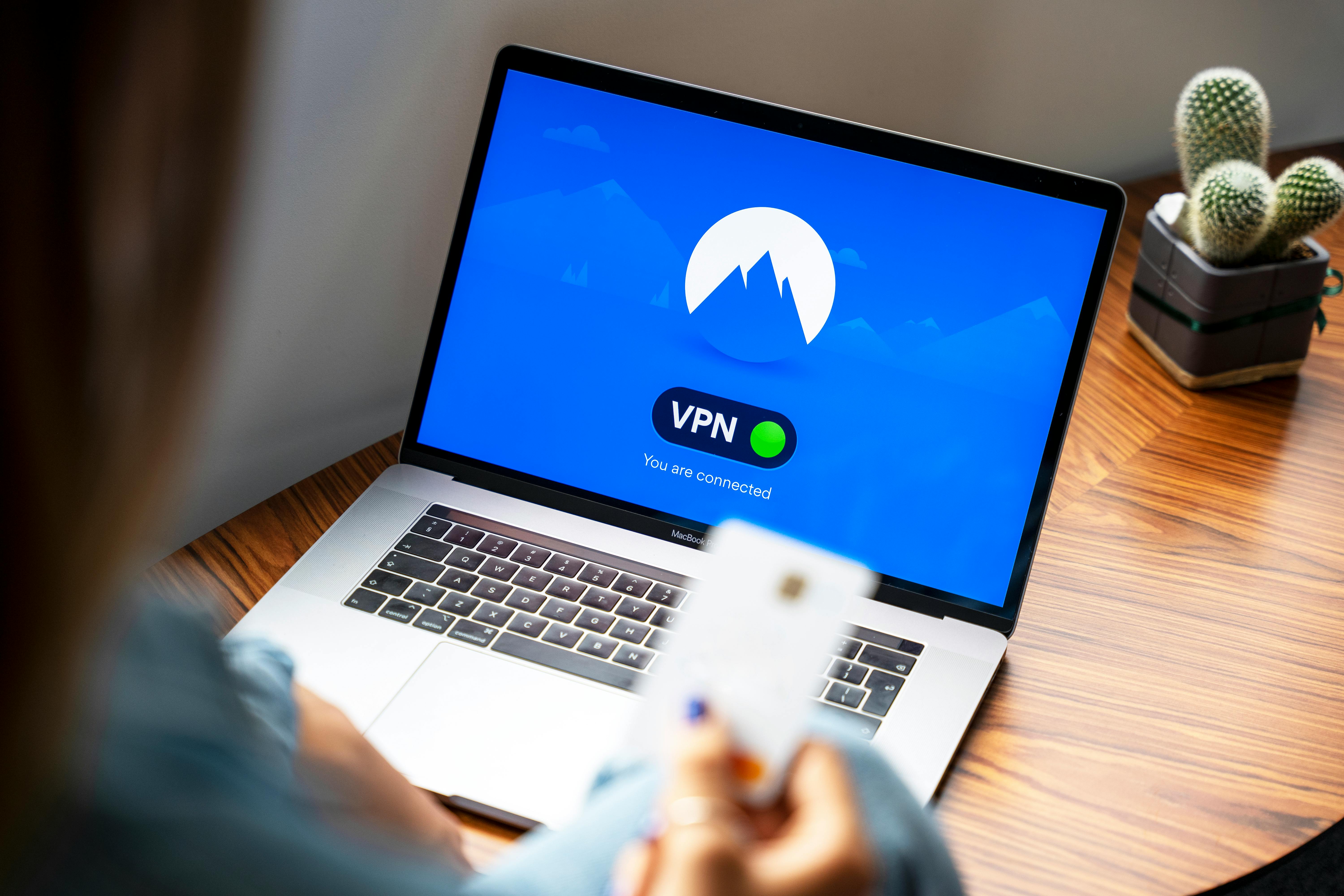
Is your Windows 11 safe? This is a question many users ask as cyber threats continue to evolve. One of the features designed to enhance security is Virtualization-Based Security (VBS). However, not everyone knows how to fix Windows 11 Virtualization-Based Security for ultimate protection. If you are among those wondering how to fix Windows 11 Virtualization Based Security, you are in the right place. Let’s dive into what VBS is, why it’s important, and how you can ensure your system is protected.
What is Virtualization-Based Security?
Virtualization-Based Security is a security feature in Windows 11 that uses hardware virtualization to create a secure environment. This environment helps protect sensitive data and critical processes from attacks. It does this by isolating them from the rest of the operating system. In simpler terms, it’s like having a secure vault within your computer that is harder for hackers to access.
Why is VBS Important?
VBS plays a crucial role in enhancing your Windows 11 security. Here are some key reasons:
- Isolation of Critical Processes: It isolates important system processes from potential threats.
- Protection Against Malware: By creating a secure area, it makes it difficult for malware to take control of your system.
- Enhanced Credential Protection: VBS helps in securing credentials, making it harder for attackers to steal sensitive information.
How to Fix Windows 11 Virtualization-Based Security
To ensure maximum protection, you need to ensure that VBS is properly configured. Here’s how you can fix Windows 11 Virtualization-Based Security:
-
Check System Requirements:
- Make sure your system hardware supports VBS. This includes having a compatible CPU and BIOS settings that allow virtualization.
-
Enable Virtualization in BIOS:
- Restart your computer and enter the BIOS setup (usually by pressing F2, Delete, or Esc).
- Look for settings related to virtualization (like Intel VT-x or AMD-V) and enable them.
-
Turn on VBS in Windows Settings:
- Go to Settings > Update & Security > Windows Security > Device Security.
- Under “Core isolation,” click on “Core isolation details.”
- Toggle on “Memory integrity” to enable VBS.
-
Update Drivers and Windows:
- Make sure you have the latest drivers and Windows updates, as these can impact VBS functionality.
-
Run Windows Security:
- Use Windows Security to run a full scan. This helps check if any malware is affecting your system’s ability to use VBS.
Common Issues and Troubleshooting
Sometimes, even after following these steps, you might still face issues. Here are some common problems and how to address them:
- VBS Not Showing in Security Settings: This may indicate that your hardware does not support it or that virtualization is not enabled in BIOS.
- Performance Issues: Enabling VBS can sometimes slow down your system. If this happens, consider disabling it temporarily to see if performance improves.
Final Thoughts
By understanding how to fix Windows 11 Virtualization Based Security, you can significantly enhance your system’s security. Remember, keeping your operating system and drivers up to date is crucial, as is regularly running security checks. In today’s digital age, ensuring that your Windows 11 is safe is more important than ever. Take the necessary steps to protect your data and enjoy a more secure computing experience.
The Ultimate Checklist for Optimizing Windows 11 Virtualization-Based Security: Don’t Miss These Key Tips!

Windows 11 has brought a lot of exciting features, especially when it comes to security. One of the most important aspects of its security framework is Virtualization-Based Security (VBS). It provides a robust layer of protection against various threats. However, many users struggle with optimizing VBS. If you’re looking to fix Windows 11 Virtualization Based Security for ultimate protection, you’re in the right place. Here’s the ultimate checklist for optimizing Windows 11 Virtualization-Based Security: Don’t miss these key tips!
Understanding Virtualization-Based Security
VBS uses hardware virtualization to create and isolate a secure region of memory from the normal operating system. This secure area helps in running sensitive operations and protecting critical processes. It’s like having a safe within your home, where you keep your most valuable items. Without properly optimizing VBS, you’re leaving your digital life vulnerable.
Key Benefits of VBS
- Enhanced Protection: VBS can protect against malware and unauthorized access.
- Secure Kernel: It isolates the kernel from the rest of the OS, making it harder for attackers to exploit.
- Credential Guard: It can help safeguard user credentials and sensitive data from being compromised.
Checklist for Optimizing VBS in Windows 11
Here’s a handy checklist to help you ensure your Virtualization-Based Security is running at peak performance:
-
Enable Hardware Virtualization:
- Check if your CPU supports virtualization (Intel VT-x or AMD-V).
- Go into BIOS settings and enable virtualization.
-
Update Your BIOS:
- An outdated BIOS can cause issues with VBS. Make sure it’s the latest version.
- Check the manufacturer’s website for updates.
-
Enable Virtualization-Based Security in Windows:
- Go to “Windows Security” > “Device Security” > “Core Isolation Details” and turn on Memory Integrity.
- This step is crucial for ensuring that only trusted drivers are allowed to run.
-
Check for System Updates:
- Make sure your Windows 11 is updated to the latest version.
- Go to “Settings” > “Windows Update” to check for updates.
-
Review Installed Drivers:
- Incompatible drivers can block VBS from functioning properly.
- Go to “Device Manager,” review drivers, and uninstall any that are not from trusted sources.
-
Adjust Group Policy Settings (if applicable):
- You can configure VBS settings via Group Policy for enterprise environments.
- Go to “Local Group Policy Editor” > “Computer Configuration” > “Administrative Templates” > “System” and configure VBS accordingly.
-
Monitor Performance Impact:
- Sometimes, VBS can slightly affect system performance.
- Use the Task Manager to monitor CPU and memory usage.
-
Utilize Windows Event Viewer:
- Check for any error messages related to VBS.
- Go to “Event Viewer” > “Windows Logs” > “Security” to see if there are issues that need addressing.
Common Issues and Fixes
- VBS Not Starting: Ensure that virtualization is enabled in BIOS and that your CPU supports it.
- Performance Degradation: This can happen if VBS is not configured correctly. Review your settings and the drivers you are using.
By following these tips, you’re on your way to fixing Windows 11 Virtualization Based Security and ensuring that your system is as secure as possible. Always remember the importance of keeping your software up to date and regularly checking your security settings.
In today’s digital landscape, optimizing your security is not just a luxury but a necessity. Don’t overlook VBS; it plays a crucial role in protecting your personal information and digital assets. Make these adjustments to enhance your security posture today!
Conclusion
In conclusion, addressing issues with Virtualization Based Security (VBS) in Windows 11 is essential for enhancing your system’s protection against modern threats. By understanding the importance of VBS, checking your hardware compatibility, and ensuring that virtualization features are enabled in the BIOS, users can significantly improve their security posture. Additionally, keeping your operating system and drivers up to date, along with regularly monitoring system performance, will help maintain optimal security levels. If you encounter difficulties implementing VBS, consider seeking assistance from a professional or utilizing Microsoft’s support resources. Ultimately, prioritizing these security measures not only safeguards your data but also enhances your overall computing experience. Take the necessary steps today to secure your Windows 11 environment and enjoy peace of mind in an increasingly digital world.