Are you struggling with Windows 11 GPU utilization low issues? If your PC feels sluggish and you’re not getting the performance you expected, you’re not alone. Many users encounter this frustrating problem, which can prevent them from unlocking their computer’s true potential. In this comprehensive guide, we’ll delve into the causes of low GPU utilization in Windows 11 and provide you with effective solutions to maximize your GPU’s performance.
Low GPU utilization can be a real buzzkill, especially for gamers and creative professionals who rely on high graphics performance. Imagine trying to play the latest games or render videos only to find your graphics card is barely breaking a sweat! This article will explore the hidden factors behind Windows 11 low GPU performance, such as outdated drivers, power settings, and even software conflicts. Are you ready to take your system’s capabilities to the next level?
By following our expert tips, you’ll learn how to optimize your GPU settings, update drivers, and tweak Windows settings to ensure your graphics card works at its best. Whether you’re looking to boost gaming performance or enhance productivity in graphic-intensive applications, we’ve got you covered. So, let’s dive in and discover how to solve Windows 11 GPU utilization low issues and unleash your PC’s true power today! With the right adjustments, you can transform a sluggish system into a high-performance powerhouse that handles any task with ease.
5 Proven Techniques to Boost GPU Utilization in Windows 11 and Maximize Performance

Are you struggling with low GPU utilization in Windows 11? You’re not alone. Many users find themselves facing performance issues, especially when running resource-intensive applications or games. But don’t worry, there are ways to unlock your PC’s true power. Here are 5 proven techniques to boost GPU utilization in Windows 11 and maximize performance, helping to solve that pesky low GPU utilization problem.
1. Update Your Graphics Drivers
Keeping your graphics drivers up to date is crucial. Outdated drivers can lead to compatibility issues and hinder performance. You can check for the latest versions by going to the manufacturer’s website, such as NVIDIA or AMD. Here’s a quick guide:
- Visit the official website of your GPU manufacturer.
- Look for the “Drivers” or “Support” section.
- Download and install the latest driver that matches your GPU model.
This simple step often resolves many performance-related issues.
2. Adjust Windows Graphics Settings
Windows 11 offers features that allow you to optimize your graphics settings. Go into the Graphics settings to assign high-performance quality to certain apps. Here’s how:
- Open Settings and go to System > Display.
- Scroll down and click on Graphics settings.
- Choose the app you want to optimize.
- Set it to “High performance.”
This can greatly enhance GPU utilization for specific applications.
3. Monitor Background Processes
Sometimes, background processes can hog resources and cause low GPU utilization. You can use Task Manager to identify and manage these processes effectively. Here’s how you can do that:
- Right-click on the taskbar and select Task Manager.
- Look at the Processes tab to see which applications are using the most resources.
- End tasks that are unnecessary or consuming too much GPU power.
Be careful, though. Ending critical system processes might cause your PC to behave unpredictably.
4. Optimize Power Settings
Power settings play a significant role in how your GPU performs. By default, Windows might use a balanced power plan, which can limit performance. Change your settings to High Performance:
- Go to Control Panel and open Power Options.
- Select High Performance.
- This will allow your GPU to utilize more power when needed, thus improving performance.
Just be aware, this might lead to higher energy consumption.
5. Use Game Mode and Hardware-Accelerated GPU Scheduling
Windows 11 comes with Game Mode, which can be beneficial for gaming performance. Enabling this feature can help allocate more resources to games. Here’s how to enable it:
- Open Settings and go to Gaming > Game Mode.
- Turn on Game Mode.
Additionally, consider using Hardware-Accelerated GPU Scheduling. This feature allows the GPU to manage its memory more efficiently:
- In the Settings, go to System > Display.
- Scroll down, find Graphics settings, and enable Hardware-Accelerated GPU Scheduling.
Both of these settings can significantly improve your gaming experience and overall GPU utilization.
By implementing these techniques, you should see a noticeable improvement in your GPU performance on Windows 11. With updated drivers, optimized graphics settings, monitored background processes, adjusted power settings, and enabled features like Game Mode and GPU scheduling, you can finally resolve the low GPU utilization issue. Don’t let underperformance hold you back; your PC has a lot of potential waiting to be unlocked.
Is Your Windows 11 GPU Underperforming? Here’s How to Diagnose and Fix It Fast!

Is your Windows 11 GPU underperforming? You’re not alone. Many users are noticing their graphics card not working as good as it should, leading to frustrating gaming experiences or slow rendering in creative software. The GPU, or graphics processing unit, is vital for any modern computing tasks, especially in gaming and graphic design. If you are dealing with low GPU utilization, you need to diagnose and fix it fast to unlock your PC’s true power.
Check Your GPU Usage
First thing you should do is check how much your GPU is actually being used. Sometimes it feels like it’s working hard, but the numbers tell a different story. You can check GPU utilization by using Task Manager. Just press Ctrl + Shift + Esc or right-click the taskbar and select Task Manager. Once you’re in, click on the “Performance” tab and look for your GPU statistics. If utilization is low while you’re running a heavy application, it’s time to take action.
Look for Driver Issues
Drivers are important! They help your operating system communicate with your hardware. If your GPU drivers are outdated, it could be the reason for underperformance. To check for updates, go to Device Manager, find your GPU under “Display adapters,” and right-click to select “Update driver.” You can also visit the manufacturer’s website for the latest drivers.
Check Power Settings
Your power settings could be limiting your GPU performance. Windows 11 has different power modes, and if it’s set to “Power saver,” it may reduce GPU performance. Go to Settings > System > Power & battery and ensure it’s set to “Best performance” or “Balanced.” This can make a big difference in how your GPU works.
Disable Background Applications
Sometimes other applications running in the background can hog resources, leaving your GPU underutilized. Press Ctrl + Shift + Esc to open Task Manager and look under the “Processes” tab. Close any unnecessary applications that are using GPU resources. You might be surprised how many apps are running without you knowing it.
Adjust Graphics Settings
In games or applications, sometimes the graphics settings are set too high for your GPU. Lowering the settings can lead to better performance. Check the in-game settings and consider reducing shadows, texture quality, or resolution to see if performance improves.
Monitor Temperature and Cooling
Another aspect to consider is temperature. If your GPU is overheating, it may throttle down performance to prevent damage. Use software like MSI Afterburner to monitor your GPU temperature. Ensure that your PC has adequate cooling, and consider cleaning dust from fans or investing in better cooling solutions if needed.
Reinstall Windows or Perform a Repair
If all else fails, sometimes it’s necessary to consider reinstalling Windows or performing a repair. This can resolve deep-rooted issues that other solutions cannot. Ensure you back up all your important files before proceeding with this step.
Summary of Steps to Diagnose and Fix Your GPU
- Check GPU usage in Task Manager.
- Update your GPU drivers.
- Adjust Windows power settings.
- Close unnecessary background applications.
- Change graphics settings in games/apps.
- Monitor GPU temperature and improve cooling if necessary.
- Consider reinstalling Windows if problems persist.
Addressing low GPU utilization in Windows 11 can seem daunting, but by following these steps, you can unlock your PC’s true potential. Remember, consistent monitoring and maintenance can go a long way in ensuring your system performs at its best. If you still face issues, consulting with a professional might be the next best step. Don’t let underperformance hold you back — take control of your GPU today!
Top 7 Common Reasons for Low GPU Utilization in Windows 11 and How to Overcome Them
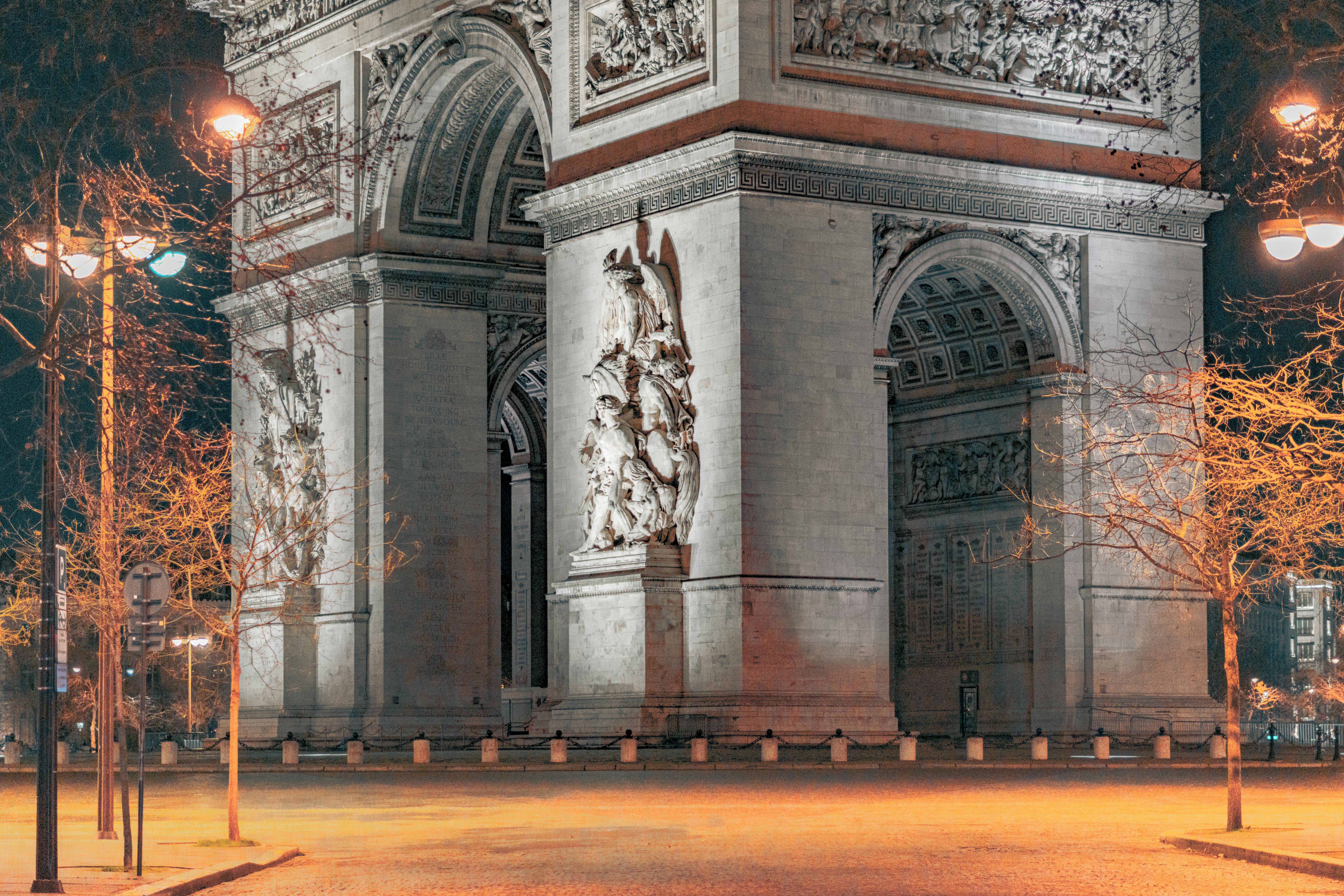
In today’s fast-paced world of gaming and graphic design, having a powerful GPU is essential. However, many Windows 11 users face the frustrating issue of low GPU utilization, which can hinder their experience. This can be especially annoying if you just upgraded your hardware or bought a new PC. Understanding the top reasons for this problem can help you unlock your PC’s true power. Here we explore the top 7 common reasons for low GPU utilization in Windows 11 and how to overcome them.
1. Outdated GPU Drivers
One of the first things to check when facing low GPU utilization is your drivers. Often, manufacturers release updates that fix bugs and improve performance. If your drivers are outdated, it can cause your GPU to underperform. Always make sure to download the latest drivers from the manufacturer’s website.
2. Power Settings Configuration
Windows power settings can also impact GPU performance. If your PC is set to a power-saving plan, it could limit your GPU’s capabilities. Switching to a high-performance power plan can make a big difference. Here’s how to do it:
- Go to Settings
- Click on System
- Select Power & battery
- Choose the High performance option
3. Background Applications
Sometimes, background applications can consume resources that your GPU needs. Programs like browsers, video players, or even unnecessary system processes can drain your system’s performance. Check your Task Manager to identify which apps are using GPU resources unnecessarily. Closing these programs can free up the GPU for more demanding tasks.
4. Overheating Issues
Overheating is a silent killer for GPU performance. When your GPU gets too hot, it can throttle its performance to cool down. Make sure your PC has proper ventilation and that dust buildup is cleaned regularly. You might also want to monitor your GPU temperature using software tools like MSI Afterburner or HWMonitor.
5. Incompatible Software
Certain games or applications may not be optimized for your specific GPU, which can lead to low utilization. Ensure that the software you are using is compatible with your hardware. Sometimes, changing the game settings or applying patches can help resolve these issues.
6. V-Sync and Frame Rate Limitations
Vertical Sync (V-Sync) may limit your GPU’s performance by syncing the frame rate with your monitor’s refresh rate. This can lead to low GPU utilization, especially if your system can output higher frame rates. Disabling V-Sync or adjusting frame rate limits in the game settings can allow your GPU to work harder.
7. Hardware Bottlenecks
Lastly, it’s possible your CPU or RAM may be bottlenecking your GPU performance. If other components of your system are not powerful enough, it can cause your GPU to not reach its full potential. This is especially common in older systems. Upgrading your CPU or increasing your RAM could lead to a significant performance boost.
Quick Tips to Solve Windows 11 GPU Utilization Low
- Regularly update your GPU drivers.
- Switch to a high-performance power plan.
- Close unnecessary background applications.
- Ensure proper cooling and ventilation.
- Check software compatibility.
- Disable V-Sync or adjust frame rates.
- Upgrade bottlenecking hardware.
Low GPU utilization can be a complex issue, but understanding these common reasons can help you overcome them. By taking the necessary steps, you can unlock your PC’s true power and enhance your gaming or creative experience. Remember, it’s not just about having the best hardware, but also about optimizing your setup for peak performance. Getting the most out of your GPU can make all the difference in how you enjoy your digital content.
Maximize Your Windows 11 Gaming Experience: Tips to Solve Low GPU Utilization Issues

Maximize Your Windows 11 Gaming Experience: Tips to Solve Low GPU Utilization Issues
Are you tired of your games not performing like they should on Windows 11? Many gamers have been facing low GPU utilization issues, which can make your gaming experience less enjoyable. It’s crucial to fix these problems to unlock your PC’s true power. Below, we will discuss some practical tips to help you solve Windows 11 GPU utilization low, so you could get the most out of your gaming rig.
Check Your Graphics Drivers
One of the most common causes of low GPU performance is outdated or corrupted graphics drivers. NVIDIA and AMD frequently release updates that can significantly improve performance. Here’s how you can check and update your drivers:
- Go to Device Manager.
- Expand the Display adapters section.
- Right-click on your GPU and select Update driver.
- Follow the prompts to search automatically for updated driver software.
Keeping your drivers updated is essential, as it ensures compatibility with the latest games and optimizations.
Adjust Power Settings
Windows 11 comes with power settings that may not always prioritize gaming performance. If your PC is set to a power-saving mode, it could throttle your GPU. Here’s how to adjust your power settings:
- Open Control Panel.
- Click on Hardware and Sound.
- Select Power Options.
- Choose High Performance.
Switching to high performance can help maximize your GPU’s capabilities.
Disable Background Applications
Running too many applications in the background can consume valuable resources and lead to low GPU utilization. To optimize your gaming experience, try to close unnecessary applications before starting a game:
- Right-click on the taskbar and select Task Manager.
- Under the Processes tab, you can see applications that are running.
- Right-click and select End Task for those that are not needed.
This step can free up resources, allowing your GPU to focus more on your game.
Optimize Game Settings
Sometimes, the settings within the game itself can contribute to low utilization. If you’re running a high-resolution game on low settings, your GPU might not be working as hard as it could. Here are some tips:
- Adjust graphics settings to medium or high.
- Turn off V-Sync if you’re experiencing frame rate caps.
- Enable DirectX 12 if your game supports it.
By tweaking these settings, you can help ensure that your GPU is being fully utilized.
Monitor Your System Performance
Use monitoring tools like MSI Afterburner or GPU-Z to keep an eye on your GPU usage. These tools provide real-time data and can help identify what might be causing low utilization. Look out for:
- CPU bottlenecks: Sometimes the CPU can limit GPU performance if it’s under heavy load.
- Temperature issues: High temperatures can lead to thermal throttling, which limits performance.
Check for Windows Updates
Sometimes, Windows 11 itself might need an update to resolve performance issues. Make sure your OS is up to date by checking:
- Go to Settings.
- Click on Update & Security.
- Select Windows Update and check for updates.
Keeping your operating system updated ensures you have the latest performance enhancements and fixes.
Use Game Mode
Windows 11 includes a Game Mode feature that optimizes your PC for gaming. To enable Game Mode:
- Open Settings.
- Click on Gaming.
- Select Game Mode and toggle it on.
When Game Mode is active, it prioritizes gaming resources, which can improve your GPU utilization.
If you follow these tips and tricks, you should see an improvement in your gaming performance. Low GPU utilization can be frustrating, but with these steps, you can solve Windows 11 GPU utilization low issues. Embrace the full power of your gaming rig and enjoy a smoother, more immersive experience.
Unlock Hidden Graphics Power: Expert Tips to Optimize GPU Usage in Windows 11

In the world of gaming and graphic-intensive tasks, unlocking your PC’s hidden graphics power is crucial. Windows 11 users often face issues like low GPU utilization, which can lead to subpar performance in gaming and other applications. So, if you ever wondered how to unlock your PC’s true power, here are expert tips that could help you optimize GPU usage and solve those pesky low GPU utilization problems.
Understanding GPU Utilization
Before diving into optimization techniques, it’s important to understand what GPU utilization means. GPU utilization refers to the percentage of the graphics processing unit’s capacity being used by applications at any given time. If it’s low, it means the GPU is not being fully utilized, leading to potential performance bottlenecks in gaming or heavy graphic tasks.
Common Causes of Low GPU Utilization
There are several reasons why your Windows 11 system may not be using the GPU to its full potential. Here are some common causes:
- Power Settings: Windows power settings sometimes limit GPU performance to save energy.
- Driver Issues: Outdated or corrupt GPU drivers can severely affect performance.
- Background Processes: Unnecessary programs running in the background can hog system resources.
- Thermal Throttling: Overheating can cause the system to reduce GPU performance to maintain safe temperatures.
- Game/App Settings: Some games might not be optimized for your specific hardware, limiting GPU usage.
Tips to Optimize GPU Usage
Now, let’s look at some expert tips to solve Windows 11 GPU utilization low issues:
-
Update Graphics Drivers: Always keep your GPU drivers up to date. You can usually download the latest version from the manufacturer’s website, be it NVIDIA, AMD, or Intel.
-
Adjust Power Settings: Go to Control Panel > Power Options and choose the “High Performance” plan. This can help your GPU perform better by allowing it to draw more power when needed.
-
Close Background Applications: Use Task Manager to see what applications are running. Close any unnecessary programs that could be taking up valuable resources.
-
Monitor Temperature: Use software like MSI Afterburner to monitor your GPU’s temperature. If it’s running too hot, consider cleaning your PC or improving airflow.
-
Adjust Game Settings: Sometimes, lowering in-game settings can help improve GPU utilization. Experiment with different resolutions and graphical settings to find an optimal balance.
-
Utilize Windows Game Mode: Windows 11 has a Game Mode that prioritizes gaming performance by limiting background processes. Enable it by going to Settings > Gaming > Game Mode.
-
Check for Windows Updates: Ensure your Windows 11 is up to date. Sometimes, performance issues can be solved with system updates that improve compatibility and performance.
Additional Considerations
- Use a Monitoring Tool: Tools like GPU-Z or MSI Afterburner to check real-time GPU utilization can give you insight into performance bottlenecks.
- Benchmark Your System: Conduct benchmarks to compare your system’s performance against similar setups. This helps in identifying if your GPU is underperforming.
By following these tips, you should be able to unlock your PC’s true graphics power. It’s essential to realize that every system is different, and what works for one may not work for another. Continual adjustments and monitoring can lead to significant improvements in GPU utilization.
Make sure you explore all these options and see what gives you the best results. Optimizing your GPU usage can truly transform your experience in Windows 11, making gaming and graphics work truly enjoyable.
Conclusion
In conclusion, addressing low GPU utilization in Windows 11 is crucial for optimizing performance and enhancing your overall computing experience. Throughout this article, we explored various strategies, including updating graphics drivers, adjusting power settings, and managing background applications to ensure your GPU operates efficiently. We also highlighted the importance of checking for system updates and utilizing the Task Manager to monitor GPU performance. By implementing these solutions, you can significantly improve your system’s responsiveness, especially during gaming or intensive tasks. Remember, a well-functioning GPU not only boosts your productivity but also enhances your entertainment experience. If you continue to experience issues, consider reaching out to forums or technical support for further assistance. Don’t let low GPU utilization hold you back—take action today to unlock your system’s full potential!

