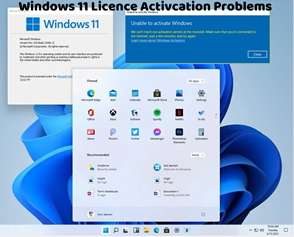Encountering activation errors in Windows 11 can be frustrating, but there are several troubleshooting steps you can take to resolve them. Here’s how to troubleshoot common Windows 11 activation errors:
Check Internet Connection:
Ensure that your device is connected to the internet. A stable internet connection is required for Windows 11 activation.
Verify Product Key:
Double-check the product key you entered to ensure it’s correct. Even minor typos can lead to activation errors.
Run Activation Troubleshooter:
Windows 11 includes a built-in Activation Troubleshooter that can diagnose and fix common activation issues. Go to Settings > Update & Security > Activation, then click on “Troubleshoot” to run the troubleshooter.
Restart Your Computer:
Sometimes, simply restarting your computer can resolve activation errors. Restart your computer and attempt activation again.
Use Command Prompt:
Open Command Prompt as an administrator and run the following command to manually activate Windows:
bash
Copy code
slmgr.vbs /ato
Press Enter to execute the command.
Check DNS Settings:
Problems with your DNS (Domain Name System) settings can interfere with activation. Verify that your DNS settings are correct and functioning properly.
Contact Microsoft Support:
If you continue to encounter activation errors after trying the above steps, consider contacting Microsoft Support for further assistance. They can provide personalized support and guidance to help you resolve the issue.
Avoid Third-Party Tools:
Avoid using third-party activation tools or key generators, as they may provide invalid product keys or expose your computer to security risks.
Ensure Genuine Windows:
Ensure that you’re using genuine Windows software obtained from a legitimate source. Counterfeit or pirated copies of Windows can lead to activation errors and other issues.
Check Activation Servers:
Sometimes, activation errors can occur due to issues with Microsoft’s activation servers. If this is the case, waiting for some time and trying again later may resolve the error.
By following these troubleshooting steps, you can effectively address Windows 11 activation errors and activate your operating system successfully. It’s important to ensure that you’re using a genuine product key and complying with Microsoft’s licensing terms to avoid activation issues. If you continue to experience problems, don’t hesitate to seek assistance from Microsoft Support or consult with a knowledgeable professional for further guidance.