Are you struggling with the Windows 11 Disk Defrag Schedule Glitch? You’re not alone! Many users have reported issues with their disk defragmentation schedules not working as intended, leaving their systems running slower than ever. If you’ve been wondering how to fix this frustrating problem today, you’re in the right place! In this article, we’ll delve into the causes of the Windows 11 Disk Defrag Schedule glitch and provide you with practical solutions to get your PC back on track.
Understanding the Windows 11 Disk Defrag feature is crucial for maintaining optimal system performance. Regular disk defragmentation can help speed up your computer by organizing fragmented data. However, when the schedule fails, it can lead to a significant drop in performance and wasted resources. Imagine trying to run your favorite applications or games, only to be met with lag and slow loading times! This is why knowing how to address the disk defrag schedule glitch is essential for any Windows 11 user looking to enhance their computing experience.
In this guide, we will explore common reasons behind the Windows 11 Disk Defrag Schedule Glitch and offer step-by-step solutions to help you resolve these issues effectively. Whether it’s a simple settings adjustment or a deeper system tweak, we’ve got you covered. Ready to learn how to fix your defrag schedule and speed up your system? Let’s dive into the solutions that will restore your Windows 11 performance, ensuring that your PC runs smoothly and efficiently once again!
Top 5 Proven Solutions to Fix the Windows 11 Disk Defrag Schedule Glitch Instantly!

Windows 11 has been a game changer for many users, but it ain’t perfect. One of the common hiccups is the Windows 11 Disk Defrag Schedule Glitch. It’s like a little gremlin that messes with your system’s performance. If you’ve noticed that your disk defragmentation schedule isn’t working as it should, don’t worry. There are proven solutions to fix it instantly! Here are the top 5 ways to get your defrag schedule back on track.
1. Check the Task Scheduler
First thing you should do is check the Task Scheduler. This tool helps in managing when tasks run, including the defrag. Sometimes, the schedule might just be disabled. You can access it by typing “Task Scheduler” in the Start menu search bar. Navigate to the following:
- Task Scheduler Library
- Microsoft
- Windows
- Defrag
Look for the “ScheduledDefrag” task. If it’s not enabled, right-click and select “Enable.” Check if this resolves the problem.
2. Run the System File Checker
Another good method to fix Windows 11 Disk Defrag Schedule Glitch is to run the System File Checker (SFC). This tool scans for corrupt files and replaces them. To run it, follow these steps:
- Open Command Prompt as an admin (search for “cmd” and right-click).
- Type
sfc /scannowand hit Enter. - Wait for the scan to finish, then reboot your computer.
This might just fix any corrupted files that were causing the scheduling issues.
3. Modify the Registry
If you are comfortable working with the Windows Registry, this could be a solution. But remember, make a backup first because messing up the registry can lead to problems. Here’s how you can change the settings:
- Press
Windows + Rto open the Run dialog. - Type
regeditand hit Enter. - Navigate to
HKEY_LOCAL_MACHINESOFTWAREMicrosoftWindowsCurrentVersionUninstall.
Look for any entries related to defrag that might be disabled. Change the values to enable them.
4. Update Windows 11
Sometimes, the simplest solutions are the best. Make sure your Windows 11 is up to date. Updates often include bug fixes that can solve issues like the Disk Defrag Schedule Glitch. To check for updates:
- Go to Settings
- Click on “Windows Update”
- Select “Check for updates”
If updates are available, install them and restart your system.
5. Use Third-Party Software
If the built-in options still ain’t working for you, consider using third-party disk defragmentation software. Programs like Defraggler or Smart Defrag can provide more control over your disk management. They often come with additional features that might be helpful.
-
Defraggler
- Lightweight, user-friendly interface.
- Allows for quick defragmentation.
-
Smart Defrag
- Automatic optimization options.
- Enhanced speed for your hard drive.
These tools can not only help in fixing the glitch but also improve overall system performance.
Fixing the Windows 11 Disk Defrag Schedule Glitch doesn’t have to be a daunting task. By following these steps, you can restore your system’s performance and ensure that your disk defragmentation runs smoothly. Whether it’s checking the Task Scheduler, running a system file check, or even exploring third-party options, there’s a solution for you. Don’t let glitches slow you down any longer!
Is Your Windows 11 Disk Defrag Not Running? Discover the Hidden Causes and Quick Fixes!

Is your Windows 11 disk defrag not running? This is a common issue many users face, and it can be frustrating. Windows 11 comes with an automatic disk defragmentation feature that should keep your drives running smoothly. However, sometimes it just stops working, and you might wonder why that is. Let’s uncover the hidden causes and quick fixes for your Windows 11 Disk Defrag schedule glitch.
Understanding Disk Defragmentation
Disk defragmentation is a process that rearranges the fragmented data on your hard drive, making it easier for your system to access files. When your files are scattered all over the disk, it takes longer for your computer to find and read them. Regular defragmentation helps improve performance. Windows 11 generally handles this automatically, but if your schedule glitch happens, it can lead to slow performance and longer load times.
Reasons Behind the Disk Defrag Not Running
There are several reasons why Windows 11 disk defrag might not be running as it should. Some of the more common causes include:
-
Disabled Scheduled Tasks: Sometimes, the scheduled tasks for defragmentation can be turned off accidentally. This means that Windows won’t run the defragmentation on the set schedule.
-
Corrupted System Files: If your system files are corrupted, it may cause various problems, including issues with the defragmentation process.
-
Drive Type: If you are using an SSD (Solid State Drive), Windows 11 might not defrag it in the traditional sense. Instead, it optimizes it using a different method called TRIM.
-
Third-Party Software Conflicts: Sometimes, other software tools can interfere with the defrag process. Antivirus programs, for example, could be blocking essential processes.
Quick Fixes for Disk Defrag Issues
If you’re facing a disk defrag schedule glitch, here’s a few steps you can take to get things back on track:
-
Check Scheduled Tasks:
- Open Task Scheduler by searching for it in the Start menu.
- Navigate to Task Scheduler Library > Microsoft > Windows > Defrag.
- Check if the “ScheduledDefrag” task is enabled. If not, enable it.
-
Run System File Checker:
- Open Command Prompt as an administrator.
- Type
sfc /scannowand hit Enter. This will scan for corrupted files and attempt to fix them.
-
Optimize Drives Manually:
- Search for “Defragment and Optimize Drives” in the Start menu.
- Select your drive and click on “Optimize” to run the defrag manually.
-
Check for Third-Party Conflicts:
- Temporarily disable your antivirus or any disk management software.
- See if defrag works after doing that.
-
Update Windows:
- Sometimes, updating Windows can resolve issues. Go to Settings > Windows Update and check for updates.
Common Mistakes to Avoid
Here’s some mistakes to avoid when troubleshooting disk defrag issues:
-
Ignoring Disk Health: Always check if your disk is healthy. Use tools like CrystalDiskInfo to see the status.
-
Overlooking SSDs: If you have an SSD, remember that defragging it is not the same as with HDDs.
-
Neglecting Backups: Always back up your data before performing disk maintenance tasks.
By addressing these hidden causes and applying the quick fixes, you can ensure that your Windows 11 Disk Defrag runs smoothly. It’s important to regularly maintain your system to keep everything running at its best. If the problem persists, you might want to consider reaching out to professional support or forums for more tailored guidance. Don’t let a simple glitch slow you down — take action today!
Step-by-Step Guide: How to Restore Your Windows 11 Disk Defrag Schedule and Optimize Performance

If you’re using Windows 11 and notice that your Disk Defrag schedule isn’t working like it should, you’re not alone. Many users have experienced this issue, and it can lead to slower performance on your computer. Luckily, restoring the Disk Defrag schedule is not as hard as it might seems. In this article, we’ll walk you through a step-by-step guide to getting everything back on track, ensuring your system runs smoothly.
Understanding Disk Defrag in Windows 11
Windows 11 includes a built-in tool called Disk Defragmenter, which helps optimize your hard drive by reorganizing fragmented data. This process is important because when files are scattered across your disk, it takes longer for your system to access them. Regular defragmentation can lead to improved performance and better overall speed.
Here’s some key facts about Disk Defragmentation:
- Purpose: It reduces the time taken to access files by organizing them more efficiently.
- Frequency: Windows typically schedules this task automatically, but sometimes glitches can happen.
- Types of Drives: It’s worth noting that Solid State Drives (SSDs) don’t require defragmentation like traditional Hard Disk Drives (HDDs).
Common Causes of the Windows 11 Disk Defrag Schedule Glitch
There are several reasons why your Disk Defrag schedule might not be working properly. Identifying the cause is key to fixing it. Here are a few common issues:
- Windows Updates: Sometimes, after an update, schedules can get reset.
- System Settings: Changes in settings may affect the defrag schedule.
- Corrupted Files: If system files are corrupted, it could disrupt the scheduling process.
- Third-Party Software: Some antivirus or optimization tools can interfere with Windows built-in schedule.
Step-by-Step Guide to Restore Your Windows 11 Disk Defrag Schedule
-
Check Your Settings: First, go to the search bar and type “Defragment and Optimize Drives.” Open the app and see if your drives are listed. If they’re not, you may need to re-add them.
-
Adjust Schedule Settings:
- Click on “Change settings.”
- Ensure that the “Run on a schedule” option is checked.
- You can set the frequency to daily, weekly, or monthly, depending on your needs.
-
Run a Manual Defrag: Sometimes, simply running a manual defrag can reset the schedule.
- Select the drive and click on “Optimize.”
- Let it complete, then check if the schedule is back.
-
Use Command Prompt: If the above steps don’t work, you can use Command Prompt.
- Right-click on the Start button and select “Windows Terminal (Admin).”
- Type
defrag C: /Oand hit Enter. Replace C: with the letter of your drive if needed. - This command optimizes the drive and might fix any underlying schedule issues.
-
Check for Updates: Ensure your Windows 11 is up to date. Go to Settings > Windows Update and check for any pending updates.
Tips for Maintaining Your Disk Performance
- Regularly Check Disk Health: Use built-in tools or third-party software to monitor disk health.
- Avoid Overloading Your Disk: Keep your disk usage below 80% for optimal performance.
- Consider Disk Cleanup: Clear temporary files and other unneeded data regularly.
Getting your Windows 11 Disk Defrag schedule back on track can significantly improve your system performance. By following these steps, you can troubleshoot and fix the glitch easily. Embracing regular maintenance will ensure that your computer runs smoothly for the long haul. Don’t let a small issue hinder your productivity; take control of your system today!
Unlock the Secrets: Why Windows 11 Disk Defrag Schedule Glitch Happens and How to Prevent It!
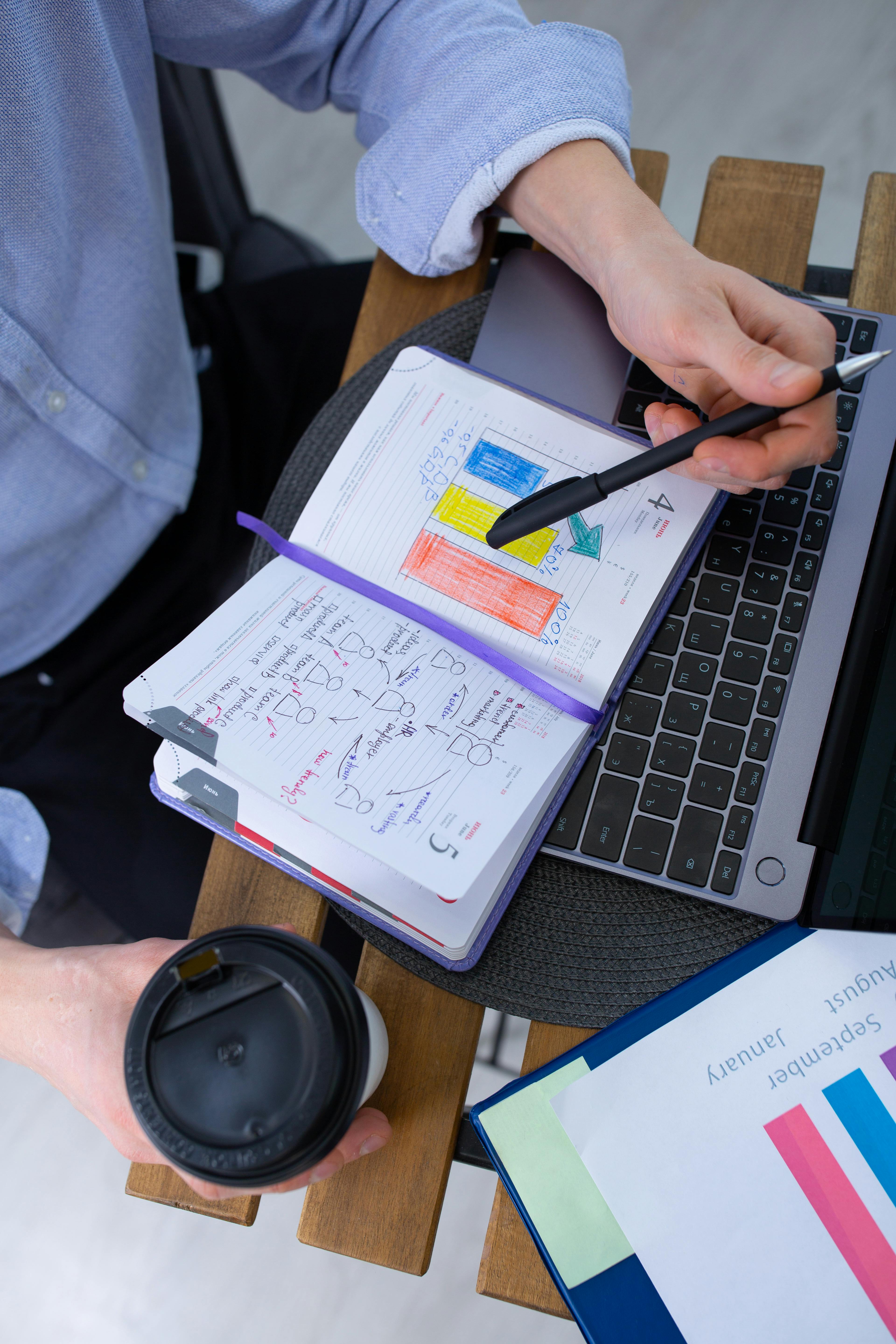
If you’re using Windows 11 and your disk defragmentation schedule not working, it can be frustrating. Many users face this Windows 11 Disk Defrag Schedule Glitch, and they often don’t know why. Understanding the reasons behind this glitch can help you fix it and keep your system running smoothly. Let’s explore the causes of this issue and offer some simple solutions.
What Causes the Disk Defrag Schedule Glitch?
There’re several factors that can lead to the Windows 11 Disk Defrag Schedule Glitch. Here’s a list of common culprits:
- Corrupted System Files: If critical system files are damaged, it can disrupt scheduled tasks.
- Outdated Software: Running an outdated version of Windows 11 may cause compatibility issues.
- User Account Control (UAC) Settings: If UAC is set too high, it may prevent the defrag schedule from executing properly.
- Disk Errors: Bad sectors on the hard drive can hinder defragmentation.
- Third-Party Software Conflicts: Sometimes, antivirus programs or other third-party applications interfere with system tasks.
How to Fix the Windows 11 Disk Defrag Schedule Glitch?
Fixing the Windows 11 Disk Defrag Schedule Glitch can be straightforward if you follow these steps:
-
Check for Windows Updates:
- Go to Settings > Windows Update, and check for updates. Installing the latest updates can resolve many issues.
-
Run System File Checker:
- Open Command Prompt as an administrator and type
sfc /scannow. This tool will scan for and repair corrupted system files.
- Open Command Prompt as an administrator and type
-
Adjust User Account Control Settings:
- Search for UAC in the Windows search bar, and lower the settings to see if that helps.
-
Perform Disk Check:
- In Command Prompt, type
chkdsk /fand follow the prompts to check for disk errors.
- In Command Prompt, type
-
Disable Conflicting Software:
- Temporarily disable your antivirus or any other software that might interfere with Windows tasks to see if it resolves the problem.
Preventing the Disk Defrag Schedule Glitch
To avoid facing this glitch in the future, consider the following preventive measures:
- Regularly Update Windows: Keeping your operating system up-to-date can help prevent many issues.
- Schedule Regular Maintenance: Set a reminder to check your disk for errors and defrag manually if needed.
- Backup Your Data: Always maintain a backup of important files so that you don’t lose anything if you need to perform more extensive repairs.
- Monitor Software Conflicts: Be conscious of new software installations that could interfere with system processes.
Quick Tips for Disk Management
Here are few quick tips to effectively manage your disk:
- Use Built-in Tools: Windows 11 comes with built-in disk management tools that can help maintain your system.
- Clean Up Disk Space: Regularly clean up unnecessary files using Disk Cleanup to ensure that your system runs efficiently.
- Defrag SSDs with Caution: If you have an SSD, defragmentation is generally not needed and can reduce the lifespan of the drive.
If you’re still having issues with your Windows 11 Disk Defrag Schedule Glitch, don’t hesitate to consult with a professional. It’s essential to keep your system healthy to avoid performance drops and other complications. By knowing these tips, you can ensure your Windows 11 stays in peak condition and runs smoothly.
Troubleshooting Windows 11: 7 Essential Tips to Resolve the Disk Defrag Schedule Glitch Today!

If you’re using Windows 11 and you’ve noticed that your disk defrag schedule isn’t working properly, you’re not alone. Many users in New York and beyond have faced the Windows 11 Disk Defrag Schedule Glitch. Disk defragmentation is crucial for maintaining the speed and performance of your computer, so it’s important to get this sorted out quickly. Here’s some essential tips to help you troubleshoot this issue effectively.
Understanding Disk Defragmentation
Disk defragmentation is the process of reorganizing the data on your hard drive to ensure that files are stored in contiguous sections. This improves access time and performance. In Windows 11, defragmentation is usually scheduled automatically, but glitches can occur. If you’re experiencing problems, let’s dive into how to fix it today!
Check Your Scheduled Tasks
First thing you should do is to check if the disk defrag is scheduled properly. Sometimes, it gets turned off or set to a time that doesn’t suit your usage.
- Press
Windows + R, typetaskschd.msc, and hit Enter. - Navigate to Task Scheduler Library > Microsoft > Windows > Defrag.
- Look for the “ScheduledDefrag” task. Right-click and select Properties.
- Check if the triggers are active and set correctly.
If it’s turned off, you can enable it and set a new schedule.
Update Windows 11
Keeping your operating system updated is vital. Microsoft regularly releases updates that fix bugs and improve performance. Here’s how to check for updates:
- Go to Settings > Windows Update.
- Click on “Check for updates”.
- Install any available updates and reboot your computer.
Run System File Checker
Sometimes, missing or corrupted system files can cause issues with the disk defrag schedule. Running the System File Checker (SFC) can help.
- Open Command Prompt as an administrator.
- Type
sfc /scannowand hit Enter. - Wait for the process to finish and follow any prompts to fix issues.
Disable Third-Party Software
Certain third-party applications or antivirus programs may interfere with Windows built-in features like defragmentation. Try temporarily disabling or uninstalling them to see if that resolves the problem. If you find that defrag works after disabling a specific program, consider looking for alternatives that are less intrusive.
Check Your Hard Drive Health
Sometimes, the problem may lie in the hard drive itself. Use Windows tools to check for errors:
- Open Command Prompt as an administrator.
- Type
chkdsk C: /fand hit Enter (replace C: with your drive letter if needed). - Follow the on-screen instructions to check and fix any found issues.
Use Windows PowerShell
If the issue persists, using PowerShell can provide a deeper troubleshooting avenue.
- Right-click the Start button and select Windows Terminal (Admin).
- Type
Optimize-Volume -DriveLetter C -Defrag -Verboseand hit Enter.
This command will manually trigger a defrag for the specified drive.
Reset Your PC
If nothing else works, consider resetting Windows. This is a last resort, but sometimes necessary. Make sure you back up your files first!
- Go to Settings > System > Recovery.
- Under Reset this PC, choose either “Keep my files” or “Remove everything” based on your needs.
These steps should help you tackle the Windows 11 Disk Defrag Schedule Glitch effectively. Remember, regular maintenance can prevent these issues in the future. Keeping your system optimized not only enhances performance but also prolongs the life of your computer.
Conclusion
In summary, the Windows 11 disk defrag schedule glitch can pose significant challenges for users looking to optimize their system’s performance. We explored how this issue can disrupt the automatic defragmentation process, leading to slower system speeds and inefficient storage management. Key factors contributing to the glitch include software bugs, incorrect settings, and conflicts with other system processes. We also discussed potential solutions, such as manually initiating defragmentation, checking and adjusting settings, and keeping your operating system updated. By taking proactive steps to address this glitch, you can ensure your system runs smoothly and efficiently. If you’re experiencing performance issues related to disk defragmentation, don’t hesitate to implement the strategies outlined in this article. For ongoing maintenance, consider regularly monitoring your system’s health and performance to catch any future issues early. Stay informed, and keep your Windows 11 experience optimized!

