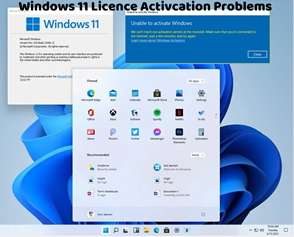While the Windows 11 Activation Troubleshooter can resolve many common activation issues, there may be instances where manual troubleshooting is necessary. In this article, we’ll explore how to troubleshoot activation errors manually and resolve them effectively.
Verify Internet Connection:
Ensure that your device has a stable internet connection. Windows 11 requires an active internet connection for activation. If your connection is unstable or disconnected, activation may fail.
Check Product Key:
Double-check the product key you entered during the activation process. Ensure that it’s entered correctly and matches the edition of Windows 11 you’re trying to activate. Even minor typos can cause activation errors.
Use Command Prompt:
Open Command Prompt as an administrator by searching for “cmd” in the Start menu, right-clicking on “Command Prompt,” and selecting “Run as administrator.”
Use the following command to manually activate Windows 11 using your product key:
bash
Copy code
slmgr.vbs /ipk <product key>
slmgr.vbs /ato
Replace <product key> with your valid product key for Windows 11. The first command installs the product key, and the second command activates Windows.
Check Activation Status:
Open Command Prompt as an administrator and run the command: slmgr.vbs /dlv
This command displays detailed activation information, including the activation status and expiration date of your license.
Review Event Viewer Logs:
Open Event Viewer by searching for “Event Viewer” in the Start menu.
Navigate to Windows Logs > System and look for any activation-related errors or warnings in the log entries.
Reviewing Event Viewer logs can provide additional insights into the activation issues you’re experiencing.
Contact Microsoft Support:
If you’re unable to resolve the activation errors manually, consider contacting Microsoft Support for further assistance.
Microsoft Support can provide personalized support and guidance to help you troubleshoot and resolve complex activation problems.
By following these manual troubleshooting steps, you can effectively diagnose and resolve activation errors in Windows 11. If you continue to encounter activation issues after attempting manual troubleshooting, don’t hesitate to seek assistance from Microsoft Support or explore other troubleshooting methods to ensure that your copy of Windows 11 is properly activated.