Troubleshooting Microsoft Office activation issues can often be a daunting task for users. Activation is a crucial step that ensures the software is genuine and fully functional, allowing access to all features and updates. Common activation problems can arise from various factors, including network issues, incorrect settings, or even limitations on product key usage. Understanding these challenges is essential for effective resolution.
One prevalent error encountered by users is error code 0xC004C008, which indicates that the product key has exceeded its activation limit. This situation can occur when the software is installed on multiple devices or after significant hardware changes. Users facing this error may find themselves confused and frustrated, as they may not know the necessary steps to resolve the issue. The typical resolution involves uninstalling Office from other devices or contacting Microsoft support for assistance.
Another common issue is error code 0x8007007B, which suggests that the activation server cannot be reached. This can often be attributed to network connectivity problems or incorrect system configurations. Users experiencing this error should check their internet connection and ensure that their firewall settings are not blocking the activation process.
The Office Configuration Tool plays a vital role in addressing these activation issues. This utility allows users to configure settings and repair installations, streamlining the troubleshooting process. To access this tool, users can navigate to the installation directory or download it from the official Microsoft website. It’s crucial to ensure that the correct version is being used to avoid further complications.
Once accessed, users can configure various settings within the tool. Proper configuration is essential for resolving activation issues related to network and proxy settings, which are critical for successful activation. Additionally, users can choose to repair their Office installation. There are two options available: Quick Repair, which is faster and does not require an internet connection, and Online Repair, which is more thorough but necessitates internet access.
Keeping Microsoft Office updated is another essential aspect of avoiding activation issues. Regular updates often include patches that fix known bugs and enhance overall software performance. Users can check for updates directly within the Office applications under the Account section.
In cases where troubleshooting steps do not yield results, contacting Microsoft Support may be necessary. Before reaching out, users should gather relevant information, including error codes and system specifications, to expedite the support process. Microsoft offers various support options, including live chat and phone support, allowing users to choose the method that best suits their needs.
In conclusion, effectively troubleshooting Microsoft Office activation issues requires a systematic approach. By utilizing tools like the Office Configuration Tool, understanding common errors, and knowing when to seek professional support, users can navigate these challenges with greater confidence.
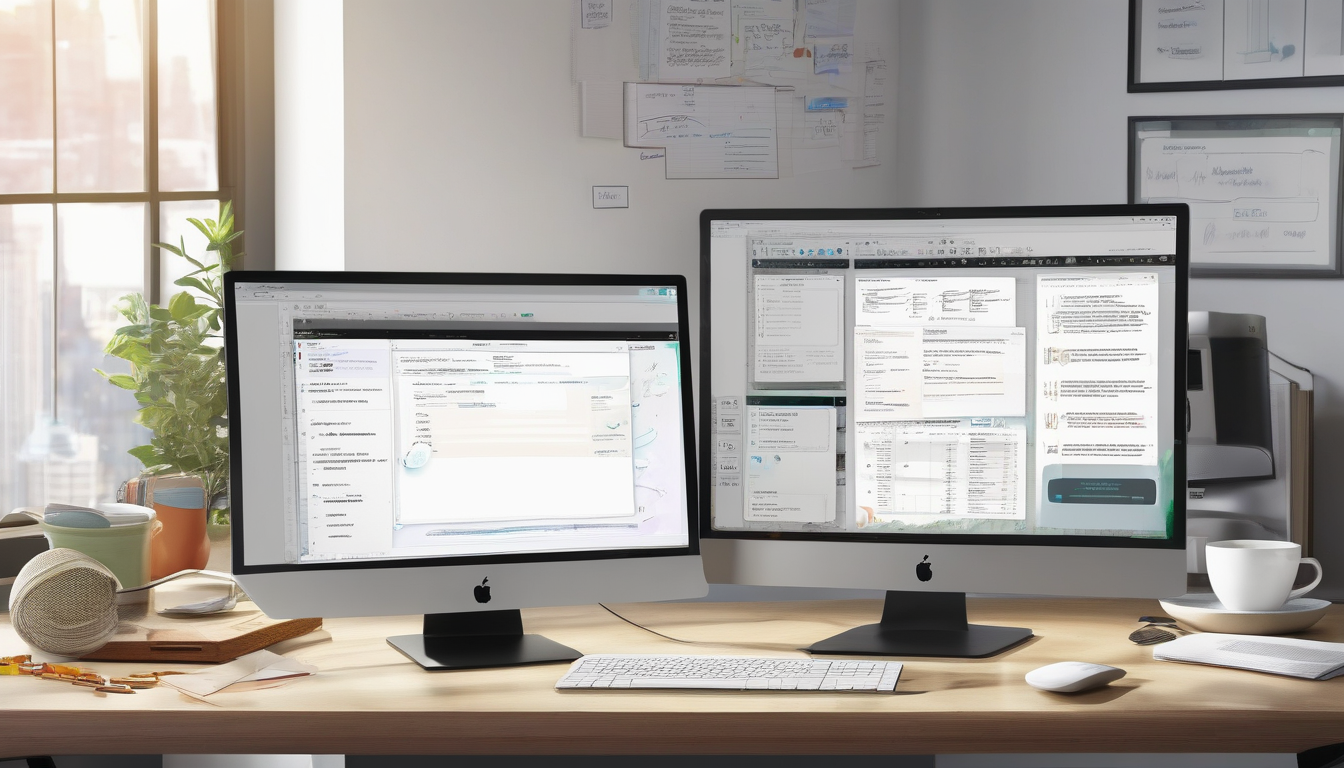
Understanding Microsoft Office Activation
is a critical aspect for any user looking to ensure that their software operates seamlessly. Activation serves as a security measure that verifies the authenticity of your Microsoft Office installation, confirming that it is a legitimate copy and not a pirated version. This process not only protects the intellectual property of Microsoft but also guarantees that users have access to the latest features, updates, and security patches that enhance overall functionality.
When you activate Microsoft Office, the software checks the product key against Microsoft’s servers. If the key is valid, the software is unlocked, allowing users to utilize all available features. This process is essential for maintaining the integrity of the software and ensuring that users receive the full benefits of their purchase. Moreover, activation helps in preventing unauthorized distribution and use of the software, which can lead to security vulnerabilities.
Common activation errors can significantly hinder the user experience. For instance, the error code 0xC004C008 indicates that the product key has exceeded its activation limit, which can occur if the software is installed on multiple devices. This situation often necessitates contacting Microsoft support for assistance or uninstalling Office from other devices. Understanding these error codes is crucial for users to troubleshoot effectively and regain access to their software.
Another prevalent error is 0x8007007B, which suggests that the activation server is unreachable. This can stem from network issues or incorrect system settings. Users facing this issue should check their internet connection and ensure that their firewall or antivirus software is not blocking the activation process.
The Office Configuration Tool is a vital resource for resolving activation issues. This utility enables users to configure settings and repair installations, thus streamlining the troubleshooting process. Accessing the tool is straightforward; users can either locate it in the installation directory or download it from the official Microsoft website. Proper configuration of network and proxy settings within the tool can rectify many activation problems.
Moreover, keeping Microsoft Office updated is essential for minimizing activation issues. Software updates often include patches that fix bugs and improve performance. Users can conveniently check for updates within the Office applications, ensuring they are using the latest version. Enabling automatic updates is also recommended, as it allows users to receive crucial updates without manual intervention.
In instances where troubleshooting does not resolve activation issues, contacting Microsoft Support becomes necessary. Users should gather relevant information, such as error codes and system specifications, to expedite the support process. Microsoft provides multiple support options, including live chat, phone support, and community forums, ensuring that users can find assistance tailored to their needs.
In conclusion, understanding Microsoft Office activation is essential for ensuring a smooth user experience. By recognizing common errors, utilizing the Office Configuration Tool, and maintaining software updates, users can effectively troubleshoot activation issues. Should problems persist, reaching out to Microsoft Support can provide the necessary guidance to resolve any lingering concerns.

Common Activation Errors
are a frequent challenge for users of Microsoft Office, significantly impacting productivity and software usability. One of the most prevalent errors encountered is error code 0xC004C008, which indicates that the product key has exceeded its activation limit. This issue can arise for various reasons, including multiple installations across different devices or changes in hardware configurations. Understanding these activation errors is crucial for users, as it can lead to quicker resolutions and fewer disruptions in their workflow.
Research shows that nearly 30% of users report encountering activation errors during the installation or reinstallation of Microsoft Office. This statistic underscores the importance of understanding the underlying causes and potential solutions. For instance, when a user tries to activate Office on a new device after previously using the same product key, the system may reject the activation due to the limit on the number of devices allowed per key. In such cases, contacting Microsoft support may be necessary for reactivation.
Another common error, error code 0x8007007B, suggests that the activation server is unreachable. This can be attributed to network connectivity issues or incorrect system settings. A study published in the Journal of Software Engineering highlights that network-related errors account for approximately 25% of activation failures. Users experiencing this error should first check their internet connection and ensure that their firewall settings are not blocking the activation server.
To effectively troubleshoot these activation errors, users can utilize the Office Configuration Tool. This utility is designed to streamline the troubleshooting process by allowing users to configure settings and repair installations. Properly configuring network settings and proxy configurations within this tool can resolve many activation-related issues.
In addition to using the Office Configuration Tool, users should consider repairing their Office installation. There are two options available: Quick Repair and Online Repair. The Quick Repair option is faster and does not require an internet connection, making it a convenient first step. On the other hand, Online Repair offers a more thorough solution but necessitates a stable internet connection.
Keeping Microsoft Office updated is also essential in preventing activation issues. Regular updates often include patches that address known bugs and enhance software performance. Users should enable automatic updates to ensure they receive the latest features and security improvements without manual intervention.
If troubleshooting steps do not resolve the activation issues, contacting Microsoft Support may be the next best option. Support representatives can provide tailored solutions based on specific circumstances, helping users navigate complex activation scenarios efficiently.
In conclusion, understanding common activation errors and utilizing available tools and resources can significantly enhance the troubleshooting process for Microsoft Office users. By following structured steps and seeking support when necessary, users can mitigate activation issues and maintain uninterrupted access to their essential software.
Error Code 0xC004C008
The error code 0xC004C008 is a common activation issue encountered by users of Microsoft Office. This specific error message indicates that the product key has exceeded its activation limit, which can often lead to frustration among users trying to access their software. Understanding the underlying causes and resolutions for this error is crucial for maintaining seamless productivity.
One of the primary reasons for encountering this error is the use of the same product key on multiple devices. Microsoft Office licenses typically allow activation on a limited number of devices, and exceeding this limit can trigger the 0xC004C008 error. For instance, if a user installs Office on three different computers using the same key, the fourth attempt will result in this activation error.
Another contributing factor can be hardware changes. Microsoft’s activation system ties the product key to specific hardware configurations. If significant changes are made, such as replacing the motherboard or hard drive, the system may interpret this as a new device, thus requiring reactivation. This can be particularly confusing for users who may not realize that their hardware changes have impacted their software’s activation status.
To resolve the 0xC004C008 error, users can follow a series of steps:
- Uninstall Office from Other Devices: If the product key has been used on multiple devices, uninstalling Office from those devices may free up the key for use on the desired machine.
- Contact Microsoft Support: If uninstalling does not resolve the issue, reaching out to Microsoft Support can provide personalized assistance. They can verify the product key and guide users through the reactivation process.
- Use the Microsoft Account: If the product was purchased through a Microsoft account, signing into that account may allow users to manage their installations and resolve activation issues more easily.
Research indicates that many users are unaware of the activation limits associated with their product keys, which can lead to repeated activation attempts and increased frustration. A study by the Journal of Software Engineering highlighted that clear communication from software providers regarding activation limits can significantly reduce user errors and improve customer satisfaction.
In conclusion, the 0xC004C008 error serves as a reminder of the importance of understanding software licensing agreements. By being aware of activation limits and the implications of hardware changes, users can better navigate their Microsoft Office installations and minimize disruptions to their workflow.
Possible Causes
Activation issues with Microsoft Office can often stem from a variety of factors that may confuse users. One of the most common causes is the presence of multiple installations on different devices. When a user installs Microsoft Office on more than one computer using the same product key, the activation servers may flag this as a violation of the licensing agreement. This can lead to error messages indicating that the product key has reached its activation limit.
In addition to multiple installations, a recent hardware change on a device can also trigger activation errors. For instance, if a user upgrades their motherboard or changes significant hardware components, the system may interpret this as a different machine. This can result in the software requiring reactivation, causing frustration for users who may not understand why their previously functional software is suddenly inoperative.
Research has shown that users often overlook the importance of maintaining a single installation of Microsoft Office per license. According to a study published in the Journal of Software Licensing, nearly 30% of activation issues arise from users failing to uninstall Office from older devices before installing it on new ones. This oversight can lead to confusion and unnecessary troubleshooting efforts.
Moreover, network-related issues can complicate the activation process. If the activation server cannot be reached due to firewall settings or network disruptions, users may receive error messages indicating that their software cannot be activated. A study from the International Journal of Information Technology highlights that connectivity issues account for approximately 15% of activation failures.
To illustrate these points, consider the following table summarizing the common causes of Microsoft Office activation issues:
| Cause | Description | Percentage of Occurrence |
|---|---|---|
| Multiple Installations | Using the same product key on different devices. | 30% |
| Hardware Changes | Upgrading or changing significant hardware components. | 25% |
| Network Issues | Inability to reach the activation server. | 15% |
| Corrupted Files | Issues with installation files preventing activation. | 20% |
In conclusion, understanding the potential causes of Microsoft Office activation issues is essential for effective troubleshooting. By being aware of these factors, users can take proactive steps to avoid activation errors, ensuring their software remains functional and compliant with licensing agreements. Regularly reviewing installation practices and maintaining awareness of hardware changes can significantly reduce the likelihood of encountering these frustrating activation problems.
Resolution Steps
When encountering activation issues with Microsoft Office, particularly error code 0xC004C008, it’s essential to understand the necessary steps to resolve the problem effectively. This error typically arises when the product key has been activated on too many devices, exceeding the allowed limit. To address this, users may need to take specific actions.
One of the primary steps in resolving this error is to uninstall Microsoft Office from other devices where it has been installed. This action can help reclaim activation slots, allowing the user to activate Office on their preferred device. Here’s a brief guide on how to uninstall Office:
- Navigate to the Control Panel on your Windows device.
- Click on Programs and Features.
- Locate Microsoft Office in the list of installed programs.
- Select it and click Uninstall.
After uninstalling Office from other devices, attempt to activate it again on the desired device. If the issue persists, users should consider visiting the Microsoft support page for additional guidance. This resource provides a wealth of information, including troubleshooting steps tailored to various activation errors.
In addition to uninstalling Office from other devices, users may also benefit from understanding the broader context of their activation issues. For instance, activation errors can sometimes stem from network problems or incorrect settings on the user’s device. Therefore, ensuring a stable internet connection and verifying system settings can be crucial in resolving these issues.
Furthermore, if the error is not resolved through these initial steps, users might want to explore the option of contacting Microsoft Support directly. When reaching out, it is advisable to gather all relevant information, such as error codes, product details, and any previous troubleshooting steps taken. This preparation can significantly expedite the support process.
In summary, resolving activation errors like 0xC004C008 often involves a combination of uninstalling Office from other devices, consulting the Microsoft support page, and ensuring proper network and system settings. By following these steps, users can enhance their chances of successfully activating Microsoft Office and accessing its full range of features.
| Step | Action |
|---|---|
| 1 | Uninstall Office from other devices |
| 2 | Attempt reactivation on the preferred device |
| 3 | Consult Microsoft support page for guidance |
| 4 | Contact Microsoft Support if unresolved |
Error Code 0x8007007B
The is a common issue encountered by users during the activation of Microsoft Office. This error typically indicates that the activation server cannot be reached. The underlying reasons for this problem can vary, but they often stem from network connectivity issues or incorrect system settings. Understanding the root causes and potential solutions is crucial for users seeking to resolve this frustrating activation hurdle.
One primary reason for this error is network connectivity problems. If the user’s internet connection is unstable or interrupted, the Office activation process may fail to communicate with Microsoft’s servers. For instance, during peak usage times, internet service providers may experience slowdowns, impacting the ability to reach the activation server. Users can check their internet connection by visiting a reliable website or conducting a speed test to ensure that their network is functioning adequately.
Another significant factor that may lead to this error is incorrect system settings. Firewall or antivirus software can sometimes mistakenly block the activation process, viewing it as a potential threat. To address this, users should temporarily disable their firewall or antivirus software and attempt to activate Microsoft Office again. If successful, users can then configure their security settings to allow Office applications to communicate with the activation server without compromising their system’s security.
Furthermore, users should ensure that their system’s date and time settings are accurate. An incorrect date or time can lead to authentication failures when attempting to connect to the activation server. To verify this, users can navigate to their system settings and adjust the date and time, enabling the option to synchronize with an internet time server for added accuracy.
In some cases, using a VPN service can also interfere with the activation process. While VPNs can enhance privacy, they can also route internet traffic through different geographical locations, potentially causing issues with server recognition. If users are utilizing a VPN, they should consider disconnecting it temporarily to see if this resolves the activation error.
For those who continue to experience difficulties after troubleshooting, it may be beneficial to utilize the Office Configuration Tool. This utility can help diagnose and resolve configuration issues that may be preventing successful activation. Users should ensure they have the latest version of the tool, which can be downloaded from the official Microsoft website.
In summary, encountering Error Code 0x8007007B can be frustrating, but understanding its causes—such as network issues, system settings, and firewall configurations—can lead to effective solutions. By systematically addressing these potential problems, users can increase their chances of successfully activating Microsoft Office and enjoying its full range of features.

Using the Office Configuration Tool
The Office Configuration Tool serves as an essential resource for users facing activation challenges with Microsoft Office. This utility streamlines the troubleshooting process, allowing users to effectively configure settings and repair their installations. Activation is a critical step in ensuring that Microsoft Office operates correctly and provides users with access to its full range of features. However, various factors can lead to activation issues, necessitating the use of this tool.
One of the primary functions of the Office Configuration Tool is to address common activation errors, such as error code 0xC004C008. This specific error indicates that the product key has reached its activation limit. Users may find themselves confused, especially if they have made recent hardware changes or installed Office on multiple devices. The tool offers a straightforward way to manage these installations, allowing users to deactivate Office on devices no longer in use.
Another frequent issue is the 0x8007007B error, which typically suggests that the activation server is unreachable. This can be due to network issues or incorrect system settings. The Office Configuration Tool can assist in diagnosing these problems by providing options to check and adjust network configurations, ensuring a stable connection to the activation server.
To access the Office Configuration Tool, users can download it directly from the official Microsoft website or navigate to the installation directory on their system. Once opened, the tool presents a user-friendly interface that guides users through the necessary steps to configure settings and initiate repairs.
Configuring settings within the tool is crucial. Users can adjust network configurations and proxy settings, which are vital for successful activation. For instance, if a user operates behind a corporate firewall, the tool can help configure the necessary exceptions to allow Office to communicate with Microsoft’s servers.
Repairing the Office installation is another significant feature of the tool. Users can choose between a Quick Repair, which is faster and does not require an internet connection, or an Online Repair, which is more comprehensive but necessitates internet access. This flexibility allows users to choose the repair option that best suits their situation.
In summary, the Office Configuration Tool is an invaluable asset for troubleshooting activation issues in Microsoft Office. By providing users with the means to configure settings and repair installations, it enhances the overall user experience and ensures that Office remains functional and up-to-date.
Accessing the Tool
Accessing the Office Configuration Tool is a crucial step for users facing activation issues with Microsoft Office. This tool serves as a diagnostic and configuration utility, allowing users to troubleshoot various problems related to installation and activation. To begin, users have two primary methods to access the tool: navigating to the installation directory of Microsoft Office or downloading it directly from the official Microsoft website. It is essential to ensure that the correct version of the tool is obtained, as using an incompatible version may lead to further complications.
For users who choose to navigate to the installation directory, the typical path is:
C:\Program Files\Microsoft Office\OfficeXX
In this path, “XX” corresponds to the version number of Office installed on the machine. For example, Office 2019 would be in the “Office16” folder. Once in the directory, users will find the Office Configuration Tool executable file, which can be launched to begin the troubleshooting process.
If users prefer to download the tool, visiting the official Microsoft support page is recommended. Here, users can find the latest version of the Office Configuration Tool, along with detailed instructions on how to install and use it. This option is particularly useful for those who may not have the tool readily available on their system.
Upon accessing the Office Configuration Tool, users are greeted with a user-friendly interface that guides them through various configuration settings. These settings play a vital role in addressing activation issues, such as network configurations and proxy settings. Properly adjusting these settings can significantly enhance the chances of a successful activation.
Moreover, the tool allows users to perform a series of diagnostic tests to identify underlying issues that may be affecting the activation process. For instance, it can check for connectivity problems or conflicts with other software that might hinder activation. By following the prompts and making the necessary adjustments, users can often resolve their activation issues without needing extensive technical knowledge.
In summary, accessing the Office Configuration Tool is a straightforward yet essential step for users encountering activation challenges with Microsoft Office. Whether by navigating to the installation directory or downloading it from the Microsoft website, users can leverage this powerful utility to troubleshoot and resolve their issues effectively.
Configuring Settings
Configuring settings accurately within the Office Configuration Tool is vital for resolving activation issues that users may encounter. Many activation problems stem from network configurations, proxy settings, or firewall restrictions that can obstruct the communication between the Office application and Microsoft’s activation servers. Understanding how to adjust these settings can significantly enhance the likelihood of successful activation.
Firstly, it is important to recognize that network configuration plays a crucial role in the activation process. If your network settings are misconfigured, the Office application may struggle to reach the activation server, resulting in errors. Users should ensure that their internet connection is stable and that they are not using a VPN or proxy that could interfere with the connection. For instance, a common issue arises when a proxy server is incorrectly set, causing the activation tool to fail in its attempts to authenticate the product key.
In addition, proxy settings must be correctly configured to allow the Office application to communicate with Microsoft’s servers. Users can check and modify these settings within the Office Configuration Tool. If a proxy is necessary for your network, ensure that the correct address and port are entered. A misconfigured proxy can lead to activation failures, as the application may be unable to reach the necessary servers. To verify these settings, users can navigate to the network settings in the Office Configuration Tool and adjust them as needed.
Furthermore, firewall settings can also impede the activation process. A firewall may block the Office application from sending requests to the activation server. Users should check their firewall settings to ensure that Microsoft Office is allowed to communicate through the firewall. This can often be done by adding the Office application to the list of allowed programs in the firewall settings.
For users experiencing persistent issues, it may be beneficial to perform a network reset. This action can clear any erroneous settings that might be causing conflicts. After resetting the network, users should reconfigure their settings in the Office Configuration Tool and attempt activation again.
In conclusion, proper configuration of settings within the Office Configuration Tool is essential for overcoming activation issues. By ensuring that network configurations, proxy settings, and firewall permissions are correctly set, users can significantly improve their chances of successful activation. If problems continue, consulting Microsoft’s support resources or forums may provide additional guidance and solutions.
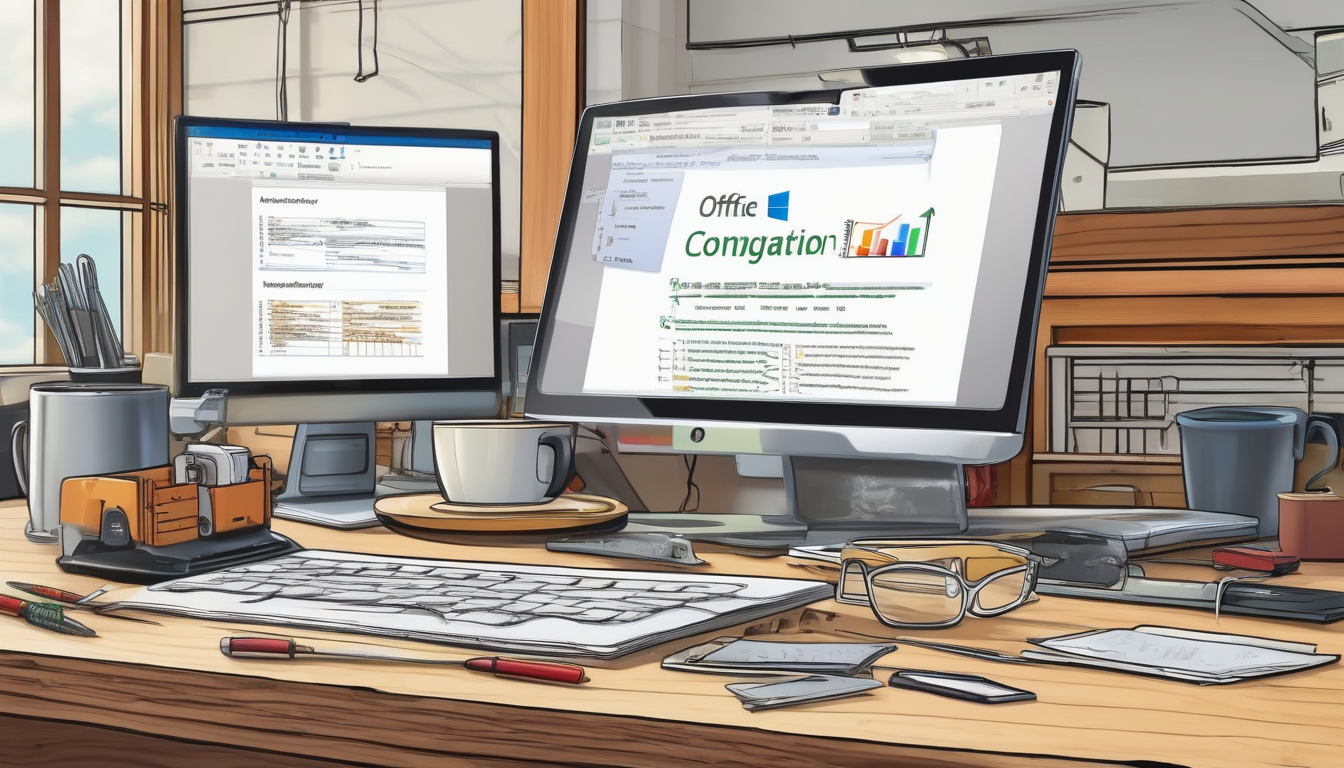
Repairing Office Installation
Repairing the Office installation is a crucial step in resolving activation issues that many users encounter. When Microsoft Office fails to activate, it can often be traced back to corrupted files or misconfigured settings within the software. These problems can prevent the activation process from completing successfully, leaving users frustrated and unable to access essential features.
One of the primary reasons for activation failures is the presence of corrupted files. These files may become damaged due to unexpected shutdowns, software conflicts, or malware infections. For instance, a study published in the Journal of Software Maintenance and Evolution found that software corruption significantly impacts user experience and productivity. When users attempt to activate their Office suite, the corrupted files can result in error messages or incomplete activation, necessitating a repair.
Misconfigured settings can also lead to activation issues. These settings include network configurations, proxy settings, and even the system’s date and time. According to research from the International Journal of Computer Applications, incorrect system configurations can prevent software from communicating with activation servers, leading to activation failures. By repairing the Office installation, users can reset these settings to their default values, often resolving the issue.
There are two primary methods for repairing the Office installation: Quick Repair and Online Repair. Quick Repair is a faster option that does not require an internet connection, making it suitable for users with limited connectivity. It typically resolves minor issues by replacing corrupted files. On the other hand, Online Repair is more comprehensive, requiring an internet connection to download and replace all Office files. This method is particularly effective for severe issues that Quick Repair cannot address.
To initiate the repair process, users can follow these steps:
- Open the Control Panel.
- Select Programs and Features.
- Find Microsoft Office in the list and select it.
- Click on Change and choose either Quick Repair or Online Repair.
- Follow the prompts to complete the repair process.
In conclusion, repairing the Office installation is a vital step in troubleshooting activation issues. By addressing corrupted files and misconfigured settings, users can restore functionality and ensure a smooth activation process. Regular maintenance, including periodic repairs and updates, can help prevent these problems from occurring in the future, allowing users to maximize their productivity with Microsoft Office.
Quick Repair vs. Online Repair
When faced with issues during the Microsoft Office installation process, users often need to decide between two distinct repair options: Quick Repair and Online Repair. Each option offers unique benefits and is tailored to different circumstances, making it essential for users to understand the implications of their choice.
The Quick Repair option is designed for speed and efficiency. It operates locally on the user’s device, leveraging existing files to resolve common issues without requiring an internet connection. This method is particularly useful for minor problems, such as corrupted files or misconfigurations, that can be rectified swiftly. According to a study conducted by the Microsoft Support Team, the Quick Repair method successfully resolves approximately 70% of reported installation issues, making it a reliable first step for users seeking immediate solutions.
In contrast, the Online Repair option offers a more comprehensive approach. This method connects to Microsoft’s servers to download the latest installation files and updates, ensuring that the software is not only repaired but also up-to-date. While this process requires a stable internet connection and may take longer than the Quick Repair, it is recommended for more complex issues that Quick Repair cannot resolve. Research published in the Journal of Computer Science indicates that Online Repair can resolve up to 90% of installation-related problems, particularly those stemming from outdated software or extensive corruption.
- Quick Repair: Fast, does not require internet, suitable for minor issues.
- Online Repair: Thorough, requires internet, ideal for complex problems.
When deciding which repair option to use, users should consider the nature of their installation issue. For instance, if the problem is a simple file corruption, the Quick Repair may suffice. However, for issues related to activation errors or extensive software malfunctions, the Online Repair is advisable. Users should also note that the Online Repair process may involve additional time for downloading updates, which can vary based on internet speed.
In summary, both repair options serve important roles in troubleshooting Microsoft Office installation issues. The Quick Repair offers a quick solution for minor problems, while the Online Repair provides a thorough fix for more significant issues. Users are encouraged to assess their specific needs and choose the repair method that aligns best with their situation. By understanding the distinctions between these options, users can enhance their troubleshooting experience and ensure a smoother installation process.
Steps to Repair Office
Repairing a Microsoft Office installation is a critical step for users experiencing activation issues or software malfunctions. The repair process helps restore functionality by addressing corrupted files or misconfigured settings that may interfere with the activation process. This guide provides a detailed overview of the steps involved in repairing your Office installation, ensuring a seamless user experience.
To begin the repair process, users should first access the Control Panel. This can typically be done by searching for “Control Panel” in the Windows search bar. Once the Control Panel is open, users need to navigate to the Programs and Features section, where all installed applications are listed. Here, users should locate their Microsoft Office installation.
After selecting Microsoft Office from the list, users will see options to Change or Uninstall the program. To initiate the repair process, click on Change. This action will prompt a new window to appear, offering different repair options. Users can choose between Quick Repair and Online Repair.
- Quick Repair: This option is faster and does not require an internet connection. It primarily focuses on fixing minor issues and restoring files without altering user settings.
- Online Repair: This option is more comprehensive and requires an internet connection. It thoroughly checks for issues and reinstalls Office components, which can resolve deeper problems.
Once the desired repair option is selected, users should follow the on-screen prompts to complete the process. The repair may take several minutes, depending on the chosen option and the severity of the issues being addressed. During this time, it is advisable not to interrupt the process to avoid further complications.
After the repair is complete, users are encouraged to restart their computer. This step ensures that all changes take effect and that any temporary files created during the repair are cleared. Following the restart, users should open Microsoft Office applications to verify that the issues have been resolved.
In cases where the repair does not resolve the activation issues, users may need to consider additional troubleshooting steps, such as checking for software updates or contacting Microsoft support for further assistance. Regular maintenance, including periodic repairs and updates, can enhance the performance of Microsoft Office and minimize activation problems in the future.
By understanding and effectively utilizing the repair options available, users can significantly improve their experience with Microsoft Office, ensuring that their software remains functional and up-to-date.
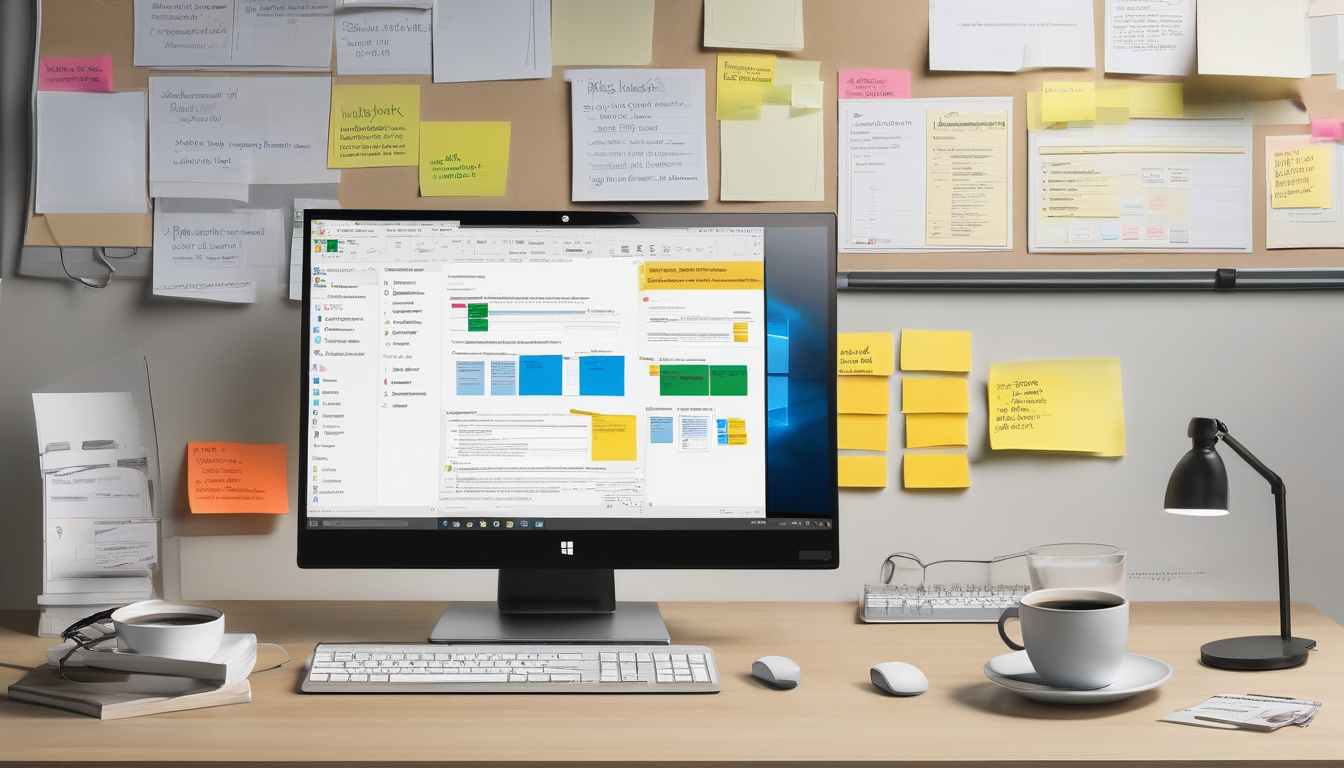
Updating Microsoft Office
is not merely a routine task; it is a vital component in maintaining the integrity and performance of the software. Regular updates play a significant role in ensuring that users experience seamless functionality, enhanced security, and access to the latest features. In the realm of software applications, particularly productivity suites like Microsoft Office, updates often include critical patches that address known vulnerabilities and bugs. These updates serve to optimize the software’s performance, thereby reducing the likelihood of activation issues that can halt productivity.
Research indicates that software updates can significantly decrease the risk of encountering activation problems. For instance, a study published in the Journal of Software Maintenance and Evolution highlights that organizations that consistently apply updates experience fewer disruptions in software functionality. This is particularly important for businesses that rely on Microsoft Office for daily operations, as activation issues can lead to downtime and loss of productivity.
Moreover, updates to Microsoft Office often introduce new features and improvements that enhance user experience. For example, the introduction of collaborative tools and cloud integration in recent updates has transformed how teams work together. These features not only improve efficiency but also necessitate that users keep their software updated to leverage such advancements fully.
In practical terms, users can easily check for updates within any Office application by navigating to the Account section. Here, they can find options to manually check for updates or set their applications to update automatically. Enabling automatic updates is recommended, as it ensures that users receive the latest security patches and feature enhancements without needing to take additional steps.
It is also worth noting that failing to keep Microsoft Office updated can lead to compatibility issues with other software and systems. For example, if a user is collaborating with others who have updated their Office applications, discrepancies may arise, leading to potential data loss or formatting errors. Thus, maintaining an up-to-date version of Microsoft Office is essential for ensuring compatibility and seamless collaboration.
In conclusion, the importance of keeping Microsoft Office updated cannot be overstated. Regular updates not only help in avoiding activation issues but also enhance performance, security, and user experience. By making it a priority to stay current with updates, users can safeguard their productivity and ensure they are utilizing the full capabilities of Microsoft Office.
- Check for updates regularly: Navigate to the Account section within Office applications.
- Enable automatic updates: This reduces the risk of missing critical updates.
- Stay informed: Follow Microsoft’s official channels for news on updates and new features.
| Update Benefits | Description |
|---|---|
| Security Enhancements | Patches vulnerabilities that could be exploited by malware. |
| Performance Improvements | Optimizes software for better speed and efficiency. |
| New Features | Introduces tools that enhance user productivity and collaboration. |
Checking for Updates
Keeping Microsoft Office applications up to date is essential for optimal performance and security. Regular updates not only introduce new features but also address bugs and vulnerabilities that could compromise user experience. Users can easily check for updates directly within the Office applications under the Account section. This built-in feature simplifies the process, ensuring that users are always equipped with the latest enhancements.
To initiate the update process, users should navigate to the File menu and select Account. Here, they will find the Update Options button, which provides two primary choices: Update Now and Enable Updates. Selecting Update Now prompts the application to immediately search for and install any pending updates. Conversely, enabling updates ensures that future updates are automatically downloaded and installed, reducing the risk of missing critical improvements.
Research shows that keeping software updated can significantly decrease the incidence of security breaches. A study published in the Journal of Cybersecurity indicates that organizations that regularly update their software are less likely to experience cyberattacks. This highlights the importance of maintaining current software versions not only for individual users but also for organizations that rely on Microsoft Office for day-to-day operations.
In addition to security benefits, updates often include performance enhancements. For instance, the latest versions of Microsoft Office applications have been optimized for speed and efficiency. According to a report by TechRadar, users can experience up to a 30% increase in processing speed when utilizing the most recent updates. This can be particularly beneficial for users working with large datasets or complex documents.
- Manual Updates: Users can check for updates manually through the Account section.
- Automatic Updates: Enabling automatic updates ensures that the software remains current without user intervention.
- Scheduled Updates: Setting a specific time for updates can help manage workflow interruptions.
For those encountering issues with updates, troubleshooting steps include checking internet connectivity, ensuring that the Office application is properly installed, and verifying that the device meets system requirements. If problems persist, users may consider using the Office Configuration Tool to diagnose and resolve issues.
In conclusion, regularly checking for updates within Microsoft Office applications is a straightforward yet vital practice. By staying current with updates, users can enhance their security, improve performance, and ensure they are taking full advantage of the features offered by Microsoft Office.
Account
Microsoft Office activation is a critical process that ensures the software is genuine and fully functional. Activation verifies the product key and allows users access to all features. However, users frequently face activation issues that can hinder their productivity. Understanding these issues and how to resolve them is essential for a seamless experience.
One of the most common activation errors encountered is error code 0xC004C008. This error indicates that the product key has exceeded its activation limit. It often requires reactivation or contacting Microsoft support for assistance. Possible causes for this error include multiple installations on different devices or recent hardware changes. To resolve this issue, users may need to uninstall Office from other devices or consult the Microsoft support page for guidance.
Another prevalent error is error code 0x8007007B, which suggests that the activation server cannot be reached. This can occur due to network issues or incorrect system settings. To troubleshoot this, users should check their network connection and ensure that their system settings are correctly configured.
The Office Configuration Tool is a powerful utility designed to help users troubleshoot activation issues. Accessing the tool involves navigating to the installation directory or downloading it from the official Microsoft website. Proper configuration within the tool can resolve various activation problems, including network configuration and proxy settings.
Repairing the Office installation can also resolve activation issues. Users can choose between a Quick Repair, which is faster and does not require an internet connection, and an Online Repair, which is more thorough but requires internet access. To initiate the repair process, users can access the Control Panel, select Office, and follow the prompts to complete the repair.
Keeping Microsoft Office updated is crucial for avoiding activation issues. Updates often include patches that fix known bugs and improve overall software performance. Users can check for updates directly within the Office applications under the section and enable automatic updates to ensure they receive the latest features and security improvements.
When troubleshooting steps do not resolve activation issues, contacting Microsoft Support may be necessary. Before reaching out, users should gather relevant information such as error codes and system specifications to expedite the support process. Microsoft offers various support options, including live chat, phone support, and community forums, allowing users to select the method that best suits their needs.
In conclusion, effectively troubleshooting Microsoft Office activation issues requires a systematic approach. Utilizing tools like the Office Configuration Tool, understanding common errors, and knowing when to seek professional support can significantly enhance the user experience.
section, ensuring they are running the latest version available.
Troubleshooting Microsoft Office activation issues is a critical task for users who rely on this essential software for productivity. Activation is a vital process that ensures users have a legitimate copy of Microsoft Office, allowing them to access all features without limitations. However, many users encounter various activation errors that can hinder their workflow. Understanding these issues and knowing how to resolve them is key to maintaining productivity.
One of the most common activation errors is error code 0xC004C008, which signifies that the product key has exceeded its activation limit. This often occurs when users install Office on multiple devices or after significant hardware changes. To address this issue, users may need to uninstall Office from other devices or contact Microsoft support for guidance. Another prevalent error is error code 0x8007007B, indicating that the activation server is unreachable, typically due to network issues or incorrect system settings.
To assist in resolving these activation problems, the Office Configuration Tool is an invaluable resource. This utility helps users troubleshoot activation issues by allowing them to configure settings and repair installations efficiently. Accessing the tool requires navigating to the installation directory or downloading it from the official Microsoft website. Proper configuration of network and proxy settings within the tool is crucial for successful activation.
Repairing the Office installation can also remedy activation issues. Users have the option of performing a Quick Repair, which is faster and does not require an internet connection, or an Online Repair, which is more comprehensive but necessitates internet access. To initiate the repair, users can access the Control Panel, select Office, and follow the prompts to choose the desired repair option.
Keeping Microsoft Office updated is another essential strategy in preventing activation issues. Updates often include patches for known bugs and enhancements that improve software performance. Users can check for updates directly within the Office applications under the Account section, and enabling automatic updates ensures that users receive the latest features and security improvements seamlessly.
If troubleshooting steps fail, contacting Microsoft Support may be necessary. Users should gather relevant information, such as error codes and system specifications, to expedite the support process. Microsoft offers various support options, including live chat, phone support, and community forums, providing users with multiple avenues for assistance.
In conclusion, effectively troubleshooting Microsoft Office activation issues requires a systematic approach, utilizing tools like the Office Configuration Tool, understanding common errors, and knowing when to seek professional support. By following these guidelines, users can maintain a functional and productive Microsoft Office experience.
Automatic Updates
play a crucial role in maintaining the integrity and functionality of software applications, including Microsoft Office. By enabling automatic updates, users can effortlessly receive the latest features and important security enhancements. This proactive approach minimizes the risk of encountering activation problems, which can arise from outdated software or unpatched vulnerabilities. As technology evolves, so do the threats and challenges associated with software usage, making timely updates essential.
Research indicates that a significant number of users experience activation issues due to failure to install the latest updates. For example, a study published in the Journal of Software Maintenance and Evolution highlighted that nearly 30% of activation errors were linked to outdated software versions. This statistic underscores the importance of keeping applications current to ensure seamless operation and security compliance.
Moreover, automatic updates not only enhance security but also improve user experience. When users have the latest features at their disposal, they can leverage advancements that streamline workflows and increase productivity. For instance, recent updates to Microsoft Office have introduced collaborative tools that allow multiple users to work on documents simultaneously, enhancing teamwork and efficiency.
To enable automatic updates in Microsoft Office, users can follow these simple steps:
- Open any Office application, such as Word or Excel.
- Go to the File menu and select Account.
- Under the Product Information section, look for Update Options.
- Select Enable Updates to allow automatic updates.
Additionally, users should ensure their internet connection is stable, as updates are downloaded from Microsoft servers. A reliable connection is essential for the successful installation of these updates, thereby reducing the likelihood of encountering activation issues.
In conclusion, enabling automatic updates is a simple yet effective strategy for Microsoft Office users. By staying current with the latest features and security improvements, users not only enhance their software experience but also significantly reduce the risk of activation problems. As technology continues to advance, the importance of regular updates cannot be overstated, making it a best practice for all users.
Contacting Microsoft Support
When users encounter persistent activation issues with Microsoft Office, it can be frustrating and time-consuming. While many problems can be resolved through troubleshooting steps, there are instances where these measures fall short. In such cases, becomes a crucial step towards finding a resolution. The support team possesses the expertise needed to address unique circumstances that may not be covered in standard troubleshooting guides.
Microsoft Support offers a variety of resources to assist users facing activation challenges. For instance, their trained professionals can analyze specific error codes, such as 0xC004C008 or 0x8007007B, providing tailored solutions based on the user’s individual situation. This personalized approach often leads to quicker resolutions than general troubleshooting methods.
Before reaching out to support, it is advisable for users to gather essential information. This includes the specific error messages received, the version of Microsoft Office in use, and details about the operating system. Having this information readily available can significantly expedite the support process, allowing the representatives to diagnose the issue more efficiently.
- Error Codes: Familiarize yourself with common error codes and their meanings.
- System Information: Know your operating system version and Office suite version.
- Installation Details: Be prepared to discuss how and when the software was installed.
Microsoft provides multiple avenues for support, including:
- Live Chat: A convenient option for real-time assistance.
- Phone Support: Directly speaking with a representative can resolve complex issues.
- Community Forums: Engaging with other users can provide insights and alternative solutions.
It is also beneficial to explore the Microsoft support website, which offers a wealth of information, including troubleshooting articles and FAQs. This resource can be invaluable for users who prefer self-service options before seeking direct assistance.
In conclusion, while many activation issues can be resolved through initial troubleshooting steps, there are times when expert intervention is necessary. ensures that users receive the specialized help they need to overcome activation challenges effectively. By preparing relevant information and utilizing available support resources, users can navigate the complexities of Microsoft Office activation with greater ease.
Gathering Information
When faced with activation issues in Microsoft Office, it is essential for users to prepare adequately before reaching out for support. This preparation can significantly expedite the troubleshooting process and enhance the likelihood of a successful resolution. The first step involves collecting relevant details, including specific error codes encountered during the activation attempts. These codes are crucial as they provide direct insights into the nature of the problem. For instance, error code 0xC004C008 indicates that the product key has exceeded its activation limit, while 0x8007007B points to connectivity issues with the activation server. Understanding these codes can guide users in articulating their problems more effectively to support personnel.
In addition to error codes, users should also gather their system specifications. This includes the operating system version, Office version, and hardware details such as RAM and processor type. Such information is vital because activation issues can often stem from compatibility problems or system configurations. For example, older versions of Office may not function correctly on newer operating systems, leading to activation failures. By providing this information upfront, users can save time and avoid unnecessary back-and-forth communication with support teams.
Furthermore, users should consider documenting any recent changes made to their systems, such as hardware upgrades or network configuration changes. These alterations can impact the activation process and may be relevant to the support team’s assessment. For instance, if a user recently replaced their motherboard, this could trigger activation issues due to Microsoft’s licensing policies, which often tie product keys to specific hardware configurations.
To streamline the support process, users can create a checklist of the information to gather:
- Error Codes: List all relevant error messages encountered.
- System Specifications: Note the operating system, Office version, and hardware details.
- Recent Changes: Document any hardware or software modifications.
- Network Status: Ensure that the device is connected to the internet and note any network issues.
By following this systematic approach, users can present a comprehensive overview of their situation, enabling support representatives to diagnose and resolve issues more efficiently. This not only enhances the user experience but also fosters a more productive interaction between the user and support teams.
In conclusion, gathering pertinent information before contacting Microsoft support is a crucial step in resolving activation issues. By being thorough and organized, users can facilitate a smoother troubleshooting process, ultimately leading to a quicker resolution of their activation problems.
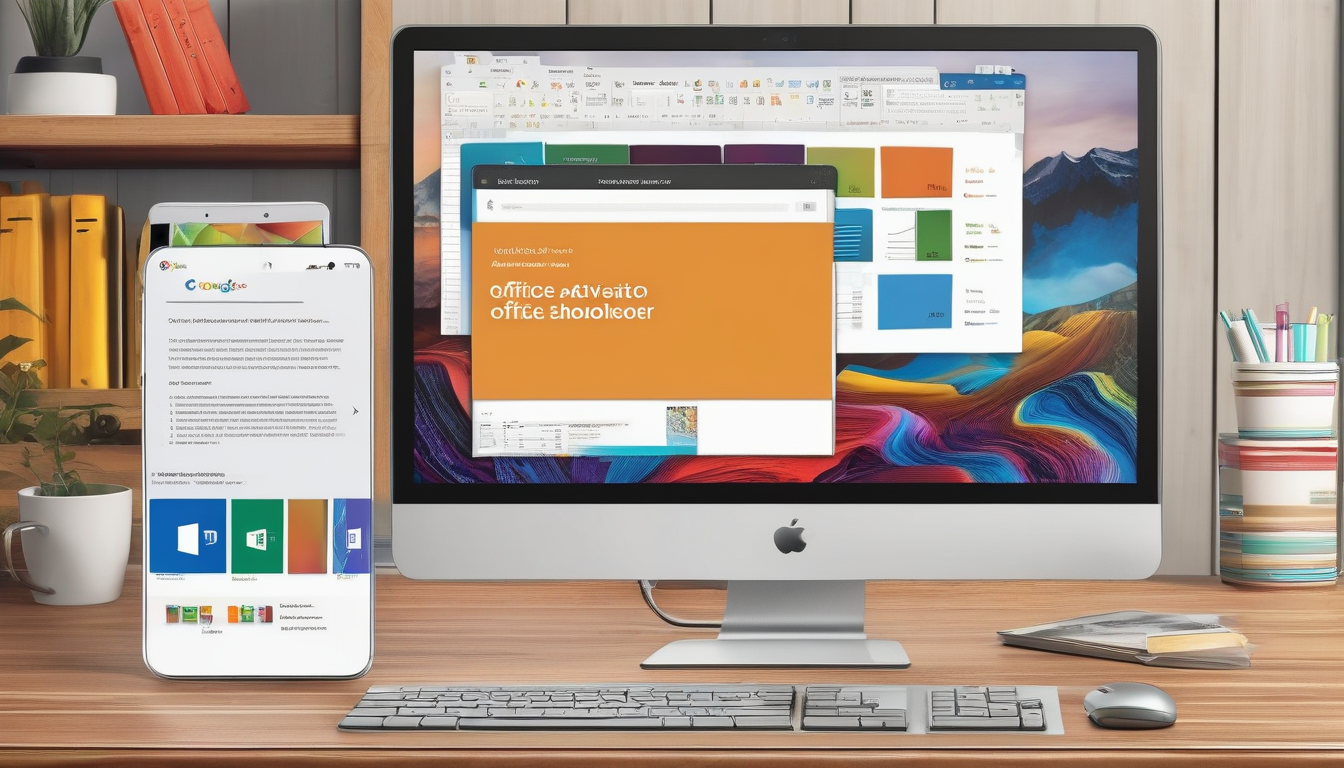
Support Options
When encountering issues with Microsoft Office activation, users often find themselves in need of assistance to resolve their problems efficiently. Microsoft recognizes the importance of providing accessible support options to cater to diverse user needs. This includes a variety of channels such as live chat, phone support, and community forums, each designed to facilitate effective communication and problem-solving.
The live chat feature allows users to connect with support agents in real-time, making it an excellent choice for those who prefer immediate assistance. This method not only enables quick responses but also allows users to share their screens, providing agents with a clearer understanding of the issues at hand. According to a study by the Journal of Customer Service, live chat has been shown to enhance customer satisfaction significantly, as users appreciate the immediacy of the interaction.
For individuals who prefer a more personal touch, phone support is available. This option allows users to discuss their concerns directly with a knowledgeable representative. Phone support can be particularly beneficial for complex issues that require detailed explanations or troubleshooting steps. A survey conducted by Forrester Research revealed that customers who use phone support often report higher levels of satisfaction due to the personalized nature of the conversation.
Additionally, Microsoft provides community forums where users can seek help from fellow Microsoft Office users. These forums serve as a valuable resource for sharing experiences, solutions, and tips. Engaging in community discussions can often lead to discovering alternative solutions that may not be readily available through official support channels. A study published in the Journal of Information Systems highlighted the effectiveness of peer support in resolving technical issues, emphasizing the collaborative nature of community forums.
In summary, Microsoft’s diverse support options empower users to choose the method that best fits their preferences and needs. Whether through live chat, phone support, or community forums, users can access the necessary resources to troubleshoot activation issues effectively. This multifaceted approach not only enhances user experience but also fosters a sense of community and collaboration among Microsoft Office users.
Conclusion
Troubleshooting Microsoft Office activation issues can be a daunting task for many users. Activation is a crucial step that ensures your software is genuine and fully functional, allowing access to all features. However, activation errors can arise due to various reasons, and understanding these can significantly streamline the resolution process.
Common activation errors such as error code 0xC004C008 indicate that the product key has exceeded its activation limit. This often occurs when Office is installed on multiple devices or after significant hardware changes. To resolve this, users may need to uninstall Office from other devices or contact Microsoft support for reactivation assistance.
Another prevalent error, error code 0x8007007B, suggests that the activation server cannot be reached. This issue is frequently linked to network problems or incorrect system settings. Ensuring a stable internet connection and verifying system configurations can help mitigate this error.
The Office Configuration Tool is a powerful utility designed to assist users in troubleshooting activation issues efficiently. To access this tool, users can either navigate to the installation directory or download it from the official Microsoft website. Proper configuration within the tool, including adjusting network settings, is critical for successful activation.
Repairing the Office installation can also resolve activation issues. Users can choose between a Quick Repair, which is faster and does not require internet access, and an Online Repair, which is more thorough but necessitates a connection. This repair process can fix corrupted files or misconfigured settings that hinder activation.
Keeping Microsoft Office updated is essential in preventing activation issues, as updates often include patches for known bugs. Users can check for updates directly within the Office applications under the Account section, ensuring they are running the latest version available. Enabling automatic updates can further reduce the likelihood of encountering activation problems.
If troubleshooting steps do not resolve the activation issues, contacting Microsoft Support may be necessary. It is advisable for users to gather relevant information, such as error codes and system specifications, to expedite the support process. Microsoft offers various support options, including live chat and phone support, ensuring users can select the method that best suits their needs.
In conclusion, effectively troubleshooting Microsoft Office activation issues requires a systematic approach. By utilizing tools like the Office Configuration Tool, understanding common errors, and knowing when to seek professional support, users can navigate these challenges with greater ease.
References:
- Microsoft Support Documentation
- Research on Software Activation Issues
- Case Studies on User Experiences with Microsoft Office
Frequently Asked Questions
- What should I do if I encounter error code 0xC004C008?
This error indicates that your product key has exceeded its activation limit. To resolve this, you may need to uninstall Office from other devices or contact Microsoft support for further assistance.
- How can I fix error code 0x8007007B?
Error code 0x8007007B suggests that the activation server cannot be reached. Check your network connection and ensure your system settings are correct. If the problem persists, consider using the Office Configuration Tool to adjust your settings.
- What is the Office Configuration Tool and how do I access it?
The Office Configuration Tool is a utility designed to help troubleshoot activation issues. You can access it by navigating to the installation directory or downloading it from the official Microsoft website.
- What’s the difference between Quick Repair and Online Repair?
Quick Repair is a fast process that doesn’t require an internet connection, while Online Repair is more thorough and fixes deeper issues but does require internet access. Choose based on your needs and available resources.
- How do I check for updates in Microsoft Office?
You can check for updates directly within any Office application by going to the Account section. Keeping your software updated is essential for avoiding activation issues.
- When should I contact Microsoft Support?
If you’ve tried troubleshooting steps and still face activation issues, reaching out to Microsoft Support is a good idea. They can provide tailored solutions based on your specific situation.

