Are you tired of your PC lagging and slowing down your productivity? Fixing Windows 11 Superfetch problems might just be the key to unlocking your computer’s full potential! Superfetch, a feature designed to help your system learn your usage habits and preload frequently used applications, can sometimes cause more harm than good. If you’ve noticed increased boot times or sluggish performance, you’re not alone. Many users are grappling with this common issue in Windows 11, and the good news is that you can take action to resolve it.
In this guide, we’ll delve deep into the Superfetch feature in Windows 11, uncovering the reasons behind its malfunctions and how you can effectively troubleshoot these problems. Have you ever wondered why your once speedy computer feels like it’s running through molasses? It could be due to the way Superfetch manages your system’s resources. By understanding the intricacies of this feature, you can not only address the immediate issues but also enhance the overall performance of your PC. Say goodbye to frustrating delays and hello to a smoother, more efficient experience!
Join us as we explore practical solutions to fix Windows 11 Superfetch problems. We’ll provide you with step-by-step instructions, tips, and tricks to optimize your system, ensuring you can enjoy a lightning-fast computing experience. Whether you’re a tech novice or a seasoned expert, our comprehensive guide will equip you with the knowledge to tackle these pesky problems head-on. Are you ready to supercharge your performance and get back to seamless multitasking? Let’s dive in!
7 Proven Strategies to Fix Windows 11 Superfetch Issues and Boost Performance

Windows 11 has brought a lot of improvements, but sometimes it also comes with its own set of problems. One of the common issues faced by users is Superfetch, a service that’s supposed to enhance performance by loading frequently used apps into RAM. But sometimes, it can cause slowdowns instead. If you’re looking to fix Windows 11 Superfetch problems and unlock your PC’s full potential, here are 7 proven strategies that can help you boost performance.
Understand What Superfetch Does
Superfetch is designed to speed up your computer by preloading apps that you frequently use. It learns your usage patterns, which sounds great in theory. However, it can sometimes consume too much system resources, leading to lagging and slow performance. By understanding how it works, you can make better decisions on whether to keep it enabled or not.
Disable Superfetch
If you find that Superfetch is slowing down your system, the simplest fix is to disable it. Here’s how:
- Press Windows + R to open the Run dialog.
- Type in services.msc and hit Enter.
- Scroll down to find SysMain (the new name for Superfetch).
- Right-click and select Properties.
- In the Startup type dropdown menu, choose Disabled.
- Click Stop to halt the service, then click OK.
This will immediately stop Superfetch from running and could potentially solve your performance issues.
Update Drivers and Windows
Outdated drivers can lead to not just Superfetch problems, but various performance issues as well. Make sure you keep your drivers and Windows updated. To check for updates:
- Go to Settings > Windows Update and click on Check for updates.
- For drivers, visit the manufacturer’s website or use Device Manager to search for updates.
Updating your system can fix bugs that might be causing Superfetch to misbehave.
Optimize Startup Programs
Too many startup programs can bog down your system, making Superfetch’s job harder. You can manage startup programs by following these steps:
- Press Ctrl + Shift + Esc to open Task Manager.
- Go to the Startup tab.
- Disable any unnecessary programs by right-clicking and selecting Disable.
By reducing the number of applications that run on startup, you free up resources for Superfetch to work more effectively.
Check for Disk Errors
Sometimes, disk errors can cause Superfetch to act up. Running a disk check can help identify and fix these issues. To do this:
- Open Command Prompt as an administrator.
- Type in chkdsk /f and hit Enter.
- Follow the on-screen prompts and allow the system to restart if necessary.
This process can take some time, but it’s worth it to ensure your hard drive is functioning correctly.
Adjust Virtual Memory Settings
Windows uses virtual memory as an extension of your RAM. Sometimes, adjusting these settings can boost performance. Here’s how:
- Right-click This PC and select Properties.
- Click on Advanced system settings.
- Under Performance, click on Settings.
- Go to the Advanced tab, and under Virtual Memory, click Change.
- Uncheck Automatically manage paging file size for all drives.
- Set a custom size based on your RAM.
Use Performance Troubleshooter
Windows has a built-in performance troubleshooter that can help identify issues with Superfetch and other services. To use it:
- Go to Settings > Update & Security > Troubleshoot.
- Click on Additional troubleshooters.
- Select Performance and follow the prompts.
This tool can highlight issues and sometimes offer solutions that you might not have thought of.
Fixing Windows 11 Superfetch problems can be a straightforward process if you follow these strategies carefully. By taking the time to implement these solutions, you can significantly improve your computer’s performance and unlock its full potential. Remember, a well-optimized system not only runs faster but also provides a better overall experience.
Is Windows 11 Superfetch Slowing You Down? Here’s How to Diagnose and Fix It
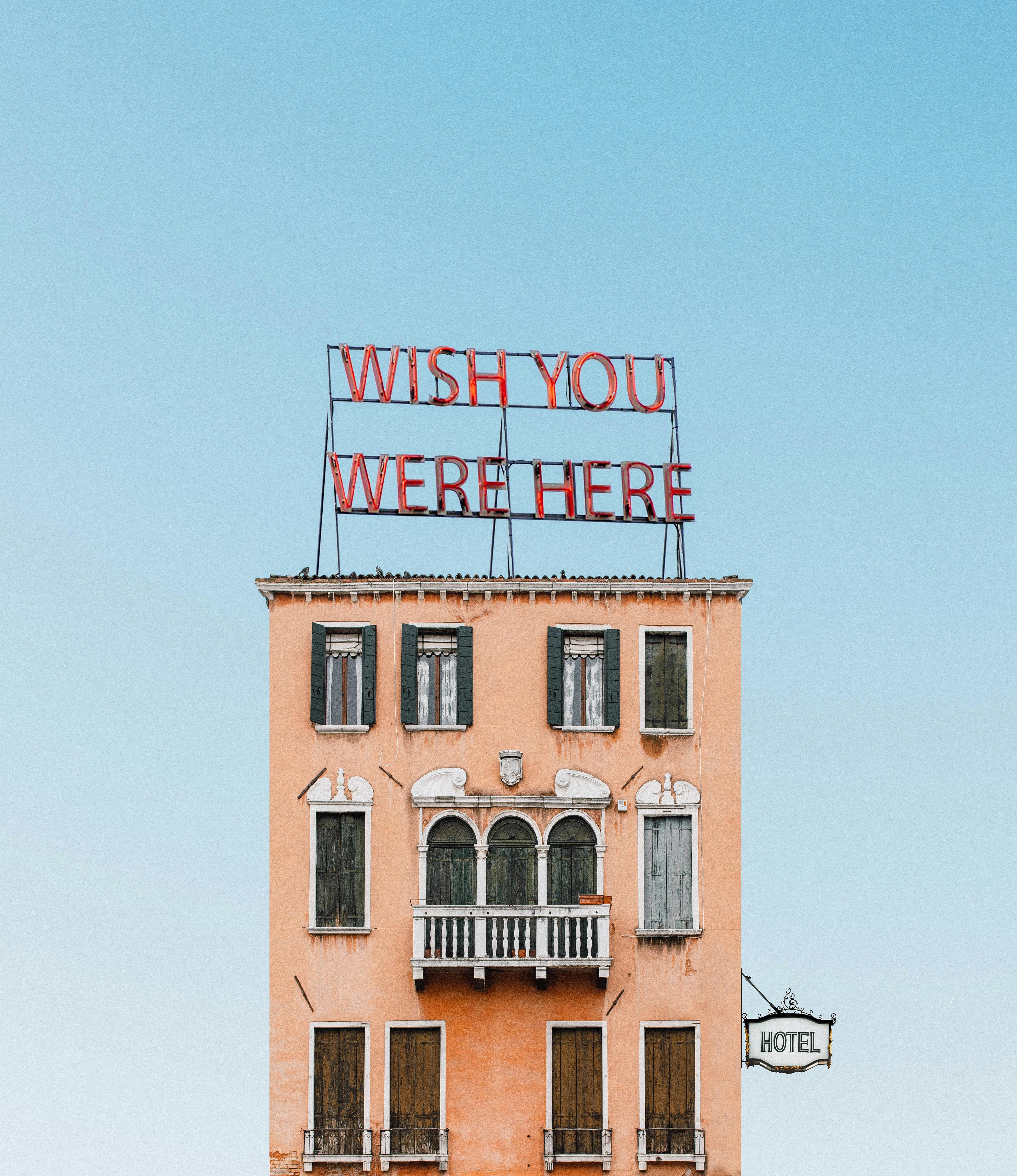
Is Windows 11 Superfetch Slowing You Down? Here’s How to Diagnose and Fix It
If your Windows 11 PC feels sluggish, you might be wondering if Superfetch, a feature designed to speed up your system, is actually causing the slowdown. Superfetch, now known as SysMain, has been around since Windows Vista. It works by preloading your frequently used applications into memory, which sound great, right? But sometimes, things go wrong, and it may end up slowing your computer instead of speeding it up.
Understanding Superfetch and Its Role
Superfetch is a service that helps improve the performance of your PC by monitoring your usage habits and storing commonly used files. It learns which applications you use frequently and makes them load faster. However, sometimes it can misinterpret your usage patterns or consume too much RAM, leading to performance issues.
Here are some common symptoms that Superfetch might be slowing you down:
- Your computer takes longer to boot up.
- Applications lag or take time to open.
- Increased hard drive activity, even when you’re not running any programs.
- High CPU usage, especially by the SysMain service.
Diagnosing Superfetch Issues
To figure out if Superfetch is the culprit behind your slow performance, you can follow these steps:
- Task Manager: Press Ctrl + Shift + Esc to open Task Manager. Look for SysMain under the Processes tab. If it shows high CPU or disk usage, it could be a problem.
- Resource Monitor: Type “Resource Monitor” in the Windows search bar and check the Disk tab. Look for the SysMain process and note how much disk activity it generates.
- Event Viewer: Open Event Viewer, navigate to Windows Logs, and check for system events related to Superfetch or SysMain. This can give you insights into any errors.
Fix Windows 11 Superfetch Problems
If you discover that Superfetch is indeed slowing down your system, you can take several steps to fix it. Here’s how to unlock your PC’s full potential:
-
Disable Superfetch: You can temporarily disable Superfetch to see if your performance improves.
- Press Win + R, type “services.msc,” and hit Enter.
- Find “SysMain,” right-click, and select “Stop.”
-
Adjust Virtual Memory: Sometimes, adjusting your virtual memory settings can help.
- Go to Settings > System > About > Advanced system settings. Click on “Settings” under Performance, then go to the Advanced tab and change Virtual Memory settings.
-
Update Drivers: Outdated drivers can cause issues. Make sure to update your graphics, network, and storage drivers.
-
Check for Malware: Sometimes, malware can masquerade as legitimate services like Superfetch. Running a full system scan with Windows Defender or any reliable antivirus software can help.
-
Clear Prefetch Cache: You can also clear the Prefetch cache. Just type “C:WindowsPrefetch” in File Explorer and delete the files inside.
Additional Tips for Optimizing Windows 11
- Regularly update Windows to ensure you have the latest features and fixes.
- Use disk cleanup tools to remove unnecessary files.
- Adjust your startup programs to reduce the load during boot.
By taking these steps, you can troubleshoot and fix Windows 11 Superfetch problems effectively. Remember, what works for one system may not work for another, so it’s important to experiment and find the right balance for your specific needs.
If you continue to experience slowdowns, it could be worth considering a hardware upgrade or even a fresh installation of Windows 11. Every computer is unique, and sometimes a little tweaking can make a big difference in performance.
Unlock Lightning-Fast Performance: Top 5 Superfetch Fixes for Windows 11

In the fast-paced world of technology, having a super responsive PC is essential. Windows 11, while impressive, can sometimes run into issues with Superfetch, a feature designed to speed up your system. If you’re experiencing slowdowns or laggy performance, it could be due to Superfetch problems. Let’s explore how you can unlock your PC’s full potential by fixing these issues.
Understanding Superfetch
Superfetch is a built-in Windows feature that preloads frequently used applications into RAM. This helps your computer to access them more quickly. However, Superfetch isn’t always perfect. Sometimes, it can cause your system to slow down instead of speed up. It’s important to know how to troubleshoot and fix any Superfetch problems that may arise.
Top 5 Superfetch Fixes for Windows 11
-
Restart the Superfetch Service
Sometimes, a simple restart can do wonders. You can restart the Superfetch service by:- Pressing Win + R to open the Run dialog.
- Typing services.msc and hitting Enter.
- Locating SysMain (the new name for Superfetch).
- Right-clicking it and choosing Restart.
-
Disable Superfetch
If Superfetch is causing more problems than it’s worth, you might consider disabling it entirely. Here’s how:- Use the same steps to open the services menu.
- Right-click on SysMain and select Properties.
- Change the startup type to Disabled and click Apply.
- This might free up system resources and improve performance.
-
Update Your Drivers
Outdated drivers can conflict with Superfetch and cause issues. Regularly updating your drivers can resolve these conflicts. To do this:- Go to Device Manager by right-clicking on the Start button.
- Expand the categories and right-click on your devices to select Update Driver.
- Choose Search automatically for updated driver software.
-
Check for Windows Updates
Microsoft frequently releases updates that can fix bugs and improve performance. Make sure your Windows 11 is up to date by:- Going to Settings > Windows Update.
- Click on Check for updates.
- Install any pending updates that appear.
-
Run the System File Checker
Corrupted system files can also lead to Superfetch issues. Running the System File Checker can help. Here’s how:- Open Command Prompt as an administrator by searching it in the Start menu.
- Type sfc /scannow and hit Enter.
- Wait for the process to complete and follow any instructions provided.
Common Superfetch Problems
- High Disk Usage: Superfetch can sometimes cause high disk usage, slowing down your entire system.
- Slow Boot Times: If your PC takes longer to boot, Superfetch might be the culprit.
- Application Crashes: Frequent crashes of applications can indicate issues with Superfetch.
To fix these problems, following the fixes listed above generally makes a big difference.
Why Fix Superfetch Problems?
Addressing Superfetch issues can help unlock your PC’s full potential, making your workflow smoother and quicker. Improved performance can lead to enhanced productivity, whether you’re gaming, working, or just browsing the web.
In the bustling tech hub of New York, having a high-performing computer is not just a luxury; it’s a necessity. By implementing these fixes, you can ensure that your Windows 11 system runs optimally. Embrace the changes, and watch your device’s speed and efficiency soar!
Why Is Superfetch Causing High Disk Usage in Windows 11? Find Out and Fix It Today!

Are you experiencing high disk usage on your Windows 11 system? If you notice your PC slowing down and the disk running at full capacity, it could be due to Superfetch, a Windows service designed to improve performance. But why is Superfetch causing high disk usage in Windows 11? Let’s explore the reasons behind this issue and how to fix it today, so you can unlock your PC’s full potential.
What is Superfetch?
Superfetch, now known as SysMain in Windows 11, is a service that preloads frequently used applications into your RAM. It helps your PC to launch these applications faster, making it seem more responsive. However, the downside is that sometimes, it can consume excessive disk resources, which leads to slow performance.
Why Superfetch Causes High Disk Usage
There are several reasons why Superfetch might be causing high disk usage:
- Large Amounts of Data: If you frequently use large applications, Superfetch might continuously work to preload data, which can lead to high disk activity.
- Corrupted Files: Sometimes, files that Superfetch tries to access can become corrupted, leading to repeated attempts to read them and thus, increased disk usage.
- Hardware Limitations: Older hard drives, especially HDDs, may struggle to keep up with the demands placed by Superfetch, causing high usage.
- Background Processes: Other background processes can also conflict with Superfetch, resulting in further disk strain.
Fixing Superfetch Problems in Windows 11
If you’re dealing with high disk usage issues related to Superfetch, there are several methods you can try to fix it:
-
Disable Superfetch/SysMain:
- Open the “Run” dialog box by pressing
Windows + R. - Type
services.mscand hit Enter. - Find “SysMain” in the list, right-click it, and choose “Properties.”
- Change the “Startup type” to “Disabled” and then stop the service.
- Open the “Run” dialog box by pressing
-
Check for Disk Errors:
- Open Command Prompt as an administrator by typing
cmdin the search bar, right-clicking, and selecting “Run as administrator.” - Type
chkdsk /fand press Enter. Follow the prompts and restart your computer.
- Open Command Prompt as an administrator by typing
-
Update Drivers:
- Ensure all your device drivers are up to date, particularly storage drivers. Outdated drivers can cause compatibility issues leading to high disk usage.
-
Adjust Virtual Memory:
- Right-click on “This PC,” select “Properties,” then “Advanced system settings.”
- Under the “Performance” section, click “Settings.” Go to the “Advanced” tab and adjust your virtual memory settings.
-
Perform a Disk Cleanup:
- Use the built-in Disk Cleanup tool to remove unnecessary files. Search “Disk Cleanup” in the search bar, select the drive you want to clean, and follow the instructions.
Additional Tips to Optimize Your Windows 11 Performance
- Limit Startup Programs: Too many programs starting up can increase disk usage. Use Task Manager to disable unnecessary startup apps.
- Upgrade to SSD: If you’re still using an HDD, consider upgrading to an SSD for faster performance.
- Regular Maintenance: Keep your system updated and perform regular maintenance to ensure your computer runs smoothly.
Superfetch can be helpful, but it also has its downsides. High disk usage can greatly affect your PC’s performance, so it’s worth taking the time to investigate and implement these fixes. By following the steps above, you can restore your system’s efficiency and enjoy a smoother Windows 11 experience.
Supercharge Your System: How to Fix Common Windows 11 Superfetch Problems in Minutes

Windows 11 has brought many new features and performance enhancements, but with it comes a few hiccups. One of those hiccups, Superfetch, is designed to improve your system’s speed by preloading frequently used apps into memory. However, sometimes it can cause slowdowns and other problems. If you wanna supercharge your system and fix common Windows 11 Superfetch problems in minutes, you’re in the right place!
What is Superfetch, Anyway?
Superfetch is a service in Windows that learns your app usage habits. It tries to predict which apps you will use next and loads them into RAM, so they start faster. This feature can be really helpful, but it sometimes lead to high disk usage or slow performance. If you’ve ever noticed your system sluggish while trying to open an application, Superfetch might be the culprit.
Common Superfetch Problems
There’s a few common issues you might run into with Superfetch in Windows 11:
- High Disk Usage: You may see your disk usage spikes to 100%, which can make your entire system lag.
- Slow Boot Times: If your PC take forever to start up, Superfetch could be trying to load too many apps at once.
- Increased Memory Consumption: Sometimes, it uses more RAM than necessary, leaving little for other tasks.
How to Fix Windows 11 Superfetch Problems
Here are some quick fixes to help you unlock your PC’s full potential.
-
Disable Superfetch
- Open the Run dialog by pressing
Windows + R. - Type
services.mscand hit Enter. - Find “SysMain” (the new name for Superfetch).
- Right-click and select “Properties.”
- Change Startup type to Disabled, then click Stop.
- Open the Run dialog by pressing
-
Check for Windows Updates
- Go to Settings > Update & Security > Windows Update.
- Click on “Check for updates” and install any available updates.
-
Run Disk Cleanup
- Open the Start Menu and type “Disk Cleanup.”
- Select the drive you want to clean, usually C:.
- Check the boxes for temporary files and click OK.
-
Scan for Malware
- Sometimes, malware can mimic Superfetch behavior. Run a full system scan using Windows Defender or any trusted antivirus program.
-
Adjust Virtual Memory Settings
- Right-click on This PC > Properties > Advanced system settings.
- Under the Performance section, click Settings.
- Go to the Advanced tab and click Change under Virtual Memory.
More Tips to Boost Performance
- Upgrade Hardware: If your computer is running on an older HDD, consider switching to an SSD for faster load times.
- Optimize Startup Programs: Too many programs starting with Windows can slow down your boot time. Use Task Manager to disable unnecessary startup items.
- Regular Maintenance: Keep your system clean and organized. Regularly uninstall unused applications and clear out old files.
Using these tips, you can fix Windows 11 Superfetch problems and ensure your system runs smoothly. Remember, keeping your PC optimized is an ongoing process. So, take a few minutes every once in a while to check on your system’s health.
By implementing these solutions, you can reclaim control over your PC’s performance and enjoy a more responsive computing experience. Don’t let Superfetch slow you down; take action and unlock your computer’s full potential today!
Conclusion
In conclusion, addressing Superfetch problems in Windows 11 is essential for optimizing system performance and ensuring a smooth user experience. We explored various methods to tackle the issues, including disabling Superfetch, clearing the cache, and updating drivers, which can help mitigate high disk usage and slow response times. Additionally, we discussed the importance of monitoring system performance through Task Manager and utilizing built-in troubleshooting tools. By taking these proactive steps, users can significantly enhance their computer’s efficiency. If you’re still experiencing issues after following these solutions, consider reaching out to Microsoft support or exploring further system optimizations. Remember, maintaining your system not only improves performance but also prolongs the lifespan of your device. Don’t hesitate—implement these strategies today and enjoy a faster, more responsive Windows 11 experience!

