Are you ready to boost your gaming performance on Windows 11 with GeForce Experience? If you’re an avid gamer, you know that every frame counts. In this article, we’ll dive into quick tips that can dramatically enhance your gaming experience, optimizing your setup for peak performance. With the latest updates in Windows 11 and the powerful tools offered by GeForce Experience, you can unlock your system’s full potential and enjoy smoother gameplay like never before.
First off, let’s explore how to maximize your graphics settings without compromising on speed. Did you know that adjusting settings like NVIDIA Reflex and Game Optimization can make a world of difference? We’ll also cover essential features like ShadowPlay, which lets you capture epic moments without any lag. You might be surprised at how simple tweaks can lead to a more immersive experience!
Moreover, we’ll discuss the importance of keeping your drivers updated and show you how to effortlessly do this through GeForce Experience. Not only does this improve performance, but it also ensures that you’re utilizing the latest technology available. Ready to level up your gaming? Let’s delve into these quick Windows 11 GeForce Experience tips to transform your gaming setup into a powerhouse! Whether you’re a casual player or a competitive gamer, these insights will not just enhance your gameplay but also make every session more enjoyable. So, let’s get started on this exciting journey to gaming excellence!
Unlock Lightning-Fast Frame Rates: 7 Essential GeForce Experience Settings for Windows 11 Gamers

If you’re a gamer on Windows 11, you probably know that having the right settings in GeForce Experience can make a huge difference in your gaming performance. Unlocking lightning-fast frame rates is something every gamer dreams about. Luckily, there are several essential settings you can tweak in GeForce Experience to help you reach those high-performance levels. Let’s dive into the seven must-know settings that can boost your gaming experience and how to apply these quick tips effectively.
1. Optimize Game Settings
One of the first things you should do is to let GeForce Experience automatically optimize your game settings. It scans your hardware and gives recommendations that are best suited for your system. This can save you a ton of time and ensure you are getting the most out of your graphics card.
2. Enable Game Filters
Game Filters can really enhances your visual experience. You can adjust colors, brightness, and more to suit your preferences. Enable this feature to make your games look stunning while still maintaining high frame rates.
3. Use NVIDIA Reflex
NVIDIA Reflex is a technology designed to minimize latency in competitive gaming. By enabling this option, you’ll notice a more responsive gameplay experience, which is crucial for fast-paced games where every millisecond counts. To activate it, check your in-game settings and make sure Reflex is turned on.
4. Adjust Resolution Scaling
Resolution scaling lets you render your game at a lower resolution while upscaling it to fit your display. This can significantly improve frame rates. In GeForce Experience, you can find this setting under the game’s settings menu. Experiment with different scales to find what works best.
5. Turn on DLSS
If your graphics card supports it, enabling Deep Learning Super Sampling (DLSS) can dramatically improve performance. It uses AI to provide high-quality images at lower computational costs. This means you can enjoy smooth gameplay without sacrificing graphic fidelity.
6. Manage Background Applications
Sometimes, running too many applications in the background can hog valuable resources. By using Task Manager, you can close unnecessary programs before launching your games. This simple step can free up RAM and CPU usage, allowing your games to run more smoothly.
7. Keep Drivers Updated
Always make sure your graphics drivers are the latest version. GeForce Experience provides an easy way to check for updates. Keeping your drivers current not only improves performance but also fixes bugs that can affect your gaming experience.
Quick Tips for Enhanced Performance
- Monitor Frame Rates: Use the in-game overlay to keep an eye on your frame rates.
- Adjust Power Settings: Set your power options to “High Performance” in Windows 11.
- Disable V-Sync: If you’re looking for maximum frame rates, disabling V-Sync can help, although it might introduce screen tearing.
- Lower Graphics Settings: If you still experience lag, consider lowering some graphical settings such as shadows or textures.
By implementing these settings in GeForce Experience, you can unlock the potential of your gaming rig and enjoy a more fluid gaming experience. Remember, small adjustments can lead to significant improvements. So, don’t hesitate to experiment with these options to find the right balance between stunning visuals and performance. Whether you’re playing the latest AAA titles or competitive shooters, optimizing your settings can make a world of difference. Happy gaming!
Maximize Your Gaming Performance: Quick Fixes and Tweaks in Windows 11 for Optimal GeForce Experience

If you’re a gamer, you know how important it is to have a smooth and enjoyable experience while playing. Windows 11 offers several features that can help you maximize your gaming performance, especially when paired with Nvidia’s GeForce Experience. In this article, we’ll take a look at some quick fixes and tweaks that can drastically enhance your gameplay. Let’s dive in!
Optimize Windows 11 Settings for Gaming
First things first, you gotta ensure your Windows 11 settings are correctly configured for gaming. Here’s a list of key settings to check:
- Game Mode: Make sure Game Mode is enabled. This feature prioritizes gaming resources, which can make a difference in performance. To do this, go to Settings > Gaming > Game Mode and toggle it on.
- Graphics Settings: Adjust your graphics settings for best performance. You can find this in Settings > System > Display > Graphics. Here, you can set specific games to high performance or power saving.
- Background Apps: Close unnecessary background apps. Too many apps running can eat up resources. Check Task Manager to end any non-essential processes.
Update Your Drivers Regularly
Keeping your graphics drivers up to date is essential for gaming performance. Nvidia releases regular updates for its GeForce drivers that can enhance compatibility and performance. To update your drivers, follow these steps:
- Open GeForce Experience.
- Click on Drivers tab.
- If an update is available, download and install it.
Tweak In-Game Settings
Adjusting in-game settings can also have a significant impact on performance. Here are some things you can tweak:
- Resolution: Lowering your game’s resolution can lead to better frame rates. If you notice lag, try switching to 1080p or even lower.
- V-Sync: Disabling V-Sync can reduce input lag. However, it can also cause screen tearing, so you may wanna test and see what works best for you.
- Texture Quality: Reducing texture quality can free up VRAM and improve performance.
Utilize GeForce Experience Features
GeForce Experience includes several features that are designed to optimize your gaming experience. Some key ones are:
- Optimal Settings: Use the “Optimize” button in GeForce Experience to automatically adjust game settings based on your hardware.
- ShadowPlay: This feature allows you to record gameplay without much impact on performance. It’s great for content creators.
- Game Filters: Game Filters let you enhance the visuals of your game. It can make your game look better without needing a powerful system.
Network Optimization for Online Gaming
A stable internet connection can make or break your online gaming experience. Here’s how to optimize your network:
- Wired Connection: Whenever possible, use a wired connection instead of Wi-Fi. This generally offers better speeds and lower latency.
- Router Settings: Access your router settings to prioritize gaming traffic with Quality of Service (QoS) settings. This can help reduce lag during online sessions.
- Close Bandwidth-Hogging Applications: Make sure no other device is hogging your bandwidth. Streaming, downloads, and backups can slow down your gaming.
In summary, maximizing your gaming performance on Windows 11 with GeForce Experience involves optimizing system settings, keeping drivers updated, tweaking in-game options, and ensuring a solid network connection. By following these tips, you can enjoy a smoother and more responsive gaming experience. Remember, every little tweak can count, so don’t hesitate to experiment and find what works best for your setup!
Are You Missing Out? 5 Hidden Features of GeForce Experience on Windows 11 You Need to Know
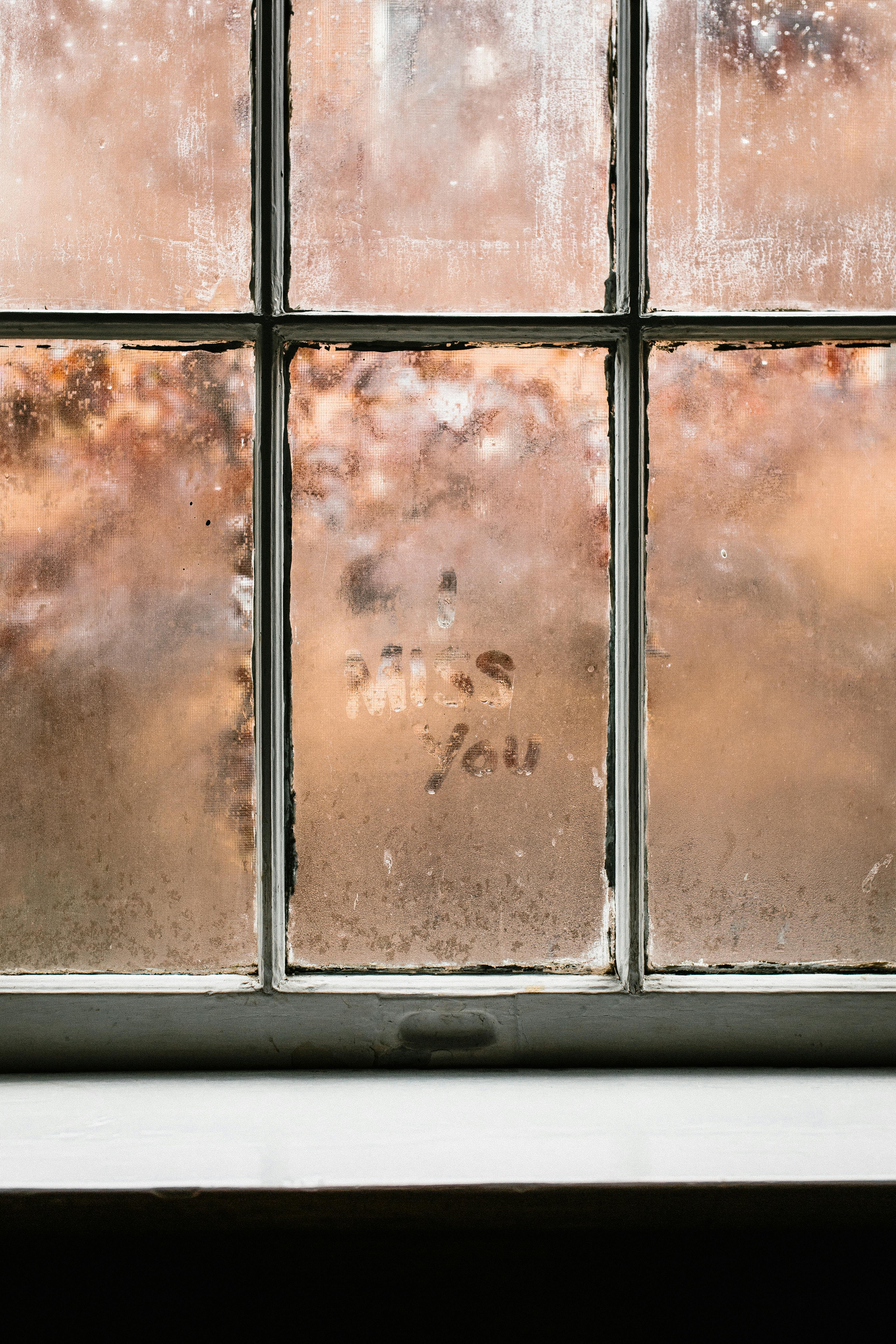
Are you a gamer using Windows 11 with GeForce Experience? You might be missing out on some hidden features that could enhance your gaming experience dramatically. GeForce Experience is not just a tool for updating your drivers or recording gameplay; it has some nifty tricks up its sleeve. Let’s dive into five hidden features that you probably didn’t know about and some quick tips to boost your gaming.
1. Game Optimization Made Simple
One of the coolest features of GeForce Experience is its ability to optimize games. Many gamers often struggle with settings that might not suit their hardware. With a simple click, GeForce Experience can analyze your system and adjust the graphics settings according to your PC’s capabilities. This means you can jump right into the action without spending hours tweaking settings.
- How it works: After you launch GeForce Experience, find your game in the library. Click on the “Optimize” button, and it will adjust resolution, quality, and more.
- Benefits: Better performance, smoother frame rates, and enhanced visuals without the hassle.
2. Instant Replay Feature
Did you know that you can record your gameplay without needing third-party software? The Instant Replay feature in GeForce Experience allows you to save the last few minutes of gameplay with a simple hotkey. This is perfect for those epic moments you want to capture, but missed hitting record on time.
- Activation: You can enable Instant Replay in the settings menu under the “In-Game Overlay” section.
- Hotkeys: Customize your hotkeys to make it easier to start or stop recording.
3. Ansel for Stunning Screenshots
If you love taking screenshots of your gaming adventures, Ansel is a feature you should definitely try. Ansel allows you to take high-quality, customizable screenshots directly in-game. You can adjust the camera angle, apply filters, and even take 360-degree screenshots!
- Usage: Activate Ansel by pressing Alt + F2 while playing a supported game.
- Customization Options: Use filters, adjust the field of view, and more to create jaw-dropping images.
4. NVIDIA Highlights
NVIDIA Highlights automatically captures your best gameplay moments. This feature is particularly useful for competitive gamers who want to compile highlights without manually recording every match. Just set it up, and it will catch your frags, kills, and other exciting moments.
- Setup: Go to the settings in GeForce Experience and enable Highlights for supported games.
- Sharing: Easily share your highlights on social media platforms or save them for later.
5. Freestyle Filters for Visual Customization
Want to change the look of your game? Freestyle Filters let you apply post-processing filters to games in real-time. This means you can change colors, contrast, and other visual aspects on the fly, making your gameplay experience unique.
- Access: Use Shift + F2 to open the in-game overlay and apply filters.
- Filter Options: Experiment with different styles to match your mood or gameplay style.
Quick Windows 11 GeForce Experience Tips to Boost Your Gaming
- Keep Drivers Updated: Always make sure your graphics drivers are up-to-date for optimal performance.
- Adjust In-Game Settings: Don’t hesitate to use the optimization feature to find the best settings for each game.
- Utilize Game Filter Options: Experiment with different filters for both gameplay enhancement and screenshot aesthetics.
Embracing these hidden features and quick tips can truly elevate your gaming sessions with GeForce Experience on Windows 11. By utilizing these tools, you can enhance visuals, capture memorable moments, and enjoy a smoother gaming experience. Don’t let these features go to waste; dive in and start optimizing your gaming now!
Boost Your Graphics and Speed: Step-by-Step Guide to Optimize Windows 11 for GeForce Experience

If you wanna get the most out of your gaming experience on Windows 11, having a powerful graphics setup is essential. With NVIDIA’s GeForce Experience, you can really boost your graphics and speed, making your gaming much more enjoyable. Here’s a step-by-step guide to optimizing Windows 11 for GeForce Experience, along with some quick tips that you can start using today.
Understanding GeForce Experience
GeForce Experience is a software that enhances your gaming experience on NVIDIA graphics cards. It automatically optimizes game settings for your hardware, keeps your drivers updated, and even allows you to record gameplay. But first, let’s check your current setup.
- Ensure You Have a Compatible NVIDIA Graphics Card:
- Check if your graphics card is supported.
- Download GeForce Experience from NVIDIA’s official site.
Steps to Optimize Windows 11 for GeForce Experience
Now let’s dive into the actual optimization process. This can help you maximize the performance of your system.
-
Update Windows:
- Open Settings, go to Update & Security, and click on Windows Update.
- Make sure your system is fully updated, as this can improve compatibility and performance.
-
Install the Latest NVIDIA Drivers:
- Open GeForce Experience.
- Go to the Drivers tab, and click on Check for Updates. Install any available updates.
-
Adjust In-Game Settings:
- Launch GeForce Experience, and select the game you want to optimize.
- Click Optimize. This adjusts the settings based on your hardware capabilities, giving you a balance between graphics quality and performance.
Quick Windows 11 GeForce Experience Tips to Boost Your Gaming
Here are some quick and practical tips to enhance your gaming experience:
-
Enable Game Mode:
- Go to Settings > Gaming > Game Mode and turn it on. This can allocate more resources to your games.
-
Disable Background Apps:
- Close unnecessary applications running in the background. Use Task Manager (Ctrl + Shift + Esc) to end tasks that you don’t need while gaming.
-
Adjust Power Settings:
- Set your power mode to High Performance. Go to Control Panel > Hardware and Sound > Power Options and select High Performance.
-
Manage Graphics Settings:
- In Windows Settings, navigate to System > Display > Graphics settings. Here, you can choose whether to let apps run on your dedicated GPU or integrated graphics.
Quick Windows 11 GeForce Experience Checklist
For a fast reference, here’s a checklist that you can follow:
- [ ] Update Windows
- [ ] Install Latest NVIDIA Drivers
- [ ] Optimize In-Game Settings
- [ ] Enable Game Mode
- [ ] Disable Background Apps
- [ ] Adjust Power Settings
- [ ] Manage Graphics Settings
Final Thoughts
With these tips and steps, you should see a noticeable improvement in both graphics and speed when gaming on Windows 11 with GeForce Experience. It’s all about making sure your system is set up correctly and efficiently. Remember to keep your drivers updated and tweak your settings as necessary. Happy gaming!
Transform Your Gaming Setup: 10 Must-Use GeForce Experience Tips for Windows 11 Enthusiasts

If you are a gamer, you know that the right setup can make or break your experience. With Windows 11 integrating so many advanced features, optimizing your gaming with GeForce Experience can elevate your performance significantly. Here’s a look at 10 must-use tips for Windows 11 enthusiasts who want to transform their gaming setup. These tips will help you to unlock the full potential of GeForce Experience and ensure a smoother, more immersive gaming experience.
1. Keep Drivers Updated
One of the most essential things is to always keep your NVIDIA drivers updated. When you have the latest drivers, it can enhance performance and fix bugs. To check for updates, just open the GeForce Experience app and click on ‘Drivers.’ If there’s an update, you can install it with one click.
2. Use Game Optimization Settings
GeForce Experience has a feature called Game Optimization. It automatically adjusts the settings for each game based on your hardware configuration. This means you get optimal performance right away. Simply go to the ‘Games’ tab and select a game to optimize.
3. Enable In-Game Overlay
The in-game overlay is very useful for quick access to features like screen capture and performance monitoring. You can enable it by going to Settings, then General, and toggling on the In-Game Overlay option. It’s a great way to keep track of your FPS while gaming.
4. Record and Share Gameplay
If you want to show off your gaming skills, take advantage of the recording feature. You can record your gameplay and share it instantly with friends. Just press Alt+Z to open the overlay and hit ‘Record’ to start capturing.
5. Adjust Image Sharpening
Image sharpening can make your games look more detailed without a huge performance hit. You can find this under the ‘Game Filter’ option in the overlay. It helps to improve the clarity of textures in your game.
6. Use Ansel for Stunning Screenshots
Ansel is a powerful tool for taking high-quality screenshots in games that support it. It allows you to pause the game, manipulate the camera angle, and even apply filters. Just press Alt+F2 to enter Ansel mode.
7. Monitor System Performance
Another cool feature is the performance monitoring tool. You can check CPU and GPU usage, temperature, and memory usage in real-time. It’s under the Performance tab in the overlay. This information can help you diagnose issues in your gaming setup.
8. Customize Game Filters
You can enhance your visuals further by applying game filters. You can access this through the overlay and select ‘Game Filter.’ From there, you can tweak color, brightness, contrast, and more to make your games look just the way you like.
9. Set Up Instant Replay
With Instant Replay, you can capture the last few minutes of gameplay without any hassle. It’s helpful for those ‘wow’ moments you want to save. You can set the length of the replay in the settings, so it captures exactly what you want.
10. Optimize for Performance or Quality
In the GeForce Experience settings, you can choose between performance and quality presets. Depending on your hardware, you might want to focus on one over the other. If you’re playing competitive games, performance might be key. For single-player games, quality could enhance your enjoyment.
By implementing these tips, you can boost your gaming experience significantly. Remember, the power of GeForce Experience lies in its ability to adapt to your gaming needs. So, whether you’re a casual player or a hardcore enthusiast, taking the time to fine-tune your settings will make a noticeable difference. Dive into the world of gaming with these handy tips, and unleash the potential of your gaming setup today!
Conclusion
In conclusion, Quick Windows 11 GeForce Experience serves as an essential tool for gamers and content creators alike, streamlining performance optimization and enhancing overall gaming experiences. We explored its key features, including automatic driver updates, game optimization settings, and the ability to capture and share gameplay effortlessly. The integration of NVIDIA’s technologies, such as DLSS and real-time ray tracing, further elevates the graphics and performance standards. For those looking to maximize their gaming setup, the Quick Windows 11 GeForce Experience is a must-have. By leveraging its capabilities, users can ensure they are always at the forefront of gaming technology. Don’t miss out on the potential improvements this software brings; download and explore GeForce Experience today to unlock the full potential of your gaming rig!

