Are you struggling with a Windows 11 shutdown restart issue that just won’t go away? You’re not alone! Many users have reported frustrating experiences when trying to shut down or restart their systems, leading to wasted time and lost productivity. In this article, we will uncover simple solutions to help you fix the Windows 11 shutdown restart problem once and for all.
Imagine finally being able to close your laptop without worrying if it will hang on a restart or shutdown! With a few straightforward steps, you can tackle this issue head-on. Whether you’re dealing with software glitches, hardware malfunctions, or misconfigured settings, our guide will provide you with the best troubleshooting tips to ensure your device operates smoothly.
So, what causes these irritating shutdown and restart problems in Windows 11? Could it be a recent update, conflicting applications, or perhaps even driver issues? The answers might surprise you! In the following sections, we’ll delve deeper into these common culprits and offer practical solutions that can restore your system’s functionality. From simple settings adjustments to more advanced techniques, we’ll equip you with the knowledge needed to conquer this issue. Don’t let a stubborn shutdown restart issue disrupt your daily routine—read on and discover how to regain control over your Windows 11 experience today!
5 Proven Methods to Resolve Windows 11 Shutdown and Restart Problems Effortlessly

Windows 11 is the latest operating system from Microsoft, offering a beautiful interface and improved performance, but sometimes, users runs into issues like shutdown and restart problems. These can be very frustrating and disrupt your work. Good news is, there are several proven methods to resolve these issues effortlessly. Here’s a look at 5 simple solutions to fix Windows 11 shutdown restart issue.
Check Power Settings
First of all, one of the most common reasons for shutdown and restart issues is misconfigured power settings. Sometimes, the settings can be incorrect and lead to issues. Here’s a quick way to check:
- Press Windows + X and choose Power Options.
- Click on Additional power settings.
- Then, select Change plan settings next to your current plan.
- Finally, click on Restore default settings for this plan.
This can often clear up many problems by resetting the power options back to their defaults.
Update Drivers
Another method to fix Windows 11 shutdown restart issue is by ensuring your drivers are all up-to-date. Outdated drivers can conflict with the operating system’s functionality. Here’s how to update them:
- Right-click the Start button and select Device Manager.
- Expand categories to find the device you want to update.
- Right-click on the device and select Update driver.
- Choose Search automatically for updated driver software.
Keeping your drivers current is essential for the smooth operation of your device.
Run the Windows Troubleshooter
Windows 11 includes built-in troubleshooters designed to fix common issues. Running these tools can be an effective way to identify and resolve shutdown and restart problems. Here’s how you can do it:
- Go to Settings > System > Troubleshoot.
- Click on Other troubleshooters.
- Find the Power troubleshooter and click Run.
This will help diagnose any problems related to power management.
Check for Windows Updates
Sometimes an outdated version of Windows can be the culprit of shutdown issues. Microsoft regularly releases updates that can resolve bugs and improve performance. Here’s how to check for updates:
- Open Settings and go to Windows Update.
- Click on Check for updates button.
- If any updates are available, install them.
Installing the latest updates can often fix problems that affect system performance.
Disable Fast Startup
Fast Startup can sometimes lead to conflicts during shutdown and restart. Disabling this feature might resolve the issue. Here’s how to do it:
- Go to Control Panel and select Power Options.
- Click on Choose what the power buttons do.
- Then, click on Change settings that are currently unavailable.
- Uncheck the Turn on fast startup (recommended) box and save changes.
Disabling Fast Startup might take a bit longer to boot up, but it can fix persistent issues.
By applying these five methods, users should be able to fix Windows 11 shutdown restart issue with ease. It’s always good to keep your system updated and check settings regularly to avoid problems in the future. Remember, if these solutions don’t work, you may consider reaching out to professional support. Windows 11 is designed to be user-friendly, so with a bit of patience and troubleshooting, you can get it running smoothly again.
Why Is Your Windows 11 Not Shutting Down? Top 7 Causes and Their Fixes

Windows 11 is one of the most advanced operating systems, but sometimes it does not shut down as it should. This can be incredibly frustrating, especially when you’re in a hurry or need your device for urgent tasks. So, why is your Windows 11 not shutting down? Let’s dive into the top seven causes and their fixes to help you solve those annoying shutdown or restart issues.
1. Background Apps Running Wild
One of the primary reasons your Windows 11 might not shut down is the multitude of background apps that keep running. These applications can prevent the system from shutting down properly.
Fix: Check Task Manager for apps still running. You can do this by pressing Ctrl + Shift + Esc and looking at the processes. End the tasks that are unnecessary before trying to shut down again.
2. Pending Windows Updates
Sometimes Windows 11 requires updates to be installed before it will shut down completely. If there are pending updates, it might hang during the shutdown process.
Fix: Make sure you check for updates. Go to Settings > Windows Update and click on ‘Check for updates.’ Install any pending updates and try shutting down again.
3. Fast Startup Feature
The Fast Startup feature can be helpful, but it might cause shutdown issues. This feature allows your PC to start up faster, but it can interfere with the shutdown process.
Fix: Disable Fast Startup by going to Control Panel > Power Options > Choose what the power buttons do. Uncheck the ‘Turn on fast startup’ option and save changes.
4. Corrupted System Files
Corrupted system files can lead to various issues, including shutdown problems. If your system files are corrupted, it might prevent a proper shutdown.
Fix: Running the System File Checker tool can help. Open Command Prompt as an administrator and type sfc /scannow, then press Enter. This will scan your system and fix any corrupted files.
5. Power Settings Misconfigured
The power settings on your device might be misconfigured. Incorrect power settings can lead to problems when you try to shut down or restart your computer.
Fix: Go to Control Panel > Power Options and ensure your power plan is set correctly. You may want to restore the plan settings to default.
6. Malware or Viruses
Malware or viruses can cause your computer to behave erratically, including causing shutdown issues. If your system is infected, it might prevent proper operation.
Fix: Run a full system scan using Windows Defender or a reliable third-party antivirus program. Remove any detected threats and try shutting down again.
7. Hardware Issues
Sometimes the problem isn’t software-related but hardware-related. Faulty hardware, like a failing hard drive or memory issues, can lead to abnormal shutdown behavior.
Fix: Check your hardware components. You can run diagnostics on your hard drive or RAM. If you find issues, consider seeking professional help to replace or repair the faulty components.
If you’re dealing with a Windows 11 shutdown or restart issue, these fixes can help you identify and resolve the problem. Always remember to keep your system updated and protected to minimize future problems. Understanding why Windows 11 doesn’t shut down can save you time, hassle, and ensure your work is not interrupted. By following these simple solutions, you can get your PC back to functioning normally.
Step-by-Step Guide: How to Troubleshoot Windows 11 Shutdown and Restart Issues

Are you struggle with Windows 11 shutdown and restart problems? You’re not alone. Many users has run into these annoying issues since the launch of Windows 11. But don’t worry! This step-by-step guide will help you troubleshoot and fix Windows 11 shutdown and restart issues with simple solutions that anyone can try.
Common Causes of Shutdown and Restart Issues
Before we dive into the fixes, understanding what might be causing the problem could help. Several factors can lead to shutdown and restart problems in Windows 11:
- Corrupted System Files: If essential system files got corrupted, it can cause various issues including shutdown problems.
- Driver Conflicts: Outdated or incompatible drivers might cause the system to hang during shutdown or restart.
- Power Settings: Incorrect power settings can affect how your PC behaves when you try to shut it down or restart.
- Background Applications: Sometimes, applications running in the background can prevent the system from shutting down properly.
Step 1: Run the Windows Troubleshooter
Windows 11 comes with built-in troubleshooters that can fix many common issues. Here’s how to use it:
- Open Settings by pressing
Windows + I. - Click on System and then select Troubleshoot.
- Select Other troubleshooters.
- Look for Power under the list and click on Run.
- Follow the on-screen instructions.
This could help identify and fix any power-related issues, which is often a culprit in shutdown problems.
Step 2: Check for Corrupted System Files
Corrupt files can lead to various problems. To check for and repair these files, you can use the built-in System File Checker tool:
- Open Command Prompt as an administrator by searching for it in the Start menu.
- Enter the command:
sfc /scannowand press Enter. - Wait for the process to complete. It might take some time.
If it finds issues, it will automatically attempt to fix them.
Step 3: Update Drivers
Keeping your drivers updated is crucial for system stability. Here’s how to check for updates:
- Right-click the Start button and select Device Manager.
- Expand the categories and look for devices with a yellow triangle, which indicates a problem.
- Right-click on the device and select Update driver.
- Choose Search automatically for updated driver software.
Doing this can resolve conflicts that might be causing shutdown issues.
Step 4: Adjust Power Settings
Sometimes the power settings could be incorrectly configured, leading to shutdown problems. Here’s how to modify them:
- Go to Settings and then click on System.
- Select Power & battery.
- Under Power mode, make sure it’s set to Balanced.
- Scroll down and click on Additional power settings.
- Choose Change plan settings for your selected plan and then click Restore default settings for this plan.
Step 5: Close Background Applications
You might have applications running in the background that are blocking shutdown. To close them:
- Press
Ctrl + Shift + Escto open Task Manager. - Look for applications that are still running.
- Right-click on any unnecessary applications and select End task.
This can often help if something is preventing Windows from shutting down correctly.
If you follow these steps, you should be able to fix Windows 11 shutdown and restart issues without much trouble. Remember, dealing with tech problems can be frustrating, but with a bit of patience and these simple solutions, you can overcome them. Don’t forget to keep your system updated and regularly check for issues to keep your PC running smoothly.
Unlock the Secrets: 10 Quick Fixes for Windows 11 Shutdown and Restart Glitches
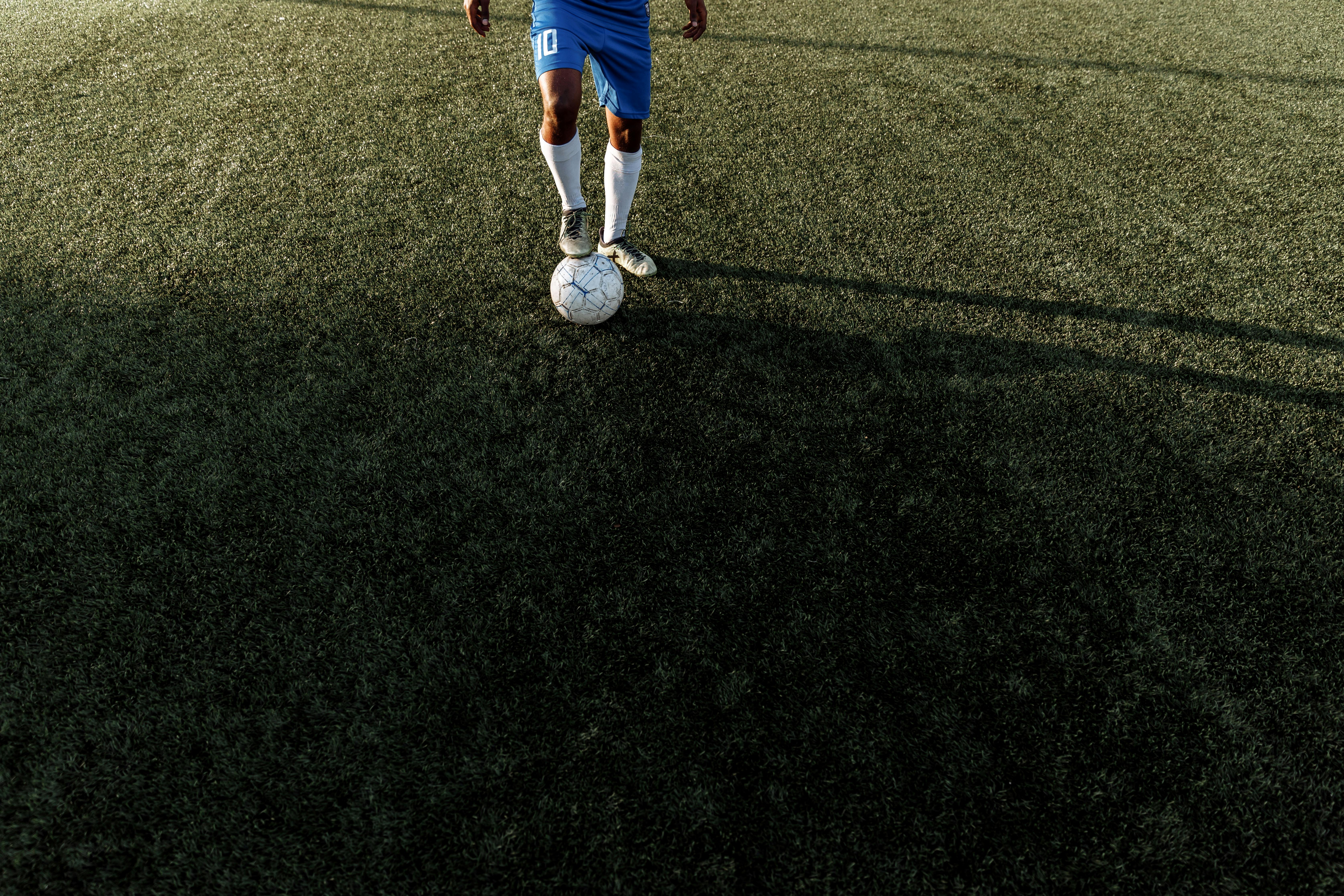
In the fast-paced digital world, Windows 11 users often run into annoying shutdown and restart glitches. These issues can undermine productivity and lead to frustration. Luckily, there are some effective solutions to resolve these pesky problems. Here, we’ll uncover the secrets behind fixing Windows 11 shutdown and restart issues with ten quick fixes that can help get your computer back on track.
Check for Windows Updates
Sometimes, the simplest fix is the most effective. Ensure that your Windows 11 is up to date. Microsoft regularly releases updates that addresses bugs and improves system stability. To check for updates, go to Settings, then Windows Update. If there’s an update available, download and install it.
Run the Windows Troubleshooter
Windows 11 has a built-in troubleshooter that can help you diagnose and fix shutdown issues. You can access this tool by going to Settings > System > Troubleshoot > Other troubleshooters. Find the “Power” troubleshooter and run it. This could fix configuration problems.
Disable Fast Startup
Fast Startup is a feature designed to help your computer boot faster, but it can sometimes cause shutdown problems. To disable it, go to Control Panel > Power Options > Choose what the power buttons do. Uncheck “Turn on fast startup” and save the changes. This might help in resolving the glitches.
Check for Corrupted System Files
Corrupted system files can lead to various issues, including shutdown and restart problems. Use the System File Checker tool. Open Command Prompt as an administrator and type sfc /scannow. This will scan your system files and attempt to repair any that are corrupted.
Update Device Drivers
Outdated or incompatible drivers might be causing your shutdown issues. Make sure to regularly update your drivers. You can do this manually by going to Device Manager, right-clicking on your devices, and selecting “Update driver.”
Ensure All Software is Compatible
Certain software applications may not be fully compatible with Windows 11, leading to unexpected shutdowns. Check for any programs that might be causing the issue. Uninstall or update those programs to see if the problem resolves itself.
Check Power Settings
Sometimes, the power settings can be the root of the problem. Go to Settings > System > Power & battery. Make sure your power plan is set to “Balanced.” Sometimes, switching to a different plan, then back again, can reset any glitches.
Perform a Clean Boot
A clean boot starts Windows with a minimal set of drivers and startup programs, helping to identify if background programs are causing shutdown issues. To do this, type msconfig in the search bar, go to the Services tab, check “Hide all Microsoft services,” and then click “Disable all.” Restart your PC and see if the problem persists.
Scan for Malware
Malware can also cause shutdown and restart issues. Run a full scan using Windows Defender or any other trusted antivirus software. Remove any detected threats to keep your system healthy.
Reset Windows 11
If all else fails, resetting Windows 11 might be necessary. This option allows you to keep your files or remove everything. Go to Settings > System > Recovery > Reset this PC. This should be considered a last resort, but it often resolves persistent issues.
By applying these simple solutions, you can troubleshoot and fix Windows 11 shutdown and restart issues effectively. Regular maintenance on your system, like keeping software updated and running scans, can prevent future problems. Don’t let glitches get the better of you!
Is Your Windows 11 Stuck on Restart? Discover the Ultimate Solution Today!

Is your Windows 11 stuck on restart? You’re not alone! Many users have faced this frustrating issue, and it can be caused by various factors. Windows 11, though advanced, sometimes can get tangled up in its processes, just like any other operating system. If you find yourself staring at a perpetually spinning wheel, don’t panic. There are simple and effective solutions available to help you fix the Windows 11 shutdown restart issue.
Common Causes of Windows 11 Restart Problems
Before we dive into the solutions, it’s important to understand what might be causing your system to struggle. Some common causes include:
- Software Conflicts: Third-party applications or outdated drivers could clash with Windows 11 functionalities.
- Windows Updates: Occasionally, incomplete updates can result in your system getting stuck.
- Corrupted Files: Missing or corrupt system files can prevent your computer from restarting properly.
- Hardware Issues: Sometimes, hardware malfunctions, like a failing hard drive, may be the root of the problem.
Simple Solutions to Fix Windows 11 Shutdown Restart Issue
Here’s a list of solutions you can try to resolve the restart issue. Each method targets different potential problems.
-
Force Restart Your Computer:
- Press and hold the power button for about 10 seconds until the computer shuts down.
- Wait a few moments, then press the power button again to turn it back on.
-
Check for Windows Updates:
- Go to Settings > Windows Update.
- Click on “Check for updates” and install any pending updates.
-
Run the Windows Troubleshooter:
- Navigate to Settings > System > Troubleshoot > Other troubleshooters.
- Run the “Windows Update” troubleshooter.
-
Boot into Safe Mode:
- Restart your computer and press F8 or Shift + F8 during boot to access recovery options.
- Choose Safe Mode and see if the issue persists.
-
Use the System File Checker Tool:
- Open Command Prompt as an administrator.
- Type
sfc /scannowand press Enter. This scans and repairs corrupted files.
Advanced Solutions
If the basic fixes don’t work, you may need to try more advanced methods. Below is a few options:
- Perform a System Restore: If you have restore points enabled, revert your system to a previous state where it was functioning properly.
- Reset Windows 11: Go to Settings > System > Recovery and select “Reset this PC.” You can choose to keep your files or remove everything.
Preventing Future Issues
To avoid running into a similar situation again, consider these preventive measures:
- Regularly Update Your Software and Drivers: Keeping your system and applications updated reduces the risk of conflicts.
- Back Up Important Data: Use cloud storage or external drives to keep your important files safe.
- Run Antivirus Scans: Ensure your system is free from malware that may cause performance issues.
Experiencing a Windows 11 shutdown restart issue can be annoying, but with these solutions, you can troubleshoot and fix the problem. Don’t forget to take preventative steps to maintain your system health. If you continue to face difficulties, consulting a professional may be the best route forward. Remember, technology can be tricky sometimes, but with patience and the right tools, you can overcome these challenges!
Conclusion
In conclusion, addressing the Windows 11 shutdown and restart issues is crucial for maintaining optimal system performance and user satisfaction. We explored several effective methods to troubleshoot these problems, including updating your drivers, adjusting power settings, and utilizing the System File Checker to repair any corrupted files. Additionally, ensuring that your system is up-to-date with the latest Windows updates can prevent many of these issues from recurring. If the problems persist, consider performing a clean boot or even resetting your PC as a last resort. By following these steps, you can significantly enhance your Windows 11 experience. Don’t let shutdown and restart issues disrupt your productivity; take action today to implement these solutions. For ongoing support and updates, stay connected to tech communities and forums where you can find further assistance and share your experiences.

