Are you struggling with Windows 11 HDR video washed out issues? You’re not alone! Many users have faced this frustrating problem, where vibrant HDR content appears dull and lifeless, ruining your viewing experience. In this article, we’ll explore effective solutions to brighten your HDR video playback and restore the stunning visuals you expect. Whether you’re a gamer, a movie buff, or simply enjoy streaming your favorite shows, having the best quality video is essential. So, how can you solve this perplexing issue and elevate your home entertainment setup?
First, let’s dive into the common reasons why Windows 11 HDR video might look washed out. From incorrect display settings to outdated drivers, several factors could be at play. If your HDR content looks more like a faded photograph than a vivid masterpiece, it’s time to take action. With a few adjustments, you can unlock the true potential of your display and enjoy colors that pop and contrast that dazzles.
In the following sections, we will provide you with step-by-step solutions to tackle this annoying problem head-on. By adjusting your Windows 11 display settings and ensuring your hardware is optimized for HDR, you can transform your viewing experience. Don’t let washed-out colors ruin your enjoyment; instead, discover how to enhance your HDR video quality and make every scene come to life. Ready to brighten your viewing experience? Let’s get started!
Unlock Brighter Visuals: 7 Proven Fixes for Windows 11 HDR Video Washed Out Issues

Are you tired of watching washed-out videos on your Windows 11 machine? You’re not alone! Many users encounter this frustrating issue when trying to enjoy HDR content, which should be vibrant and full of life. If your HDR video looks more like a dull painting than a colorful masterpiece, it’s time to unlock brighter visuals. Here are seven proven fixes to help solve the Windows 11 HDR video washed-out problem and brighten your viewing experience.
1. Check Your Display Settings
First things first, check your display settings. Go to Settings > System > Display, and make sure that HDR is enabled. Sometimes, it’s just a simple toggle that needs to be switched on. If your monitor support HDR, enable it here. If it’s already on, try turning it off and back on again to refresh the settings.
2. Update Graphics Drivers
Outdated graphics drivers can lead to all sorts of issues, including washed-out HDR video. Visit the website of your graphics card manufacturer—like NVIDIA or AMD—and download the latest drivers. If you’re not sure how to do this, you can use the Device Manager, find your graphics adapter, and choose to update the driver there.
3. Adjust Windows HDR Settings
Windows 11 comes with its own HDR settings that can be optimized. You can adjust brightness, contrast, and other settings. Head over to Settings > System > Display > Windows HD Color, and see if any adjustments can be made. Try toggling the “Stream HDR Video” option off and on, which can sometimes resolve the issue.
4. Check the Video Player
Sometimes, the problem lies with the video player you are using. Not every player handles HDR content well. VLC Media Player and PotPlayer are two examples of players that support HDR content well. Make sure your video player settings are also configured for HDR.
5. Calibrate Your Display
Calibrating your display can significantly improve the quality of HDR content. Windows 11 has a built-in calibration tool. Go to Settings > System > Display > Windows HD Color > Calibrate, and follow the instructions. This process might seem tedious, but it can make a big difference.
6. Change the Color Profile
Color profiles can also affect how HDR video appears. Right-click on your desktop and select Display settings, then scroll down to Advanced display settings. From there, choose “Color Management” and try different color profiles. Switching to a profile that better suits your display might help solve those washed-out visuals.
7. Ensure Proper HDMI Connection
Lastly, ensure that you are using a high-speed HDMI cable that supports HDR. Not all HDMI cables are created equal, and using an inferior cable can lead to issues. If you have a 4K display, make sure it’s connected to the correct HDMI port on your monitor or TV that supports HDR.
- Quick Tips:
- Always keep your Windows 11 updated.
- Regularly check your hardware compatibility for HDR.
- Experiment with different video players if one doesn’t seem to work.
By following these seven fixes, you can solve the Windows 11 HDR video washed-out issues and finally enjoy the vibrant visuals you’ve been missing. Don’t let dull colors ruin your viewing experience! With just a little effort, you can unlock a richer, brighter world of HDR content. Your eyes (and your movies) will thank you!
Why Is Your HDR Video Washed Out on Windows 11? Discover the Top 5 Causes

HDR (High Dynamic Range) video has become so popular, especially for those who want the best viewing experience. But if you notice your HDR video looks washed out on Windows 11, you might be scratching your head, wondering why this happens. Many users face this issue, and there are several reasons it could be happening. Let’s dive into the top five causes of washed-out HDR video on Windows 11, and how you can brighten your viewing experience.
1. Incorrect Display Settings
One of the most common reasons for washed-out HDR video is incorrect display settings. Windows 11 has various display options, and if these are not configured properly, it can lead to dull colors. To fix this, check your display settings:
- Right-click on the desktop and select Display settings.
- Scroll down to the Windows HD Color section.
- Make sure that the “Play HDR games and apps” option is turned on.
- Adjust the brightness settings to see if it improves the picture.
2. Outdated Graphics Drivers
Outdated or incorrect graphics drivers can also mess with HDR video playback. Your graphics card needs to support HDR, and if the drivers are old, it may not function properly. To update your drivers:
- Press the Windows key + X and select Device Manager.
- Expand the Display Adapters section, right-click on your graphics card, and choose Update driver.
- Follow the prompts to check for updates.
3. Incompatible Monitor or TV
Not all monitors or TVs support HDR, and even if they do, they must be properly set up to utilize HDR features. If your display is not fully HDR compatible, it can result in washed-out colors. Check the specifications of your monitor or TV:
- Look for HDR support in the product manual or online.
- Ensure that the HDMI cable you are using is compatible with HDR.
- Switch to a different HDMI port if possible, as not all ports may support HDR.
4. Windows 11 Color Management Settings
Windows 11 has color management settings that can affect how colors are displayed. If these settings are not configured correctly, it might cause HDR videos to appear washed out. Here’s how to check:
- Go to Control Panel and select Color Management.
- Ensure that the correct display is selected.
- Under the Devices tab, make sure the “Use my settings for this device” box is checked.
- You can also try resetting the color management settings to default.
5. Video Player Limitations
The video player you are using can also impact how HDR content is displayed. Not all video players handle HDR content well. Some might not support HDR, leading to a washed-out look. To solve this:
- Use a video player known for HDR support like VLC or Windows Media Player.
- Make sure the video player settings are configured to utilize HDR.
- Experiment with different players to see which gives the best results.
By addressing these common issues, you can significantly improve your HDR viewing experience on Windows 11. It’s important to keep your system updated and ensure all settings are optimized for HDR.
If you continue to have problems, it might be worth reaching out to customer support for your hardware or software. They can provide additional insights and assistance tailored to your setup. Remember, a great viewing experience is just a few adjustments away!
Transform Your HDR Experience: Step-by-Step Guide to Fixing Washed Out Colors in Windows 11

Are you tired of your HDR videos looking washed out on Windows 11? You’re not alone. Many users faced this issue, leading to a less-than-satisfying viewing experience. Fortunately, fixing washed out colors is not too complicated. In this guide, we’ll transform your HDR experience by providing you a step-by-step solution to enhance your color vibrancy and brightness. Let’s dive right in!
Understanding HDR and Its Importance
High Dynamic Range (HDR) is a technology designed to give you more vivid colors and a wider range of brightness in videos. It’s like comparing standard television to seeing the world in full color versus black and white. When HDR works properly, you should see details in the shadows and highlights. But when it doesn’t, well, you get that washed-out look.
Common Causes of Washed Out HDR Colors
Here’s some reasons you might be seeing those dull colors:
- Display Settings: Sometimes, your monitor settings aren’t configured correctly for HDR.
- Windows Settings: If your Windows settings not optimized, it can affect how HDR content displays.
- Video Player Compatibility: Not all video players handle HDR content the same way.
- Cable Quality: Using an inferior HDMI cable can affect the quality of HDR.
Step-by-Step Guide to Fix Washed Out HDR in Windows 11
Now, let’s get to the good stuff. Here’s how you can solve this problem.
-
Check Your Display Settings
- Go to Settings > System > Display.
- Make sure HDR is enabled. You can toggle the Use HDR switch to on.
- Adjust the Brightness slider and see if that helps.
-
Calibrate Your Display
- In the same Display settings, look for Advanced display settings.
- Click on Display adapter properties and then choose the Color Management tab.
- Under Color Management, select Calibrate display to adjust gamma, brightness, and contrast.
-
Update Graphics Drivers
- Outdated drivers can lead to display issues.
- Right-click the Start Menu > Device Manager > Display adapters.
- Right-click on your graphics card and select Update driver. Follow the prompts to download the latest version.
-
Use a Compatible Video Player
- Some players like VLC or MPC-HC have better HDR support.
- Install and try to play HDR content with these players and see if colors improve.
-
Check HDMI Cables
- Ensure you are using a high-speed HDMI cable.
- If possible, test with another cable to rule out any hardware issues.
Additional Tips for Enhancing HDR Experience
- Make sure your monitor supports HDR. Not all monitors can handle HDR content properly.
- Adjust the Windows Night Light setting, sometimes it can mess with colors.
- Experiment with different video players to find one that enhances your experience.
Comparing Windows 10 and Windows 11 HDR Settings
| Feature | Windows 10 | Windows 11 |
|---|---|---|
| HDR Support | Limited | Improved HDR support |
| Settings Accessibility | More complicated | More streamlined |
| Calibration Options | Basic | Advanced calibration tools |
| Video Player Compatibility | Varies | Better support for HDR |
You don’t have to put up with washed-out HDR colors anymore! By following these simple steps, you can brighten your viewing experience and enhance the vibrancy of your HDR videos. These adjustments can make a significant difference in your overall enjoyment of HDR content.
So, there you go! With a little tweaking, your HDR experience can be transformed, making your videos pop with color and bringing your entertainment to life. Enjoy your viewing!
How to Optimize Windows 11 HDR Settings: 10 Tips for Stunning Video Clarity
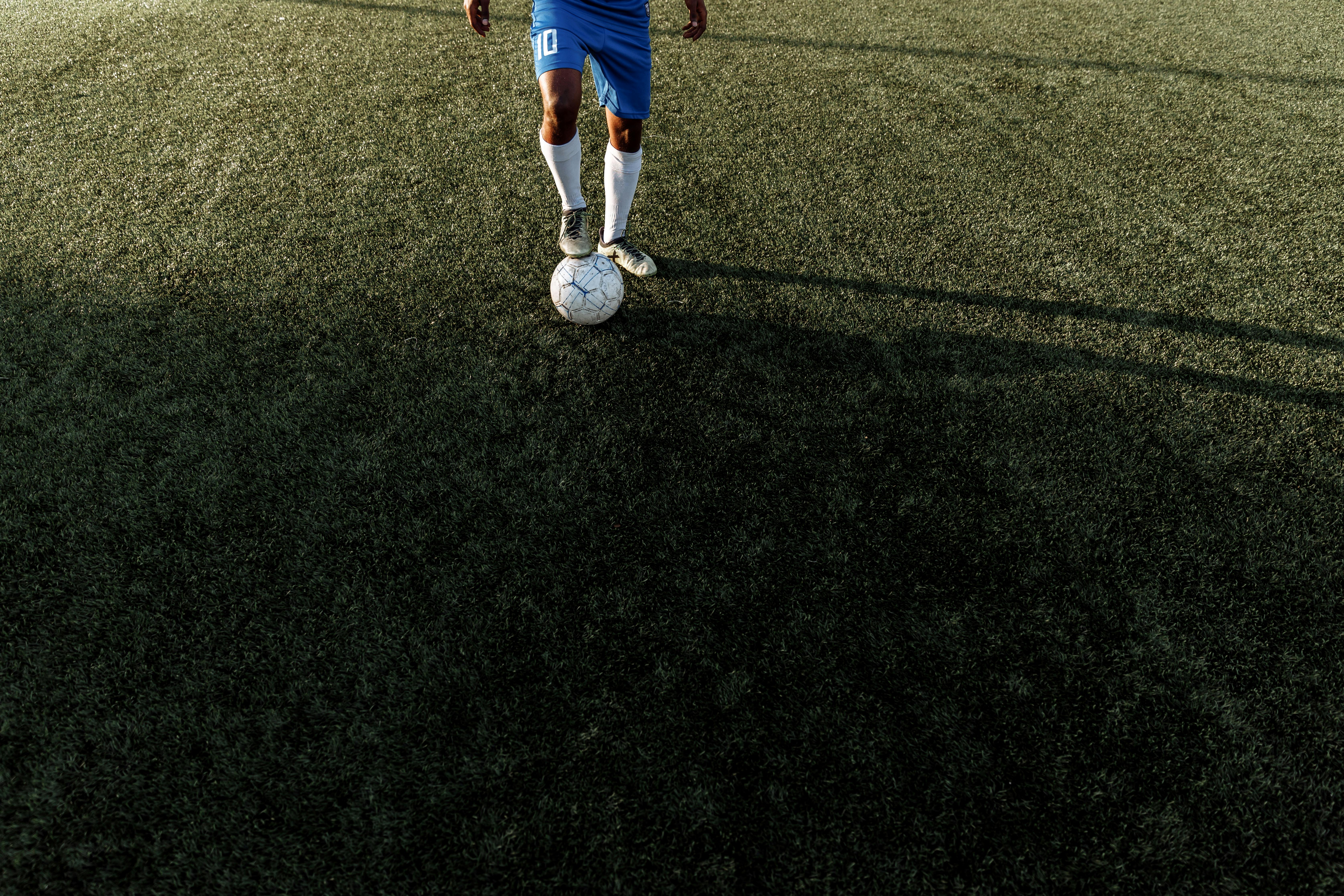
If you’re looking to enhance your video experience on Windows 11, tweaking HDR settings is essential. High Dynamic Range (HDR) can drastically improve the clarity and vibrancy of your content, but sometimes it can look washed out. This guide will provide you with 10 tips to optimize your Windows 11 HDR settings for stunning video clarity and solve the issues of washed-out HDR video.
Understand HDR Basics
First, what is HDR? It’s a technology that allows for a greater range of colors and brightness levels compared to standard dynamic range (SDR). Windows 11 supports HDR, but not all displays are created equal. You should check if your monitor or TV supports HDR and if you’re using the right cables. For the best performance, DisplayPort 1.4 or HDMI 2.0 and above are recommended.
Enable HDR in Windows 11
To start, you need to enable HDR. Here’s how:
- Go to Settings > System > Display.
- Scroll down to the Windows HD Color section.
- Turn on Play HDR games and apps.
This is the first step for optimizing your HDR settings.
Adjust Brightness and Contrast
Sometimes, HDR can appear overly bright or washed out. You can fix this by adjusting your brightness and contrast settings. Here’s the process:
- Go back to Display settings.
- Look for the Brightness and color section.
- Adjust the Change brightness slider until the picture looks natural.
Calibrate Your Display
Calibration is crucial for getting the most out of HDR. Windows 11 has a built-in calibration tool. Here’s how to access it:
- Type Calibrate Display in the search bar.
- Follow the on-screen instructions to adjust your gamma, brightness, contrast, and color balance.
Use a Color Calibration Tool
For those who want to take it a step further, using a hardware color calibration tool can be beneficial. These tools can help to ensure your monitor displays colors as accurately as possible.
Update Graphics Drivers
Sometimes, outdated graphics drivers can lead to poor HDR performance. Ensure your graphics drivers are up to date. You can do this by:
- Right-clicking on the Start button.
- Selecting Device Manager.
- Expanding Display adapters, right-clicking your graphics card, and choosing Update driver.
Check Content Source
The source of your content matters too. Ensure that you’re watching HDR content. Not all videos or games are HDR-ready. Check your streaming platform settings or the game settings to ensure HDR is enabled.
Adjust Windows HDR Settings
Windows has specific HDR settings that can help enhance your experience:
- Go to Settings > System > Display.
- Under the Windows HD Color section, you can also adjust the HDR/SDR brightness balance.
Experiment with Apps
Some apps like VLC or Media Player Classic have their own HDR settings. You might need to dive into those settings to get the best playback experience.
Disable HDR for Non-HDR Content
If HDR content looks washed out when playing non-HDR videos, consider turning off HDR for those specific instances. You can do this in the same Windows HD Color settings menu.
Monitor Calibration Software
Lastly, consider using software like DisplayCAL or CalMAN for more professional calibration. These programs can provide detailed adjustments that the built-in settings cannot.
By following these tips, you can create a personalized viewing experience that reduces the washed-out look of HDR video while enhancing clarity and depth. Optimizing Windows 11 HDR settings can seem daunting, but with a bit of experimentation and adjustment, you can achieve stunning video quality that brings your favorite content to life.
The Ultimate HDR Troubleshooting Checklist: 6 Solutions to Enhance Your Windows 11 Viewing Experience

Are you frustrated with washed-out colors when viewing HDR content on Windows 11? You aren’t alone. Many users experience this issue, affecting their overall viewing experience. The good news is, there are several solutions that can help you enhance your display and enjoy vibrant visuals. This article presents The Ultimate HDR Troubleshooting Checklist with six effective solutions to brighten your viewing experience.
Check Your Display Settings
First and foremost, you gotta verify your display settings. Sometimes, the most simple things cause the biggest problems. Go to Settings > System > Display and ensure that HDR is turned on. If this option is available, toggle it off and then back on. This can reset the connection and fix minor glitches. Also, make sure your display supports HDR. Not all monitors or TVs do, so check the specifications.
Update Graphics Drivers
Outdated graphics drivers can lead to all sorts of display issues, including washed-out HDR video. To solve this, you should regularly update your graphics drivers. You can do this by going to Device Manager, expanding the Display Adapters section, right-clicking your graphics card, and selecting “Update driver.” Alternatively, you can visit the manufacturer’s website for the latest version. This can greatly improve your experience, especially with HDR content.
Adjust Windows HDR Calibration
Windows 11 includes a built-in HDR calibration tool that can help you fine-tune your display settings. Navigate to Settings > System > Display, scroll down to HDR, and click on “Windows HD Color settings.” Here, you’ll find options to calibrate your HDR settings. Adjust the brightness and contrast levels until the colors appear more vibrant and less washed out. This process might take a few tries to nail down the perfect settings.
Use the Right Cable
Believe it or not, the type of cable you use can affect HDR performance. HDMI cables must be compatible with HDR, which typically means they should be HDMI 2.0 or higher. Using older cables can lead to poor quality and washed-out colors. Check your cables and replace them if necessary. Sometimes, using a different port on your monitor or TV, like HDMI 1 instead of HDMI 2, can make a difference too.
Turn Off Hardware Acceleration
Windows and various applications use hardware acceleration to improve performance. However, this feature can sometimes interfere with HDR playback. Disabling hardware acceleration in applications like your web browser or video player might solve the problem. Go into the settings of the app and look for hardware acceleration options, usually found under advanced settings. Toggle it off and see if that helps.
System Updates and Patches
Lastly, keeping your Windows 11 system updated is crucial. Microsoft frequently releases updates that address bugs and improve performance. Go to Settings > Update & Security, and check for updates. Installing these updates not only enhances security but can also fix issues related to HDR playback.
Summary of Solutions
- Check display settings: Ensure HDR is enabled and compatible.
- Update graphics drivers: Keep your drivers current for best performance.
- Adjust HDR calibration: Use the built-in tool to fine-tune settings.
- Use the right cable: Make sure you’re using HDMI 2.0 or better.
- Turn off hardware acceleration: Disable it in apps for better playback.
- Keep Windows updated: Regular updates can solve many issues.
By following this HDR troubleshooting checklist, you should be able to enhance your Windows 11 viewing experience significantly. No more washed-out videos, just vibrant colors and stunning visuals. Each of these steps can lead to a more enjoyable and immersive HDR experience, making your viewing time much more delightful. Happy watching!
Conclusion
In conclusion, addressing the issue of washed-out HDR video on Windows 11 involves several key steps that can significantly enhance your viewing experience. We explored the importance of ensuring your display supports HDR and how to enable it in the system settings. Adjusting color settings, updating graphics drivers, and managing Windows’ HDR calibration are crucial in achieving vibrant visuals. Additionally, we highlighted the role of external hardware, such as HDMI cables and compatible monitors, in maintaining HDR quality. If you’ve followed these tips and are still experiencing issues, consider reaching out to Microsoft support or forums for further assistance. By taking these proactive measures, you can enjoy stunning HDR content without compromise. Don’t let washed-out colors diminish your experience; take action today to optimize your Windows 11 settings and fully immerse yourself in your favorite HDR videos.

