Are you struggling with Windows 11 file sharing blocks? If you find yourself frustrated by the inability to share files seamlessly across devices, you’re not alone. Many users encounter file sharing issues that can disrupt their workflow and hinder productivity. In this article, we will dive into effective solutions to resolve Windows 11 file sharing blocks for a smoother, more connected experience.
Imagine the convenience of effortlessly sharing documents, photos, and videos with your friends or colleagues, only to be met with roadblocks! These file sharing problems can stem from various sources, including network settings, unfamiliar privacy controls, or even outdated drivers. But don’t worry; we’ve got your back! By understanding the common causes of these Windows 11 sharing issues, you can implement simple fixes that will restore your connectivity.
Are you ready to take control of your file sharing experience? In the following sections, we’ll explore step-by-step methods to troubleshoot and fix Windows 11 file sharing blocks. From adjusting your network settings to ensuring your sharing permissions are properly configured, you’ll be well-equipped to tackle any challenges that come your way. With our expert tips, you’ll not only enhance your file sharing capabilities but also unlock the full potential of Windows 11. So, let’s dive in and make file sharing a breeze!
7 Proven Techniques to Overcome Windows 11 File Sharing Blocks for Effortless File Access
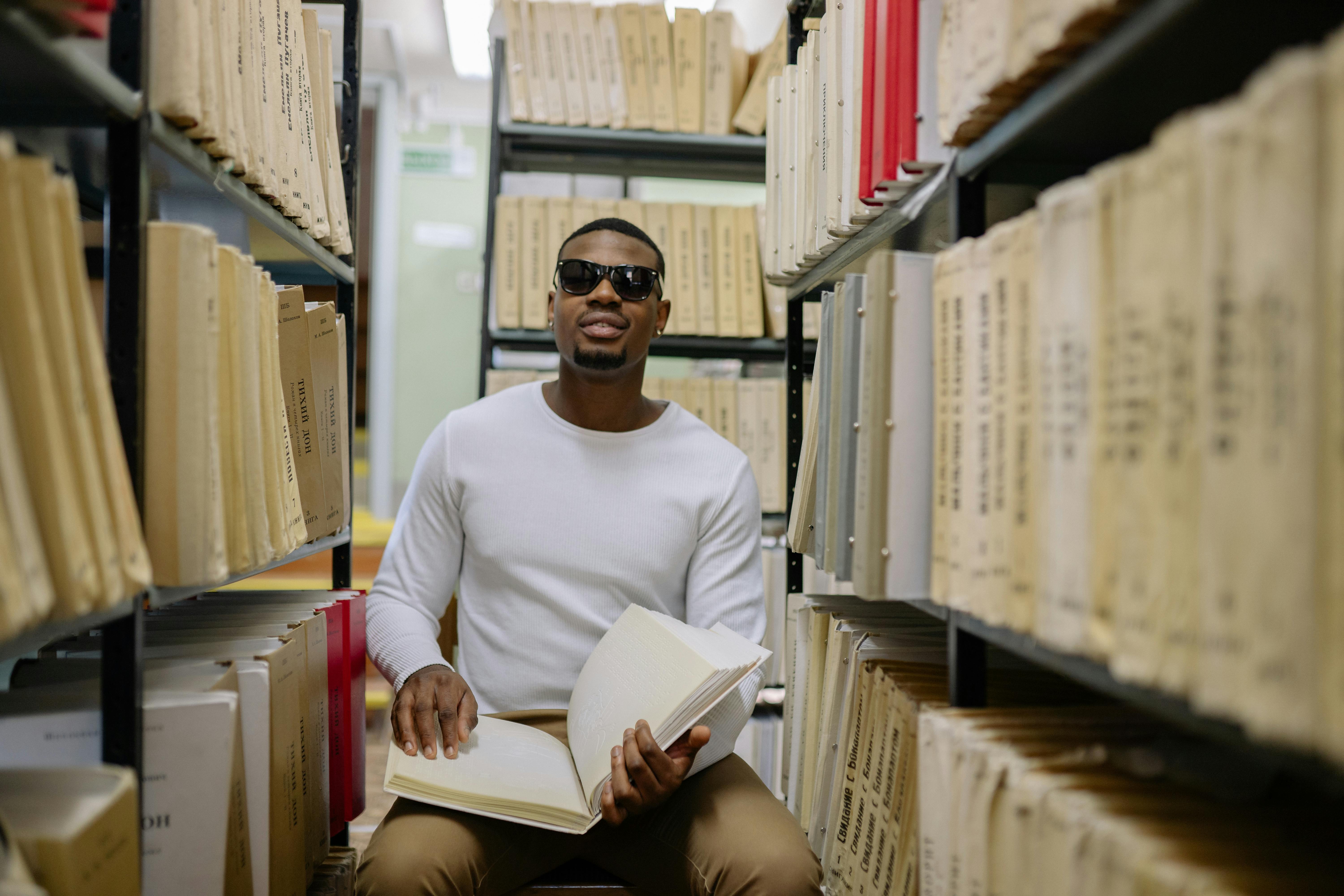
In the rapidly evolving world of technology, Windows 11 introduces a fresh interface and numerous features. But sometimes, users face hurdles, particularly in file sharing. Many people in New York and beyond struggle with Windows 11 file sharing blocks that disrupt effortless file access and connectivity. Learning how to resolve these issues can save time and frustration. Here’s a look at 7 proven techniques to overcome these blocks and ensure seamless connectivity.
Check Network Settings
First thing to do is verify your network settings. If your device is not connected to the correct network, file sharing might not work. Make sure your computer is on the same network as the device you want to share files with. Sometimes, just toggling the Wi-Fi off and on again can fix the problem. Moreover, ensure that network discovery is turned on in the settings. This setting allows your PC to find other devices on the same network.
Enable File and Printer Sharing
Another commonly overlooked step is enabling file and printer sharing. Go to your Network and Internet settings, click on “Sharing Options,” and enable the file sharing option. This allows your PC to share files and printers with other devices. If this feature is off, other devices won’t be able to access your files, which leads to unnecessary frustrations.
Use the Right Permissions
When sharing files, permissions play a crucial role. You need to set the correct permissions on the files or folders you want to share. Right-click the folder, select “Properties,” then navigate to the “Sharing” tab. Ensure that the users have access rights. If the permissions are not set properly, other users will face blocks when trying to access shared files.
Disable Firewall Temporarily
Sometimes, the built-in Windows Firewall can create barriers to file sharing. Temporarily disabling the firewall can help you identify if it’s the culprit. To do this, go to Control Panel, navigate to “System and Security,” then “Windows Defender Firewall.” Just remember, it’s only a temporary solution, and make sure to turn the firewall back on after testing.
Update Network Drivers
Outdated or corrupted network drivers can also lead to issues with file sharing. Keeping your drivers up to date is essential for seamless connectivity. To update, navigate to Device Manager, find Network adapters, right-click on your adapter, and select “Update driver.” This could also solve other network-related issues, not just file sharing.
Use the IP Address for Direct Access
If you still can’t access shared files, try using the IP address of the device you want to connect to. Open File Explorer and type “[IP Address]” in the address bar. This method bypasses some potential blocks and can provide a direct route to the files you need.
Reset Network Settings
If all else fails, resetting your network settings could be the final solution. This action will remove all saved networks and reset configurations. To do this, go to Settings, click on “Network & Internet,” and then “Status.” Scroll down and select “Network reset.” Note that you will need to reconnect to your network afterwards.
These 7 proven techniques can dramatically improve file sharing on Windows 11. By following them, you can troubleshoot and resolve Windows 11 file sharing blocks with ease. Embracing technology doesn’t have to be daunting. With these tips, seamless connectivity and effortless file access is not only possible but achievable.
Is Windows 11 Blocking Your File Sharing? Discover Key Settings to Modify Today!

In today’s digital world, file sharing is essential for both personal and professional settings. However, many users have run into issues with Windows 11 blocking their file sharing efforts. If you’re one of those users, you might be wondering — what’s going on? The good news is that there are key settings you can modify today to resolve these pesky blocks and ensure seamless connectivity.
Understanding Windows 11 File Sharing Blocks
Windows 11 has introduced a plethora of new features but with it, some users experience unexpected hurdles when trying to share files. The file sharing process can be influenced by multiple factors, including network settings, permissions, and even firewall configurations. If you find yourself unable to share files, you’re not alone. Many faced similar issues after upgrading from previous versions, and it can be frustrating.
Key Settings to Modify for File Sharing
To get back to sharing files without hurdles, you need to check a couple of settings. Here’s a simple guide:
-
Network Discovery: This should be turned on. Go to Settings > Network & Internet > Advanced network settings > Network and Sharing Center. Make sure ‘Turn on network discovery’ is selected.
-
File Sharing: In the same location, ensure that ‘Turn on file and printer sharing’ is also enabled. If this is off, your system will not allow other devices on the network to access shared files.
-
Private Network Settings: Windows 11 categorizes networks as Public or Private. Make sure that your current network is set as Private. You can check this by going to Settings > Network & Internet > Wi-Fi or Ethernet > Properties.
-
Firewall Settings: Sometimes, the built-in Windows Firewall can block file sharing. To adjust, search for ‘Windows Defender Firewall’ in the start menu, click on ‘Allow an app or feature through Windows Defender Firewall,’ and enable file sharing options.
-
User Account Control: If you are sharing files with other users, ensure that their accounts have the necessary permissions. This can be done by right-clicking the folder you want to share, choosing Properties, and then navigating to the Sharing tab.
Troubleshooting Steps
If these settings don’t resolve the issue, you might want to try some troubleshooting steps:
-
Restart Your Computer: Simple, but often effective! Restarting can fix many temporary glitches.
-
Update Windows 11: Make sure your version of Windows is up to date. Sometimes, bugs in the software can cause issues with file sharing.
-
Check for Third-party Software Conflicts: If you have antivirus or other security software, it may interfere with file sharing. Temporarily disable it to check if that’s the culprit.
-
Use the Network Troubleshooter: Windows has built-in troubleshooting tools. Search for ‘Network Troubleshooter’ in settings and let it guide you through resolving network issues.
Additional Tips for Seamless Connectivity
-
Use a Wired Connection: If possible, use an Ethernet cable instead of Wi-Fi for more reliable connectivity.
-
Check Device Compatibility: Ensure that the devices you are trying to share files with are compatible with Windows 11.
-
Verify Shared Folder Permissions: Make sure the folders you are sharing have the right permissions set for the users trying to access them.
-
Consider Using Cloud Services: If file sharing continues to be a hassle, cloud services like Google Drive or OneDrive can be effective alternatives.
In summary, if Windows 11 is blocking your file sharing, it’s often due to settings that can be easily modified. By checking network discovery, file sharing options, and firewall settings, users can typically resolve these issues. With a few simple adjustments, you can enjoy seamless connectivity and get back to sharing files without interruptions.
The Ultimate Guide to Fixing Windows 11 File Sharing Issues: 5 Common Problems Explained

Navigating the digital landscape can be tricky sometimes, especially when you are dealing with Windows 11 file sharing issues. Many users face connectivity problems that can be frustrating and time-consuming. This guide aims to help you understand and resolve common file sharing blocks on Windows 11, so you can enjoy seamless connectivity.
Understanding Windows 11 File Sharing
Windows 11 is designed with improved features for file sharing, but it doesn’t mean it’s perfect. Users often find themself struggling with various issues that prevent successful sharing of files across networks. The problems could be due to incorrect settings, network configurations, or even outdated drivers. Here’s a look at five common problems you might encounter.
1. Network Discovery Disabled
One major problem is having network discovery turned off. Without this enabled, your computer may not see other devices on the network. To fix this, follow these steps:
- Go to Settings > Network & Internet.
- Click on Advanced network settings.
- Under More settings, select Network and Sharing Center.
- Click on Change advanced sharing settings.
- Enable Turn on network discovery.
2. File Sharing Permissions Not Set
Another issue is that file sharing permissions are not correctly configured. If the folders or files you want to share don’t have the right permissions, other users might not access them. To set permissions, do this:
- Right-click on the folder you want to share.
- Select Properties and navigate to the Sharing tab.
- Click Share and select the users you want to share with.
- Adjust permissions to allow for editing or viewing as needed.
3. Firewall Blocking File Sharing
Sometimes, Windows Firewall might block file sharing. This can happen without you knowing. To check if this is the case, you can:
- Open Control Panel.
- Click on System and Security, then Windows Defender Firewall.
- On the left, select Allow an app or feature through Windows Defender Firewall.
- Ensure that File and Printer Sharing is checked for your current network.
4. Outdated Network Drivers
Outdated or corrupted network drivers can also cause sharing issues. If you haven’t updated your drivers for a while, it’s worth checking. Here’s how:
- Right-click on the Start button and select Device Manager.
- Expand Network adapters and right-click on your adapter.
- Choose Update driver and follow the prompts.
5. Incorrect IP Configuration
Sometimes, the issue could stem from having an incorrect IP configuration. A simple way to resolve this is to reset your TCP/IP settings. Open Command Prompt as an administrator and type:
netsh int ip resetnetsh winsock reset
After executing these commands, restart your computer.
Additional Tips for Smooth File Sharing
- Ensure all devices are connected to the same network.
- Restart your router to refresh connections.
- Use the Network troubleshooter in Windows settings to help identify issues.
Resolving Windows 11 file sharing blocks does not have to be a daunting task. By understanding these common problems and their solutions, you can improve your connectivity experience. With a few clicks and adjustments, your file sharing can become seamless, allowing you to focus on getting work done instead of troubleshooting. Embrace the technology and make it work for you!
Troubleshooting Windows 11 File Sharing: 10 Steps to Ensure Seamless Connectivity

Windows 11 brings a lot of new features, but sometimes, it also brings some headaches, especially when it comes to file sharing. If you’ve ever found yourself stuck trying to share files between devices, you’re not alone. Many users encounters issues that can disrupt their workflow. Here’s a guide that details how to troubleshoot Windows 11 file sharing issues with 10 easy steps that can help you ensure seamless connectivity.
Check Network Discovery Settings
First things first, you need to make sure that the network discovery is turned on. This feature allows your PC to find other devices on the network. To do this, go to Settings, then Network & Internet, select your network, and make sure that “Network Discovery” is turned on. If it’s not, turn it on and see if this solve your problems.
Disable Password Protected Sharing
Sometimes, Windows 11 can block file sharing due to password protected sharing settings. If you don’t need this feature for your home network, you can disable it. Go to Control Panel, then Network and Sharing Center, and click on “Change advanced sharing settings.” Look for the option that says “Turn off password protected sharing” and select it.
Ensure All Devices Are on the Same Network
This one seems simple, but it’s worth checking. Sometimes, devices may accidentally connect to different networks, which can cause sharing issues. Make sure all your devices are connected to the same Wi-Fi network. You can check this by looking at your network settings on each device.
Update Network Drivers
Outdated network drivers can also cause file sharing issues. It’s a good practice to keep your drivers up to date. Go to Device Manager, find your network adapter, right-click on it, and select “Update driver.” Follow the prompts, and once the update is complete, restart your computer.
Check Firewall Settings
Your firewall might be blocking file sharing. Check if your firewall settings are configured to allow file sharing. You can do this by going to Control Panel, then Windows Defender Firewall, and click on “Allow an app or feature through Windows Defender Firewall.” Ensure that file sharing is allowed on both private and public networks.
Use the Network Troubleshooter
Windows 11 includes a built-in network troubleshooter that can help identify and fix issues automatically. Go to Settings, then System, and select “Troubleshoot.” From there, click “Other troubleshooters” and select “Network Adapter.” Run the troubleshooter and follow the instructions.
Adjust Sharing Permissions
Sometimes, the issue might be with the permissions set for the shared folder. Right-click the folder you want to share, select “Properties,” go to the “Sharing” tab, and click on “Advanced Sharing.” Check the box that says “Share this folder,” and then click on “Permissions.” Make sure that the users you want to share with have the right access level.
Check for Windows Updates
Microsoft frequently releases updates that can fix bugs and improve performance. Ensure your Windows 11 is up to date. Go to Settings, then Windows Update, and check for updates. If there’s an update available, install it and see if that helps with your file sharing woes.
Restart Your Devices
If all else fails, sometimes the simplest solution is just to restart your devices. This can refresh your network connections and might just do the trick. Turn off all devices involved in the file sharing process, wait a minute, and then turn them back on.
Use Ethernet Connection
Lastly, if you are using Wi-Fi and still facing issues, consider switching to a wired Ethernet connection. Wired connections are often more stable and can resolve many connectivity issues.
By following these steps, you can tackle those pesky file-sharing blocks in Windows 11. Don’t let connectivity issues slow you down. Embrace these troubleshooting tips to share files effortlessly and keep your projects moving smoothly.
Windows 11 File Sharing Failures: What You Need to Know to Restore Connectivity Fast
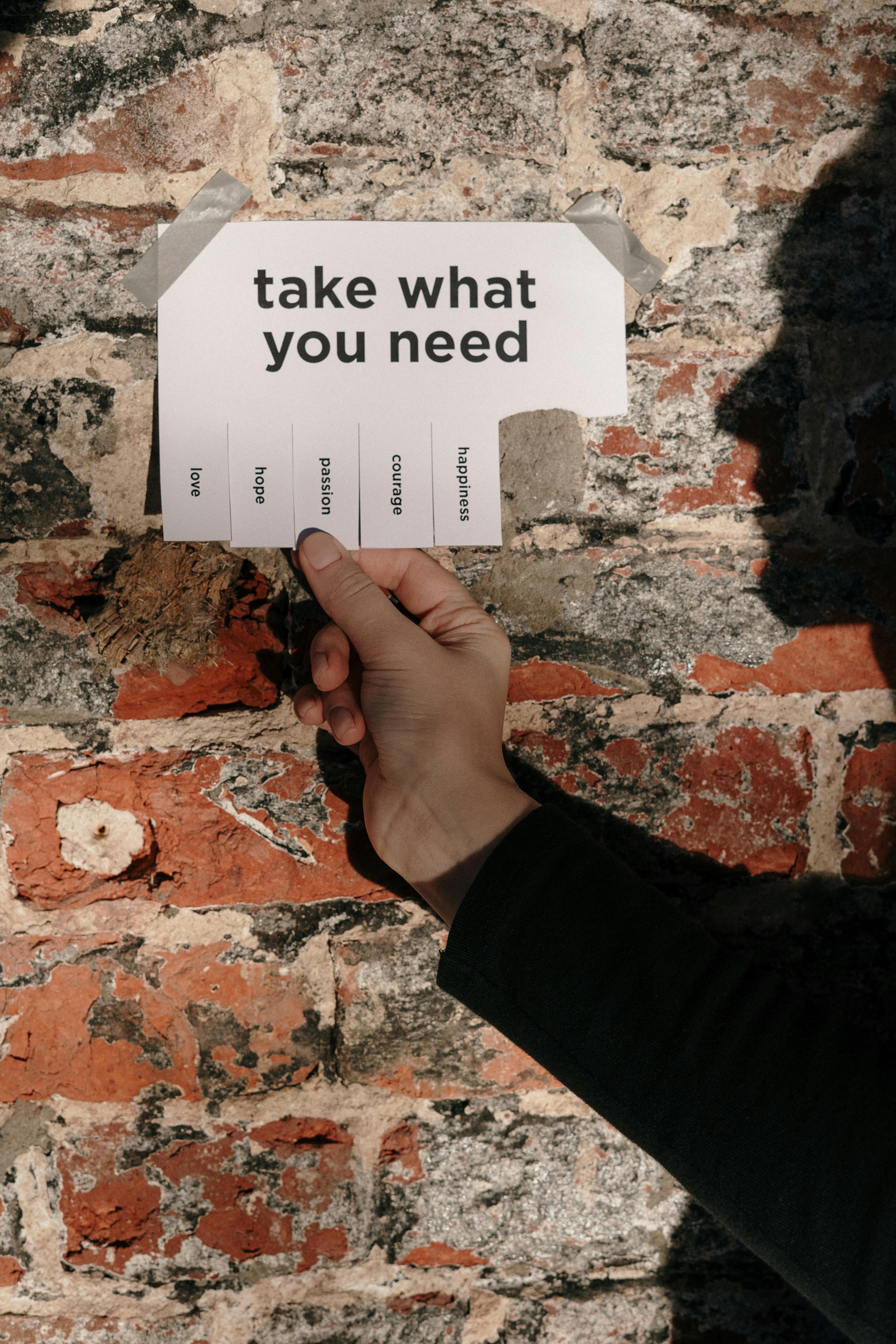
Windows 11 is a powerful operating system, but it can sometimes encounter file sharing failures that frustrate users. If you’re dealing with Windows 11 file sharing blocks, you not alone. Many users facing connectivity issues can find it hard to share files smoothly between devices. This article will help you understand the common causes for these problems and how to resolve them quickly.
Common Causes of File Sharing Failures
When it comes to file sharing failures in Windows 11, several factors can be at play. Here’s a list of some frequent culprits:
- Network Configuration Issues: Sometimes, your network settings might not be configured correctly. This can lead to problems in sharing files.
- Firewall Settings: Windows Firewall is essential for security, but it can block file sharing if not configured right.
- Antivirus Interference: Some antivirus programs can mistakenly identify shared files as threats, blocking access.
- Permissions Problems: If the permissions on the shared folder are not set correctly, other users might not be able to access it.
Steps to Restore Connectivity Fast
If you’re experiencing Windows 11 file sharing blocks, don’t panic. Here are some steps that can help restore connectivity quickly:
-
Check Network Connection: Ensure that all devices are on the same network. A simple restart of your router might solve the problem.
-
Adjust Firewall Settings:
- Open the Control Panel.
- Navigate to System and Security > Windows Defender Firewall.
- Click on “Allow an app or feature through Windows Defender Firewall.”
- Make sure File and Printer Sharing is allowed.
-
Review Antivirus Settings: If you have an antivirus installed, check its settings. You might need to add an exception for file sharing or disable it temporarily to test.
-
Set Permissions:
- Right-click on the folder you want to share and select Properties.
- Go to the Sharing tab, then click on “Advanced Sharing.”
- Check the box for “Share this folder,” and click Permissions to adjust user access.
-
Run Network Troubleshooter: Windows 11 has a built-in troubleshooter that can identify and fix network issues. You can find it in Settings > System > Troubleshoot > Other troubleshooters.
Additional Tips to Solve Windows 11 File Sharing Blocks
If the above steps does not work, consider these additional tips:
- Use IP Address for Sharing: Sometimes using the device’s IP address rather than the name can resolve connectivity issues. For example, enter
\192.168.1.5SharedFolderin the File Explorer address bar. - Update Network Drivers: Outdated or corrupt network drivers can cause file sharing issues. Go to Device Manager and update your network drivers.
- Enable Network Discovery: Make sure that Network Discovery is turned on for all devices. You can find this option in Network and Sharing Center.
- Reset Network Settings: If all else fails, you can reset your network settings. This can often clear up persistent issues.
Final Thoughts
Windows 11 file sharing failures can be quite annoying, but with the right approach, you can quickly restore connectivity and resolve any blocks. Understanding the common causes and following these practical steps will help ensure seamless file sharing. Remember, a little patience can go a long way in troubleshooting connectivity issues. If problems persist, seeking professional help might be a good choice.
Conclusion
In conclusion, addressing file sharing blocks in Windows 11 can significantly enhance your productivity and ensure smooth collaboration with colleagues or family members. We explored several effective solutions, including checking network settings, adjusting firewall configurations, and ensuring that file sharing options are correctly enabled. Additionally, we discussed the importance of keeping your system updated and utilizing the built-in troubleshooting tools to diagnose and resolve potential issues. By following these steps, you can eliminate common barriers to file sharing and enjoy a seamless experience on your Windows 11 device. Remember, technology can sometimes be tricky, but with the right approach, you can overcome these challenges. If you continue to experience difficulties, don’t hesitate to seek help from Microsoft’s support resources or online communities. Take action now and unlock the full potential of your Windows 11 file sharing capabilities!

