Are you tired of your Windows 11 WiFi disconnecting at the most inconvenient times? You’re not alone! Many users are facing frustrating issues with intermittent internet access, hindering productivity and online enjoyment. In this article, we will unlock the secrets to achieving seamless internet connectivity by exploring effective strategies to fix Windows 11 WiFi disconnects. If you’ve been searching for solutions to stabilize your connection, you’re in the right place!
Imagine streaming your favorite show or gaming without the anxiety of sudden drops in your WiFi connection. It can be disheartening when you’re in the middle of something important and your connection fails. But don’t worry; we will guide you through easy-to-follow steps that can help you troubleshoot and resolve these pesky WiFi issues. From adjusting your network settings to updating drivers, you’ll discover how to reclaim your stable internet access.
Why settle for unreliable connectivity when you can enjoy a smooth online experience? Whether you’re working from home, attending virtual meetings, or simply browsing the web, having a reliable WiFi connection is essential. Dive into our comprehensive guide and learn how to fix those irritating Windows 11 WiFi disconnects once and for all! Get ready to explore practical solutions that will have you back online without a hitch. Let’s get started on your journey to a seamless internet experience!
7 Proven Solutions to Resolve Windows 11 WiFi Disconnect Issues Instantly

Windows 11 has brought many improvements, but some users still face issues with WiFi disconnections. It’s really frustrating when you’re trying to stream or work, and suddenly your internet drops, right? If you’ve been battling this issue, don’t worry! Here are 7 proven solutions to resolve Windows 11 WiFi disconnect issues instantly.
1. Update Network Drivers
Outdated network drivers can cause connectivity problems. Go to the Device Manager, find your network adapter, and right-click to update the driver. Sometimes manufacturers releases new drivers that fix bugs or improve performance.
2. Run the Network Troubleshooter
Windows 11 has a built-in troubleshooter that can help you fix common internet issues. Just type “Network Troubleshooter” in the search bar, and follow the prompts. It’s like having a personal tech support right there!
3. Disable Power Saving Mode
Power-saving settings can interfere with your WiFi connection. Go to the Control Panel, find your network adapter settings, and disable any power-saving features. This ensures your WiFi stays active even when your laptop goes to sleep.
4. Change WiFi Channel
If many routers around you are using the same channel, it can cause interference. Use a tool like WiFi Analyzer to see which channels are least crowded, then log into your router settings and change the channel. This may improve your connectivity significantly.
5. Reset Network Settings
When all else fails, resetting your network settings might do the trick. Go to Settings > Network & internet > Advanced network settings > Network reset. This will remove all your network adapters and set everything back to default. It’s a drastic move, but sometimes it’s necessary.
6. Check for Windows Updates
Microsoft frequently releases updates that contain fixes for known issues. Make sure your Windows 11 is up-to-date by going to Settings > Windows Update. Install any pending updates, and restart your computer.
7. Check Router Placement
Sometimes, the issue isn’t with your device but with your router. Ensure your router is placed in a central location away from walls or obstructions. You might also want to consider upgrading to a dual-band router if you’re still using a single-band one.
Here’s a quick summary of the solutions:
- Update Network Drivers: Keep them current to avoid compatibility issues.
- Run the Network Troubleshooter: Use built-in tools to diagnose.
- Disable Power Saving Mode: Prevents your adapter from turning off.
- Change WiFi Channel: Reduce interference from neighboring networks.
- Reset Network Settings: Revert to default settings if all else fails.
- Check for Windows Updates: Ensure your system has the latest fixes.
- Check Router Placement: Optimize router location for better signal.
Many people have found these fixes helpful, and you should try them too. Fixing Windows 11 WiFi disconnects can be simple once you know what to do. Some users even report that combining several methods yields the best results.
Don’t let WiFi issues ruin your online experience! With these 7 solutions, you can unlock seamless internet access and enjoy uninterrupted browsing, streaming, and gaming. Remember that technology can be unpredictable, but you have the tools to tackle these issues head-on.
Why Your Windows 11 Keeps Losing WiFi Connection: Top Causes & Fixes Explained

When your Windows 11 keeps losing WiFi connection, it can be incredibly frustrating. You might be wondering why this happens so often and how to fix it. You’re not alone in this experience, as many users face similar issues. In this article, we will explore the top causes of WiFi disconnects on Windows 11 and offer practical solutions that can help you unlock seamless internet access.
Common Causes of WiFi Disconnects in Windows 11
There can be several reasons why your Windows 11 device struggles with WiFi stability. Understanding these causes can help you diagnose and fix the problem more effectively. Here are some of the most common issues:
- Outdated Network Drivers: If your network drivers are not updated, it can lead to connectivity problems. Windows 11 may not communicate effectively with your WiFi hardware.
- Power Saving Settings: Sometimes, the power management settings can cause your device to disconnect from WiFi to save battery life, particularly in laptops.
- Interference from Other Devices: Devices like microwaves, cordless phones, and Bluetooth gadgets can interfere with your WiFi signal.
- Router Issues: The problem might not be with your Windows 11 device at all. Your router could be outdated or experiencing technical issues.
- Network Configuration Issues: Incorrect network settings can also cause frequent disconnections, like DNS misconfigurations or IP conflicts.
Fix Windows 11 WiFi Disconnects: Practical Solutions
Fixing your Windows 11 WiFi disconnects might be easier than you think. Here’s a list of solutions you can try to regain your internet access:
-
Update Network Drivers:
- Right-click on the Start button and select Device Manager.
- Expand the Network adapters section.
- Right-click your WiFi adapter and choose “Update driver.”
- Follow the prompts to install the latest version.
-
Adjust Power Settings:
- Go to Settings > System > Power & battery.
- Click on “Additional power settings.”
- Select “Change plan settings” and then “Change advanced power settings.”
- Find the Wireless Adapter Settings and set it to “Maximum Performance.”
-
Change Router Channel:
- Log into your router settings through a web browser.
- Change the WiFi channel to avoid interference. Channels 1, 6, and 11 are often recommended for 2.4GHz networks.
-
Forget and Reconnect to the Network:
- Go to Settings > Network & Internet > WiFi.
- Click on “Manage known networks.”
- Select your network and click “Forget.”
- Reconnect by selecting your network and entering the password.
-
Run the Network Troubleshooter:
- Go to Settings > Update & Security > Troubleshoot.
- Click on “Additional troubleshooters,” then select “Internet Connections.”
- Follow the instructions to let Windows diagnose and fix issues.
Additional Tips for a Stable Connection
- Check for Windows Updates: Ensure your Windows 11 is up-to-date as updates often include fixes for connectivity issues.
- Use Ethernet for Stability: If possible, connect your device directly to the router using an Ethernet cable for a stable connection.
- Reset Network Settings: As a last resort, you can reset your network settings by going to Settings > Network & Internet > Status and selecting “Network reset.”
Dealing with WiFi disconnects on Windows 11 can be annoying, but by understanding the causes and applying the fixes outlined above, you can restore your seamless internet access. Whether it’s updating drivers or adjusting settings, these steps should help you enjoy a more stable online experience. Remember, regular maintenance of your system can prevent these issues in the future. Don’t let WiFi problems disrupt your productivity or leisure time!
Step-by-Step Guide: How to Restore Stable Internet on Windows 11 in Just Minutes
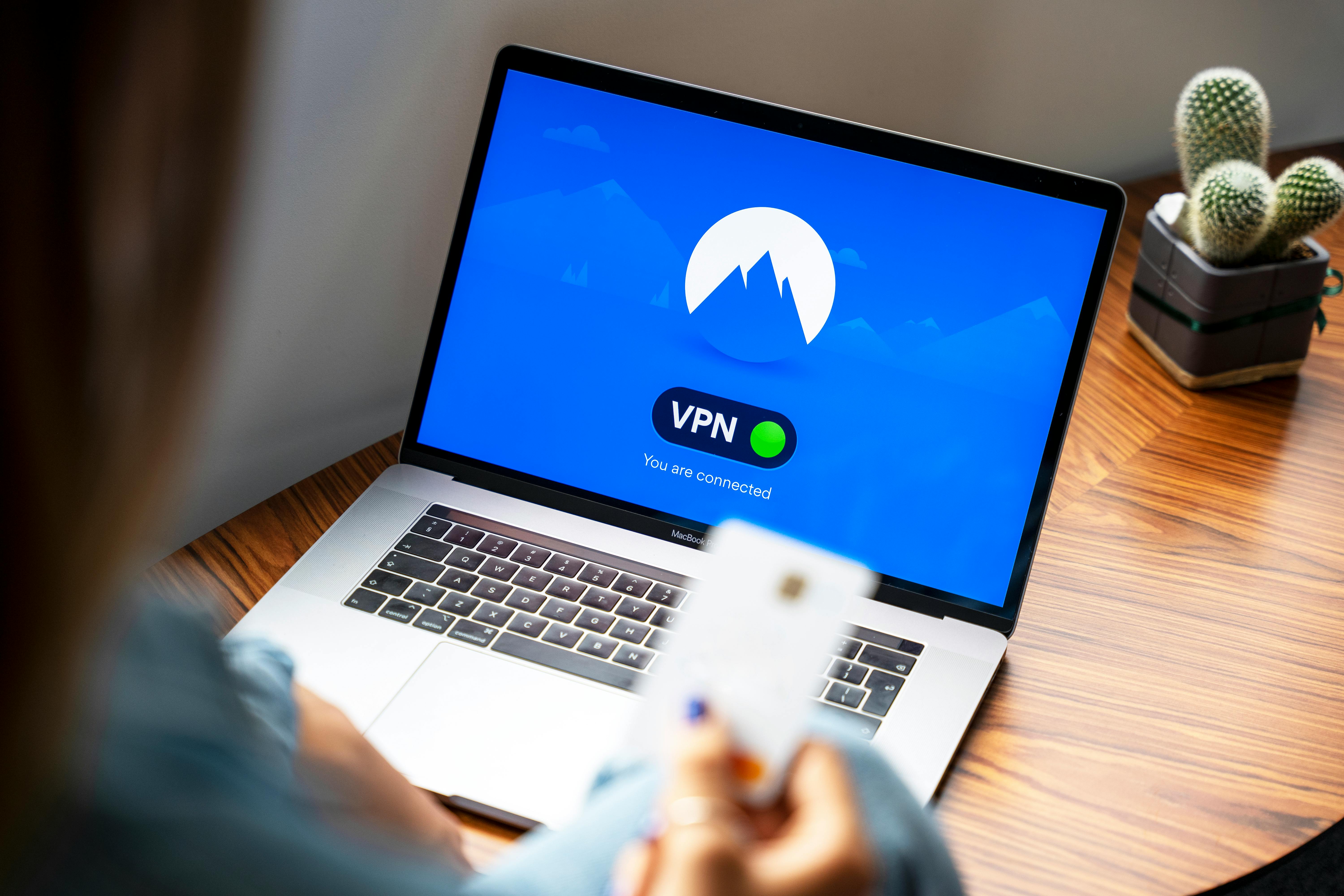
Having a stable internet connection is essential to enjoy seamless online experiences, especially in today’s digital age. If you are one of those users who have faced annoying WiFi disconnects on Windows 11, you’re not alone. Many people in New York and beyond have encountered similar issues. Below is a step-by-step guide to help you restore stable internet on Windows 11 in just minutes.
Check Your Hardware
First things first, make sure your hardware is working fine. Sometimes, the problem could be as simple as a faulty router or modem. So, follow these steps:
- Restart your router/modem: Unplug it for about 30 seconds, then plug it back in. Wait for all the lights to stabilize.
- Check the connections: Ensure that all cables are securely connected. Loose connections can cause internet issues.
- Try another device: Connect another device to your WiFi. If it works, the issue might be with your Windows 11 machine.
Run the Network Troubleshooter
Windows 11 comes with a built-in troubleshooter which can help identify and fix common network problems. To use it, follow these steps:
- Click on the Start Menu and go to Settings.
- Navigate to System then click on Troubleshoot.
- Select Other troubleshooters and find the Internet Connections troubleshooter.
- Click Run and follow the on-screen instructions.
This tool can often fix minor glitches automatically.
Update Your Network Drivers
Outdated drivers could lead to WiFi disconnects. Always keep your drivers up-to-date for optimal performance. Here’s how you can do that:
- Right-click on the Start Menu and select Device Manager.
- Expand the Network adapters section.
- Right-click on your network adapter and select Update driver.
- Choose Search automatically for drivers.
If new drivers are found, install them and restart your computer.
Change Power Management Settings
Sometimes, Windows 11 might turn off your network adapter to save power. This could lead to frequent disconnects. Here’s how to modify these settings:
- Open Device Manager again.
- Find your network adapter, right-click and select Properties.
- Go to the Power Management tab.
- Uncheck Allow the computer to turn off this device to save power.
Click OK and see if this resolves your issue.
Reset Network Settings
If nothing seems to work, resetting your network settings can often resolve persistent issues. Here’s the steps:
- Go to Settings > Network & Internet.
- Scroll down and click on Advanced network settings.
- Under More settings, select Network reset.
- Confirm the action and restart your PC.
Keep in mind that this will remove all saved networks and their passwords, so be prepared to reconnect.
Additional Tips
Here are a few additional tips to help unlock seamless internet access:
- Position your router wisely: Place it in a central location in your home or office.
- Use Ethernet: If possible, connect your computer directly to the router with an Ethernet cable for a more stable connection.
- Check for interference: Other devices like microwaves and cordless phones can interfere with WiFi signals. Try to keep your router away from them.
By following these steps, you should be able to fix Windows 11 WiFi disconnects and enjoy uninterrupted internet access. It may seems like a lot of work, but with patience, your internet will be stable again.
Troubleshooting Windows 11: 5 Expert Tips to Eliminate WiFi Disconnects for Good

Are you tired of your WiFi disconnecting unexpectedly on Windows 11? You’re not alone! Many users in New York and beyond face similar issues, which can be frustrating when you’re trying to stream your favorite shows or attend important video calls. Fortunately, there are steps you can take to fix Windows 11 WiFi disconnects and unlock seamless internet access. Here’s five expert tips to help you eliminate those annoying disconnects for good.
Check Your Network Adapter Settings
Sometimes, the problem lies within the network adapter settings. Here’s how you can check and adjust them:
- Open Device Manager: Right-click on the Start button and select Device Manager.
- Locate Network Adapters: Expand the Network adapters section.
- Update Driver: Right-click on your WiFi adapter and select “Update driver.” Choose “Search automatically for updated driver software.”
- Power Management Tab: Right-click again on the adapter, go to Properties, and then the Power Management tab. Uncheck “Allow the computer to turn off this device to save power.”
By making these changes, you might see a significant improvement in your connectivity.
Disable WiFi Sense and Hotspot 2.0
Windows 11 comes with features like WiFi Sense that can sometimes interfere with your connection. Disabling these can reduce disconnects. Here’s how:
- Go to Settings > Network & Internet > WiFi.
- Click on “Manage known networks.”
- Select a network and turn off “Connect automatically when in range.”
Disabling these features can help you maintain a stable connection without interruptions.
Change Your WiFi Frequency Band
If your router supports dual-band frequencies (2.4GHz and 5GHz), switching bands can help. The 5GHz band is usually less congested and offers faster speeds, while 2.4GHz has a longer range but is more prone to interference.
- Access your router settings by entering its IP address in a web browser.
- Look for wireless settings, and choose the 5GHz band for your connection.
This simple change can eliminate disconnects, especially in crowded areas like New York City where many routers compete for the same 2.4GHz spectrum.
Forget and Reconnect to Your Network
Sometimes, simply reconnecting to your network can solve the problem. Here’s how to forget and reconnect:
- Go to Settings > Network & Internet > WiFi.
- Click on “Manage known networks.”
- Select your network and click “Forget.”
- Then, reconnect by selecting your network and entering the password.
This clears out any corrupted settings that might be causing your WiFi to drop.
Update Windows 11 Regularly
Keeping Windows 11 updated is crucial for maintaining optimal performance and connectivity. Microsoft frequently releases updates that fix bugs and improve the overall experience.
- Go to Settings > Windows Update.
- Click on “Check for updates” to ensure you have the latest version.
By staying up to date, you can avoid many common issues, including WiFi disconnects.
Fixing Windows 11 WiFi disconnects can be simple when you know the right steps. Follow these expert tips to ensure a more reliable internet connection. If problems persist, consider reaching out to your ISP or checking your router settings. Sometimes, a simple reboot of your modem can work wonders! With these strategies, you should be well on your way to enjoying seamless internet access.
Unlock Faster Internet: Advanced Settings to Optimize Windows 11 WiFi Performance

Are you tired of slow WiFi speeds and constant disconnects on your Windows 11 device? You’re not alone. Many users experience connectivity issues that can be frustrating, especially when you’re trying to work, stream, or game online. Luckily, there are several advanced settings and tweaks you can use to optimize your WiFi performance and unlock faster internet access. Let’s dive in and explore how to fix those pesky WiFi disconnects and enhance your online experience.
Understanding WiFi Disconnects
WiFi disconnects can happen for a range of reasons. Sometimes it’s due to interference from other devices, or maybe you’re just too far from the router. In other cases, the problem lies within the settings of Windows 11 itself. By understanding these issues, you can take the right steps to resolve them.
Advanced Settings to Optimize WiFi Performance
-
Change Your WiFi Channel:
- Routers operate on specific channels. If too many devices using the same channel, it can slow down your speeds. You can use apps like WiFi Analyzer to find a less crowded channel.
- Switch your router’s channel to one that is less congested. Most routers allow you to change this through their settings page.
-
Disable Background Apps:
- Windows 11 comes with many apps that run in the background and can consume bandwidth. Disable apps that you don’t need or use frequently.
- To do this, go to Settings > Apps > Startup and disable the apps that are not essential.
-
Adjust Power Settings:
- Sometimes, your power settings can limit your network adapter’s performance. Change the power settings to High Performance to ensure your WiFi adapter is running at full capacity.
- Go to Control Panel > Hardware and Sound > Power Options and select High Performance.
-
Update Network Drivers:
- Outdated drivers can lead to connectivity problems as well. Make sure your network adapter’s drivers are up to date.
- Head over to Device Manager, find your network adapter, and click on Update Driver.
-
Enable QoS Packet Scheduler:
- Quality of Service (QoS) Packet Scheduler helps prioritize network traffic. Enabling this setting can provide smoother video streaming and gaming experiences.
- Search for “Edit group policy” in the start menu, go to Computer Configuration > Windows Settings > Policy-based QoS, and enable it.
Troubleshooting Common WiFi Issues
When your WiFi disconnects, it can be due to various reasons. Here’s a quick checklist to troubleshoot the issue:
- Check Router Placement: Ensure your router is centrally located and not obstructed by walls or furniture.
- Restart Your Devices: Sometimes, a simple restart of your router and computer can solve connectivity problems.
- Forget and Reconnect to the Network: Go to Settings > Network & Internet > WiFi, select your network, and click Forget. Then reconnect.
Quick Tips to Improve WiFi Connection
- Use Ethernet when possible for stable connections.
- Limit the number of devices connected to your WiFi.
- Use a WiFi extender if your home is large or has dead zones.
In the fast-paced digital world, having a reliable and fast internet connection is essential. By adjusting these advanced settings and troubleshooting common issues, you can unlock seamless internet access and fix those irritating WiFi disconnects on your Windows 11 device. Empower your online activities with a stable connection that meets your needs! Don’t let slow WiFi hold you back anymore.
Conclusion
In conclusion, addressing WiFi disconnects in Windows 11 is essential for maintaining a seamless online experience. We explored several effective solutions, including updating network drivers, adjusting power management settings, and ensuring the correct configuration of your network adapter. Additionally, we highlighted the importance of checking for Windows updates and router settings, as these can significantly impact connectivity. If these steps do not resolve the issue, consider resetting your network settings or seeking assistance from your internet service provider. Don’t let persistent WiFi disconnects disrupt your productivity or leisure activities. Take proactive measures today to enhance your connection stability and enjoy uninterrupted internet access. If you found this guide helpful, feel free to share your experiences or additional tips in the comments below, and stay connected with our blog for more tech troubleshooting advice!

