Are you tired of your Windows 11 PC running sluggishly due to excessive background processes? If so, you’re not alone! Many users struggle with performance issues that stem from unnecessary background processes consuming valuable resources. In this article, we’ll explore how you can fix Windows 11 background processes and unleash your PC’s power today! By optimizing your system, you can enhance its performance and enjoy a smoother experience. Are you ready to discover the secrets to a faster, more efficient computer?
Understanding how to manage background processes in Windows 11 is crucial for maximizing your PC’s potential. These processes can often run unnoticed, draining your system’s resources and slowing down your tasks. But don’t worry! With a few simple tweaks, you can take control and significantly improve your computer’s speed. Have you ever wondered why your favorite applications lag while multitasking? The answer often lies in these pesky processes that run behind the scenes.
In the following sections, we’ll delve into practical tips and tricks to fix Windows 11 background processes effectively. From adjusting your system settings to utilizing built-in tools, we’ll guide you through every step to ensure your PC operates at peak performance. Whether you’re a casual user or a tech enthusiast, learning how to optimize your Windows 11 background processes is essential for a seamless computing experience. So, are you ready to dive in and transform your sluggish machine into a powerhouse? Let’s get started!
Top 7 Background Processes in Windows 11 Slowing You Down: Identify and Fix Them Now!
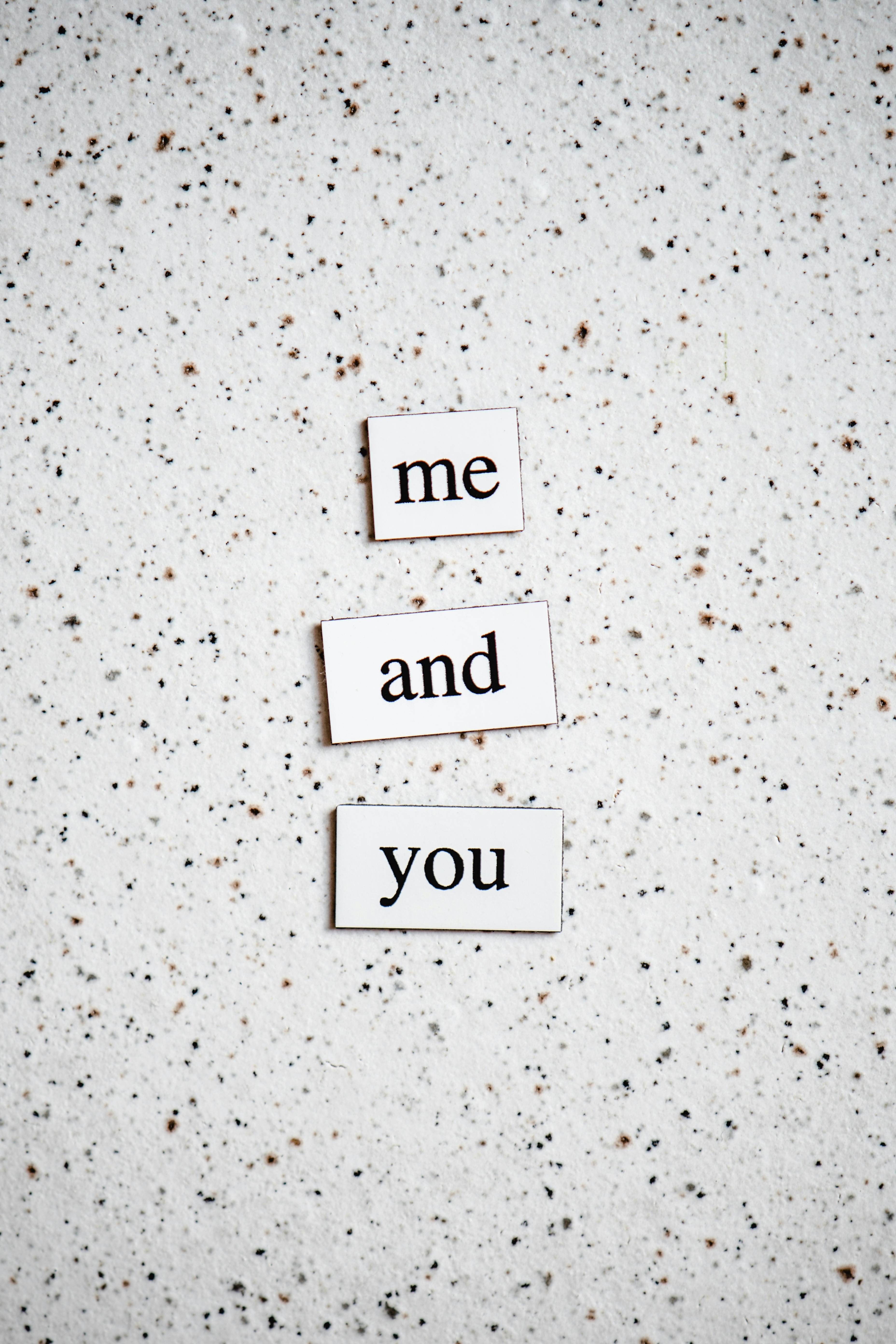
Windows 11, while it boasts impressive features and a sleek interface, it can also be burdened by background processes that slow down your system. Identifying and fixing these processes is essential for unleashing your PC’s power. If you’re finding your computer sluggish, let’s dive into the top 7 background processes that could be causing the problem.
1. Windows Update
Windows Update is critical for security and performance, but it can also hog resources. It often runs in the background, downloading and installing updates. This process can slow down your computer, especially if you’re on a metered connection.
- How to Fix: You can pause updates temporarily by going to Settings > Update & Security > Windows Update. Select “Pause updates for 7 days.” Just remember to check back and install updates later!
2. OneDrive
OneDrive syncs your files to the cloud, which is great for backup, but it can eat up your bandwidth and processing power. If you have a lot of files, this process can become a resource hog.
- How to Fix: Right-click on the OneDrive icon in the system tray, then choose “Settings.” Under the “Settings” tab, you can choose to pause syncing or even unlink your PC if you don’t use it often.
3. Windows Search
Windows Search helps you find files quickly, but it frequently indexes your files in the background, which can slow down everything else.
- How to Fix: You can limit indexing options by going to Control Panel > Indexing Options. Here, you can modify what gets indexed, reducing the load on your system.
4. Background Intelligent Transfer Service (BITS)
BITS is used for downloading updates and files in the background, but when it’s running too many jobs, it can slow down your system significantly.
- How to Fix: Open Services (type “services.msc” in the search bar), find BITS, right-click, and choose “Stop.” Then, you can restart after you’ve completed other tasks.
5. Superfetch (SysMain)
Superfetch, now called SysMain, is designed to speed up your apps, but sometimes it does the opposite. It can consume a lot of RAM and CPU resources.
- How to Fix: To disable it, go to Services and find SysMain. Right-click and choose “Properties,” then change the startup type to “Disabled.”
6. Windows Error Reporting Service
This service collects error data for Microsoft, but it can use resources while doing so. If you’re not concerned about sending error reports, you can disable it.
- How to Fix: Navigate to Services, locate Windows Error Reporting Service, and disable it. Just remember, you might miss out on sending important feedback to Microsoft.
7. Bluetooth Support Service
If your PC has Bluetooth, this service runs even when not in use. It can cause unnecessary slowdowns if you’re not using any Bluetooth devices.
- How to Fix: Again, in Services, find Bluetooth Support Service, right-click, and you can disable it if you’re not actively using it.
These are the major background processes that can slow down your Windows 11 experience. Identifying and fixing them now can make a significant difference in your PC’s performance. Regularly monitoring your system’s background processes helps you keep your device running smoothly.
Be proactive in maintaining your PC’s health. Keep track of the processes running in the background and don’t hesitate to disable those which you find unnecessary. By taking these steps, you can fix Windows 11 background processes and truly unleash your PC’s power today!
Step-by-Step Guide: How to Disable Unnecessary Background Processes in Windows 11 for Maximum Speed

If you’re looking to boost your computer’s performance, disabling unnecessary background processes in Windows 11 can be a game changer. Many users don’t realize how much these processes can slow down your machine, often leading to frustrating experiences during tasks. In this step-by-step guide, you’ll learn how to free up resources and unleash your PC’s power today!
Understanding Background Processes in Windows 11
Windows 11 runs a variety of background processes that are essential for system operations, but some of them are not needed for everyday use. These can include software updaters, cloud services, and even some applications that run silently. By managing these processes, you can enhance your computer’s speed significantly.
Why Disable Background Processes?
Disabling unnecessary background processes can lead to:
- Faster Speeds: More resources are available for the tasks you are doing.
- Increased Battery Life: If you’re on a laptop, less power usage means more time unplugged.
- Reduced Heat Generation: Fewer processes mean your CPU doesn’t overheat as much.
Step-by-Step Guide to Disable Background Processes
Here’s how to do it, broken down in simple steps:
-
Open Task Manager:
- Right-click on the taskbar and select “Task Manager.”
- Alternatively, press
Ctrl + Shift + Escto open it directly.
-
Identify Background Processes:
- Click on the “Processes” tab. You’ll see a list of applications and processes currently running.
- Look for processes that are using a high amount of CPU or memory.
-
End Unnecessary Tasks:
- Right-click on the process you want to disable.
- Select “End Task.” If you’re not sure what a process does, a quick web search can help.
-
Manage Startup Programs:
- Still in Task Manager, navigate to the “Startup” tab.
- This section shows programs that start when your PC boots up. Right-click on any application you don’t need right away and select “Disable.”
-
Use Windows Settings for Advanced Management:
- Open the “Settings” app by pressing
Windows + I. - Go to “Privacy & security” and then select “Background apps.”
- Here, you can choose which apps are allowed to run in the background. Turn off any that you don’t need.
- Open the “Settings” app by pressing
Common Background Processes to Disable
Here’s a quick list of processes you might consider disabling if they’re not essential for your tasks:
- OneDrive: If you don’t use it, turn it off.
- Microsoft Teams: If you don’t collaborate frequently, it can be disabled.
- Game Bar: Useful for gamers, but if you’re not using it, it’s a resource hog.
- Skype: Another communication tool that can be turned off.
Additional Tips for Maximum Speed
- Regularly Check for Malware: Malicious software can create unwanted background processes.
- Keep Your Software Updated: Updates can improve performance and security.
- Consider Upgrading Hardware: Sometimes, older hardware needs the boost from an upgrade.
By following these steps, you can effectively manage background processes in Windows 11. You should feel a noticeable difference in responsiveness and speed. It’s like giving your computer a fresh breath of air, making it work more efficiently.
Don’t forget to revisit these settings regularly, as new applications may start up with your system. By keeping tabs on what’s running in the background, you can maintain that optimal performance you desire.
Is Windows 11 Overworking Your CPU? 5 Solutions to Manage Background Processes Efficiently

Is Windows 11 Overworking Your CPU? 5 Solutions to Manage Background Processes Efficiently
If you’re a Windows 11 user, you might have noticed your computer feeling slower than usual or running hot. One of the main culprits could be the background processes that Windows 11 runs. These processes can consume significant CPU resources, leaving little power for your tasks. You might wondering, is Windows 11 overworking your CPU? Let’s explore why this happens and five practical solutions to fix Windows 11 background processes so you can unleash your PC’s power today.
Understanding Background Processes in Windows 11
Background processes are programs that run without direct interaction from the user, often essential for the operating system to function properly. However, many applications can run unnecessarily, hogging your CPU and memory. According to Microsoft, Windows 11 is designed to optimize system resources better than previous versions, but sometimes it can struggle. Here’s a brief history: Windows 10 was known for excessive background activity, and while Windows 11 made some improvements, it still has issues.
- Common Background Processes might include:
- Windows Update
- Antivirus scans
- Cloud storage syncs (like OneDrive)
- Third-party applications, like Chrome or Skype
5 Solutions to Manage Background Processes Efficiently
-
Adjust Your Startup Programs
You might be surprised how many programs start automatically when you boot your computer. To manage these, open Task Manager by right-clicking on the taskbar and selecting it. Navigate to the “Startup” tab, and disable any programs you don’t need at startup. This step can significantly reduce the initial CPU load. -
Optimize Windows Settings
Sometimes, the default settings are not the best for performance. Go to “Settings” > “Privacy & security” > “Background apps.” Here, you can turn off background apps that you don’t use frequently. This can help in freeing up CPU resources. -
Use Resource Monitor
Windows 11 comes with a built-in tool called Resource Monitor. You can access it by typing “Resource Monitor” in the search bar. This tool gives you detailed information about how much CPU each process is using. By identifying the resource-heavy processes, you can end them if they are not necessary. -
Update Your Drivers
Having outdated drivers can lead to inefficient CPU usage. Check for updates regularly. Visit the manufacturer’s website or use Windows Update feature for this. Keeping drivers up to date can resolve compatibility issues that cause CPU overwork. -
Disable Unnecessary Services
Windows runs many services in the background that you might not need. To manage these, type “services.msc” in the search bar. Look for services like “Windows Search” or “Superfetch” which can be disabled if not used. Just be cautious, as some services are essential for system performance.
Quick Tips for Fixing Windows 11 Background Processes
- Regularly check Task Manager to monitor CPU usage.
- Limit the number of browser tabs open at once.
- Keep your system free from malware, which can also cause high CPU usage.
- Consider upgrading your hardware if your CPU consistently maxes out.
By following these steps, you can effectively fix Windows 11 background processes. You’ll not only improve your system’s performance but also enhance your overall computing experience. Don’t let unnecessary processes drain your CPU power. Take control today and enjoy a faster, more responsive Windows 11 environment. Remember, a well-managed system is a happy system!
The Ultimate Checklist for Fixing Windows 11 Background Processes: Boost Your PC’s Performance Today!

If you are looking to optimize your Windows 11 experience, dealing with background processes is essential. A lot of users doesn’t realize that these processes can slow down their system significantly. Fixing Windows 11 background processes can unleash your PC’s power today. Here’s the ultimate checklist for fixing Windows 11 background processes and boosting your PC’s performance.
Understanding Background Processes
Background processes are programs that runs behind the scenes, they are essential for the operating system to function properly but not all of them are necessary. Some of these processes can consume valuable CPU and memory resources, which could be better utilized for tasks like gaming or video editing. Identifying and managing these processes is crucial.
Identifying Resource-Heavy Processes
You can start by identifying which processes are using the most resources. Here’s how:
- Press Ctrl + Shift + Esc to open Task Manager.
- Click on the Processes tab.
- Sort the processes by CPU and Memory usage.
This will give you a clear view of what’s hogging your resources.
Disabling Unnecessary Startup Programs
Many programs set themselves to start automatically when your PC boots up. This can slow down your computer significantly. To disable unnecessary startup programs, follow these steps:
- Open Task Manager again.
- Navigate to the Startup tab.
- Right-click on any unwanted applications and select Disable.
Adjusting Background Apps Settings
Windows 11 allows apps to run in the background. If you have apps you don’t need running all the time, you can turn them off:
- Open Settings and go to Privacy & security.
- Click on Background apps.
- Toggle off the apps you don’t need.
This can free up resources immediately.
Update Windows and Drivers
Keeping your Windows and drivers updated can resolve many performance issues. Windows 11 includes features that automatically updates itself. Here’s how to check:
- Go to Settings.
- Click on Windows Update.
- Press Check for updates.
For drivers, visit the manufacturer’s website or use Device Manager for updates.
Regular Maintenance Tasks
Doing regular maintenance can significantly enhance your system’s performance. Here are some tasks to include:
- Disk Cleanup: Use the built-in Disk Cleanup tool to remove unnecessary files.
- Defragment Hard Drive: If you are using an HDD, defragmenting can improve performance.
- Check for Malware: Run a full system scan using Windows Defender or another trusted anti-malware software.
Use Performance Troubleshooter
Windows 11 has a built-in troubleshooter that can help identify and fix performance-related issues. Access it by:
- Going to Settings.
- Selecting System, then Troubleshoot.
- Click on Other troubleshooters, find the Performance troubleshooter, and run it.
Consider Upgrading Hardware
Sometimes, fixing Windows 11 background processes isn’t enough. If your hardware is outdated, consider upgrading your RAM or switching to an SSD for better performance. This can give your PC a new lease on life.
Monitor Performance Regularly
Keep an eye on your system’s performance regularly. Using tools like Task Manager or third-party software can help you stay on top of what’s slowing your PC down.
By following this ultimate checklist for fixing Windows 11 background processes, you can dramatically boost your PC’s performance. Don’t let unnecessary background processes hold you back. Take control and enjoy a smoother, faster computing experience today!
Why Your Windows 11 Background Processes Are Draining Resources and How to Fix It: Expert Tips Revealed!

When you’re workin’ on your PC, it can be super frustrating to see it slow down because of pesky background processes. Windows 11, while packed with features, can often drain resources due to these processes running behind the scenes. If you ever wondered why your Windows 11 background processes are draining resources and how to fix it, you’re in the right place! Here, we reveal some expert tips to fix Windows 11 background processes so you can unleash your PC’s power today!
Understanding Windows 11 Background Processes
Windows 11 runs a variety of background processes to keep the system functional and responsive. However, not all of these processes need to run all the time. Some of ‘em can hog CPU and memory, leading to a sluggish experience. This can be especially annoying when you’re trying to run multiple applications or play games.
Here are some common background processes that can drain your resources:
- Windows Update: While necessary, it can consume a lot of bandwidth and CPU during downloads.
- OneDrive Sync: If you use OneDrive, the sync process can be a resource hog if it’s constantly updating files.
- Antivirus Scans: Your security software is crucial, but scans can slow your system down.
- Third-party Applications: Programs like Spotify or Adobe Creative Cloud often run background processes that can be heavy on resources.
Identifying Resource-Draining Processes
Knowing which processes are draining your resources is key to fixing the problem. You can use the Task Manager to find out what’s eating up your CPU and memory. Here’s how:
- Right-click on the taskbar and select “Task Manager.”
- Click on the “Processes” tab.
- Look for processes using a high percentage of CPU or memory.
It’s important to note that some processes are essential for Windows to function correctly, so be careful what you end up stopping.
Fixing Windows 11 Background Processes: Tips to Follow
Now that you know which processes cause issues, let’s discuss how to fix Windows 11 background processes effectively. Here is a list of actionable tips:
-
Disable Startup Programs: Prevent unnecessary programs from launching at startup. In Task Manager, go to the “Startup” tab and disable anything you don’t need.
-
Adjust System Settings: Go to Settings > Privacy > Background apps. Here, you can turn off apps that you don’t want running in the background.
-
Limit Windows Update Activity: You could set your Windows Update to download updates only during specific hours when you’re not using your PC. This prevents unexpected slowdowns.
-
Uninstall Unused Applications: If you have applications that you don’t use, uninstall them! They might be running background processes that you don’t even notice.
-
Optimize Antivirus Settings: Check your antivirus settings. You might be able to schedule scans for times when you aren’t using your computer.
Tools to Help Manage Background Processes
There are also third-party tools that can help manage and optimize your background processes:
- CCleaner: Not only does it clean up junk files, but it also helps manage startup programs.
- Process Lasso: This tool helps you control your running processes, prioritizing those that need more resources while limiting those that drain them.
By implementing these steps, you can significantly improve your Windows 11 performance. It’s all about identifying and managing those background processes that don’t really need to run all the time.
In summary, understanding and fixing Windows 11 background processes can help you unleash your PC’s full potential. With these tips in hand, you’ll be able to enjoy a faster, more efficient computing experience. So, take action today and give your PC the boost it needs!
Conclusion
In conclusion, effectively managing background processes in Windows 11 is essential for optimizing system performance and ensuring a smoother user experience. By identifying resource-heavy applications through the Task Manager, disabling unnecessary startup programs, and utilizing features like the Resource Monitor, users can significantly reduce lag and improve overall efficiency. Additionally, adjusting settings in Privacy and Background Apps can further enhance performance by limiting tasks running in the background. Regularly checking for updates and maintaining good system hygiene, such as disk cleanup and defragmentation, also plays a pivotal role in keeping your system running smoothly. As you implement these strategies, you’ll notice a remarkable improvement in your device’s responsiveness. Don’t hesitate to take charge of your system’s performance today—start optimizing your Windows 11 background processes now for a more streamlined computing experience!

