Are you tired of lagging and stuttering while gaming on Windows 11? You’re not alone! Many gamers find that despite having high-end hardware, their gaming experience is marred by frustrating FPS drops. In this article, we will explore how to boost Windows 11 gaming FPS lag and unlock peak performance today. Imagine diving into your favorite game, only to be interrupted by choppy graphics and slow response times. It’s time to take control and optimize your system for a smoother, more exhilarating gameplay experience.
In the quest to enhance gaming performance, several factors come into play. From optimizing system settings to adjusting in-game configurations, there are numerous strategies you can implement to achieve that coveted high frame rate. Did you know that simple tweaks can lead to a substantial increase in your FPS? By following our expert tips, you’ll discover how to maximize your hardware’s capabilities and ensure that your Windows 11 gaming experience is nothing short of extraordinary.
Whether you’re an avid gamer or a casual player, understanding how to eliminate gaming lag can revolutionize your experience. Are you ready to unleash the full potential of your gaming rig? Join us as we delve into effective methods to enhance your gaming performance, and say goodbye to those pesky lags for good. Let’s embark on a journey to not just meet, but exceed your gaming expectations!
10 Proven Tips to Maximize Windows 11 FPS: Say Goodbye to Gaming Lag!

Are you tired of experiencing lag while gaming on Windows 11? Many gamers face frustrating performance issues, but don’t worry! There are proven strategies to boost your gaming FPS and bring your gaming experience back to life. Here are 10 tips that could help you maximize your Windows 11 FPS and say goodbye to gaming lag.
1. Update Your Graphics Drivers
Outdated graphics drivers can really slow down your gaming performance. Regularly updating your drivers ensures that your system is running optimally, and can fix bugs that might be causing lag. You can easily check for updates through your graphics card manufacturer’s website like NVIDIA or AMD.
2. Optimize Your Game Settings
Most games come with a variety of settings. Lowering graphics quality can significantly improve FPS. For instance, reducing texture quality or turning off shadows might not affect your enjoyment but can boost performance. Experiment with different settings and find what works best for you.
3. Enable Game Mode
Windows 11 comes with a built-in Game Mode feature. When enabled, it prioritize system resources for gaming, helping to reduce background activity that might slow down your FPS. Just head to the settings and switch it on.
4. Manage Background Processes
Before you start gaming, check which applications are running in the background. Programs like web browsers or streaming services consume precious resources. Use Task Manager to close unnecessary applications, freeing up memory for your games.
5. Adjust Power Settings
Your computer’s power settings can impact performance. Set your power plan to “High Performance” to ensure your CPU is running at full speed. This will help prevent any slowdowns during intense gaming sessions.
6. Disable Full-Screen Optimization
Windows 11 has a feature called full-screen optimization that can sometimes create issues with certain games. By disabling this setting for your games, you may notice improved performance. Right-click on the game’s executable file, go to properties, and make the change.
7. Upgrade Your Hardware
If you find yourself still lagging after trying these tips, it might be time to consider upgrading your hardware. An SSD can significantly decrease load times, while a new graphics card can drastically increase FPS. Make sure your hardware meets the recommended specifications for the games you play.
8. Use DirectX 12
Games that support DirectX 12 can take advantage of improved performance features. Make sure you’re using the latest version of DirectX to fully benefit from optimizations and enhancements. You can check your current version in the command prompt.
9. Clean Your System
A cluttered system can slow down your computer. Regularly clean your hard drive, uninstall unused programs, and delete temporary files. Tools like Disk Cleanup can help you manage this easily.
10. Monitor Your System Temperature
Overheating can cause your PC to throttle, which results in lower performance. Ensure your cooling system is effective. Consider cleaning the fans and adding more cooling solutions if necessary.
By using these tips, you can unlock peak performance and say goodbye to frustrating gaming lag on Windows 11. Each step plays a part in maximizing your FPS, allowing you to fully immerse yourself in your favorite games. Take the time to implement these changes, and you may find your gaming experience transformed. So what are you waiting for? Start boosting your Windows 11 gaming FPS lag today!
Unlock Hidden Features in Windows 11: How to Optimize Your System for Ultimate Gaming Performance

Are you a gamer who’s tired of lagging behind in your favorite games? Windows 11 has some hidden features that can really help you to optimize your system and boost gaming performance. Many users don’t realize that there are several ways to unlock peak performance, which can lead to a significant increase in your gaming FPS. Let’s dive into the tips and tricks that can help you unlock hidden features in Windows 11, allowing you to finally enjoy smooth gameplay without interruptions.
Disable Background Apps
One of the first steps to boost Windows 11 gaming FPS lag is to disable unnecessary background apps. Windows 11 runs many applications in the background that you may not even know about, which can consume valuable system resources. Here’s how to do it:
- Go to Settings.
- Click on Privacy.
- Select Background Apps.
- Turn off the apps that you don’t need running while gaming.
Use Game Mode
Did you know Windows 11 comes with a built-in Game Mode? It’s designed to prioritize your gaming experience by allocating more resources to games. To enable it:
- Open Settings.
- Go to Gaming.
- Click on Game Mode.
- Toggle it on.
Activating Game Mode helps to minimize interruptions and optimize performance, which is essential for serious gamers.
Adjust Graphics Settings
Another way to unlock hidden features in Windows 11 is to adjust the graphics settings of your games. Sometimes, lowering the quality of graphics can vastly improve FPS. Here’s a quick guide:
- Open your game’s settings.
- Look for Graphics or Video settings.
- Reduce settings like Shadows, Anti-aliasing, and Resolution.
While it may not seem ideal to lower graphics, many times it results in much smoother gameplay.
Update Graphics Drivers
Keeping your graphics drivers updated is crucial for peak performance. Outdated drivers can lead to performance issues and lag. To update your drivers:
- Right-click on the Start menu.
- Select Device Manager.
- Expand Display adapters.
- Right-click on your graphics card and choose Update driver.
This simple step can have a profound effect on your gaming experience.
Optimize Power Settings
Windows 11 offers different power plans that can impact gaming performance. For gaming, it’s better to switch to High Performance. Here’s how to optimize your power settings:
- Right-click on the Start menu.
- Go to Power Options.
- Select Additional power settings.
- Choose the High Performance plan.
This ensures that your PC runs at its best while gaming, avoiding any lag issues.
Clean Up Your System
Over time, systems can collect unnecessary files that take up space and slow down performance. Use the built-in Disk Cleanup tool:
- Search for Disk Cleanup in the Start menu.
- Select the drive you want to clean.
- Check the boxes for files you want to remove and click OK.
Regularly cleaning up your system can help maintain optimal performance levels for gaming.
Use an SSD
Lastly, if you’re still using an HDD, consider upgrading to an SSD. Solid State Drives offer faster loading times and overall better performance. This is crucial for gaming, as it reduces lag when loading games and levels.
These hidden features and optimizations in Windows 11 can help you to boost your gaming performance significantly. By following the tips above, you can unlock peak performance and finally say goodbye to lagging during your favorite gaming sessions. Don’t let subpar performance hold you back; implement these changes to ensure your gaming experience is as smooth as possible. With the right adjustments, you can truly enjoy what Windows 11 has to offer for gamers.
Is Your Hardware Holding You Back? Essential Upgrades for Boosting FPS in Windows 11 Games

Are you tired of lagging during intense gaming sessions on Windows 11? It can be incredibly frustrating when your hardware is holding you back from peak performance. Gaming is not just about the visuals; it’s about the experience, the adrenaline, and the enjoyment. If your frame rates are dipping lower than you’d like, it might be time to consider some essential upgrades that can boost your FPS (frames per second) and enhance your gaming experience.
Understanding FPS and Its Importance
FPS is a measure of how many frames your computer can render in one second, and higher FPS means smoother gameplay. A good FPS rate can dramatically improve your gaming performance. For instance, if you’re playing a fast-paced shooter game, every millisecond counts. You may find that even a slight increase in FPS can make a difference in your reaction time and overall gameplay.
Common Hardware Limitations
Many gamers struggle with hardware that isn’t optimized for modern games. Here’s a list of common hardware issues that might be affecting your gaming experience:
- Old Graphics Card: Your GPU is the most crucial component for gaming. An outdated card can lead to significant lag.
- Insufficient RAM: Modern games require a lot of memory. If your RAM is below 16GB, you could face performance problems.
- Slow Hard Drive: Traditional HDDs can slow down loading times. Upgrading to an SSD can greatly improve performance.
- Inefficient Cooling System: Overheating can throttle your CPU and GPU, causing lag during gaming sessions.
Essential Upgrades to Boost FPS
If your hardware is struggling, consider these upgrades to help boost Windows 11 gaming FPS lag:
- Upgrade Your GPU: Investing in a newer graphics card can lead to immediate improvements in performance. Cards from NVIDIA or AMD are popular choices.
- Increase Your RAM: Upgrading to 16GB or more can enhance multitasking and overall system performance.
- Install an SSD: Switching from an HDD to an SSD can reduce load times and improve game performance.
- Improve Cooling Solutions: Ensure your PC has adequate cooling. You might want to replace stock coolers with aftermarket ones for better heat dissipation.
Monitor Settings and Game Optimization
In addition to hardware upgrades, optimizing your game settings can also boost FPS. Here are some tips:
- Lower Resolution: Sometimes, reducing the game resolution can significantly increase FPS.
- Adjust Graphics Settings: Lowering options like shadows, textures, and anti-aliasing can help.
- Enable Game Mode in Windows 11: This feature optimizes your PC for gaming by prioritizing resources.
Comparison of Hardware Components
When upgrading, it’s helpful to compare components. Here’s a simple table to illustrate some GPU options:
| GPU Model | FPS in 1080p Gaming | Price Range |
|---|---|---|
| NVIDIA GTX 1660 | 60-80 | $200 – $250 |
| AMD Radeon RX 5600 | 70-90 | $250 – $300 |
| NVIDIA RTX 3060 | 90-120 | $350 – $450 |
Final Thoughts
It’s clear that if your hardware is holding you back, making strategic upgrades can have a major impact on your gaming experience. By focusing on the essential components like your GPU, RAM, and storage, you’ll be able to unlock peak performance in Windows 11. Don’t let FPS lag ruin your fun; take action now and enjoy a smoother, more immersive gaming experience. Remember, the right upgrades can transform your gameplay, making every session more enjoyable!
The Ultimate Windows 11 Gaming Setup: 7 Must-Have Tools for Smoother Gameplay

In the ever-evolving world of gaming, having the right setup can make a significant difference in your performance. If you’re a gamer using Windows 11, you may be wondering how to boost Windows 11 gaming FPS lag and unlock peak performance. Today, we’re diving into the ultimate Windows 11 gaming setup, featuring seven must-have tools to ensure smoother gameplay.
1. Powerful Graphics Card
A graphics card is like the heart of your gaming PC. It’s what drives all the stunning visuals and effects you see in games. When you invest in a high-quality graphics card, your gameplay becomes more fluid, and you can play games at higher resolutions without lagging. Brands like NVIDIA and AMD has some of the best options out there.
2. Fast SSD Storage
Moving from a traditional hard drive to a solid-state drive (SSD) can dramatically improve loading times and overall performance. An SSD helps reduces the time it takes for your games to start and for levels to load. This means you spends less time waiting and more time playing. Look for NVMe SSDs for even greater speeds.
3. High Refresh Rate Monitor
If your monitor’s refresh rate isn’t high enough, you might not be seeing all the frames that your graphics card is pushing out. A monitor with at least a 144Hz refresh rate can provide smoother visuals and improve your reaction times in fast-paced games. Brands like ASUS and Acer offer excellent options for gamers.
4. Gaming Headset
Good audio is often overlooked in gaming setups. A quality gaming headset can immerse you in your game world and help you detect enemies before they see you. Look for headsets with surround sound capabilities, which can give you an edge in competitive gaming. Brands like HyperX and SteelSeries are popular among gamers.
5. Gaming Mouse and Keyboard
Your choice of peripherals can also affect your gaming performance. A gaming mouse with adjustable DPI settings and customizable buttons can enhance your gameplay experience. Similarly, a mechanical keyboard can provide faster response times. Brands like Razer and Logitech has some amazing options tailored for gamers.
6. Game Optimization Software
Using game optimization software can help you manage your system resources better. Tools like Razer Cortex or MSI Afterburner can help you close background applications, adjust settings, and even overclock your hardware for peak performance. This is crucial for boosting Windows 11 gaming FPS lag, ensuring your games run smoothly.
7. Cooling Solutions
Overheating can lead to throttling, which means your system slows down to prevent damage. Investing in a good cooling solution, whether it’s liquid cooling or high-quality fans, can help maintain optimal temperatures. This is especially important during long gaming sessions. Brands like Corsair and Noctua offers excellent cooling products.
Quick Tips for Boosting Windows 11 Gaming FPS Lag
- Update your graphics drivers regularly.
- Disable unnecessary background applications.
- Lower in-game settings for higher FPS.
- Use a wired connection instead of Wi-Fi for more stability.
- Adjust power settings in Windows for maximum performance.
Having the right tools can elevate your gaming experience on Windows 11. Each component plays a significant role in how smoothly your games run. By investing in these seven must-have tools, you will not only boost Windows 11 gaming FPS lag but also enjoy an immersive gaming experience like never before.
Upgrading your setup might seem overwhelming, but taking it step by step can make the process easier. Remember that performance can be greatly improved with the right choices, so don’t hesitate to make those upgrades. Your gaming adventure awaits!
Can Game Mode Really Improve FPS? Debunking Myths for Windows 11 Gamers
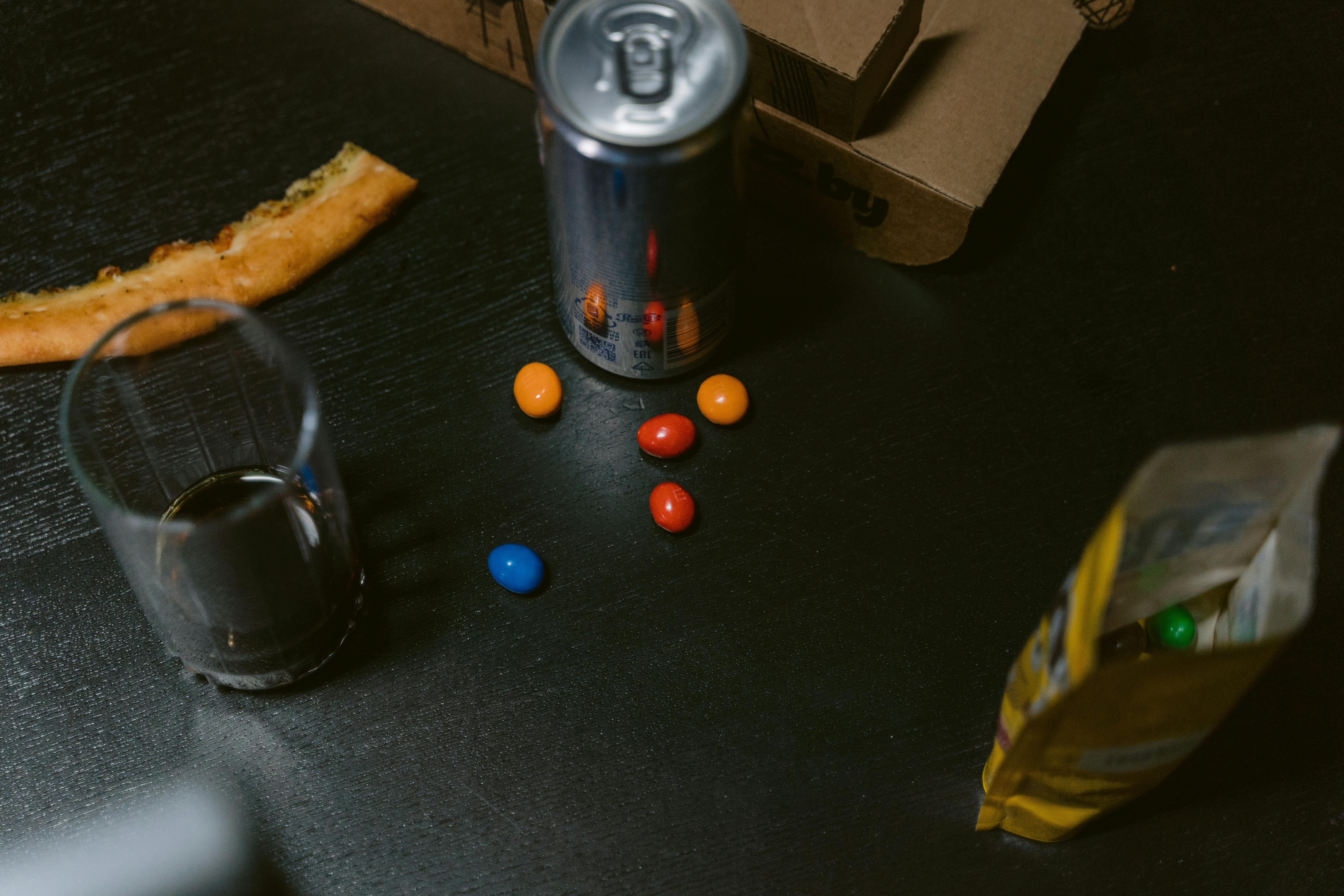
In the world of gaming, every frame counts. Gamers are always on the lookout for ways to improve their experience, and Windows 11 has brought a lot of new features to the table. One such feature is Game Mode, which many believe can boost FPS (frames per second) and enhance performance. But can Game Mode really improve FPS? Let’s dive into this topic and debunk some myths for Windows 11 gamers.
What Is Game Mode Anyway?
Game Mode is a feature that was introduced in Windows 10, and it’s carried over to Windows 11. It aims to prioritize gaming resources, ensuring that your CPU and GPU focus more on your game rather than background processes. In theory, it sounds great—who wouldn’t want a smoother gaming experience?
However, the actual impact of Game Mode varies from game to game and system to system. Some users report noticeable improvements, while others see little to no difference at all. This inconsistency leads to a lot of myths surrounding its effectiveness.
Can It Really Boost FPS?
A lot of gamers ask, “Can Game Mode really improve FPS?” The answer isn’t so clear-cut. Here’s a breakdown of some key points:
-
Resource Allocation: Game Mode does limit background processes. This means more RAM and CPU power is available for gaming. For some lower-end systems, this can lead to a modest FPS increase.
-
Incompatibility Issues: On the flip side, some games might not respond well to Game Mode. There are reports of certain titles running worse when Game Mode is enabled, due to conflicts or bugs.
-
No Magic Bullet: Game Mode isn’t a magic button that guarantees increased FPS. It’s more about optimizing what’s already there. If your hardware is outdated, you might not see significant gains.
Real-World Examples
Here’s a quick look at how Game Mode has performed for various users:
- User A: Plays on a mid-range PC and saw a 10% increase in FPS during competitive shooters like Call of Duty: Warzone.
- User B: On a high-end gaming rig, experienced no notable change in FPS while playing AAA titles.
- User C: Found that enabling Game Mode caused stuttering in their favorite indie game, forcing them to disable it.
Tips to Boost Windows 11 Gaming FPS Lag
If you’re looking to really boost Windows 11 gaming FPS lag, here are some practical tips:
-
Keep Drivers Updated: Outdated drivers can hinder performance. Make sure your graphics drivers are up to date.
-
Optimize In-Game Settings: Lowering settings like resolution, shadows, and textures can significantly improve performance.
-
Close Background Applications: Even with Game Mode, closing unnecessary applications can free up resources.
-
Check for Malware: Malicious software can slow down your system. Regular scans can keep your PC running smoothly.
Final Thoughts
So, does Game Mode improve FPS? It really depends. For some, it’s a helpful tool that can lead to minor gains, while others might find it irrelevant. The best approach to boost Windows 11 gaming FPS lag is through a combination of good practices, hardware upgrades, and understanding what works best for your system. Embrace the tweaks, stay informed, and find the optimal gaming setup that suits your needs.
Conclusion
In conclusion, optimizing your Windows 11 gaming experience to boost FPS and reduce lag is achievable through a combination of system settings adjustments and hardware enhancements. By updating your graphics drivers, tweaking in-game settings, and managing background applications, you can significantly improve performance. It’s also essential to consider hardware upgrades like adding more RAM or investing in a better GPU if you find that software solutions are insufficient. Additionally, using tools like Game Mode and the Xbox Game Bar can streamline your gaming experience. Remember, every system is unique, so you may need to experiment with different settings to find the optimal configuration for your setup. Don’t let lag hold you back—implement these strategies today and elevate your gaming performance to new heights. Share your experiences or any additional tips in the comments below to help fellow gamers improve their gameplay as well!

