Are you struggling with your Windows 11 optical drive? You’re not alone! Many users find themselves facing frustrating issues that can hinder their overall computing experience. In this article, we’ll dive deep into how to troubleshoot your Windows 11 optical drive and unlock its hidden potential. Whether you’re trying to read a CD, DVD, or Blu-ray, understanding the common problems and their solutions can save you time and headaches.
Have you ever wondered why your DVD drive is suddenly not recognized by your system? Or perhaps you’re frustrated because it won’t play your favorite movie? Don’t worry; we’ll explore easy, step-by-step methods to identify and fix these issues. From checking hardware connections to updating drivers, we’ll cover it all! You’ll be amazed at how simple adjustments can bring your optical drive back to life, ensuring you can enjoy your media without interruption.
In the world of Windows 11, troubleshooting your optical drive doesn’t have to be a daunting task. With the right techniques and insights, you can transform your optical drive from a neglected piece of hardware into a powerful tool for media consumption and data storage. So, let’s get started on this journey of discovery together! By the end of this guide, you’ll be equipped with the knowledge to tackle any optical drive issue that comes your way, making your experience with Windows 11 smoother and more enjoyable. Ready to dive in? Let’s troubleshoot and unlock the full potential of your optical drive!
Unlocking Hidden Features: 7 Essential Tips to Optimize Your Windows 11 Optical Drive Performance

Unlocking the full potential of your Windows 11 optical drive can seem challenging, but it doesn’t have to be. Whether you’re burning CDs, DVDs or just using it for data transfer, there are plenty of hidden features waiting to be discovered. Here are seven essential tips that can help you optimize your optical drive performance and troubleshoot common issues effectively.
1. Keep Your Drivers Updated
One of the most important aspects of maintaining your optical drive is ensuring that your drivers are up to date. Microsoft regularly releases updates that can improve performance and compatibility. You can check for updates by going to Device Manager, finding your optical drive, right-clicking on it, and selecting “Update driver.” Ignoring this step might lead to performance issues.
2. Use the Right Media
Not all discs are created equal. Using low-quality CDs or DVDs can lead to problems like data corruption or unreadable files. Always opt for reputable brands, and make sure that the media is compatible with your drive. For example, if your drive supports only DVD+R, using DVD-R may not work properly.
3. Enable Write Speed Adjustment
Windows 11 allows you to adjust the write speed for your optical drive. This can help improve the quality of the burns. To change this, go to the properties of your optical drive in Device Manager. Under the “Recording” tab, you can select a slower speed to enhance reliability, especially with less expensive discs.
4. Clean the Optical Drive
Over time, dust and debris can accumulate inside your optical drive, affecting its performance. Regular cleanings can prevent this. You can use a cleaning disc specifically designed for this purpose or a soft, lint-free cloth to gently wipe the lens. Just be careful not to scratch anything.
5. Use Third-Party Software
While Windows has built-in tools for burning disks, third-party software often provides more features. Software like ImgBurn or Nero can offer better control over the burning process, including settings for file formats and error-checking options. They might also provide a more user-friendly interface.
6. Troubleshoot Common Issues
When your optical drive fails to read or write, it can be frustrating. Here are some common troubleshooting steps to follow:
- Check Connections: Make sure that the cables are securely connected.
- Restart Your Computer: Sometimes a simple reboot can resolve issues.
- Run Windows Troubleshooter: Go to Settings > Update & Security > Troubleshoot > Additional troubleshooters, and select “Hardware and Devices” to run the troubleshooter.
- Check for Conflicting Software: Some applications can interfere with the optical drive functionality. Consider disabling or uninstalling them temporarily.
7. Be Aware of Firmware Updates
Just like drivers, the firmware of your optical drive can be updated. Manufacturers often release firmware updates to enhance performance or fix bugs. Check the manufacturer’s website for updates and follow their instructions for installation.
Final Thoughts
Maximizing your Windows 11 optical drive’s performance isn’t just about knowing what to do; it’s about being proactive and maintaining the drive. By keeping your drivers updated, using quality media, and regularly cleaning the drive, you can significantly enhance its functionality. Troubleshooting issues as they arise with the right methods also ensures you unlock the hidden potential of your optical drive. When you take these steps, you’ll find that your optical drive becomes a reliable tool for all your data storage needs.
Troubleshooting Made Easy: 5 Common Issues with Windows 11 Optical Drives and How to Fix Them

Windows 11 has brought exciting features and improvements, but it hasn’t been without its issues, especially with optical drives. Although many people don’t use these drives as much as before, they still serve important functions like reading CDs and DVDs. If you’re experiencing problems with your optical drive, don’t worry. Here is troubleshooting made easy: five common issues with Windows 11 optical drives and how you can fix them.
1. Drive Not Recognized
One of the most frustrating issues is when your optical drive isn’t recognized by Windows 11. This can happen due to several reasons like hardware problems or outdated drivers. Try the following steps:
- Check Connections: Ensure that the drive is properly connected to the computer. Unplug it and plug it back in.
- Update Drivers: Go to Device Manager, find your optical drive, right-click, and select “Update driver.”
- Restart the Computer: Sometimes a simple restart can fix recognition issues.
2. Drive Is Missing from File Explorer
If your optical drive doesn’t show up in File Explorer, it can be quite annoying. Often, this issue relates to drive letter conflicts or missing drivers. Here’s what to do:
- Assign a Drive Letter: Open Disk Management, locate your optical drive, right-click on it, and select “Change Drive Letter and Paths.”
- Reinstall the Drive: In Device Manager, right-click on the optical drive and choose “Uninstall device.” Restart your computer, and it should reinstall automatically.
3. Unable to Read Discs
Sometimes the optical drive can’t read discs, even if they’re brand new. Dust or scratches might be the culprit, or even software conflicts. Here’s how to troubleshoot:
- Clean the Drive: Use a lens cleaner disc or a soft cloth to clean the drive’s lens.
- Test with Different Discs: Try other CDs or DVDs to see if the problem persists. It could be that the disc itself is faulty.
- Check for Software Conflicts: Make sure that no other programs are trying to access the drive simultaneously.
4. Slow Performance
Is your optical drive taking ages to read or write discs? This can happen due to fragmentation or outdated firmware. You can try these steps to improve performance:
- Defragment Your Drive: Use the built-in Windows tool to defragment the drive where necessary. It’s not as common with optical drives, but it can help.
- Update Firmware: Check the manufacturer’s website for firmware updates which can enhance speed and compatibility.
5. Drive Ejects Discs Automatically
If your drive keeps ejecting discs, that can be super annoying. This could be due to mechanical issues or software settings. Try these fixes:
- Check for Mechanical Issues: If the drive makes unusual noises, it might be time for a replacement.
- Adjust Power Settings: In Control Panel, navigate to Power Options and ensure settings are optimized for performance rather than power saving.
- Disable Automatic Eject: Some software has settings that control disc ejection. Review your installed programs to find any conflicts.
Using these troubleshooting steps, you can unlock the hidden potential of your Windows 11 optical drive. Remember, keeping your system updated and regularly checking for issues can prevent many problems from arising. Don’t let minor hiccups in technology slow you down—take charge and troubleshoot your optical drive easily! By applying these solutions, you can maximize your optical drive’s functionality and continue enjoying all the media it provides.
Maximize Your Experience: The Top 10 Ways to Enhance Your Windows 11 Optical Drive Functionality

Maximize Your Experience: The Top 10 Ways to Enhance Your Windows 11 Optical Drive Functionality
If you’re using Windows 11, there’s a good chance you’ve notice that the optical drive sometimes don’t work like it should. Many users don’t realize the full potential of their optical drives, which can lead to frustration. In this article, we explore the top 10 ways to maximize your experience with Windows 11 optical drives, while also troubleshooting any issues you might face along the way. Let’s dive in!
1. Update Your Drivers Regularly
Keeping your drivers up to date is crucial. Outdated drivers can cause many problems, including issues with reading or writing discs. Always check for updates in the Device Manager.
2. Use Compatible Media
Not all CDs, DVDs, or Blu-rays are created equal. Using high-quality, compatible media can significantly increase the functionality of your optical drive. Look for trusted brands that are known for their reliable discs.
3. Clean Your Optical Drive
Dust and debris can accumulate inside your optical drive, causing it to struggle to read or write data. Using a lens cleaning disc can help maintain its performance. Be sure to follow the manufacturer’s instructions to avoid damage.
4. Adjust Power Settings
Sometimes, power settings can affect the performance of your optical drive. Go to Settings > System > Power & Battery, and make sure that your drive isn’t set to a low-power mode when you need it to be running efficiently.
5. Check for Windows Updates
Microsoft frequently releases updates that can improve hardware compatibility. Make sure your Windows 11 is always up-to-date by checking for updates in Settings > Windows Update. Installing these updates can resolve many issues.
6. Test with Different Discs
If your optical drive fails to recognize a disc, it could be an issue with the disc itself. Test with different types of media to see if the problem persists. This can help you determine whether it’s a hardware issue or just a bad disc.
7. Use Built-in Troubleshooters
Windows 11 comes with built-in troubleshooting tools that can help you identify and fix problems. Go to Settings > Update & Security > Troubleshoot, and run the troubleshooter for hardware and devices.
8. Change the Drive Letter
Sometimes, changing the drive letter can help your system recognize the optical drive better. You can do this by going to Disk Management, right-clicking the optical drive, and selecting “Change Drive Letter and Paths.”
9. Disable Power Saving Features
If your optical drive is set to enter a power-saving mode after a certain period, this can cause issues when you try to use it again. You can disable this feature in the Device Manager by unchecking “Allow the computer to turn off this device to save power” under the Power Management tab.
10. Use Third-Party Software
There are many third-party applications designed to enhance the functionality of optical drives. Software like ImgBurn or Ashampoo Burning Studio can provide additional features that the default Windows software might lack.
Using these tips, you can unlock the hidden potential of your Windows 11 optical drive. Troubleshoot Windows 11 Optical Drive issues effectively and enjoy a seamless experience.
Maximizing your optical drive’s functionality not only enhances your overall Windows 11 experience but also saves you time and frustration. By taking these steps, you can ensure that your optical drive works as intended, allowing you to focus on what’s important. Whether it’s burning CDs or reading DVDs, a little maintenance and knowledge can go a long way!
Is Your Optical Drive Not Recognized? Discover Proven Solutions to Troubleshoot Windows 11 Issues
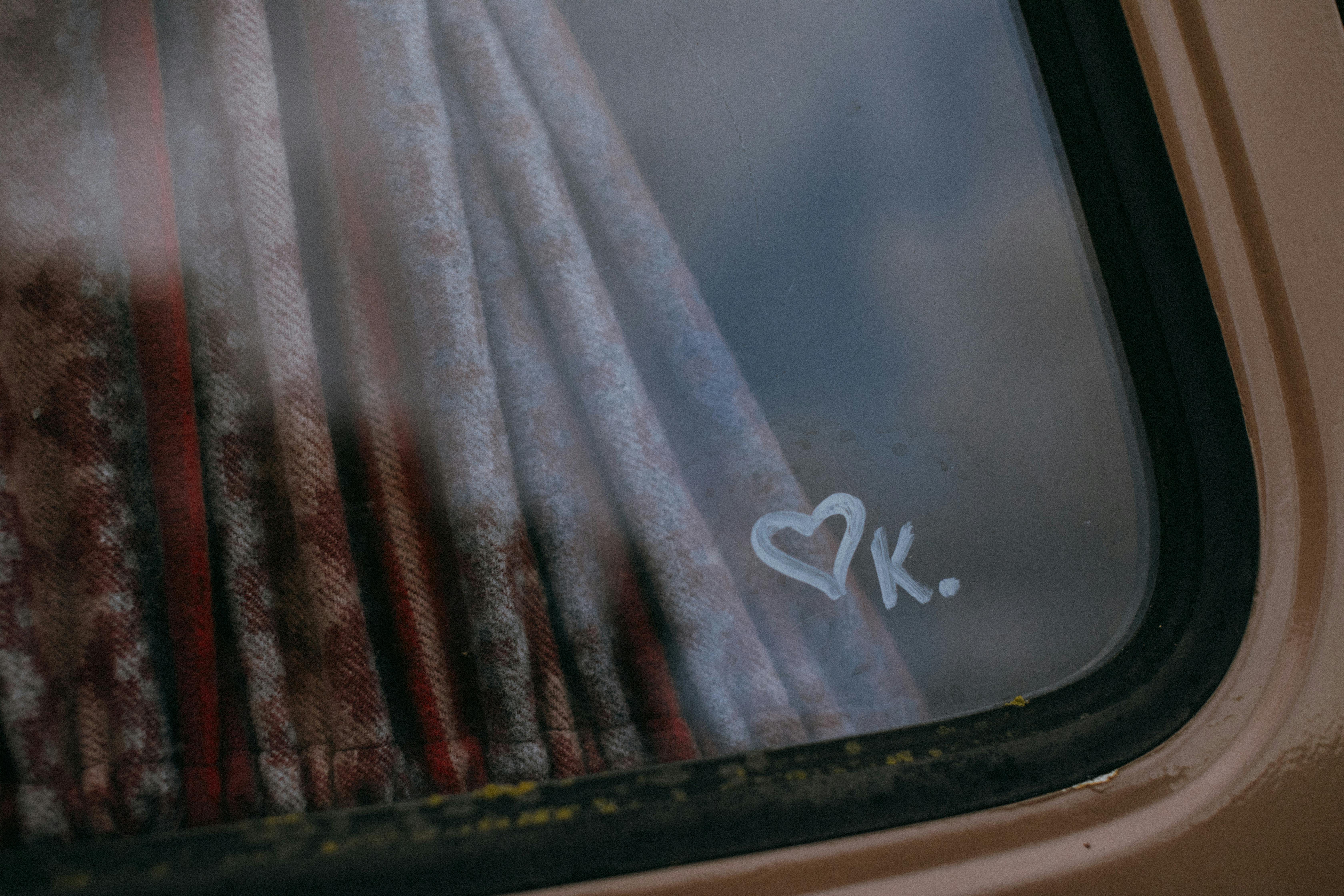
Is your optical drive not recognized in Windows 11? You’re not alone in this frustrating situation. Many users facing this problem often wonder why their computer won’t detect the optical drive, which can lead to an inability to read or burn CDs and DVDs. In this article, we will explore some proven solutions to troubleshoot Windows 11 issues related to your optical drive and help you unlock its hidden potential.
Understanding the Optical Drive Detection Problem
First, it’s important to understand why the optical drive might not be recognized. This issue can stem from several reasons, including hardware failure, outdated drivers, or system settings. Sometimes, it is as simple as a loose connection. Other times, it could be a deeper software conflict. Here’s a couple of common causes:
- Loose connections: If the drive is external, check that the USB or power connection is secure.
- Driver issues: Outdated or corrupted drivers can lead to detection problems.
- BIOS settings: Sometimes, the BIOS settings do not recognize the drive due to configuration errors.
Steps to Troubleshoot Windows 11 Optical Drive Issues
If you find your optical drive isn’t recognized, you can try these steps:
-
Check Physical Connections: Make sure all cables are properly connected. If it’s an external drive, try plugging it into a different USB port.
-
Update Device Drivers:
- Go to Device Manager by right-clicking on the Start menu.
- Find your optical drive under the “DVD/CD-ROM drives” section.
- Right-click and select “Update driver.”
- Follow the prompts to see if Windows can find a newer version.
-
Change BIOS Settings:
- Restart your computer and enter the BIOS setup (usually by pressing F2, F10, or Delete).
- Look for settings related to your optical drive and ensure they’re enabled.
- Save changes and exit.
-
Run Troubleshooter:
- Go to Settings → Update & Security → Troubleshoot → Additional troubleshooters.
- Select the “Hardware and Devices” troubleshooter and run it.
-
Check for Windows Updates: Sometimes, Microsoft releases updates that resolve issues with hardware detection. Make sure your system is up to date by checking under Settings → Update & Security → Windows Update.
-
Registry Edit (Advanced Users):
- Open the Registry Editor by typing “regedit” in the search bar.
- Navigate to
HKEY_LOCAL_MACHINESYSTEMCurrentControlSetServicesatapi. - Look for a key named “Controller0” and ensure it has the correct values.
Additional Tips and Tricks
- Try a Different Computer: If possible, test the optical drive on another computer. This will help determine if the issue is with the drive itself or your PC.
- Use Third-Party Software: Various third-party applications can help detect and manage optical drives effectively.
- Consider Firmware Updates: Check the manufacturer’s site for firmware updates for your drive.
When to Seek Professional Help
If you’ve tried all the above solutions and your optical drive still isn’t recognized, it might be time to consult a professional. Hardware issues, like a failing drive, often require expert assessment and repair.
In summary, troubleshooting your Windows 11 optical drive can often be done with simple checks and updates. By following these steps, you can potentially fix the issue and regain access to your optical media. Don’t let a minor setback halt your productivity—unlock the hidden potential of your optical drive today!
Expert Guide: How to Boost Your Windows 11 Optical Drive’s Speed and Reliability with These Simple Steps

If you’re like many Windows 11 users, you probably don’t think much about your optical drive. But did you know that taking a few simple steps can greatly enhance its speed and reliability? This expert guide will help you boost your Windows 11 optical drive’s performance while also troubleshoots its potential problems. You’ll unlock features you might not even be aware of!
Understanding Your Optical Drive
Optical drives plays a crucial role in reading and writing data from discs like CDs, DVDs, and Blu-rays. Even though many people are shifting to digital downloads, keeping your drive functioning at its best is still important. Here’s a quick look at the types of optical drives:
- CD Drives: Read and write CDs only.
- DVD Drives: Handle both CDs and DVDs.
- Blu-ray Drives: The latest technology supports CDs, DVDs, and Blu-rays.
Each type has its own capabilities and limitations, so knowing what you’ve got can help you troubleshoot better.
Boosting Performance: Simple Steps
-
Regular Cleaning: Dust and debris can accumulate inside the drive, slowing it down. Use a soft, lint-free cloth to clean the lens gently.
-
Update Drivers: Outdated drivers can lead to lagging performance. To update them:
- Right-click Start and select Device Manager.
- Expand the “DVD/CD-ROM drives” section.
- Right-click your drive and choose “Update driver”.
-
Defragment Your Hard Drive: Defragmenting your hard drive can improve overall system speed, which may indirectly boost your optical drive’s performance. Access the Disk Defragmenter by typing “defrag” in the search bar.
-
Use Quality Discs: Low-quality or scratched discs can cause read errors. Opt for high-quality brands to minimize issues.
-
Adjust Settings: Windows 11 allows you to change settings for better performance. Go to:
- Settings > System > Storage.
- Under “Advanced storage settings,” look for “Optimise Drives” and ensure your optical drive is being optimized.
Troubleshooting Common Issues
Sometimes, even with the best care, problems still arises. Here are some common issues and how to fix them:
-
Drive Not Recognized: If Windows 11 doesn’t recognize your drive:
- Check connections: Ensure it’s plugged in correctly.
- Use a different USB port if it’s an external drive.
-
Slow Read/Write Speeds: If your optical drive is slow:
- Change the media: Try a different disc.
- Restart your computer, sometimes a simple reboot works wonders.
-
Eject Button Not Working: If the eject button seems stuck:
- Try the software eject option by right-clicking the drive in File Explorer and selecting “Eject”.
-
Burning Issues: If burning discs fails:
- Ensure you’re using compatible software.
- Check if the media is writable.
Unlocking Hidden Potential
Your optical drive can do more than just read and write discs. Here are some lesser-known features:
- Rip CDs: You can convert your CDs into digital formats. Use Windows Media Player for this.
- Create Backups: Regularly back up important data on discs. It’s a good way to protect your files from accidental loss.
- Play Movies: With the right software, you can watch movies directly from DVDs or Blu-rays.
By following these simple steps, you can maximize your optical drive’s speed and reliability. Plus, you’ll be better prepared to troubleshoot any issues that come your way. Remember, a little maintenance can go a long way in ensuring your drive remains an asset, not a liability!
Conclusion
In conclusion, troubleshooting an optical drive in Windows 11 involves a systematic approach to identify and resolve potential issues effectively. We explored several key steps including checking physical connections, ensuring the drive is recognized in Device Manager, updating drivers, and running the built-in hardware troubleshooter. Additionally, we discussed the significance of verifying that the drive is set as the default playback device and ensuring that your system is free from malware that may interfere with drive functionality. If you’ve tried these solutions and your optical drive is still malfunctioning, it may be time to consider hardware repairs or replacements. Remember, keeping your system updated and regularly maintaining your hardware can prevent future issues. Don’t hesitate to reach out to technical support if you need further assistance. Stay proactive in your troubleshooting efforts to ensure your Windows 11 experience remains seamless and enjoyable.

