Are you struggling with Windows 11 audio recording distortion? You’re not alone! Many users have reported frustrating issues with distorted sound while recording audio on their Windows 11 devices. In this article, we’ll dive deep into the causes of this common problem and provide you with practical solutions to fix it quickly. Whether you’re a budding podcaster, a musician, or just want clear recordings for personal use, tackling audio distortion is essential for achieving professional-quality sound.
Windows 11 audio recording distortion can stem from various issues, such as incorrect audio settings, outdated drivers, or hardware conflicts. Have you ever wondered why your recordings sound muffled or scratchy? It might be due to the settings on your microphone or the audio enhancements that Windows has enabled by default. We’ll guide you step-by-step to identify and resolve these issues. Imagine recording a podcast or a song only to find out that the audio quality is less than satisfactory—this can be incredibly disheartening!
But don’t worry, fixing audio distortion in Windows 11 is simpler than you might think. From adjusting your microphone settings to updating your sound drivers, we will cover all the essential tweaks you need to implement for crystal-clear audio. Stay tuned as we explore effective troubleshooting steps that will not only eliminate distortion but also enhance your overall audio recording experience. Say goodbye to poor-quality recordings and hello to professional-sounding audio—let’s get started on transforming your recordings today!
Top 7 Proven Solutions to Eliminate Audio Recording Distortion on Windows 11

If you’ve been recording audio on your Windows 11 device, you may have noticed some frustrating distortion. This issue, which can be quite annoying, impacts the quality of your recordings. Luckily, there are some proven methods to eliminate audio recording distortion on Windows 11. Below, we discuss the top 7 solutions that can help you fix this problem quickly and effectively.
1. Adjust Audio Settings
Sometimes, the audio settings are the culprit. Go to the “Settings” app, then select “System” and click on “Sound.” Here, you can adjust the input volume. If it’s too high, it can cause distortion. Try lowering it and see if there’s improvement.
2. Update Audio Drivers
Outdated or incompatible drivers can create all sorts of issues. It’s essential to keep your audio drivers up to date. To do this, right-click on the Start button, select “Device Manager,” and expand the “Sound, video and game controllers” section. Right-click your audio device and select “Update driver.” Follow the prompts to search automatically for updated driver software.
3. Use a High-Quality Microphone
The quality of your microphone can dramatically affect your audio recordings. If you’re using a built-in microphone, it might not be the best option. Consider investing in a high-quality USB microphone or an XLR setup with an audio interface for clearer sound. You’d be surprised how much difference it can make!
4. Check for Background Noise
Background noise can also distort audio. Make sure you are in a quiet environment when recording. Additionally, you can use soundproofing materials like foam panels or carpets to reduce echo and external sounds. Sometimes, a simple change in location can fix the problem.
5. Adjust Sampling Rates
Sampling rates and bit depth settings in Windows 11 can cause distortion if they are set incorrectly. Go to “Sound settings,” select your microphone, and click on “Properties.” Under the “Advanced” tab, try different sampling rates and bit depths. Sometimes, lowering these settings can help clear up the audio.
6. Disable Audio Enhancements
Windows 11 comes with a variety of audio enhancements which can sometimes introduce distortion. To disable these, go to the “Sound settings,” select your recording device, and navigate to the “Enhancements” tab. Check the box that says “Disable all enhancements.” This can lead to clearer recordings.
7. Use Audio Editing Software
If after all this, you still face distortion, consider using audio editing software like Audacity. This software has tools that can help you clean up distorted audio. You can use features like noise reduction, equalization, and compression to enhance your recordings.
To summarize, Windows 11 audio recording distortion can be frustrating, but it’s not insurmountable. By adjusting audio settings, updating drivers, using quality equipment, and ensuring a quiet recording environment, you can significantly improve your audio recording quality. Furthermore, don’t forget the power of audio editing software.
Finding the right balance of settings, equipment, and environment can take a little time but is well worth it for the quality audio you desire. By applying these top 7 proven solutions, you can quickly tackle any audio distortion issues and enhance your recording experience on Windows 11.
Why Is Your Windows 11 Audio Recording Distorted? Discover the Common Causes!

Are you struggling with distorted audio recordings on Windows 11? You’re not alone! Many users face this annoying issue, and it can be super frustrating when you’re trying to create high-quality content. Let’s dive into why your Windows 11 audio recording might sound distorted, and how you can fix it quickly.
Common Causes of Windows 11 Audio Recording Distortion
There are several reasons why you might experience audio distortion while using Windows 11. Understanding these causes can help you troubleshoot the problem faster.
-
Incorrect Audio Settings: Sometimes, the audio settings might not be set correctly. This includes sample rates, bit depth, or even the wrong microphone being selected. When these settings are off, distortion can happen easily.
-
Hardware Issues: Your microphone or recording device might have some issues. It could be faulty, or there might be a loose connection. In some cases, using low-quality microphones can also lead to poor sound quality.
-
Driver Problems: Outdated or incompatible audio drivers can cause various audio problems, including distortion. Windows 11 may not have the latest drivers installed automatically, leading to potential issues.
-
Background Noise: If there’s a lot of background noise, it could interfere with your recording. This is especially true if you’re using built-in microphones, which often pick up unwanted sounds.
-
Software Conflicts: Sometimes, other applications can interfere with your audio recording. If multiple apps are using the microphone at the same time, distortion can occur.
-
Audio Enhancements: Windows 11 has various audio enhancements that can sometimes do more harm than good. These enhancements might alter the sound in ways that cause distortion.
How to Fix Windows 11 Audio Recording Distortion Quickly?
If you’re facing audio recording distortion, don’t worry! Here are some steps you can take to fix the issue:
-
Check Your Microphone Settings: Go to Settings > System > Sound. Under Input, make sure the correct microphone is selected. Adjust the input volume, and test if the sound improves.
-
Update Audio Drivers: Right-click on the Start button, select Device Manager, then find “Sound, video and game controllers”. Right-click your audio device and choose “Update driver”. This might help resolve the distortion.
-
Test Different Microphones: If possible, try using another microphone. This can help you determine if the original microphone is the issue.
-
Disable Audio Enhancements: Go to Control Panel > Hardware and Sound > Sound. Select your recording device, click Properties, and go to the Enhancements tab. Check “Disable all enhancements” and see if that helps.
-
Close Unnecessary Applications: Close any applications that may be using the microphone. This can include communication apps or other recording software.
-
Reduce Background Noise: Try recording in a quieter area. You can also use soundproofing materials in your recording space to minimize unwanted noises.
Practical Examples of Fixing Distorted Audio
Imagine you’re recording a podcast episode and the sound is all distorted. You check your microphone settings and realize you’ve been using the wrong input device. Switching to the correct microphone makes a world of difference! Or perhaps you’re creating a video tutorial, and the background noise is overwhelming. By simply moving to a quieter room, your audio quality improves dramatically.
Addressing audio distortion in Windows 11 doesn’t have to be a complex task. By identifying the common causes and applying some of these quick fixes, you can get back to creating without any hassle. Don’t let distorted audio ruin your projects – take control of your recording settings today!
Step-by-Step Guide: How to Fix Audio Distortion in Windows 11 in Under 10 Minutes

Audio issues can be super frustrating, especially when you’re trying to record something important or enjoy your favorite tunes. Many users of Windows 11 face audio distortion problems, which can make any sound unpleasant. Don’t worry, fixing this distortion is possible and can be done quickly. Here’s a step-by-step guide on how to fix audio distortion in Windows 11 in under 10 minutes.
Check Your Audio Hardware
First things first, check your audio hardware. Sometimes the issue is not with your software but with your physical devices. Here’s what you can do:
- Inspect cables: Make sure all cables are connected properly and are not damaged.
- Try different ports: If you’re using external speakers or headphones, try plugging them into a different port.
- Test with other devices: Connect your headphones or speakers to another device to see if they work fine.
Update Audio Drivers
Outdated or corrupted audio drivers is a common cause of audio distortion. Here’s how to update them:
- Right-click on the Start button and select Device Manager.
- Expand the Sound, video and game controllers section.
- Right-click on your audio device and choose Update driver.
- Select Search automatically for updated driver software and follow the prompts.
Updating drivers can often resolve distortion issues, and it’s a quick fix that usually takes just a few minutes.
Adjust Audio Settings
Sometimes the audio settings in Windows 11 can cause distortion. Here’s how to adjust them:
- Right-click the speaker icon on the taskbar and select Sound settings.
- Under Output, select your audio device.
- Click on Device Properties, then go to the Enhancements tab.
- Check the Disable all enhancements box to see if that resolves the issue.
Also, you could try lowering the sample rate:
- Open the Control Panel and go to Sound.
- Right-click on your playback device and select Properties.
- Go to the Advanced tab and lower the default format to something like 16 bit, 44100 Hz.
Run the Audio Troubleshooter
Windows 11 has a built-in troubleshooter that can automatically find and fix some audio problems. Here’s how to run it:
- Go to Settings and click on System.
- Select Troubleshoot and then click on Other troubleshooters.
- Find Playing Audio and click Run. Follow the prompts.
This tool can sometimes identify issues that you might have missed and can suggest fixes.
Disable Exclusive Mode
Sometimes applications try to take exclusive control of the audio device, causing distortion. Disabling this feature might help:
- Right-click the speaker icon on the taskbar and select Sound settings.
- Click on your output device and go to Device Properties.
- Click on the Advanced tab and uncheck the box that says Allow applications to take exclusive control of this device.
Check for Windows Updates
Keeping your operating system updated is also crucial for resolving hardware and software issues. To check for updates:
- Go to Settings and select Windows Update.
- Click Check for updates and install any that are available.
Regular updates can fix bugs that might be causing your audio issues.
These steps can help you fix audio distortion in Windows 11 quite quickly. If the problem persists, you might want to consider looking into more advanced solutions or consulting with a tech professional. Taking these actions can make a huge difference in your audio experience. No need to suffer through distorted sound when solutions are just a few clicks away!
The Ultimate Checklist for Troubleshooting Windows 11 Audio Recording Issues
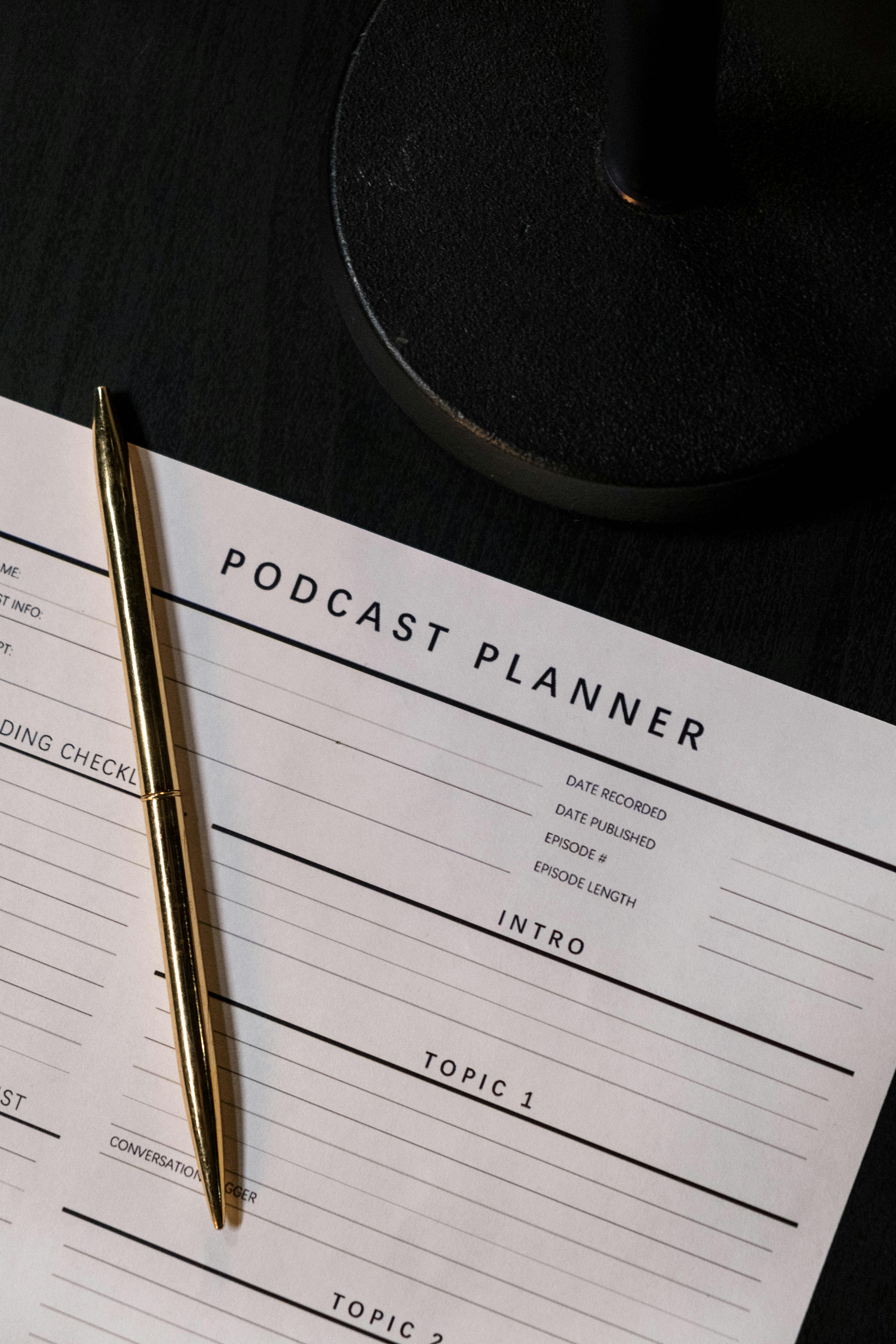
Troubleshooting audio recording issues in Windows 11 can be a bit of a headache for many users. If you find yourself facing audio recording distortion, you’re not alone. Many people encounter this frustrating problem, especially when trying to capture high-quality sound for podcasts, videos, or online meetings. However, with the right checklist in hand, you can quickly identify and resolve these issues.
Understanding Windows 11 Audio Recording Distortion
Audio recording distortion occurs when the recorded sound is unclear, garbled, or has unwanted noise. It can stem from various sources, including hardware issues, software settings, or driver problems. Windows 11, while a powerful operating system, is not immune to these complications.
The Ultimate Checklist for Troubleshooting Windows 11 Audio Recording Issues
Here’s a comprehensive checklist to help you tackle audio recording distortion and other related issues on Windows 11:
-
Check Your Microphone: Ensure that your microphone is properly connected. Loose connections can lead to distorted audio. If you’re using a USB mic, try unplugging and plugging it back in. For analog mics, make sure they are connected to the right input jack.
-
Test Another Microphone: If possible, use a different microphone to see if the issue persists. This can help determine whether the problem is with the mic itself or your computer settings.
-
Adjust Audio Settings: Sometimes, incorrect audio settings can mess with your recordings. Go to Settings > System > Sound, and check the input device. Ensure the correct microphone is selected.
-
Check App Permissions: Windows 11 has strict privacy settings. Make sure that the app you are using for recording has permission to access your microphone. Go to Settings > Privacy & security > Microphone and toggle on the access for the app.
-
Update Audio Drivers: Outdated or corrupted audio drivers can cause serious issues. Go to Device Manager, expand the Sound, video and game controllers section, right-click on your audio device, and select “Update driver.”
-
Lower the Input Volume: Sometimes if the input level is too high, it causes distortion. You can adjust the microphone volume by going to the Sound settings and lowering the input volume level.
-
Disable Enhancements: Audio enhancements can sometimes cause issues. Go to Sound settings, select your microphone, click on Properties, and disable any enhancements in the Enhancements tab.
-
Check for Background Noise: Make sure there’s no excessive background noise when recording. This can interfere with the clarity of your audio. Use a quiet space or consider using noise-canceling features if available.
Windows 11 Audio Recording Distortion: How to Fix It Quickly?
If you’re still struggling with audio distortion after following the checklist, try these quick fixes:
-
Change the Bitrate: Some recording software allows you to change the bitrate. Lowering it can sometimes reduce distortion.
-
Use a Different Recording Software: If one program isn’t working for you, don’t hesitate to try another. Different software can manage audio differently and might not have the same issues.
-
Restart Your Computer: A simple restart can sometimes clear out temporary glitches that could be causing your audio issues.
-
Check for Windows Updates: Make sure your Windows 11 is up to date. Sometimes, bugs that cause audio issues are fixed in newer updates.
-
Run the Troubleshooter: Windows 11 has a built-in troubleshooter for audio problems. Go to Settings > System > Sound > Troubleshoot and follow the prompts.
Staying proactive about audio settings and equipment can save you from many headaches down the line. If you keep running into issues, consider reaching out to tech support or forums for more tailored advice. Your audio quality matters, so don’t let distortion ruin your recordings!
Expert Tips: Improve Your Audio Quality on Windows 11 and Avoid Distortion Problems

When it comes to audio quality, many people often run into issues, especially on Windows 11. Distortion problems can be frustrating, whether your recording a podcast or streaming your favorite games. But, don’t worry! There are expert tips that can help you improve your audio quality and eliminate those annoying distortion problems.
Understanding Windows 11 Audio Recording Distortion
Audio recording distortion on Windows 11 might be caused by a variety of factors. This can include incorrect settings, low-quality microphones, or even software conflicts. Distorted audio may sound choppy, muffled, or overly compressed. So, let’s dive into how to fix it quickly!
Common Causes of Audio Distortion
- Low-Quality Equipment: Using a cheap microphone can lead to bad audio quality.
- Improper Settings: Sometimes the settings in your audio software aren’t optimized.
- Background Noise: Sounds from your environment can interfere with recordings.
- Driver Issues: Outdated or incompatible drivers can cause distortion.
Expert Tips for Improving Audio Quality
- Check Your Microphone: A good quality microphone is vital. USB condenser mics work well for most users.
- Adjust Input Levels: Make sure your microphone input level is set correctly. Too high can cause distortion, while too low can make it hard to hear.
- Use Audio Enhancements: Windows 11 has built-in audio enhancements. You can enable features like noise suppression and equalization in your sound settings.
- Update Drivers: Regularly update your audio drivers. Go to Device Manager, find your audio device, right-click, and select “Update driver.”
- Sound Settings: Right-click the sound icon in the taskbar, select ‘Sounds’, and check the properties of your recording device. Make sure you select the correct format.
- Control Background Noise: Try to record in a quiet space. Use soundproofing materials like curtains or foam panels if possible.
- Monitor Audio Levels: Use audio software that allows you to monitor levels while recording. This way, you can catch distortion before it becomes an issue.
- Test Your Setup: Before you start recording, do a quick test recording. Listen back to ensure there’s no distortion.
Tools for Better Audio Quality
- Audacity: This is a free, open-source audio software that can help you edit audio files. It has tools for noise reduction and equalization.
- Adobe Audition: A more professional audio editing tool, great for in-depth audio work.
- Voicemeeter: A virtual audio mixer that allows you to mix and manage your audio devices more effectively.
Quick Fixes for Distortion Problems
If you’re experiencing distortion, try these quick fixes:
- Reboot Your PC: Sometimes, a simple restart can solve many audio issues.
- Check Cables and Connections: Loose or damaged cables can easily cause distortion. Make sure everything is plugged in properly.
- Change USB Ports: If your microphone is USB-based, try changing ports. Some ports can deliver better power and connectivity.
- Lower the Gain: If your microphone has a gain setting, try lowering it to see if it helps with distortion.
By following these expert tips, you should be able to significantly improve your audio quality on Windows 11 and avoid distortion problems. Remember, the goal is to create a clear and professional sound, whether you’re recording for fun or creating content for your audience. Implement these techniques, and you’ll likely notice a major difference in your recordings.
Conclusion
In conclusion, audio recording distortion in Windows 11 can stem from various factors, including driver issues, incorrect sound settings, and hardware malfunctions. We explored essential troubleshooting steps, such as updating audio drivers, adjusting sample rates, and configuring sound settings to mitigate these problems. Additionally, we highlighted the importance of using quality recording devices and ensuring that your software is optimized for audio capture. If you’ve followed these tips and continue to experience distortion, consider reaching out to technical support or exploring alternative recording software for better results. Remember, the quality of your audio recordings can significantly impact your projects, whether for professional use or personal enjoyment. Stay proactive in maintaining your audio setup, and don’t hesitate to experiment with different configurations to find what works best for you. Take charge of your recording experience today and enjoy crystal-clear sound in your projects!

