Are you struggling with input delay while playing Counter-Strike 2 (CS2) on Windows 11? You’re not alone! Many gamers experience frustrating lag that disrupts their gameplay, making it difficult to perform at their best. In this article, we’ll delve deep into how to resolve Windows 11 CS2 input delay and ensure a smooth gaming experience. With the popularity of Windows 11 skyrocketing, understanding how to optimize your system for gaming is crucial. Are you ready to take your gaming to the next level?
First, let’s understand what causes this annoying input delay in CS2. The combination of Windows 11’s new features and system requirements can sometimes lead to unexpected lags. From background processes consuming resources to improper settings, the reasons can vary widely. But don’t worry! We’ll explore effective troubleshooting methods to minimize or completely eliminate this delay. Are you excited to discover these solutions? By implementing our step-by-step guide, you can enjoy a responsive gaming experience that keeps you ahead of the competition.
In addition to tweaking settings, consider updating your hardware drivers and optimizing your network connection for a seamless online experience. High ping and packet loss can also contribute to input delay, so ensuring a stable connection is vital. Whether you are a casual player or a competitive gamer, knowing how to solve Windows 11 CS2 input delay can significantly enhance your overall gameplay. Stick around as we uncover the best practices and tips that can help you achieve the ultimate gaming setup!
Top 7 Proven Techniques to Eliminate Input Delay in Windows 11 CS2 for a Competitive Edge

If you’re a gamer, you know how input delay can ruin the experience, especially in fast-paced games like Counter-Strike 2 (CS2) on Windows 11. It’s frustrating when every second counts, and you find yourself lagging behind opponents because of input lag. Lucky for you, there are ways to resolve Windows 11 CS2 input delay and gain a competitive edge. Let’s dive into the top 7 proven techniques that can help you eliminate this annoying issue.
1. Adjust Game Settings
One of the first things you should do is check your game settings. Lowering the graphics settings can help. If you set the resolution lower or turn off some advanced features like shadows and anti-aliasing, it might improve performance. Every frame counts, and reducing the load on your GPU can decrease input delay significantly.
2. Enable Game Mode
Windows 11 includes a feature called Game Mode which can optimize your system for gaming. When enabled, it prioritizes your game over background processes. To turn it on, go to Settings > Gaming > Game Mode and toggle it. This simple step can make a huge difference in how responsive your gameplay feels.
3. Update Graphics Drivers
Out-of-date graphics drivers can lead to performance issues. Make sure your drivers are up to date by visiting the official website of your GPU manufacturer. NVIDIA, AMD, and Intel often release updates that fix bugs and improve game performance. Updating your drivers regularly can help you avoid input lag.
4. Use Ethernet Instead of Wi-Fi
If you’re gaming online, using a wired connection is often more reliable than Wi-Fi. Ethernet reduces latency and provides a stable internet connection. If you can, plug your PC directly into the router with an Ethernet cable. This can minimize input delays caused by network issues.
5. Disable Full-Screen Optimization
Windows 11 comes with a full-screen optimization feature, but it can sometimes cause input lag. You can disable it by right-clicking on the game executable, selecting Properties, then Compatibility, and finally checking the box that says “Disable full-screen optimizations.” This may help in reducing input delay during gaming sessions.
6. Adjust Mouse Settings
Your mouse settings can also affect how quickly your inputs register. Make sure to set your mouse polling rate to the highest available option, usually 1000 Hz. Additionally, turning off mouse acceleration can create a more consistent response. Many gamers prefer a direct 1:1 ratio of movement, which can be achieved by adjusting these settings.
7. Optimize Windows for Gaming
Lastly, optimizing your entire Windows environment can help. Disable unnecessary startup programs that may be running in the background, and adjust your power settings to high performance. You can do this through Control Panel > Hardware and Sound > Power Options.
Here’s a quick recap of what you can do:
- Adjust game settings for lower graphics load
- Enable Windows 11 Game Mode
- Update your graphics drivers frequently
- Use a wired Ethernet connection
- Disable full-screen optimizations
- Adjust mouse settings for better responsiveness
- Optimize Windows settings for performance
By implementing these techniques, you can resolve Windows 11 CS2 input delay and enjoy a smoother gaming experience. Remember, gaming is all about precision and timing, and every little tweak can make a big difference. So, gear up, try these out, and take your gameplay to the next level!
Is Your Gaming Experience Ruined? Discover How to Fix Windows 11 CS2 Input Delay in 5 Easy Steps

Are you tired of feeling like your gaming experience is ruined by annoying input delays? You’re not alone. Many players have reported issues with Windows 11, especially when playing competitive games like Counter-Strike 2 (CS2). These delays can make you feel like you’re a step behind your opponents, and that’s frustrating! Luckily, there’s ways to solve those pesky input delays in just five easy steps. Let’s dive into how to resolve Windows 11 CS2 input delay for a smoother gaming experience.
Step 1: Check Your Hardware
First things first, your hardware plays a crucial role in gaming performance. Make sure your graphics card and RAM are up to the task. Here’s what to look for:
- Graphics Card: Is it compatible with the latest version of CS2?
- RAM: 8GB is the minimum, but 16GB is recommended for optimal performance.
- Mouse and Keyboard: Wired devices usually have less input lag than wireless.
If your hardware is outdated, maybe it’s time to upgrade.
Step 2: Update Drivers
Outdated drivers can lead to all sorts of problems, including input delay. You should regularly check for updates. Here’s how you can do it:
- Go to Device Manager.
- Expand the “Display Adapters” and “Mice and other pointing devices” sections.
- Right-click on your devices, and select “Update Driver.”
After updating, restart your computer to see if it helps.
Step 3: Adjust Game Settings
Sometimes, the game settings can be the culprit. Make sure to optimize them for performance. Here are some suggestions:
- Lower Graphics Settings: This may help improve frame rates.
- Enable V-Sync: This can help reduce tearing, but might add some input lag.
- Adjust Mouse Sensitivity: Too high sensitivity can feel like input delay.
Experiment with these settings until you find what works best for you.
Step 4: Disable Full-Screen Optimization
Windows 11 has a feature called full-screen optimization which sometimes causes issues. Disabling it might just solve your input delay. Here’s what to do:
- Right-click on the CS2 game shortcut.
- Select “Properties.”
- Under the “Compatibility” tab, check “Disable full-screen optimizations.”
This simple tweak can lead to better performance.
Step 5: Optimize Windows 11 Settings
Lastly, optimizing your Windows 11 settings can make a big difference. Follow these tips:
- Game Mode: Make sure Game Mode is enabled. This prioritizes gaming resources over background tasks. You can find this in Settings > Gaming > Game Mode.
- Background Apps: Close unnecessary apps running in the background that could be consuming resources.
- Power Settings: Set your power plan to “High performance” in Control Panel > Hardware and Sound > Power Options.
By taking these steps, you can minimize input delay and get back to enjoying your game without the frustration.
Fixing Windows 11 CS2 input delay doesn’t have to be a daunting task. With these five easy steps, you can enjoy a smoother gaming experience. Don’t let input delay ruin your fun any longer! With a bit of time and tweaks, you will be on your way to dominating your next game. Remember, every gamer deserves a seamless experience, so don’t wait too long to apply these fixes!
Unlock Seamless Gameplay: How to Optimize Windows 11 for Minimal Input Lag in CS2
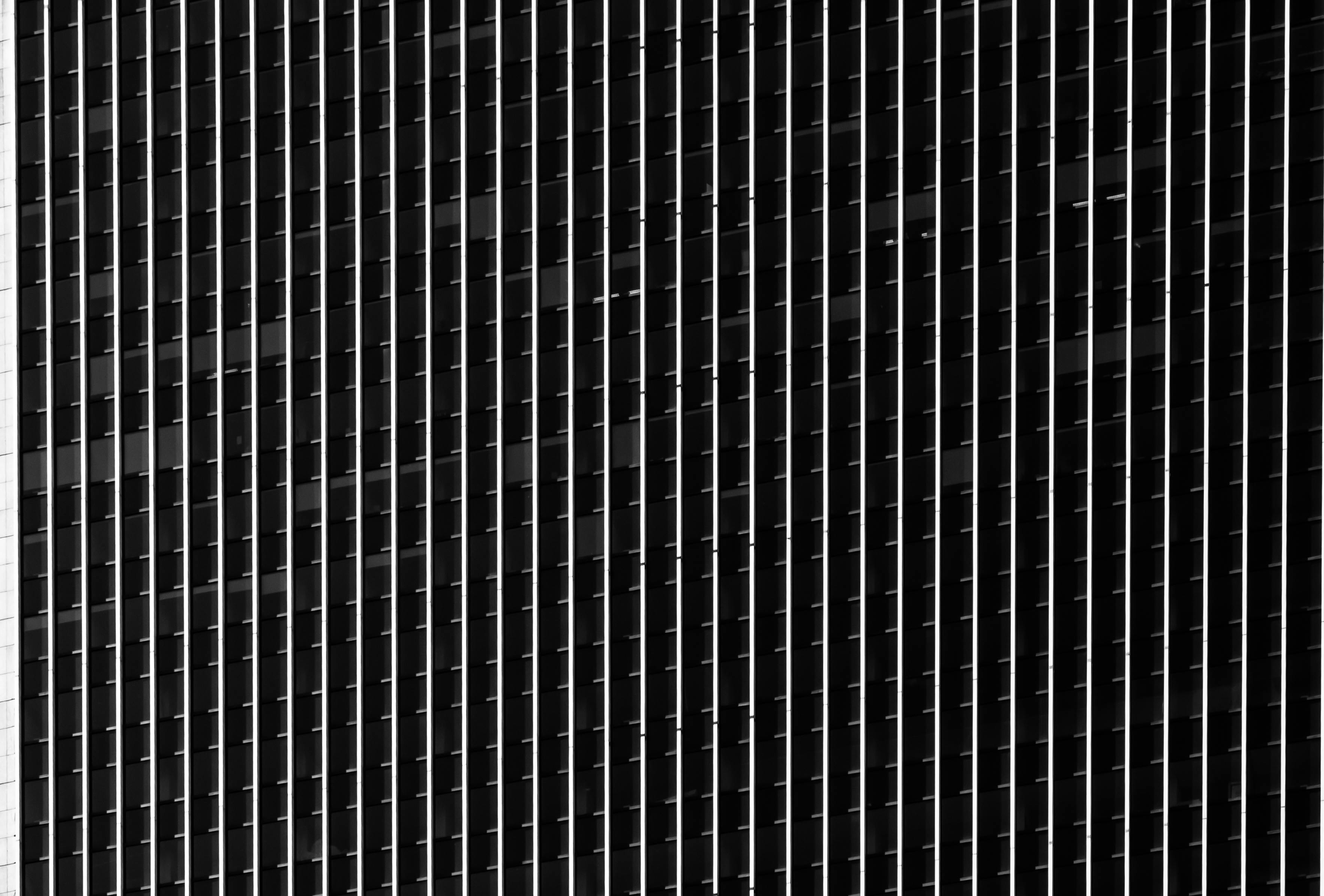
In the fast-paced world of competitive gaming, every millisecond counts. For players of Counter-Strike 2 (CS2) on Windows 11, input lag can be a major hurdle. If you’re struggling with delays that mess up your gameplay, you’re not alone. Many gamers in New York and beyond want to know how to optimize their systems for a smoother experience. Here’s how you can unlock seamless gameplay and resolve that pesky input delay that’s keeping you from your best performance.
Understanding Input Lag
Input lag refers to the delay between your action (like pressing a key) and the response on the screen. This can be especially frustrating in a tactical shooter like CS2, where quick reflexes are essential. Windows 11, while being a powerful operating system, can sometimes have settings that contribute to input delay. Several factors can affect this, including hardware performance, system settings, and network conditions.
Key Factors Affecting Input Delay
- Hardware Limitations: Older GPUs or CPUs may struggle to keep up with the demands of modern gaming.
- Display Settings: Your monitor’s refresh rate and response time can significantly impact how quickly you see your actions reflected on-screen.
- Background Processes: Other applications running in the background can consume valuable resources, leading to increased input lag.
- Network Issues: High ping or unstable connections can cause delays in online gaming, though this is more related to gameplay than system performance.
Steps to Optimize Windows 11 for CS2
-
Update Drivers: Make sure your graphics card drivers are up-to-date. Manufacturers like NVIDIA and AMD frequently release updates that can improve performance.
-
Adjust Graphics Settings:
- Lower graphics settings in CS2 to reduce the load on your GPU.
- Set your resolution to match your monitor’s native resolution for better performance.
-
Enable Game Mode:
- Navigate to Settings > Gaming > Game Mode.
- Turn on Game Mode to optimize your system specifically for gaming, reducing background processes.
-
Change Power Settings:
- Go to Control Panel > Hardware and Sound > Power Options.
- Set it to High Performance to ensure your CPU and GPU run at full capacity.
-
Disable Full-Screen Optimization:
- Right-click on the CS2 shortcut.
- Select Properties > Compatibility > Disable Full-Screen Optimization. This can help improve performance.
-
Reduce Input Delay:
- Use a wired connection instead of Wi-Fi to reduce latency.
- Consider using a gaming mouse with a high polling rate to register movements more accurately.
Examples of Effective Configurations
Here’s a quick comparison of settings that can help reduce input lag:
| Setting | Recommended Adjustment |
|---|---|
| Refresh Rate | Match monitor’s native rate |
| Graphics Quality | Low to Medium |
| V-Sync | Off |
| Frame Rate Limit | Unlimited or match refresh rate |
| Texture Filtering | Bilinear or Trilinear |
Additional Tips for Competitive Edge
- Optimize Windows Startup: Disable unnecessary startup applications to free up system resources.
- Regular Maintenance: Keep your system clean from malware and unnecessary files that may slow down performance. Tools like CCleaner can be handy.
- Monitor Performance: Use tools like MSI Afterburner to keep an eye on your GPU and CPU usage while gaming.
By adjusting these settings, you can significantly improve your gaming experience in CS2 on Windows 11. The key is to find the right balance that works for your specific hardware setup. With the right tweaks, you’ll be able to resolve Windows 11 input delay issues and enjoy a fluid and responsive gameplay experience, allowing you to focus on what matters most—dominating the competition!
The Ultimate Guide to Resolving Windows 11 CS2 Input Delay: 10 Expert Tips You Need to Know

Are you struggling with input delay while playing CS2 on Windows 11? You’re not alone. Many gamers faced similar issues, and it can be really frustrating when every millisecond counts. This guide will cover ten expert tips that can help resolve Windows 11 CS2 input delay. Get ready for a smoother gaming experience and say goodbye to lag!
1. Check Your Hardware Specifications
Firstly, make sure your hardware meets the minimum requirements for CS2. If your CPU or GPU is outdated, it may not perform well under pressure. Check your RAM too; having at least 16 GB is recommended for smoother gameplay.
2. Optimize Windows Settings
Windows 11 has a bunch of settings that might affect gaming performance. You should disable unnecessary background processes. To do this, open Task Manager, select the processes you don’t need, and click on “End Task.” This can free up resources.
3. Update Drivers Regularly
Outdated drivers can lead to performance issues. Make sure you keep your graphics card drivers up to date. You can usually find the latest drivers on the manufacturer’s website. If you’re using an NVIDIA card, GeForce Experience is a helpful tool for keeping your drivers current.
4. Adjust Game Settings
Sometimes, in-game settings can cause input delay. Lowering the graphics settings might help. Try turning off V-Sync, as it can introduce lag. Adjusting the resolution and texture quality can improve performance drastically without compromising too much on visuals.
5. Enable Game Mode
Windows 11 has a built-in Game Mode. It optimizes your PC for gaming by prioritizing resources. To enable it, go to Settings > Gaming > Game Mode. Toggle it on and see if it makes a difference.
6. Tweak Power Settings
Power settings can impact how your computer runs. Set your power plan to High Performance. You can find this option under Control Panel > Power Options. If you’re on a laptop, make sure it’s plugged in while gaming.
7. Check Network Connection
Input delay can also come from poor network conditions. Use a wired connection if possible. Wi-Fi can be unreliable and add latency. Also, make sure no other devices are hogging bandwidth while you’re gaming.
8. Disable Full-Screen Optimization
Full-screen optimization can sometimes cause issues. You can disable it by right-clicking the CS2 executable file, selecting Properties, and checking the Compatibility tab. Tick the box that says “Disable fullscreen optimizations.”
9. Use a Gaming Mouse and Keyboard
Sometimes your input devices can also be the issue. Consider investing in a gaming mouse and keyboard that are designed for low latency. Check the polling rate of your devices; higher rates mean faster response times.
10. Regularly Restart Your PC
Lastly, don’t underestimate the power of a good restart. It clears the memory and closes unnecessary background tasks. Try restarting your PC before gaming sessions for an optimal experience.
By following these ten expert tips, you should see a significant improvement in your CS2 gameplay on Windows 11. Whether you’re aiming for that headshot or just trying to enjoy the game, reducing input delay is crucial. With the right adjustments and optimizations, you can achieve a smoother and more responsive gaming experience. Remember, gaming should be fun, so don’t let input delay ruin it for you!
Why Your CS2 Gameplay is Suffering: Common Causes of Input Delay on Windows 11 and How to Fix Them

If you are playing Counter-Strike 2 (CS2) on Windows 11 and find your gameplay experience is not what it should be, you might experiencing input delay. This issue can be frustrating and can affect your performance in the game. Input delay, which is the lag between your actions and what happens on-screen, has several common causes. Let’s explore these causes and how to resolve them to ensure you have the smoothest gaming experience possible.
Common Causes of Input Delay on Windows 11
-
Graphics Drivers: Outdated or incompatible graphics drivers can cause input lag. Regular updates are necessary to ensure your system can handle the game properly. It’s very important to check the manufacturer’s website for the latest drivers.
-
Background Applications: Lots of applications running in the background can hog system resources. This can slow down your frame rates and lead to input delay. Programs like Discord, web browsers, or even antivirus scans can be culprits.
-
Game Settings: Sometimes, the in-game settings are set too high for your hardware. Features like V-Sync, anti-aliasing, and high resolutions can cause lag. Lowering these settings might improve input response times.
-
Windows Game Mode: Windows 11 includes a Game Mode that optimizes your PC for gaming. But sometimes it doesn’t work as intended. Turning it off or on can have varied effects on your input delay.
-
Network Issues: If your internet connection is slow or unstable, it can lead to lag, making it seem like there’s an input delay. Always check your ping and ensure you’re on a stable connection.
-
Peripheral Issues: Input devices like your mouse or keyboard can also be the source of delay. Ensure your devices are connected properly, and consider using wired devices for better responsiveness.
How to Fix Input Delay on Windows 11
Resolving input delay can be done through several approaches. Here are some steps you can take to mitigate the issue:
-
Update Your Graphics Drivers: Go to the manufacturer’s website and download the latest drivers for your graphics card. This can enhance game performance significantly.
-
Close Background Programs: Use the Task Manager (Ctrl + Shift + Esc) to identify and close unnecessary applications running in the background. This can free up valuable memory and processing power.
-
Adjust In-Game Settings:
- Lower your resolution.
- Disable V-Sync.
- Decrease the quality of textures and effects.
-
Toggle Game Mode:
- Go to Settings > Gaming > Game Mode and toggle it off, then turn it back on. Test your gameplay.
-
Check Network Connection:
- Run a speed test and make sure you’re not facing bandwidth issues. If possible, use a wired connection for more reliable performance.
-
Test Your Peripherals:
- Use a different mouse or keyboard to see if the problem persists. Sometimes a faulty device can cause unwanted delays.
Additional Tips to Enhance Your Gaming Experience
- Regularly Restart Your PC: This might seem simple, but a fresh start can clear temporary issues that may cause lag.
- Adjust Power Settings: Set your PC to High Performance in the power settings to ensure your hardware runs at its best.
- Monitor Temperatures: Overheating can throttle performance. Ensure your PC is well-ventilated and clean from dust.
With these steps and tips, you should see an improvement in your CS2 gameplay experience on Windows 11. Input delay can be bothersome, but understanding its common causes and how to address them can lead to a much more enjoyable gaming session. Happy gaming!
Conclusion
In conclusion, addressing input delay issues in Windows 11 while playing CS2 is essential for enhancing your gaming experience. We explored various solutions, including updating your graphics drivers, adjusting power settings for optimal performance, and fine-tuning in-game settings to reduce latency. Additionally, disabling unnecessary background applications and enabling game mode can significantly improve responsiveness. Remember to check for Windows updates regularly, as they often contain performance enhancements. By implementing these strategies, players can achieve a smoother, more responsive gaming experience in CS2. If you continue to face input delay despite these adjustments, consider reaching out to community forums or professional support for further assistance. Take action today to optimize your setup and elevate your gameplay to new heights—after all, every millisecond counts in competitive gaming!

