Are you tired of experiencing Windows 11 video playback stutters that ruin your movie nights or important presentations? You’re not alone! Many users encounter frustrating video lag and choppy playback on their Windows 11 devices, leading to a less than enjoyable viewing experience. In this article, we’ll explore quick fixes that can transform your video playback, ensuring you can enjoy your favorite films and shows without interruptions.
So, what causes these annoying playback issues in Windows 11? The answer might surprise you! From outdated drivers to software conflicts and even hardware limitations, there are several culprits behind those stutters. Fortunately, you don’t need to be a tech expert to resolve them. We’ll guide you through simple yet effective solutions that will have you back to smooth streaming in no time. Imagine watching your favorite 4K videos without any hiccups—sounds great, right?
Keep reading to uncover the secrets of optimizing your Windows 11 video playback. We’ll delve into essential tips like updating your graphics driver, adjusting your system settings, and even exploring third-party applications that can enhance your viewing experience. Whether it’s Netflix, YouTube, or any other platform, these methods can significantly improve your playback quality. Don’t let video stutters ruin your enjoyment—discover how to fix them quickly and easily! Dive into the world of solutions we’ve prepared for you and reclaim your seamless video experience today!
Top 7 Causes of Video Playback Stutters on Windows 11 You Need to Know

Video playback issues on Windows 11 can be really annoying, especially when you trying to enjoy your favorite shows or movies. In this article, we will explore the top 7 causes of video playback stutters on Windows 11 you need to know. These problems can really mess up your viewing experience, but don’t worry, we also discover some quick fixes to help you out. So, let’s dive into the details!
1. Outdated Graphics Drivers
One of the most common reasons for video playback stutters is outdated graphics drivers. Drivers are essential for your computer to communicate with hardware. If they are not updated, it can lead to all sorts of performance issues. To update your graphics drivers, go to Device Manager, find your graphics card, right-click on it, and select “Update driver.”
2. Hardware Acceleration Issues
Sometimes, hardware acceleration can actually cause problems instead of solving them. This feature uses your computer’s GPU to help with video playback, but if its having issues, it can lead to stuttering. To disable this feature, open your video player settings and look for hardware acceleration options. Turning it off might resolve the playback issue.
3. Background Applications
If you have too many applications running in the background, they can hog your system resources. This can really slow down video playback. Try closing unnecessary applications to free up CPU and RAM. You can use Task Manager to check which processes are consuming the most resources.
4. Internet Connection Problems
Buffering issues often appear when streaming videos online. If your internet connection is slow or unstable, you will likely experience stutters while watching videos. Test your internet speed and consider resetting your modem or router if the speeds are lower than expected. Sometimes, switching to a wired connection can help improve stability.
5. Video File Corruption
If you’re playing a video file that is corrupted, it may stutter or not play at all. This can happen due to incomplete downloads or errors during file transfers. Ensure that the video file is complete and try playing it on a different media player to see if the issue persists.
6. Insufficient System Resources
Your computer could be struggling with insufficient system resources. Windows 11 has specific requirements for smooth operation, and if your system doesn’t meet them, you might encounter playback issues. Check your system specifications and consider upgrading your RAM or storage if necessary.
7. Codec Issues
Sometimes, the video file format might not be compatible with your media player, causing playback problems. Codecs are used to encode and decode video files, and if your system lacks the necessary codec, you’ll face stuttering. Downloading a codec pack like K-Lite can help resolve these issues.
Quick Fixes for Video Playback Stutters
- Update Graphics Drivers: Always keep them up to date.
- Disable Hardware Acceleration: Try turning it off in your media player settings.
- Close Background Applications: Free up resources for smoother playback.
- Check Internet Speed: Ensure you have a stable connection for streaming.
- Verify Video File Integrity: Make sure your video files are not corrupted.
- Upgrade System Resources: Consider adding more RAM or storage.
- Install Necessary Codecs: Get a codec pack if you face format issues.
Video playback stutters on Windows 11 can be frustrating, but knowing the causes can help you troubleshoot effectively. By following these tips and fixes, you can improve your video playback experience. Don’t let stuttering ruin your binge-watching sessions — take action today!
Ultimate Guide: 5 Proven Quick Fixes for Windows 11 Video Playback Stutters

Video playback issues on Windows 11 can really ruin your experience when trying to enjoy your favorite movies or videos. If you’re experiencing Windows 11 video playback stutters, you’re not alone. Many users face this frustrating problem, but luckily, there are several quick fixes that can help you resolve these annoying stutters. In this ultimate guide, we explore 5 proven methods to fix your video playback issues on Windows 11.
Check Your Hardware Acceleration Settings
Sometimes, the issue might be with your hardware acceleration settings. This feature use your computer’s GPU to improve video playback performance. But in some cases, it could cause stuttering. To check this setting:
- Open the Settings app.
- Click on System.
- Select Display.
- Scroll down and click on Graphics.
- Turn the hardware acceleration off and see if it fixes the stuttering.
It’s simple, but many users forget about this option. If it don’t work, you can try the next method.
Update Graphics Drivers
Outdated or corrupted graphics drivers can lead to video playback problems. Keeping your drivers up to date is essential. Here’s how to do it:
- Right-click on the Start button and select Device Manager.
- Find Display Adapters and expand the section.
- Right-click on your graphics card and click on Update driver.
- Choose Search automatically for updated driver software.
Updating your drivers can solve many issues. If your drivers are already up to date, consider reinstalling them instead.
Disable Background Apps
Sometimes, background applications can hog your system resources, causing Windows 11 video playback stutters. Closing unnecessary apps can free up memory and processing power. To check which apps are running:
- Press Ctrl + Shift + Esc to open the Task Manager.
- Look for any applications that are using a lot of CPU or memory.
- Right-click on them and select End task to close them.
This can help improve performance. Be mindful though, if you are working on something important, you might not want to close those apps.
Adjust Video Playback Settings
Changing the video playback settings in your media player can also help. For example, if you are using the Movies & TV app, you can do the following:
- Open the app and go to Settings.
- Look for options related to video quality or playback.
- Lower the quality settings and see if it makes any difference.
This method can help if the video file is high-resolution and your system struggles to keep up.
Run Windows Troubleshooter
Windows 11 has a built-in troubleshooter that can help diagnose and fix problems. To use it:
- Open the Settings app again.
- Go to System and select Troubleshoot.
- Click on Other troubleshooters.
- Find the Video Playback troubleshooter and run it.
This tool can automatically find and fix issues, saving you time and effort.
These five methods can significantly improve your video playback experience on Windows 11. Remember, if one solution don’t work, try the next one. Each system is different, so it might take a bit of experimenting. By following these tips, you can minimize the stutters and enjoy your videos without interruptions.
Is Your Windows 11 Lagging? 6 Tips to Optimize Video Performance Today

Is Your Windows 11 Lagging? 6 Tips to Optimize Video Performance Today
If you are like many people, you might be experiencing issues with video playback on Windows 11. The annoying stutters and lagging during your favorite movies or gaming sessions can really ruin the experience. You might be asking yourself, “Why is my Windows 11 lagging?” and “How can I fix the video playback stutters?” Well, don’t worry, because we got some tips for you to optimize your video performance today.
Update Graphics Drivers Regularly
One common reason for video playback issues is outdated graphics drivers. Windows 11 may not always automatically update these drivers. You should check your manufacturer’s website or use a tool like Device Manager to make sure you got the latest drivers installed. Here’s how:
- Right-click the Start button.
- Select Device Manager.
- Expand Display adapters.
- Right-click your graphics card and select Update driver.
Adjust Hardware Acceleration Settings
Hardware acceleration can sometimes create more stutters than it solves. Turning it off might just fix your video playback issues. To do this, follow these steps:
- Open Settings.
- Go to System.
- Click on Display, then scroll down to Graphics settings.
- Turn off Hardware-accelerated GPU scheduling.
Sometimes, simple changes like this can make big differences in performance.
Check Background Applications
Another reason you might see lagging is because of applications running in the background. They can eat up your system resources. Here’s how to check for them:
- Press Ctrl + Shift + Esc to open Task Manager.
- Look under the Processes tab.
- Identify any apps that are using a lot of CPU or memory.
- You can right-click and select End task on any unnecessary applications.
This could free up resources for smoother video playback.
Optimize Power Settings
Your power settings can also affect how your system performs, especially when playing videos. If your computer is set to power-saving mode, it may not perform well during video playback. Change it to High performance:
- Open Control Panel.
- Select Hardware and Sound.
- Click on Power Options.
- Choose High performance.
This change can improve video playback significantly.
Disable Unnecessary Visual Effects
Windows 11 comes with many visual effects that can slow down performance. Disabling some can help reduce lag. To do this:
- Right-click on This PC and select Properties.
- Click on Advanced system settings.
- Under Performance, click Settings.
- Choose Adjust for best performance.
You can always customize which effects to keep or remove, but going for the best performance option helps a lot.
Check for Windows Updates
Keeping your Windows 11 up to date is crucial for optimal performance. Microsoft frequently releases updates that fix bugs and improve system efficiency. To check for updates:
- Go to Settings.
- Click on Windows Update.
- Select Check for updates.
If there’s any updates available, make sure to install them. This might help with video playback stutters.
In summary, if you are struggling with Windows 11 video playback stutters, don’t panic. By following these six tips, you can optimize your video performance and enjoy a smoother experience. Keeping your drivers updated, adjusting hardware settings, managing background applications, optimizing power settings, disabling unnecessary visual effects, and staying updated with the latest Windows patches are all effective ways to tackle those frustrating lags. Give these solutions a try today, and reclaim your video watching experience!
How to Troubleshoot Windows 11 Video Playback Stutters: Step-by-Step Solutions

Video playback on Windows 11 can sometimes be a real pain, especially when stutters and lag happen during your favorite shows or games. If you’re in New York and facing Windows 11 Video Playback Stutters, you’re not alone. Many users experience this issue, and luckily, there are some easy solutions you can try. Here, we provide a step-by-step guide that might just help you get back to smooth viewing.
Understanding the Problem with Windows 11 Video Playback Stutters
First, let’s look at what’s causing the video playback stutter. Often, it’s due to a variety of factors like outdated drivers, hardware limitations, or even software conflicts. In some cases, it could be related to the video file format or the media player you’re using. Knowing the root of the problem can help you determine the best way to fix it.
Common Causes of Video Playback Issues
Here are some common reasons you might experience stuttering:
- Outdated graphics drivers
- Incompatible media player
- High CPU or RAM usage
- Corrupted video files
- Insufficient disk space
Step-by-Step Solutions to Fix Playback Stutters
To address Windows 11 Video Playback Stutters, follow these steps:
-
Update Graphics Drivers:
- Press
Win + X, and select Device Manager. - Expand Display adapters, right-click your graphics card, and choose Update driver.
- Follow the instructions to search automatically for updated driver software.
- Press
-
Change Media Player:
- Sometimes the media player you are using is the issue. Try using VLC Media Player or Windows Media Player, which are optimized for various file types.
-
Check System Resources:
- Open Task Manager by pressing
Ctrl + Shift + Esc. - Look at the CPU and Memory tabs to see if any applications are using too much of your system resources. Close unnecessary applications.
- Open Task Manager by pressing
-
Configure Video Playback Settings:
- Go to Settings > System > Display, and look for Graphics settings.
- Here, you can set your video player to run with High Performance.
-
Free Up Disk Space:
- Make sure you have enough disk space. Windows recommends having at least 10% of your disk space free.
- Use Disk Cleanup by typing it in the search bar and removing temporary files.
-
Disable Hardware Acceleration:
- In your media player settings, look for hardware acceleration options. Disabling this can sometimes improve performance.
Additional Tips for a Smoother Experience
- Keep Windows Updated: Make sure your Windows 11 is up to date. Microsoft regularly releases updates that fix bugs and improve performance.
- Check for Background Apps: Sometimes, apps running in the background can interfere with video playback. Disable any non-essential applications when watching videos.
- Scan for Malware: Malware can slow down your system and cause playback issues. Use Windows Defender or a trusted antivirus program to perform a full system scan.
When to Seek Professional Help
If you’ve tried all these steps and still experience Windows 11 Video Playback Stutters, it may be time to consult a professional. Sometimes, the issue may be due to hardware problems, and getting expert advice can save you time and frustration.
With these steps, you should hopefully be able to troubleshoot and fix the video playback stutters you’ve been experiencing. Remember, keeping your system optimized and regularly checking settings can help prevent future issues.
Windows 11 Video Playback Stutters: 4 Must-Have Software Tools to Fix the Problem
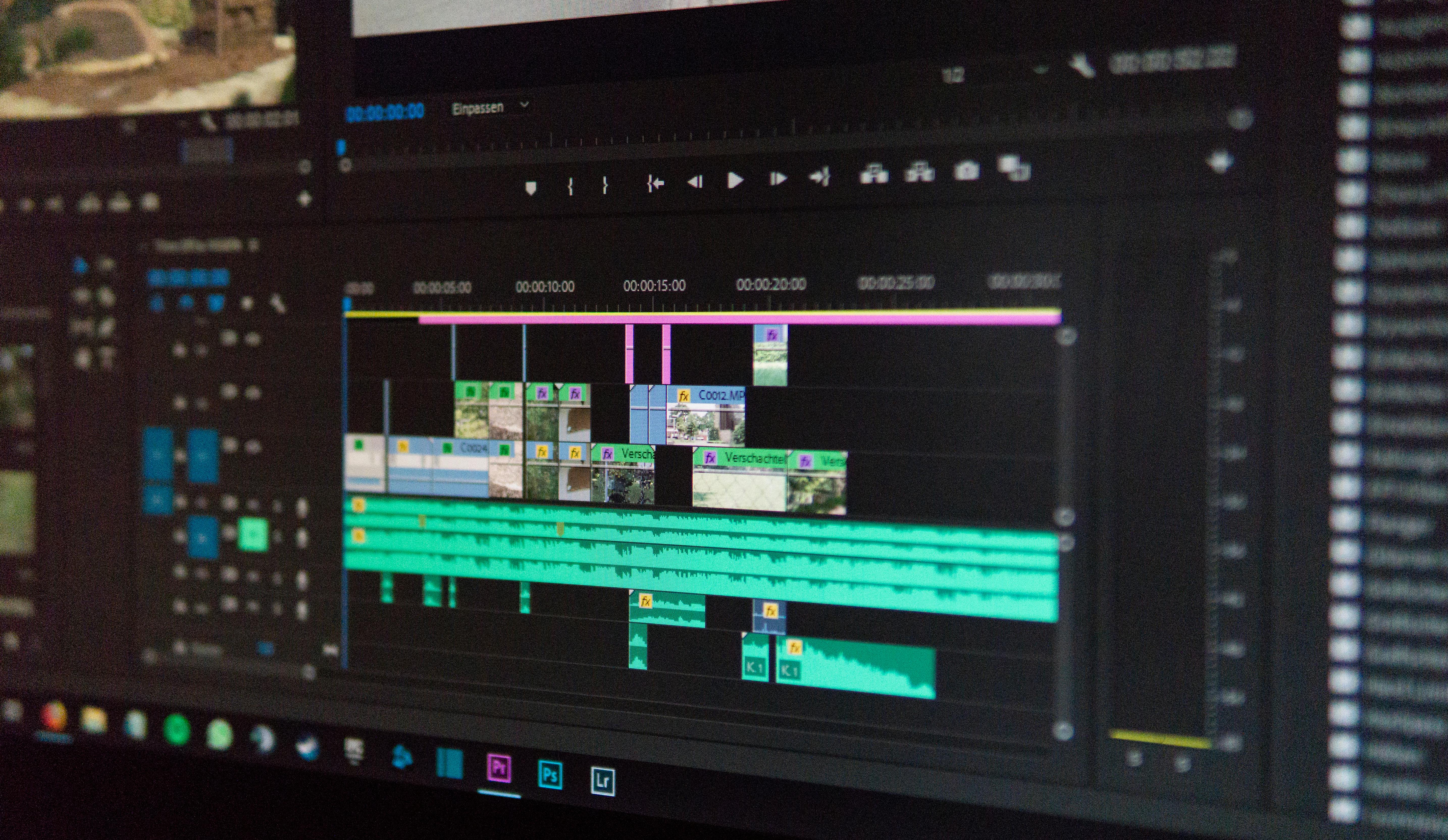
Are you one of those people who experienced video playback stutters on Windows 11? You are not alone. Many users reported similar issues that can ruin your movie nights or important presentations. Fortunately, there are simple solutions to fix these video playback problems. In this article, we explore four must-have software tools that are essential for smooth video playback. Let’s dive into quick fixes for those annoying stutters.
Check Your Hardware
Before diving into software solutions, it’s important to check if your hardware is up to par. Sometimes, outdated drivers or insufficient system specs can cause playback issues. Here are some key things to consider:
- Graphics Card: Ensure your graphics card drivers are updated. An outdated driver can lead to stuttering during video playback.
- RAM: If your computer has less than 8GB of RAM, it might struggle with high-definition video.
- CPU: A slow processor can also affect video performance. Make sure your CPU is capable of handling the tasks you’re trying to perform.
VLC Media Player
One of the most popular media players, VLC Media Player, is not just free but also packed with features. Here’s why it’s a must-have:
- Compatibility: It plays almost any video format, so you don’t have to worry about codecs.
- Customization: You can adjust video settings to improve playback quality.
- Hardware Acceleration: VLC supports hardware acceleration which can help reduce stuttering.
To use VLC, just download it from their official site, install, and choose your video file. Most of the time, it fixes playback issues right away.
PotPlayer
Another powerful tool is PotPlayer. Many users find it better than VLC for certain features. Here’s what makes PotPlayer stand out:
- Minimalist Interface: It’s easy to navigate, even for beginners.
- Advanced Features: PotPlayer offers various customization options for video quality and playback speed.
- Performance: Users have reported that it provides smoother playback compared to other players.
To get started, download PotPlayer from its official website, and you should notice the difference in your video playback immediately.
K-Lite Codec Pack
Sometimes, the problem is not with the media player but rather the codecs installed on your system. K-Lite Codec Pack is a comprehensive solution for codec issues. It includes:
- Wide Range of Codecs: Supports almost all video and audio formats.
- Easy Installation: You can choose a standard or full installation based on your needs.
- Media Player: Comes bundled with Media Player Classic, which is lightweight and efficient.
Installing the K-Lite Codec Pack can often resolve playback stuttering issues as it ensures that your system can decode video formats correctly.
Windows Update and System Settings
Lastly, don’t forget about Windows updates and system settings. Sometimes a simple update can fix underlying problems. Here are a few things to check:
- Windows Updates: Make sure your operating system is up to date. New updates can fix bugs that cause stuttering.
- Power Settings: Set your power plan to High Performance. This can improve video playback by ensuring your CPU runs at full speed.
- Background Processes: Close unnecessary applications running in the background to free up system resources.
By using these tools and tips, you can significantly reduce or eliminate the video playback stutters on Windows 11. Smooth playback is just a few clicks away. Whether you are watching movies or working on presentations, a little adjustment goes a long way. Remember, keeping your software updated and using the right tools can make all the difference in your video experience.
Conclusion
In conclusion, addressing video playback stutters in Windows 11 requires a systematic approach to identify and resolve the underlying issues. We explored several common causes, including outdated drivers, system resource overload, and improper settings, all of which can significantly impact your viewing experience. By updating your graphics drivers, adjusting video playback settings, and ensuring that your system is not bogged down by unnecessary applications, you can enhance playback performance. Additionally, utilizing tools like the built-in troubleshooter and checking for Windows updates can further optimize your system for smoother video playback. If you are still experiencing difficulties, consider seeking support from Microsoft or community forums for more tailored assistance. Don’t let stuttering videos ruin your enjoyment; take action today to improve your Windows 11 media experience and enjoy seamless playback of your favorite content.

