Are you worried about your system’s security? If you’re running Windows 11, it’s crucial to understand how the Secure Boot feature can protect your device from malicious attacks. In this Quick Windows 11 Secure Boot Key Update, we will explore the significance of ensuring your system’s protection and the steps you can take to safeguard your data. As cyber threats continue to evolve, having a robust security system isn’t just a luxury; it’s a necessity. So, is your system truly protected? Let’s delve into what you need to know!
Windows 11 has introduced several enhancements, but one of the standout features is the Secure Boot mechanism. This essential component prevents unauthorized software and malware from loading during the boot process. However, many users remain unaware of the critical updates related to their Secure Boot keys. A quick update can mean the difference between vulnerability and robust security. So, have you checked your Secure Boot key status recently?
In this article, we will guide you through the process of updating your Secure Boot keys swiftly and easily. We’ll discuss common pitfalls, potential risks, and the importance of keeping your BIOS and firmware up to date. By understanding how to manage your Secure Boot settings effectively, you can enhance your system’s defenses against a range of cyber threats. Are you ready to take control of your Windows 11 security? Let’s get started on ensuring that your system is not just functional but also safe from emerging vulnerabilities!
Top 5 Reasons Why Your Windows 11 Needs a Secure Boot Key Update Today
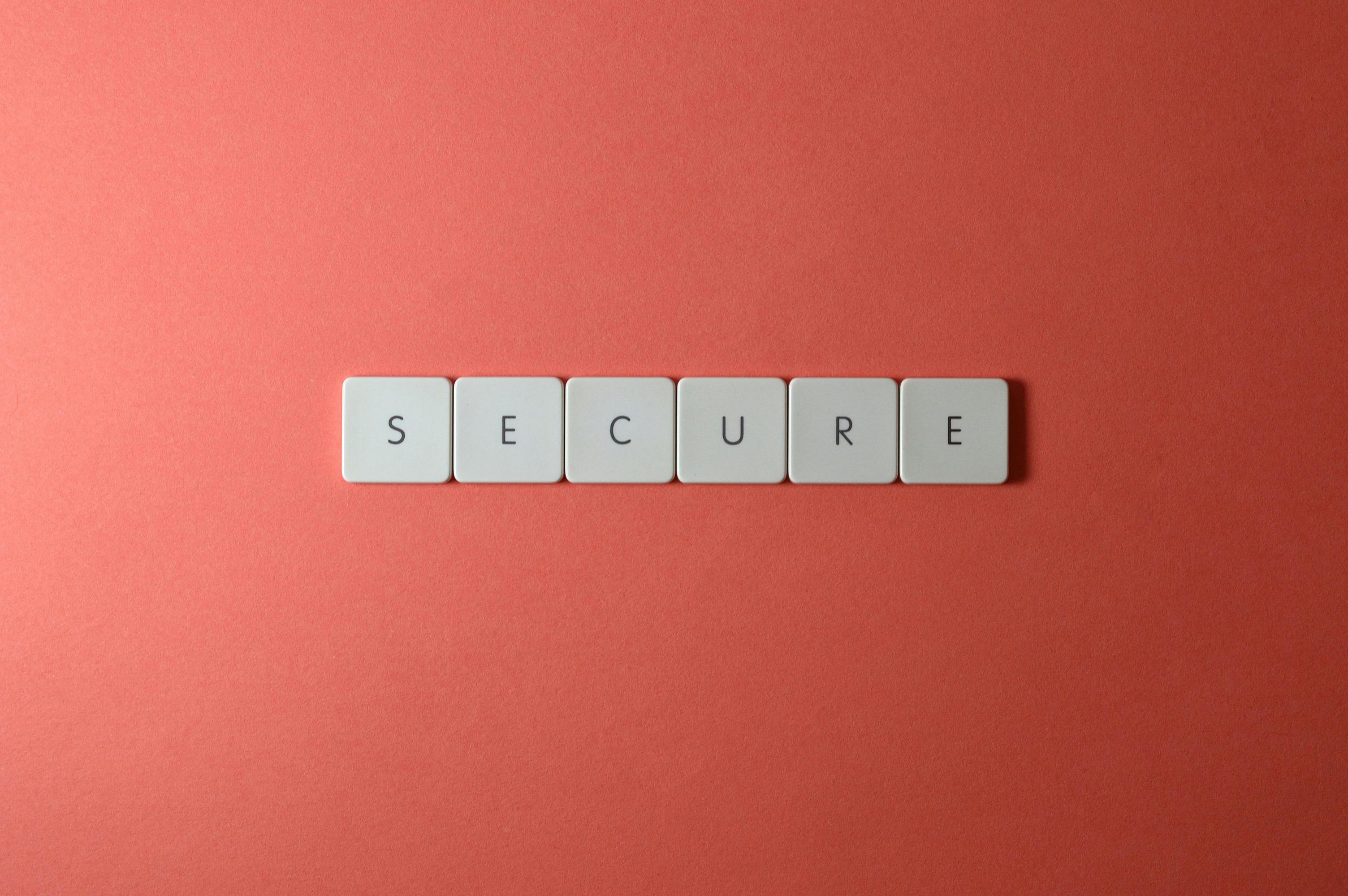
In the rapidly evolving digital landscape, keeping your systems secure is more critical than ever. If you’re running Windows 11, a Quick Windows 11 Secure Boot Key Update could be what you need right now. Here are the top 5 reasons why your Windows 11 needs this update today.
Enhances Security Against Malware
One of the primary purposes of Secure Boot is to protect your system from malware that can load during the boot process. Malware often tries to exploit vulnerabilities before the operating system is fully loaded. With an updated Secure Boot key, your computer is better protected against such threats. This is particularly vital for Windows 11, as cyber threats continue to grow in complexity.
Maintains System Integrity
Updating your Secure Boot key helps ensure the integrity of your Windows 11 operating system. If your keys are outdated, it can lead to unauthorized changes in the boot process. This not only affects performance but could also lead to data corruption. By keeping your Secure Boot keys updated, you maintain a trustworthy environment where only legitimate software can run during startup.
Supports New Hardware and Software
As technology progresses, new hardware and software are developed all the time. An updated Secure Boot key ensures compatibility with these advancements, allowing your system to take advantage of the latest features. For instance, newer graphics cards and processors may require updated keys to function optimally with Windows 11.
Prevents Boot Failures
Imagine starting your computer and facing a boot failure due to outdated keys. It can be a nightmare scenario for anyone. Regularly updating your Secure Boot keys helps prevent these failures and ensures that your system boots smoothly. This is especially true for Windows 11, where users may encounter more complex boot processes than previous versions.
Compliance with Security Standards
Organizations often must adhere to strict security regulations. Keeping your Secure Boot keys updated helps ensure compliance with industry standards. This is important for businesses that handle sensitive data, as non-compliance can lead to hefty fines and damage to reputation. Regular updates make it easier for companies to meet security requirements, especially those using Windows 11 in a corporate environment.
How to Update Your Secure Boot Keys
Updating your Secure Boot keys isn’t as complicated as it sounds. Here’s a quick guide to help you through the process:
-
Access UEFI Firmware Settings: Restart your PC and enter the UEFI firmware settings. This usually involves pressing a specific key during boot-up (often Esc, Del, or F2).
-
Navigate to Secure Boot Menu: Once in the UEFI settings, find the Secure Boot menu. Some systems may require you to enable Secure Boot if it isn’t already active.
-
Update Keys: Look for an option to update or restore factory keys. Follow the on-screen instructions to complete the process.
-
Save and Exit: After updating the keys, make sure to save your settings and exit the UEFI firmware settings.
-
Verify in Windows: Once you boot into Windows 11, you can verify that Secure Boot is enabled by going to System Information and checking under the “Secure Boot State” section.
In sum, a Quick Windows 11 Secure Boot Key Update can significantly bolster your system’s defenses against various threats. By ensuring your Secure Boot keys are up to date, you enhance security, maintain system integrity, ensure compatibility, prevent boot failures, and comply with necessary standards. Don’t wait until it’s too late — take action now to protect your digital environment.
How to Check if Your Windows 11 System is Secure: A Step-by-Step Guide

In today’s digital world, ensuring that your Windows 11 system is secure is crucial for protecting your sensitive data and personal information. Many users often overlook security checks, leaving their systems vulnerable to various threats. In this guide, we will explore how to check if your Windows 11 system is secure. Plus, we’ll dive into the importance of Secure Boot and how to update your Secure Boot keys quickly.
Understanding Windows 11 Security Features
Windows 11 comes packed with a variety of built-in security features. These tools are designed to protect your system from malware, ransomware, and other cyber threats. Some key features include:
- Windows Defender: A robust antivirus and anti-malware solution that runs in the background.
- Firewall Protection: Helps to block unauthorized access to your computer.
- BitLocker: Encrypts your hard drive to protect your data, even if your device is lost or stolen.
- Secure Boot: A feature that helps ensure only trusted software runs during the startup process.
Checking Your System Security
To determine if your Windows 11 system is secure, you can follow these simple steps:
-
Run Windows Update: Keeping your system up to date is essential. Go to Settings > Windows Update and check for updates. Install any that are available.
-
Check Windows Security Settings: Open the Start menu and type “Windows Security.” Click on the app to access security features. Under Virus & Threat Protection, review the status of your protection.
-
Review Firewall Settings: In Windows Security, go to Firewall & Network Protection. Ensure that your firewall is enabled for all networks (public, private, domain).
-
Activate BitLocker: If you’re using Windows 11 Pro, check if BitLocker is enabled. Go to Control Panel > System and Security > BitLocker Drive Encryption. If it’s not on, consider turning it on for added security.
-
Secure Boot Check: This is an important aspect of system security. Restart your computer and enter the BIOS/UEFI settings (usually by pressing F2, F10, or DEL during boot). Look for the Secure Boot option and ensure it’s enabled.
Quick Windows 11 Secure Boot Key Update: Is Your System Protected?
Updating your Secure Boot keys is critical for maintaining system integrity. Here’s how to check and update your Secure Boot keys:
- Boot into the BIOS/UEFI by restarting your PC and pressing the designated key during startup.
- Look for the Secure Boot section. If you see an option to update or manage the keys, select it.
- Follow the prompts to update the keys. This may involve downloading the latest key package from your motherboard manufacturer’s website.
- After the update, make sure to save your changes before exiting the BIOS.
Why Is Secure Boot Important?
Secure Boot creates a chain of trust from the firmware to the operating system. It prevents unauthorized code from running during the boot process. This is particularly important because malware can hide at a low level, making it difficult to detect. By keeping your Secure Boot keys updated, you ensure that your system remains resistant to such threats.
Tips for Ongoing Protection
- Always backup your data regularly.
- Use strong, unique passwords for all your accounts.
- Be cautious of email attachments and links from unknown sources.
- Consider using a VPN for added security when browsing.
A secure Windows 11 system is vital in today’s interconnected world. By taking the steps outlined in this guide, you can effectively check the security of your system and ensure that your Secure Boot keys are current. Regular maintenance and vigilance are key to keeping your data safe from potential threats. Embrace these practices, and you will be better protected in the digital landscape.
The Ultimate Checklist for a Quick Windows 11 Secure Boot Key Update

In an age where cyber threats are everywhere, ensuring that your digital environment is secure is more important than ever. If you are running Windows 11, one of the vital steps to keep your system safe is performing a quick Secure Boot key update. This process might sounds complex, but with the right guidance, it can be straightforward. So, let’s dive into the ultimate checklist for a quick Windows 11 Secure Boot key update and find out if your system is protected.
What is Secure Boot?
Secure Boot is a security standard developed to ensure that a device boots using only software that is trusted by the Original Equipment Manufacturer (OEM). When your computer starts up, the firmware checks the signatures of the bootloader and operating system. If the signatures are valid, the system boots. If not, it can halt the process, helping to protect against malware attacks.
Why Update Secure Boot Keys?
Updating the Secure Boot keys is essential for a few reasons:
- Protection Against Malware: By keeping the keys updated, you can prevent malicious software from loading during the startup process.
- Improved Compatibility: New updates might improve compatibility with new hardware or software.
- Enhanced Security Features: Updates often include patches for vulnerabilities that could be exploited by attackers.
Quick Windows 11 Secure Boot Key Update Checklist
Here’s a simple checklist to follow for an effective update:
-
Back up Your Data
- Always create a backup before making changes. Use an external hard drive or cloud storage.
-
Check Your Current Secure Boot Status
- Go to Settings > Update & Security > Recovery > Restart now. In the advanced startup options, navigate to Troubleshoot > Advanced options > UEFI Firmware Settings.
-
Access UEFI Firmware Settings
- Restart your computer and enter the UEFI settings. This step varies by manufacturer, so watch for prompts during boot.
-
Locate Secure Boot Option
- In the UEFI menu, look for the Secure Boot tab. This is usually under the Security or Boot menu.
-
Update Secure Boot Keys
- Follow your manufacturer’s instructions to update the keys. This could be a simple option like “Restore Factory Keys” or “Update Keys.”
-
Save Changes and Exit
- Make sure to save any changes before you exit the UEFI menu. Your system will restart.
-
Verify the Update
- Once back in Windows, you can check if your Secure Boot is enabled by going to System Information (type “msinfo32” in search). Look for “Secure Boot State.”
Common Issues and Troubleshooting
If you run into problems, here are some common issues and how to fix them:
- Secure Boot Disabled: Sometimes, Secure Boot might get disabled. Simply re-enter the UEFI settings and enable it again.
- Update Fails: Ensure that you are using the latest firmware from your device’s manufacturer. An outdated firmware might cause the update to fail.
- Compatibility Issues: If after the update you experience boot issues, consider reverting to the previous keys.
Is Your System Protected?
After you have completed the quick Windows 11 Secure Boot key update, it’s crucial to assess the overall security of your system. Here are some additional steps to ensure comprehensive protection:
- Regularly update your operating system and software.
- Use antivirus software and keep it updated.
- Enable a firewall to add another layer of security.
- Regularly change passwords and use two-factor authentication whenever possible.
Staying ahead of potential threats is vital in today’s online landscape. A quick Windows 11 Secure Boot key update is just one piece of the puzzle, but it’s a critical piece. By following the checklist above, you can ensure that your system is better protected against malicious attacks.
Is Your Windows 11 Truly Safe? Understanding Secure Boot Key Updates

As more people upgrade to Windows 11, concerns about the security of their systems become more relevant than ever. A key feature that often gets overlooked is Secure Boot. Is your Windows 11 truly safe? Understanding the updates related to Secure Boot keys can make a big difference in your system’s protection.
What is Secure Boot?
Secure Boot is a security standard developed to ensure that a device boots using only software that is trusted by the manufacturer. It helps protect against malware that can infect the boot process, giving you a more secure environment right from the start. This feature is especially critical for Windows 11, which has higher security requirements compared to its predecessors.
Why Are Secure Boot Key Updates Important?
When your system’s Secure Boot keys are outdated, it could expose your computer to various vulnerabilities. Regular updates to these keys ensure that you are protected against new threats, and they help in maintaining the integrity of your operating system. Failing to update these keys might leave your system open to exploitation by malicious software.
- Protects Against Rootkits: Rootkits are malicious programs that can hide deep within your system. Secure Boot helps prevent them from loading.
- Ensures Trusted Software: Only software that has been verified by your manufacturer can start during the boot process.
- Reduces Attack Surface: Keeping your Secure Boot keys updated minimizes the risk of unauthorized access.
How to Check and Update Secure Boot Keys in Windows 11
Updating your Secure Boot keys is a straightforward process, but it’s essential to follow the steps carefully. Here’s a quick guide:
-
Access UEFI Firmware Settings:
- Restart your computer and press the designated key (usually F2, DEL, or ESC) to enter the UEFI firmware settings.
-
Locate Secure Boot Settings:
- Navigate to the ‘Security’ or ‘Boot’ menu, and look for Secure Boot options.
-
Check Key Management:
- Here, you can see the current keys in use. If they are outdated, look for an option to update them.
-
Update the Keys:
- Follow the prompts to update the Secure Boot keys. Some manufacturers provide a direct link to download the latest keys, which can be really helpful.
-
Save Changes and Exit:
- After updating, make sure to save your changes before exiting the UEFI settings.
Common Issues When Updating Secure Boot
- Compatibility Problems: Sometimes, older hardware may not support the latest Secure Boot standards.
- Firmware Bugs: Occasionally, manufacturers release firmware updates that can create issues with Secure Boot functionality.
- User Error: Misconfiguring settings can lead to boot failures, so it is important to follow instructions closely.
Final Thoughts
In the digital age, ensuring your Windows 11 system is secure is paramount. Regularly updating your Secure Boot keys is a critical step in protecting your computer from potential threats. If you’re unsure about your system’s security, take the time to check those settings. Remember, a well-protected system can save you from the hassle of dealing with malware and other cyber threats. Always stay informed and proactive about your digital security, and don’t hesitate to reach out for professional help if needed.
Common Myths About Windows 11 Secure Boot: What You Need to Know

With the launch of Windows 11, many users have been curious about its security features, specially the Secure Boot. There is a lot of confusion and misconceptions floating around. So, let’s dive into some common myths about Windows 11 Secure Boot. It’s crucial to separate fact from fiction, especially when it comes to protecting your digital life.
Myth 1: Secure Boot is Only for New Devices
One of the biggest misconception is that Secure Boot is exclusively for new devices. In reality, many older systems can support Secure Boot too, provided they have the right firmware updates. If your PC has a UEFI firmware, it likely can enable Secure Boot. So, don’t think you must buy new hardware just to have this feature.
Myth 2: Secure Boot Prevents All Malware
Another common thought is that Secure Boot will stop all forms of malware. While Secure Boot helps to ensure that only trusted software runs during the boot process, it’s not a complete security solution. It works along with other security measures like antivirus software and firewall settings. So, don’t rely solely on it for your system’s safety.
Myth 3: Secure Boot is Complicated to Enable
Many people believe enabling Secure Boot is a complex task that needs technical knowledge. The truth is, it can be done relatively easily. Most systems have a user-friendly interface for enabling it within the BIOS or UEFI settings. However, users should take care when navigating these settings, as incorrect changes can affect system performance.
Quick Windows 11 Secure Boot Key Update: Is Your System Protected?
Updating your Secure Boot keys is essential for ensuring your system remains protected. Here’s how you can quickly check if your system is up-to-date:
- Access BIOS/UEFI Settings: Restart your computer and enter BIOS/UEFI (often by pressing F2, DEL, or ESC during boot).
- Locate Secure Boot Menu: Look for the Secure Boot option, often found under the “Security” tab.
- Check Key Status: Check if the keys are current. You might see options like “Restore Factory Keys” or “Update Keys.”
- Update if Necessary: If the keys are outdated or you see warnings, follow the prompts to update them.
Common Key Update Mistakes
- Ignoring Updates: Some users think they don’t need to update regularly. This is a mistake because outdated keys can expose your system to vulnerabilities.
- Not Backing Up: Before making changes, it’s important to back up your existing settings. This way, you can revert back if things don’t go as planned.
- Skipping Documentation: It’s always a good idea to read your motherboard’s manual or online resources. Each manufacturer might have slightly different processes.
Why Secure Boot Matters
Secure Boot is crucial for maintaining the integrity of your operating system. When you boot up your PC, Secure Boot checks the software and firmware for authenticity and integrity. This process ensures that only trusted software boots, reducing risks of rootkits and boot-level malware infecting your system.
Final Thoughts
Understanding the myths surrounding Windows 11 Secure Boot is essential for every user, from the casual internet surfer to the tech-savvy professional. By debunking these myths, you can better appreciate the importance of enabling Secure Boot and keeping your system updated. Always remember that security is a multi-layered approach, and while Secure Boot is a significant piece of the puzzle, it should work in tandem with other protective measures. So, take the time to ensure your system is secure and up to date.
Conclusion
In conclusion, the Quick Windows 11 Secure Boot Key Update is an essential step for users seeking enhanced security and optimal performance from their systems. We explored how this update not only bolsters the defense against unauthorized access but also ensures compatibility with the latest hardware and software. By following the straightforward process for updating your Secure Boot keys, users can significantly reduce vulnerabilities and contribute to a safer computing environment. As cyber threats continue to evolve, staying proactive with your device’s security features is more important than ever. We encourage you to check your Secure Boot settings today and apply the update if necessary, ensuring your system is well-protected against potential threats. Remember, a secure system is a reliable system, so take action now to fortify your Windows 11 experience.

