Are you struggling with Windows 11 modem detection issues that disrupt your internet connectivity? If so, you’re not alone! Many users are experiencing frustrating connectivity problems with their modems after upgrading to Windows 11. In this article, we’ll explore practical solutions to resolve these issues and ensure a seamless online experience. Imagine being able to browse, stream, and work without interruptions—sounds great, right?
First, it’s important to understand the reasons behind these modem detection problems. Often, outdated drivers or incorrect settings can lead to connectivity headaches. But don’t panic! We’ve got you covered with easy-to-follow steps that will help you troubleshoot and fix these Windows 11 modem issues in no time. Whether you’re a tech novice or a seasoned expert, our guide will help you identify the root cause of the problem and restore your connection, enabling you to enjoy all the features that Windows 11 has to offer.
Additionally, we’ll delve into advanced troubleshooting tips to tackle persistent modem detection failures. Have you ever wondered why your modem suddenly stops working or fails to connect after a Windows update? We’ll explain how to check your network settings, update drivers, and even reset your modem to get things back on track. With the right approach, you can resolve these annoying issues and get back to enjoying fast, reliable internet connectivity. Don’t let modem problems hold you back—read on to discover the solutions that will get you back online!
5 Proven Methods to Fix Windows 11 Modem Detection Problems for Uninterrupted Internet Access

Having a reliable internet connection is essential for both personal and professional tasks, especially in today’s digital age. However, many users of Windows 11 often face modem detection problems, which can lead to frustrating connectivity issues. If you’re one of them, here’s a guide with 5 proven methods to fix Windows 11 modem detection problems for uninterrupted internet access.
Ensure Your Modem is Connected Properly
First things first, check the physical connections. Sometimes, the simplest solutions are often overlooked. Make sure your modem is plugged into a power source and connected to your computer or router properly. Look for any loose cables. If you notice any, tighten them. Unplugging and re-plugging the modem can also help refresh the connection.
- Disconnect the power from your modem.
- Wait for 30 seconds before plugging it back in.
- Check all Ethernet and coaxial cables are secure.
Update Network Drivers
Outdated or corrupted network drivers can lead to modem detection issues in Windows 11. You may fix this by updating the drivers. Here’s how you can do it:
- Press the Windows key + X and select Device Manager.
- Locate the Network Adapters section.
- Right-click on your network device and select “Update Driver.”
- Choose “Search automatically for updated driver software.”
If an update is available, Windows will install it. If you’re already using the latest drivers, you might want to uninstall and then reinstall them. Sometimes, fresh installs can resolve underlying issues.
Run the Network Troubleshooter
Windows 11 has a built-in troubleshooter that can help diagnose and fix common network problems. Running this tool could save you time and effort. Here’s how to do it:
- Go to Settings > System > Troubleshoot > Other troubleshooters.
- Find “Network Adapter” and click on “Run.”
- Follow the prompts to identify and fix issues.
This automated tool is designed to detect common problems and may help you resolve Windows 11 modem detection issues for seamless connectivity.
Check for Windows Updates
Keeping your operating system up to date is crucial. Sometimes, Microsoft releases updates that include fixes for bugs affecting modem recognition. Here’s how to check for updates:
- Go to Settings > Windows Update.
- Click on “Check for updates.”
- If updates are available, install them and restart your computer.
Regularly updating your system can prevent a multitude of issues, including those pesky modem detection problems.
Reset Network Settings
If all else fails, resetting your network settings can be a last resort. This action will remove all saved networks, so be prepared to reconnect to Wi-Fi networks afterward. Here’s how you do it:
- Go to Settings > Network & Internet > Advanced network settings.
- Click on “Network reset.”
- Confirm your choice, and your computer will restart.
This method can clear any misconfigurations that may be causing issues with modem detection.
In summary, dealing with Windows 11 modem detection problems don’t have to be a headache. With these five methods, you can diagnose and fix the issues more efficiently. Remember, ensuring proper connections, updating drivers, utilizing built-in troubleshooters, keeping your system updated, and resetting network settings are effective strategies for solving connectivity concerns. By following these steps, you can enjoy uninterrupted internet access and a seamless online experience.
Is Your Windows 11 Not Detecting Your Modem? Discover 7 Step-by-Step Solutions That Work!

If you’re a Windows 11 user and found out your modem isn’t getting detected, then you’re not alone. Many users face this frustrating problem, and it can disrupt your whole day. Whether you’re trying to stream a movie, attend a virtual meeting, or just browse the web, having a reliable internet connection is essential. So, let’s dive into some simple yet effective solutions to fix your modem detection issues.
Check Your Physical Connections
First things first, before you jump into complicated troubleshooting, check the basics. Ensure that all cables are plugged in tightly. This include both the power cord for your modem and the Ethernet cables. Sometimes, cables might look connected but aren’t fully plugged in. It’s also a good idea to restart your modem by unplugging it for about 30 seconds and then plugging it back in.
Update Network Drivers
Drivers are like translators between your operating system and hardware. If your network drivers out of date, it could cause your modem to not be detected. To update them, follow these steps:
- Press the Windows key + X.
- Select Device Manager.
- Find Network adapters and expand it.
- Right-click your network device and choose Update driver.
- Select “Search automatically for updated driver software.”
If an update is available, let Windows install it. Or sometimes, uninstalling the driver and restarting your computer can prompt Windows to reinstall it automatically.
Run the Network Troubleshooter
Windows 11 comes with built-in troubleshooters that can help solve various issues. Here’s how you can use the network troubleshooter:
- Open Settings by pressing Windows key + I.
- Go to System, then click on Troubleshoot.
- Select Other troubleshooters.
- Find Network Adapter and click Run.
This will guide you through a series of checks and might just find the problem for you.
Disable Airplane Mode
Another common issue that can cause your modem to not be detected is accidentally enabling Airplane Mode. Double-check by looking at the action center in the taskbar. If the airplane icon is highlighted, click it to disable Airplane Mode.
Reset Network Settings
If the above steps didn’t work, consider resetting your network settings. This will clear all saved networks and VPN settings, so you’ll need to reconnect afterward. Here’s how:
- Open Settings by pressing Windows key + I.
- Click on Network & internet.
- Scroll down and select Advanced network settings.
- Under More settings, choose Network reset.
- Click Reset now and confirm your choice.
Check for Windows Updates
It’s always a good practice to ensure your system is up to date. Sometimes, updates include fixes for various bugs. To check for updates, follow these steps:
- Open Settings again.
- Go to Windows Update.
- Click on Check for updates.
If there are updates available, let them install and restart your computer.
Contact Your Internet Service Provider
If all else fails, it might be time to reach out to your Internet Service Provider (ISP). They can check for any outages in your area or issues with your connection. They might also help you with more specific troubleshooting steps.
In the world of tech, modem detection issues can be annoying but manageable. Following these steps could resolve your Windows 11 modem detection problems, allowing you to get back online quickly. Remember, technology doesn’t always work as intended, but a little patience and some troubleshooting can go a long way.
Unlock Seamless Connectivity: 10 Common Reasons Windows 11 Fails to Detect Your Modem

If your Windows 11 computer is not detecting your modem, it can be super frustrating, especially when you juste want to get online. This issue can be caused by a variety of factors, and understanding those reasons can help you resolve the problem quicker. Here’s an overview of 10 common reasons Windows 11 fails to detect your modem and how you can fix it for a more seamless connectivity.
1. Driver Issues
One of the most common reasons your modem isn’t recognized is outdated or missing drivers. Windows 11 often need the latest drivers to communicate properly with the hardware. You should regularly check for driver updates through Device Manager or the manufacturer’s website.
2. Hardware Malfunction
Sometimes the problem is not with your computer but with the modem itself. Hardware malfunctions, such as physical damage or internal failures, can cause detection issues. Restarting your modem or checking for any visible damage could solve the problem.
3. Connection Problems
Loose cables or faulty connections can also prevent your modem from being detected. Ensure that all cables are securely connected, and try using different ports or cables if possible. A simple check can often save you a lot of time and hassle.
4. Windows Update
Windows updates can sometimes disrupt existing settings or drivers. If you recently updated your system and suddenly lost modem connectivity, consider rolling back the update or checking if there’s a new fix available.
5. Network Settings
Incorrect network settings in Windows 11 can lead to modem detection issues. Go to your network settings and check if everything is configured correctly. Resetting your network settings can often help restore connectivity.
6. Firewall or Antivirus Interference
Sometimes, your firewall or antivirus software could block the modem from being detected. Disable these security features temporarily to see if that resolves the issue. If it does, you might need to adjust your security settings.
7. Compatibility Issues
Not all modems are fully compatible with Windows 11. If your modem is older or designed for a previous version of Windows, it might not work correctly. Check with the manufacturer for compatibility updates.
8. Power Management Settings
Windows 11 includes power management features that can cause your modem to go into a low-power state, making it undetectable. Adjust the power settings in your device manager and turn off any option that could disable the modem for power saving.
9. Conflicting Software
Certain software applications can interfere with your modem’s operation. VPNs and other network-related software can sometimes cause conflicts. Try disabling these applications to see if that resolves the detection issue.
10. ISP Issues
Sometimes, the problem doesn’t lie within your device but with your Internet Service Provider (ISP). If your modem isn’t detected, it could be due to an outage or issues on their end. Contact your ISP to check if there are any known problems in your area.
Quick Fix Checklist
- Check all connections: Ensure cables are plugged in securely.
- Update drivers: Go to Device Manager and check for updates.
- Restart devices: Power cycle your modem and computer.
- Disable antivirus/firewall temporarily: See if these are blocking your modem.
- Contact your ISP: Confirm there are no outages.
If you encounter Windows 11 modem detection issues, addressing these common problems can greatly improve your chances of restoring connectivity. With the right troubleshooting steps, you can get back online in no time and enjoy seamless internet access. Don’t let these issues keep you from staying connected.
The Ultimate Guide to Resolving Windows 11 Modem Detection Issues: 8 Expert Tips for Users

In today’s world, staying connected is more crucial than ever. Windows 11 users, however, might face problems with modem detection, leading to frustrating connectivity issues. If your modem is not recognized, don’t fret. This guide offers expert tips that can help you resolve Windows 11 modem detection issues and restore seamless connectivity.
Understanding Modem Detection Issues
Modem detection problems can stem from various sources. It might be hardware-related, or it could be a software glitch. Knowing the root causes is important for effective troubleshooting. Common reasons include:
- Outdated drivers
- Incorrect settings
- Hardware malfunctions
- Connectivity problems with the ISP
Check Your Hardware Connections
Sometimes, it’s the simple things that cause the biggest headaches. Ensure that all your cables are securely connected. Look for frayed wires or loose connections. If you have multiple devices, try connecting the modem to a different device to see if it gets recognized there. Also, make sure the modem is powered on and the lights indicate that it’s functioning properly.
Update Your Drivers
Outdated drivers can cause all sorts of issues. To solve Windows 11 modem detection, you need to keep your drivers up to date. Here’s how you can do that:
- Press the Windows key + X to open the Quick Access menu.
- Select “Device Manager.”
- Expand the “Network adapters” section.
- Right-click your modem and choose “Update driver.”
- Follow the on-screen instructions.
Use the Network Troubleshooter
Windows 11 come with built-in troubleshooting tools that can help you identify and resolve modem issues. Here’s how to access it:
- Go to Settings by pressing Windows key + I.
- Click on “Network & Internet.”
- Scroll down and select “Network troubleshooter.”
- Follow the prompts to diagnose and fix any detected issues.
This tool is quite useful and can save you a lot of time.
Reset Your Network Settings
If the above steps don’t work, resetting your network settings might fix the problem. This will remove all your saved networks and VPN connections, so be prepared to enter your Wi-Fi password again. Here’s how to do it:
- Open Settings.
- Go to “Network & Internet.”
- Click on “Advanced network settings.”
- Scroll down and select “Network reset.”
- Confirm the reset and restart your computer.
Check for Windows Updates
Keeping your operating system up to date is essential. Microsoft often releases updates that can fix bugs and improve system performance. Check for updates by going to:
- Settings > Windows Update > Check for updates.
Disable VPN and Firewall Temporarily
Sometimes, your VPN or firewall settings could interfere with modem detection. Try disabling them temporarily to see if that resolves the issue. Remember to re-enable them once you’ve tested your connection.
Consult Your Internet Service Provider (ISP)
If none of the above solutions work, it might be time to contact your ISP. They can check if there are any outages in your area or if there are issues with your account. Also, they can guide you through specific troubleshooting steps based on your modem type.
By following these expert tips, you can effectively resolve Windows 11 modem detection issues and enjoy seamless connectivity. Don’t let modem problems disrupt your online experience. Take control of your connection today!
Troubleshooting Windows 11: How to Quickly Resolve Modem Detection Issues in 5 Easy Steps
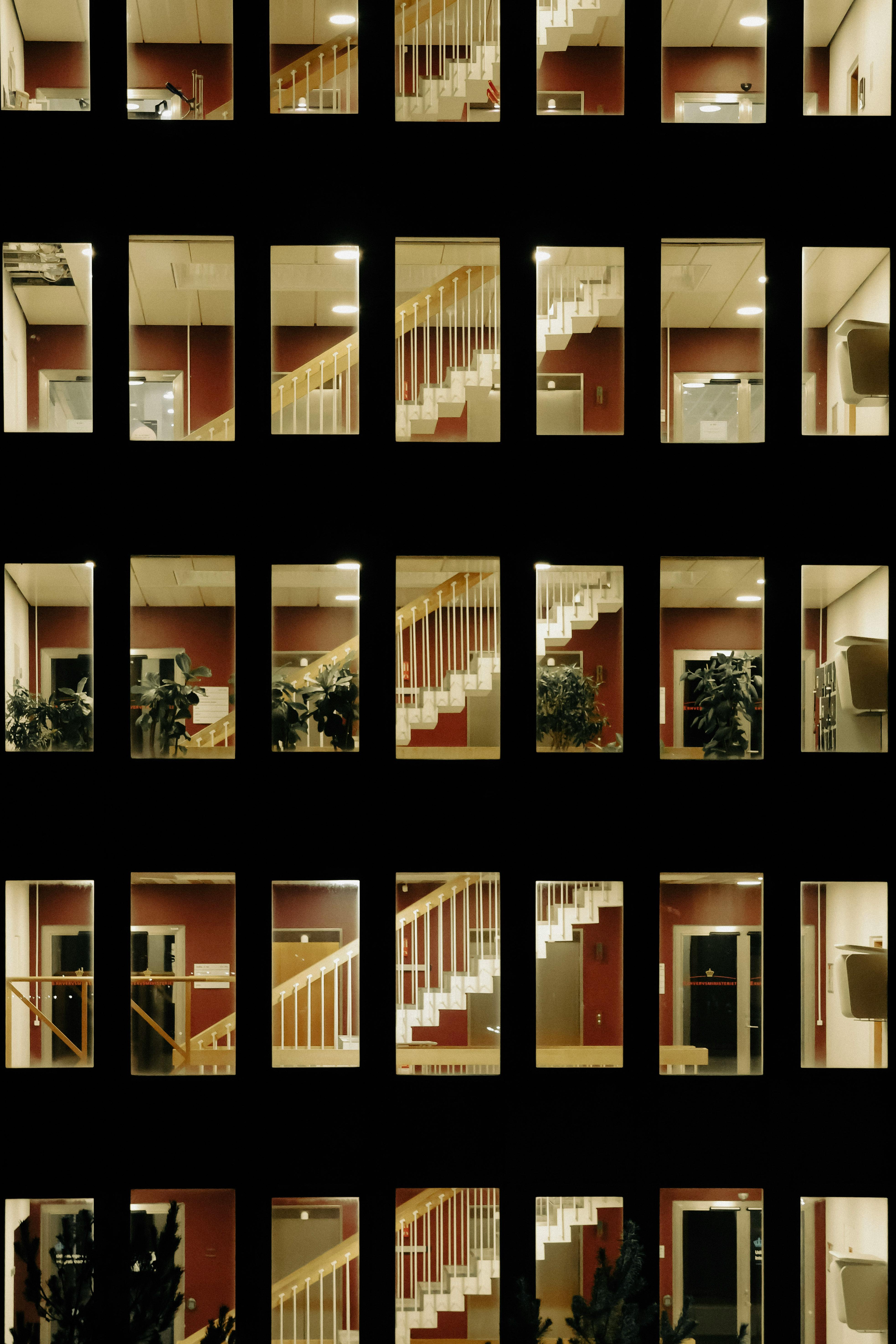
Troubleshooting Windows 11: How to Quickly Resolve Modem Detection Issues in 5 Easy Steps
Windows 11 is a great operating system, but sometimes it can have issues, especially when it comes to connecting to modems. If your computer isn’t detecting your modem, it can be a real hassle. This problem can lead to frustrating moments where you can’t go online, and it can happen for various reasons. In this article, we’ll explore five simple steps to resolve Windows 11 modem detection issues and get your internet back up and running smoothly.
Check Physical Connections
First things first: ensure that all cables are securely connected to both your modem and your computer. It might sound simple, but loose cables are often the culprit. Disconnect the power from the modem for about 10 seconds before plugging it back in. This quick reset can help clear temporary glitches. After that, check the Ethernet cable or USB connection, depending on how your modem connects to your computer. If you use Ethernet, try a different port on the modem or even a different cable if available.
Update Network Drivers
Sometimes the issue lies within outdated drivers. Windows 11 might not automatically update your network drivers, and this could lead to detection issues. To update your drivers, follow these steps:
- Press Windows Key + X to open the Quick Access Menu.
- Select Device Manager from the list.
- Locate Network Adapters and expand the section.
- Right-click on your network adapter and select Update Driver.
- Choose “Search automatically for updated driver software.”
If Windows finds an update, let it install and then restart your computer. This might just resolve the detection issue.
Run the Network Troubleshooter
Windows 11 has a built-in network troubleshooter tool that can help identify issues. To use this:
- Open Settings by pressing Windows Key + I.
- Click on “Network & Internet.”
- Scroll down and select “Advanced network settings.”
- Click on “Network troubleshooter.”
This tool will guide you through a series of diagnostics. Follow the prompts, and it may automatically fix the detection problems for you. Sometimes, it’s just a matter of letting Windows do the work.
Disable VPN or Firewall
If you’re using a VPN or have a firewall enabled, these can interfere with modem detection. Disable the VPN temporarily to see if that resolves the issue. Similarly, you can adjust your firewall settings:
- Go to Control Panel and select “System and Security.”
- Click on “Windows Defender Firewall.”
- Choose “Turn Windows Defender Firewall on or off.”
Make sure to turn it back on after testing. If your modem is detected while the firewall is off, you might need to add an exception for your modem in the firewall settings.
Reset Network Settings
If all else fails, resetting your network settings can often do the trick. It’s a more drastic step, but it can solve many connection problems:
- Open Settings and go to “Network & Internet.”
- Scroll to the bottom and click on “Network reset.”
- Click on “Reset now” and confirm the action.
Your computer will restart, and all network adapters will be reset. This means you might need to re-enter Wi-Fi passwords or reconfigure your settings, but it often resolves detection issues.
With these five easy steps, you can effectively resolve Windows 11 modem detection problems, allowing for seamless connectivity. It’s important to remain patient during the process; sometimes, it takes a few tries before the problem is solved. Following these tips can help ensure that your modem and computer communicate effectively, ensuring you can browse the web without interruptions. If problems persist, consider reaching out to your modem manufacturer for additional support.
Conclusion
In conclusion, resolving modem detection issues in Windows 11 is crucial for maintaining a stable internet connection. Throughout this article, we explored various troubleshooting steps, including checking physical connections, updating network drivers, and running the Network Troubleshooter. We also discussed the importance of ensuring that the modem is compatible with Windows 11 and the potential benefits of resetting network settings when all else fails. By systematically addressing these areas, users can often restore their modem’s functionality and enhance their overall internet experience. As a final thought, if you continue to face difficulties, consider reaching out to your internet service provider for further assistance or exploring online forums for community support. Don’t let modem issues disrupt your connectivity—take action today to enjoy seamless online experiences.

